 Those of you who have followed my posts will know that my first tablet was the original Samsung Galaxy Tab 7″. I thought this was a fantastic form factor: slim, light and portable. It was so convenient with its 3G slot, and because of its small size, you could even throw it into your back jeans pocket – the ultimate compromise between size and usability. I then moved to the Lenovo Thinkpad Tablet , a 10.1″ tablet. It’s big strengths for me are the full size USB port, SD card slot, and most importantly, its active digitiser and pen. This lifted the bar for input rather than just output. Of course with all this came a much bigger size and weight.
Those of you who have followed my posts will know that my first tablet was the original Samsung Galaxy Tab 7″. I thought this was a fantastic form factor: slim, light and portable. It was so convenient with its 3G slot, and because of its small size, you could even throw it into your back jeans pocket – the ultimate compromise between size and usability. I then moved to the Lenovo Thinkpad Tablet , a 10.1″ tablet. It’s big strengths for me are the full size USB port, SD card slot, and most importantly, its active digitiser and pen. This lifted the bar for input rather than just output. Of course with all this came a much bigger size and weight.
When Julie offered me a Nexus 7 from Google to review, I jumped at the chance to go back to this form factor. Am I still going to love this form factor as much?
Technical Specifications
As you’ll be aware if you’ve read my reviews, I’m not big on technical specifications, it’s more about the experience, but just for completeness here’s the important ones:
Processor: 1.3GHz Quad-core Tegra 3 processor
Operating System: Android 4.1 (Jelly Bean)
Screen:
- 7” 1280×800 HD display (216 ppi)
- Back-lit IPS display
- Scratch-resistant Corning glass
- 1.2MP front-facing camera
- 10 point multi-touch
- WiFi 802.11 b/g/n
- Bluetooth
- NFC (Android Beam)
Battery:4325 mAh
Size: 198.5 x 120 x 10.45mm
Weight: 340 grams
The Nexus 7 is a collaboration between Google and Asus, and the Jelly Bean (JB) supplied is untainted; you won’t find any third-party OEM bloatware here.
Size
Here’s the Nexus 7 with my Thinkpad Tablet (10.1″ screen) and my HTC Desire (3.7″) . The Nexus 7 sits nicely in between these two devices.
Here’s a quick comparison of the Nexus versus the Thinkpad in terms of screen size and real estate. Both the devices display at 1280 X 800. It’s worth noting that the Nexus looks a lot duller than the Thinkpad. However, I’ve got both of them on auto brightness, and I really should have manually pumped them both up to max. Sorry for that.
There are reports on the web about the quality and vibrance of the Nexus 7 screen; however, if not compared to another device directly, there’s absolutely no issue with the screen. With the IPS screen, there’s a nice wide angle for viewing, so you can easily watch a video on it with other people.
Right Hand Side
On the right hand side top (click for larger images), is the power and volume rocker switch. On the top of the screen (you can just see it in the picture above) is a 1.2 MP camera and ambient light detector.
Back, Bottom and Left Hand Side
On the bottom you can see there’s a standard 1/8th” stereo headphone socket and a micro-USB port for charging. There are two speakers under the grill on the bottom, and there’s some conjecture as to whether the unit is actually mono or stereo. Google’s website doesn’t actually say, but that being said, obviously because of the way they’re positioned you’re not going to get very good stereo separation if they are stereo. Sound is good and more than sufficient for “personal consumption” of movies or music.
On the bottom right hand side is a 4 pin POGO connector which is most likely for a docking/car station.
The back is made of a plastic/rubber dimpled material. One of my work colleagues picked it up and said they liked the feel of the back better than their iPad, and that it just felt like it had that bit more grip than the aluminium back of their iPad.
There are two microphones on the unit – one on the top left corner and one on the bottom left for use in both landscape and portrait mode.
Performance
Sorry foks, you ain’t gonna get any benchmarks here, just my perceptions. 🙂 The Nexus 7 has handled everything I’ve thrown at it admirably. The combination of the Tegra 3 processor and Jelly Bean means this is a fast unit. Whether it’s a game, a movie, surfing the web, the Nexus easily beats the pants off my Tegra 2, Ice Cream Sandwich Thinkpad Tablet.
Phone, Tablet or Phablet?
There’s one big issue with the stock Jelly Bean implementation, and that is that JB doesn’t really know if it should treat your tablet as a phone or a tablet. JB’s not smart enough to know what size screen you’ve got and it sets the interface based on pixels and pixel density. The operating system doesn’t actually know what size your screen is. It just knows how many pixels your screen can display, what the pixel density is, and what the cutoff is for showing the 7 or 10 inch versions of the Android interface. Those of you who have played with an Android tablets and phones before will know that a phone displays the status/notification bar at the top of the screen while a tablet displays it at the bottom.
So here’s the default mode, phone. Notice that the notification bar is up on the top of the screen. The other strange thing is that in its default settings, the standard launcher will not go into landscape mode. There’s a number of tricks to get your Nexus to play in tablet mode however most of them require root. One way is to change the DPI setting, but you’ll need to edit a system file to do this. The rotation mode can also be fixed with a system file change but you will need root to do both of these.
The landscape default menu system “issue” has been fixed in release 4.1.2, hoorah! 🙂
Google Now
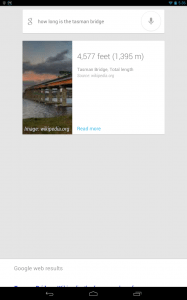 One of the big features of Jelly Bean is Google Now. While not meant to be the equivalent of Apple’s Siri, it’s of course what it gets compared to the most. 🙂 A couple of things though about Google Now if you don’t reside in the USA:
One of the big features of Jelly Bean is Google Now. While not meant to be the equivalent of Apple’s Siri, it’s of course what it gets compared to the most. 🙂 A couple of things though about Google Now if you don’t reside in the USA:
- You really do need to make sure you have the right language and language pack installed. Otherwise it just won’t recognise your voice command properly.
- If you choose any language other than English US you won’t be able to use the “hotword detect”, so you won’t be able to just say “Google” to activate.
- The amount of Google Cards are very limited as they appear to be fairly US centric.
SD expansion

One of the biggest concerns raised when the Nexus was first released was the lack of a SD expansion slot. These days 8 or 16GB doesn’t sound like much storage. There are a number of reasons (besides cost) that internal memory isn’t quite as important these days:
- Cloud storage has given users the ability to store gigabytes of data out on the cloud.
- Given the small footprint of most Android apps, you can fit quite a lot onto your Nexus’ internal memory.
- The ability to stream video and music via LAN or the Internet means that you don’t need huge amounts of internal storage (assuming you have some sort of WiFi connection).
The biggest items I have on my Nexus are a couple of games which take up around 1.5GB of space each. Fully loaded at the moment, my 16GB unit still has about 3GB free.
Now if you’re the sort of person that wants to put heaps of HD movies on your tablet and be able to watch them while out and about , then you may have issues. If however you’re going to be watching movies at home, then via apps like ES File Explorer, you can easily attach to network attached storage and stream your movies via WiFi.
If you do require more external storage, the Nexus 7 does actually support On The Go (OTG) devices. By using an OTG cable which is readily available from any number of sources for about $1, devices like keyboards, mice, thumb drives and SD card readers can easily be used.
Once you have the correct cable, it’s an easy matter of loading an app and your tablet will have access. If you have root access, then the app you’ll need is Stickmount; if you don’t have root, then you can still access this functionality by purchasing Nexus Media Importer (though via this method your memory will be read only).
3G
Given the lack of external storage capability and the memory configurations that the unit comes in, to reach a price point, Google has aimed this unit at the home/work user rather than the road warrior, someone who will normally have WiFi access. I’m guessing that 3G would have added cost to the unit.
These days however most people have a 3G+ capable phone that they can tether to should they need. This has the advantage of not having to administer two data plan accounts. I can easily WiFi-tether my Nexus to my phone if I ever need internet on the road. There are rumours that the next release of the Nexus tablet will include some WWAN capabilities.
NFC
The Nexus 7 supports Near Field Communication, a low proximity wireless communication method. Google’s big push is to enable you to use your Android device and Google Wallet to pay for goods and as a means of communication between two NFC capable devices. There is a neater use for these, and that’s the ability to use it to read and write to NFC tags. And while for me it’s a bit of a novelty rather than a really useful function, expect a bit of a write-up on this soon.
Battery Life
Ok, everyone’s battery life is going to differ depending on their usage but just as an idea here’s my last few days. My typical day consists of reading my emails and feeds over a coffee in the morning, checking them again a number of times during the day and evening, Throw in a quick game here and there (mostly sitting in the car while waiting for the kids to finish an activity) and maybe stream the latest episode of a TV series over my LAN in the evening. WiFi is always on and you can see that it easily lasts me a whole day if not longer. Don’t forget though YMMV 🙂
Root
Rooting your Android devices these days isn’t anywhere near as scary as it was in the “old days”. For the entire Google Nexus range, there are now toolkits that allow you to do everything from a single control panel. Why would you root? See my article here. Mark Skippen’s Nexus 7 Toolkit allows you to easily manipulate your Nexus 7. From loading the correct Windows drivers, unlocking the bootloader and rooting, to resetting back to factory default without root, it’s all easily menu driven. If you look at the graphic above, you can easily root your Nexus 7 in 2 easy steps (steps 1 and 8).
There are graphic-based toolkits available too, but for some reason I’m happier using this text-based toolkit. Perhaps I really am starting to show my age. 🙂
As mentioned in my previous rooting article, it’s not just about loading alternative firmware; many will want to keep the vanilla Google Jelly Bean experience, but want to do things like block advertisements or do full system backups.
Be warned, rooting can come with (bad) consequences. 🙂
*Do note that when you unlock your boot loader you WILL lost any data on your Nexus 7. Make sure you have some sort of backup of your important apps and information. You however should only need to unlock the boot loader once.
Conclusion
For a starting price of $199, the Nexus 7 really is a top performer and good value for money. However, to get the Nexus into the under-$200 price bracket, Google has cut a few corners, but nothing that’s too much of a concern. It’s small, light, portable and fast, and for the consumption of information, it really is a versatile unit. There’s going to be a lot of competition in this price range and screen size market in the not so distance future with the release of the Kindle HD and Nook HD. However, each of these units is marketed at a difference audience, and which one suits you will really depend on your usage and level of Android experience.
For me, there are a number of shortcomings with the implementation of Jelly Bean. The fact that it’s a tablet with a phone interface is one. But that’s what I love about Android, that the things you don’t like can be customised. Yes sometimes you may require some technical knowledge to say, install a new ROM, but sometimes it may be as simple as loading a widget or an app. Don’t forget too that the Nexus range is fully supported by Google, so you’ll get all the latest updates first and directly from Google. No waiting around for third-party manufacturers to have to release their ports.
While I really wanted to keep the Nexus on vanilla JB from Google, some of the shortcomings that I noted have meant I’ve loaded an alternate ROM but again, I have a backup of the stock experience and can easily go back to that should I decide to. That being said I would consider myself an “advanced user” and have been playing with Android for years, and out of the box the Nexus certainly does everything you want out of a tablet.
Initially I thought that for me, my decision which tablet I love the best wasn’t going to be whether it’s a 7″ or 10.1″ screen, but rather whether I was consuming or creating data. The Nexus is great for consuming data, and my 10.1″ Thinkpad Tablet is so much better at creating data. However for pure portability and convenience, the Nexus 7 is clearly the winner. I’ve only picked up (and boy does it seem big and heavy) my Thinkpad Tablet a couple of times since receiving my Nexus.
If you need an introduction to Android, already love your Android, love to tinker or want an extremely portable solution you certainly can’t go too wrong with a Google Nexus 7. 🙂
Updates 04/21/16
This form factor still suits me down to the ground, so much so that I bought the 2013 model as soon as it was released. Even though I’ve got a 13″ notebook, 10″ Windows tablet, 10″ Android tablets and multiple Android phones, the 7″ screen is perfect for me. The original 2012 unit’s been passed onto my son who uses it for University and it’s still going strong.
Source: The device for this review was purchased with my own funds. Please visit Google for more info.


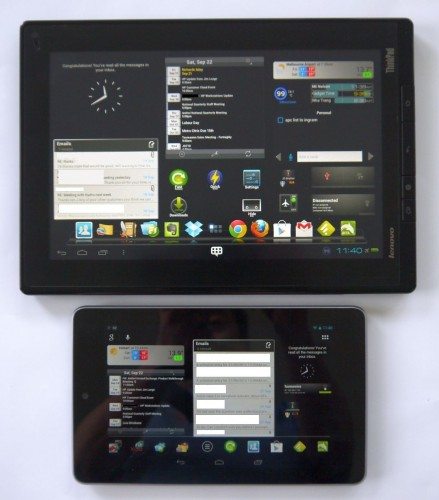
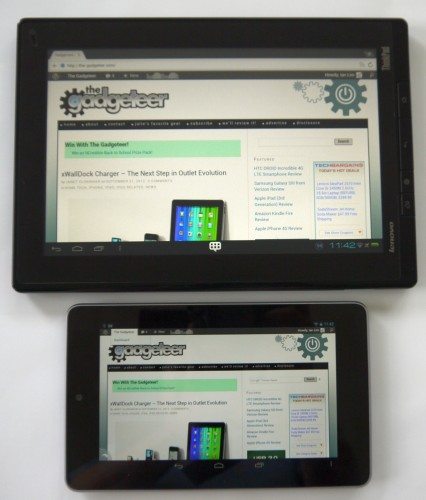


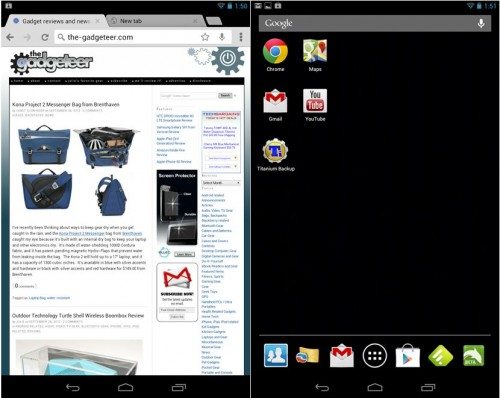
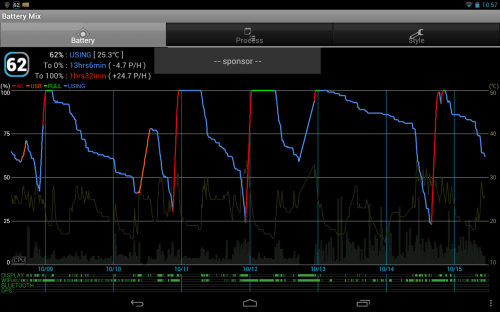
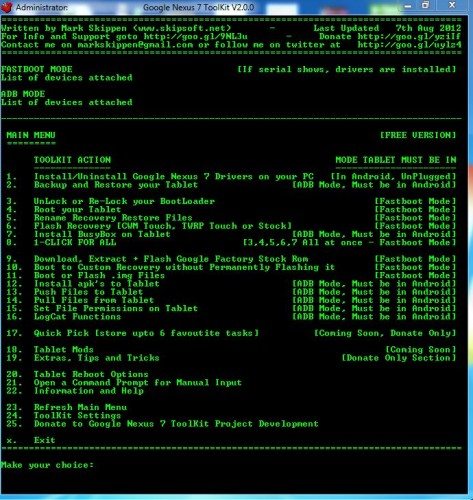
Gadgeteer Comment Policy - Please read before commenting
You don’t need to apologize for not spitting out all the technical specifications. We can read those anywhere. Good review, thanks.
I am hearing that a 32GB version is on its way. Jelly Bean 4.1.2 has been released, but I am still waiting for the over the air update – it is now Friday 12th October 1:30pm in California. However, even with the delay the Nexus 7 will enable yo to have the latest version of the OS before anyone else. The landscape home screen will be a great boone. You can use a third party homescreen such as Apex and get good sized icons. But I would imagine landscape as part of the OS will be a better solution.
@Richard, yeah rumours are that the 32GB model will be the same price as the 16GB too 🙂 What amazes me is that a upgrade release comes out and the developer community gets to work on it and in a couple of days there’s a new version of a ROM out. HTC said they couldn’t get GB onto the my HTC Desire and yet I’d already been running it for ages and in fact I’ve just loaded a Jelly Bean rom onto my Desire. Not bad for a 2 year old device. Why OEM manufacturers can’t develop as quickly astounds me, look how many devices don’t even have official ICS ports yet let along JB. Perhaps they should be employing the XDA developers 🙂
My current setup is Apex Launcher with Paranoid Android 2.2 based on 4.1.2 which was released yesterday. I love the way I can set the DPI and position on almost every component menus, apps, notification bars as well as some of the other additional functionality.
I wish they make a 3G version next time. Been looking for a good 7″ tablet with 3G. Still holding out hope that the iPad Mini will have it built-in.
@Jackie that’s one of the main reasons why I sent the Nexus to Ian. I also wanted 3G … or better yet, 4G. My fingers are crossed that the iPad mini has cellular too.
@Jackie, an “old” original 7″ Samsung Galaxy Tab loaded with Cyanogen 10 (JB) is a nice solution and both fast and stable and though the Tab isn’t as slim or light as the Nexus it does actually feel better built and more rugged. It has 3G and also has a micro SD slot as well. You may be able to pick one up cheaply, though as one of the first 7’tablets with 3G and with all the development still going on for them they seem to have held their value pretty well.
@Julie your loss, my gain 🙂 Most of the time my Nexus is either at work or at home where wi-fi is readily available. If I’m out and about and require internet I just tether to my mobile 🙂 I get 1.5GB per month on my plan and never come anywhere close to using that much, and I really don’t want to have to pay for and administer two data/phone plans.
Yes, I can do the tether now that I’m on the Share Everything plan… And with my SGS3, I can make calls AND do data at the same time, which is great.
Ahh, forgot about you Americans and your crazy and complicated cell plans 🙂
I’ve had my Google Nexus 7 for about two months now. Fantastic device. I actually appreciate it more now that I’ve tested the Kindle HD. Sorry Amazon you are beat and that’s mainly because of the customized SILK OS. Web browser lags and the form factor is a good amount thicker than the Nexus 7. However, I don’t find Jellybean on the Nexus 7 a significant surprise from ICS. I have ICS on my Galaxy S3 and can’t notice a dramatic difference. Overall, I’m stoked with my Nexus 7 and love the battery life somewhere in the vicinity of 3 to 5 days with moderate use.
You missed a couple of important things:
The pixel/tablet thing is actually a DECISION by Google, as its the phone/tablet confusion. In depth on these issues here: http://answerguy.com/2012/07/25/nexus-7-no-voice-voip-intentionally-omitted/
great review, ive been waiting for this!
now, all i have to figure out is how to get video chat across all devices ios>android>bb10. Would it be possible for the gadgeteer to write up a how-to on this topic?
This would really bridge the gap and complete the collection of gadgets!
Hey Nexus 7 friends,
Whatever you do, don’t throw away the BOX your Nexus 7 came in – This is what I did with mine to get a better camera : (click on my website) – Also this is what’s coming up soon: http://www.quirky.com/ideations/311602
@Jeff – I’m not worried about it not being a phone, but the phone/phablet/tablet interface issue seems strange to me 🙂 But it doesn’t overly worry me though as I can easily change it and I can see where for first time Android tablet owners it’d be fine especially now they’ve fixed the default launcher landscape mode. In fact I still run mine in phone mode with the notifications in the top as I found I was accidently pressing the bar while typing if I ran it in tablet mode with the notification in the bottom right.
@Tony – I don’t do video chat much (only if I’m travelling overseas) and I know nothing about BBs but I’d assume a “third party” system like Skype would probably be your best bet ? I know it works and is “cross-compatible” with Android, iOS and PCs.
@jacques – mmm, interesting 🙂
If the Nexus 7 comes with 3G, I think that will at least $50-100 to the sticker price. The cost of the chips, testing, FCC certification etc. Not to mention different cell technologies in the US.
Google Now has this strange ability to detect your physical location by using the wireless. To start off you will need to enter your work and home location, exact address. Wait for a few days and have fun.
On my website there is a review of some the commands.
The mirror-clip to attach to a Nexus tablet costs only about $3 to fabricfate – I will be on the market in one month if enough people ‘like’ it on the quirky site. They are the ones to sell it on their site. Right now I dont quite have enough ‘likes’ for them to go for it. If Nexus owners llike this great forward-facing camera idea, we will all gain a very useful attachment for cheap. My prototype works really well but it needs to be within an APP that reverses the mirror effect. No big deal as I can write it in a half-day. Just go there and click ‘like’. http://www.quirky.com/ideations/311602
Thanks, as I just need 5-10 more to go to production.
I had the 3G version for three days. Nice HSPA speeds, but the device is total garbage. Massive QA issues. I sent it back yesterday.
Mine would not power back up after a full shutdown without plugging it in. I am not alone: there are all kinds of issues with the N7. I guess enough people get a working one to post a positive review.
Never had a DOA from CrApple.
Nexus7 sucks!!! Just bought one and I can’t connect it to any ad hoc hotspot. Is really something to think about if you don’t want the 3G/4G version. I paid 250 euros for it and can’t do a thing that any Chinese tablet can do for U$ 50!
Nexus (ASUS manufactured) models stuck on Google screen
Nexus 7 3G 32GB 2012 Model
My device is working fine till 19th April 2015 from the date of purchase (3rd October 2013). I am using this device for around 18 months without any issues. Recently (one week before) I have updated it to Android 5.1.
On 19th April 2015 afternoon I have plugged in for charging the device. After hours while removing it from the charger I have noticed that it is in nexus logo screen.
I thought that the device would have restarted, so i have kept it for a while. After 2 to 3 hours it is still in nexus logo screen without any change.
I have switched off the device and switched on. Then the device is not booting after Google & nexus logo screen.
I have tried switch off and switch on for 4 to 5 times but there is no progress. Device is not booting after Google & nexus logo screen.
On 20th April 2015 morning, I have contacted ASUS Customer support team; they have asked me to do the wipe data/factory reset. After doing the wipe data/factory reset, the device is behaving wired like switching on, Google logo screen comes and switching off repeatedly (rebooting again and again but not going beyond Google logo screen).
Then I have taken my device to ASUS service center, registered the issue and raised an RMA.
On 20th April 2015 evening, I have checked in Google to know how many devices are affected with the same issue and shocked that most of the Nexus 7 devices are affected.
Here are the few links which contains the news regarding this issue:
https://productforums.google.com/forum/#!topic/nexus/Ykfqr5RnlW0%5B1-25%5D
http://9to5google.com/2015/04/10/nexus-5-nexus-7-bricked-android-lollipop/
https://www.androidheadlines.com/2015/04/owners-nexus-7-nexus-5-devices-running-android-5-0-2-report-significant-issues-updating.html
https://www.reddit.com/r/Nexus7/comments/324gil/many_nexus_7_units_bricked_and_unusable_devices/
http://www.vcpost.com/articles/57957/20150416/google-not-helping-owners-of-bricked-nexus-7-and-5-after-an-android-update.htm
http://gadgets.ndtv.com/tablets/news/some-nexus-7-nexus-5-users-report-bricked-device-after-lollipop-update-680810
http://www.ibtimes.co.in/android-lollipop-bricked-your-nexus-7-nexus-5-devices-root-causes-safe-options-629039
http://www.phonearena.com/news/Android-5.0-update-bricks-Nexus-7-slabs_id68155
http://ibnlive.in.com/news/google-android-lollipop-ota-update-bricks-nexus-7-nexus-5/539387-11.html
Agitated users have also taken to Twitter to post complains about their bricked Nexus devices with the hashtag – #NEXUS7BRICKED
Today (23rd April 2015), I have checked with ASUS service center regarding the status of the RMA request, they said that we need to replace the motherboard and for that they are asking Rs.9000 (approx $150). Does the motherboard for Nexus 7 3G 32GB 2012 Model costs Rs.9000 (approx $150)?
It seems that ASUS would have used a cheap/ faulty motherboard for Nexus 7 to expire after 1 year then only it will not cover under the warranty period and people have to pay for the repair cost. This issue is not happened to 1 or 2 devices; it happened for 100’s or 1000 devices and keeps increasing daily.
ASUS should quickly take the necessary action to solve this issue; otherwise people will lose the trust with ASUS.
Thanks & Regards,
Senthilkumar K