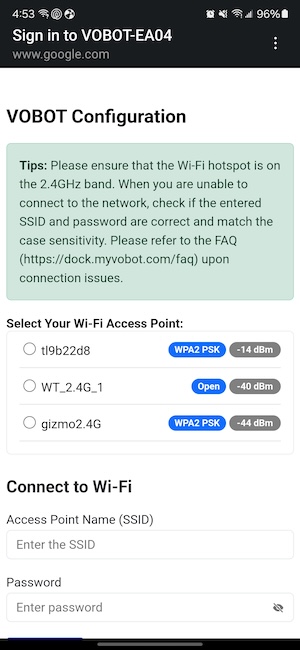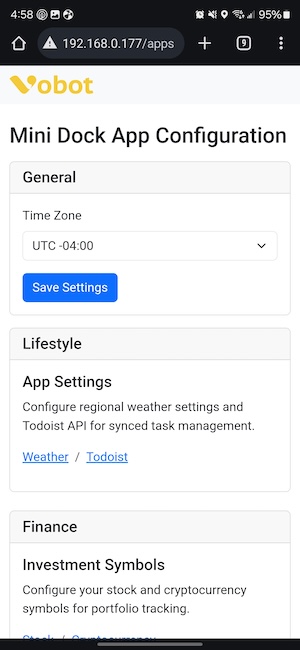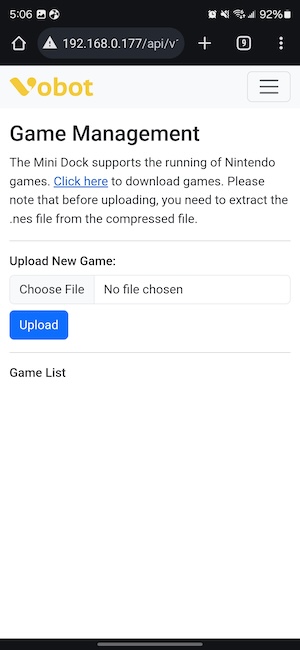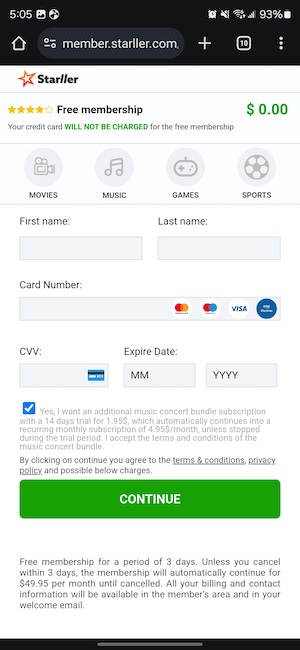REVIEW – Why do people need a digital clock these days when we have smartwatches, smartphones, and computers? When it’s a cool gadget for your desk, that’s why. Today I want to show you the Vobot Mini Dock which is currently seeking funding on Kickstarter. It’s a clock that you’ll actually want to make space for on your desk. Let’s check it out.
What is it?
The Vobot Mini Dock is a small clock radio-sized gadget that shows the time, has cool backlighting effects, and a whole lot more.
What’s included?

- Vobot Mini Dock
- USB-C to USB-C cable
- Manual

- There’s also an optional joystick – more about that later in this review
Design and features

The Vobot Mini Dock is small, as you can see in the image above, where I have it next to my iPhone 15 Pro Max.
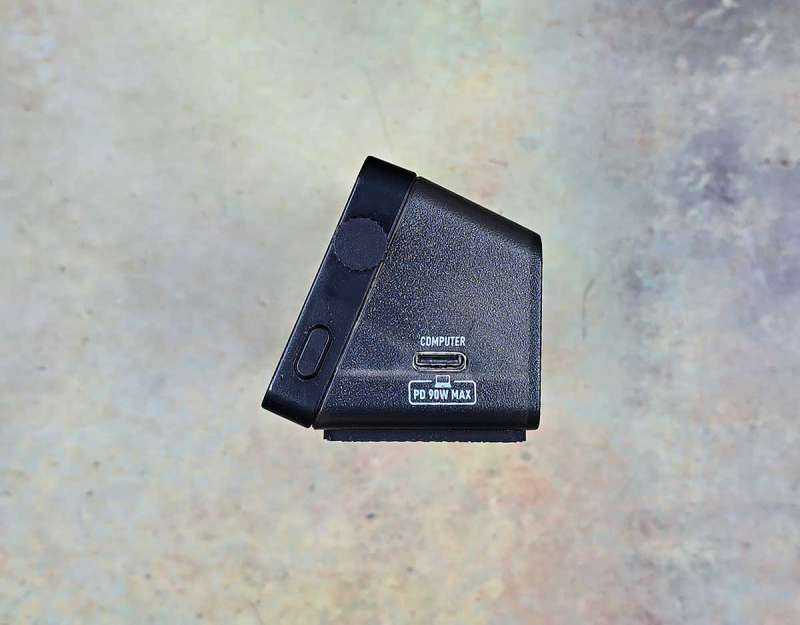
The right side of the Vobot has a USB-C port for power (it does not run on batteries). You can either plug the USB-C cable into an AC adapter (not included) or an open port on your computer, which you will need to do if you want to use the docking features.
Also, on this side of the device, you’ll find a rotating knob that allows you to scroll through menus. The knob can also be pressed in to select options. Below the knob is the menu button.

The opposite side of the Vobot has two USB-C ports, which turns it into a mini dock for your desktop or laptop.

The Vobot Mini Dock’s back has even more ports: a 100W PD USB-C port, an HDMI port, an Ethernet port, and a USB-A port.

The bottom of the Vobot has a full-length non-slip pad to keep it from sliding around on your desk.
Assembly, installation, and setup
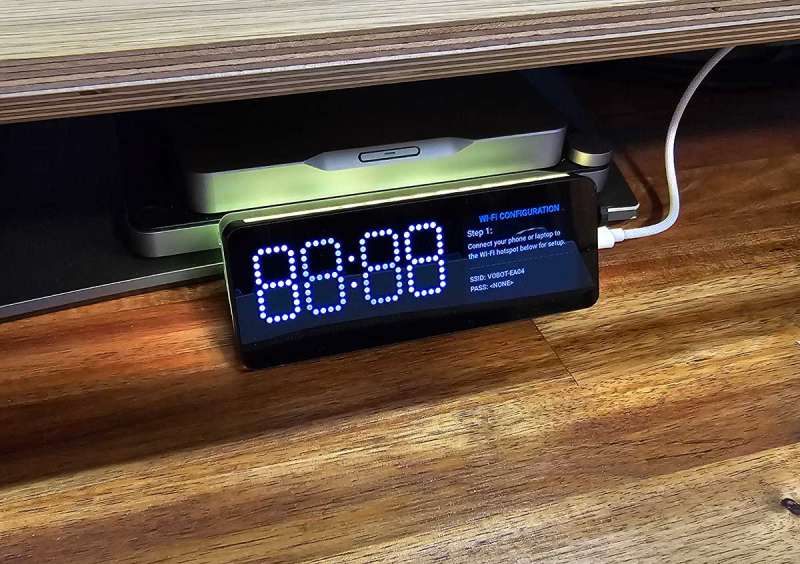
Setting up the Vobot Mini Dock isn’t difficult. All you have to do is connect power, connect to the device’s hotspot using your phone or desktop, and follow the prompts.
The web-based interface will lead you through setting up the built-in “apps” on the device.

The Vobot displays the time and day of the week in large bright white dots with a retro vibe. The right side of the display is for the currently running app or where the menu is displayed. The Vobot includes the following “apps” as of the time of this review. Additional apps may be available later.
- Pomodoro timer
- Calendar
- Local Weather
- Stocks
- Cryptocurrency
- PC hardware monitoring
- Todo list (via Todoist app)
- Now playing music info
- Game Emulator
- Screen mirroring
Pomodoro Timer

A Pomodoro timer is a productivity tool. When you activate this feature, a 25-minute timer will start counting down. During this time, you’re supposed to focus on work instead of goofing off. When the timer completes, you can take a break until the next time you set the timer.
Do I use this feature? Nope. 😉
Calendar

This displays the current month with the current date highlighted.
Do I use this feature? Nope.
Weather

I leave the Vobot set to the weather feature 99.9% of the time. It shows my local weather, including the forecast for the day, current temperature, projected low/high for the day, wind speed, cloud cover percentage, and humidity percentage. I use this feature almost exclusively.
Stocks

If you’re into the stock market and want to keep an eye on your investments, this feature will display your top 4 favorite stocks with the current value, movement, and market trend.
Cryptocurrency

This is the same as the stock feature, only with cryptocurrencies.
Hardware Monitor

I wasn’t able to get this to work until I realized that I needed my MacBook to be on the same SSID as the Vobot. Once I did that and connected my MacBook to the Vobot using a small app (which you have to leave running), the display came up to show CPU, GPU, CPU temp, GPU temp, Memory, HDD, Swap space, and Network speed. The GPU and Temp info never displayed…
Todoist
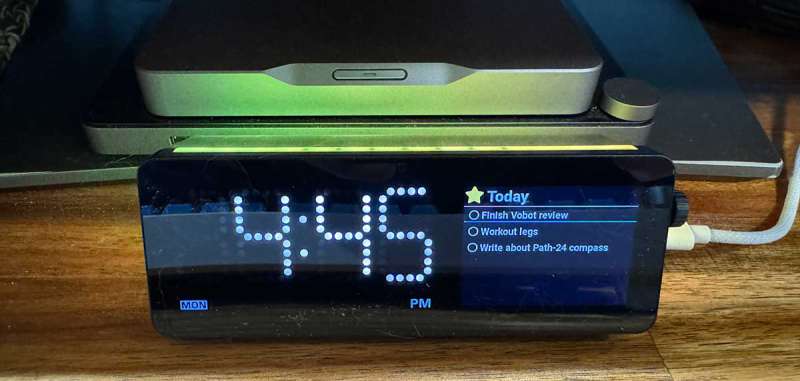
I am already a Todoist user and have a Todoist widget on my MacBook desktop and my iPhone home screen. Having the Vobot display my to-dos right in front of my face is a great way to make sure I get my tasks done. You can even mark them as done right through the Vobot using the knob. Nice!
Now Playing

This feature will show song information for the song or media (Spotify, YouTube, etc.) that you’re playing on your phone (iOS only for now). It requires that you connect your iPhone to the Vobot via Bluetooth. I was able to get it to work with Spotify early in my review, but when I went to try again, it complained that the iOS device wasn’t compatible. I had to delete the Bluetooth connection and pair again for it to work. This feature will show notifications on the Vobot display for text messages and calls. While music is playing you can use the knob to adjust volume.
Screen Mirroring
The Screen Mirroring App allows you to use the screen of your Mini Dock device as an extended display for your computer through a VNC connection. To set this up, you have to make sure that the computer running the VNC server (PC) is on the same local network as the Vobot mini dock. If you’re using a Mac like I do, you have to install a VINE server on your Mac. There are quite a few steps that you can read about here. My Mac failed with the very first step…
Game emulator

Just when you thought the Vobot Mini Dock couldn’t have any other features, I have one more for you… it’s a tiny gaming console! That’s where the optional mini joystick comes in.
You can download games through the built-in app manager. They are supposed to be free, but the app prompts you for your credit card info. I said no thanks to that and found games “elsewhere”. It was easy to copy them to the Vobot.

Is playing games on the Vobot Mini Dock fun? It’s a novelty more than anything else, mainly because the games have no sound. Without sound, games are definitely not as much fun to play.
See it in action
What I like about the Vobot Mini Dock
- Cool little clock with extra features
- Bright display
- Basic hub features
What needs to be improved?
- Ability to automatically shuffle between screens
- Add audio for video games
Final thoughts
I had fun testing and reviewing the Vobot Mini Dock. The display is bright and crisp, and the built-in apps are useful, especially Weather and Todist. The Vobot is a cool little clock as it is now, but I think it has a lot of potential if more apps become available for it after it ships.
Price:
Where to buy: Kickstarter
Source: The sample for this review was provided by Vobot. Vobot did not have a final say on the review and did not preview the review before it was published.