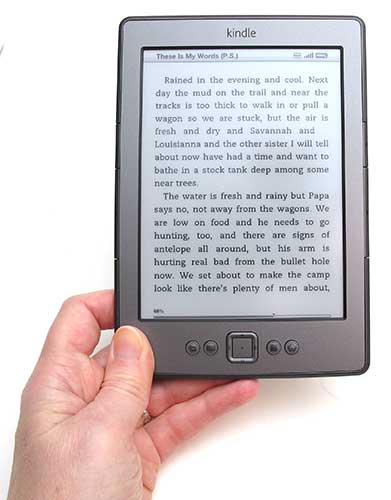 Last week Amazon went a little crazy and announced 4 new devices all on the same day. The Kindle, Kindle Touch, Kindle Touch 3G and the Kindle Fire. The first 3 devices are e-book readers and the Fire is a tablet. That is a lot of devices and of course we plan to review all of them because that’s just what we do 🙂 We have to wait a little while for the Kindle Touch and Kindle Fire devices to become available, but we’re happy to give you the scoop on the $79 Kindle today. For this review, I’m enlisting the help of our own e-book reader expert Janet. She’s been fan of Sony eReaders for a long time until she dumped them for the iPad. She’s never used a Kindle before, so it will be interesting to see what she thinks of the most popular e-book reading device on the market. For me, I’ve purchased all the Kindle devices in the past (except for the DX), but didn’t continue to use them once I reviewed them. I find that I use my phone as an e-book reader most often. This new smaller Kindle might make me change that… Let’s find out.
Last week Amazon went a little crazy and announced 4 new devices all on the same day. The Kindle, Kindle Touch, Kindle Touch 3G and the Kindle Fire. The first 3 devices are e-book readers and the Fire is a tablet. That is a lot of devices and of course we plan to review all of them because that’s just what we do 🙂 We have to wait a little while for the Kindle Touch and Kindle Fire devices to become available, but we’re happy to give you the scoop on the $79 Kindle today. For this review, I’m enlisting the help of our own e-book reader expert Janet. She’s been fan of Sony eReaders for a long time until she dumped them for the iPad. She’s never used a Kindle before, so it will be interesting to see what she thinks of the most popular e-book reading device on the market. For me, I’ve purchased all the Kindle devices in the past (except for the DX), but didn’t continue to use them once I reviewed them. I find that I use my phone as an e-book reader most often. This new smaller Kindle might make me change that… Let’s find out.
My comments are in Black and Janet’s are in Blue italics.
I’m very excited to do my first co-review. Thanks for letting me help, Julie!
Note: Click the images in this review to see a larger view.
Package Contents
Kindle wireless e-reader
USB 2.0 cable
Quick Start Guide
Hardware Specs
Display: 6″ diagonal E Ink display 600 x 800 pixel resolution at 167 ppi, 16-level gray scale
On-device Storage: Up to 1,400 books or 2GB internal (approximately 1.25GB available for user content)
Cloud Storage: Free cloud storage for all Amazon content
Content Formats Supported: Kindle (AZW), TXT, PDF, unprotected MOBI, PRC natively; HTML, DOC, DOCX, JPEG, GIF, PNG, BMP through conversion
Wi-Fi Connectivity: 802.11b, 802.11g, or 802.11n standard with support for WEP, WPA and WPA2 security using password authentication or Wi-Fi Protected Setup (WPS); does not connect to WPA and WPA2 secured networks using 802.1X authentication methods; does not support connecting to ad-hoc (or peer-to-peer) Wi-Fi networks
USB Port: USB 2.0 (micro-B connector)
Battery Life: A single charge lasts up to one month with wireless off based upon a half-hour of daily reading time. Keep wireless always on and it lasts for up to 3 weeks
Charge Time: Fully charges in approximately 3 hours via the included USB 2.0 cable connected to a computer
Size (in inches): 6.5″ x 4.5″ x 0.34″ (166 mm x 114 mm x 8.7 mm)
Weight: 5.98 ounces (170 grams)
Here’s a family photo of the original Kindle, Kindle 2, Kindle 3G (which Amazon now calls the Kindle Keyboard) and the latest Kindle that we’re looking at today. It’s fun to see the evolution of these devices. The original was really ugly wasn’t it? One thing to note is that since the Kindle was introduced back in 2007, the display has stayed at 6 inches diagonal (not counting the DX of course) through all the new versions.
That first one was a bit wedge-shaped, wasn’t it? I like the 6″ screen. It makes the reader about the size of a paperback book and keeps it light.
Here we see the latest Kindle next to the previous Kindle Keyboard. All of Amazon’s new Kindles lack a physical keyboard now. That might be a deal breaker for some of you… I rarely use one as I don’t tend to add annotations or do a lot of searching in the Amazon store on the device itself. But more about the keyboard in a bit. First let’s take a tour of the whole device.
When I first took the Kindle out of the box I was really surprised at how much smaller and lighter it was over the previous model. It’s almost pocketable if you happen to have big pockets 🙂
And it fits nicely in a purse! It’s so small, it’s a bit hard to hold. I can’t decide where to put my hands. I ordered the lighted case for it, which I think will make it easier to get a grip on.
It’s only available in one color, which is grey. The bezel looks like it is made of aluminum, but this hasn’t been confirmed.
This latest Kindle uses the same e-ink screen technology as the previous Kindle, so there’s nothing new there. I find it to be very crisp and clear and it’s easy to read in most lighting conditions. It’s great for very bright environments like outdoors on a sunny day, as well as slightly dim light indoors. Basically, wherever you can comfortably read a regular physical book, you’ll be able to read on the Kindle. How do you think the Kindle’s e-ink screen compares to Sony eReaders?
Amazon’s specs for this reader says it has the Pearl screen. That’s the same screen that was used in the last Sony Reader I reviewed, the PRS-650. I love this screen, because it is so sharp and easy on the eyes. The page refreshes very quickly, and I haven’t seen the slightest hint of shadowing on this screen.
The back is the same color as the front bezel, but it’s made of plastic with a thin rubberized coating that helps you grip the device. You’ll notice two metal contacts along the bottom edge that appear to be used for some sort of charging dock that we’ve yet to see.
I’m thinking those contacts are for the lighted Kindle case, but I can’t be sure until my case gets here in mid-November. The new lighted case requires no batteries; it pulls power for the light from the Kindle itself.
Oh, I bet you’re right!
There are several buttons below the e-ink display that help you navigate through the on-screen menus. From left to right, there’s a back button, on-screen keyboard button, 5-way navigation button, menu button and home button. All the buttons are raised and have very good tactile feedback.
On the Left side (and right side) of the reader, you’ll find two narrow buttons that allow you to page forwards and backwards through books. For me, these buttons feel almost too small. I find it a little awkward to hold the device in one hand and press the paging buttons with my thumb on that same hand. I usually just rest the Kindle in my lap as I read and hold it by one of the upper corners with one hand and use the other hand to press the page buttons.
They feel a little awkward to me, too. I always want to push in on them, but you have to push them to the back to make them work. The thing I find confusing about them is their size. Both sides have one big button on the bottom and one smaller button at the top. I think the big button on the right side should advance you one page and the big button on the left should take you back one page. Amazon thinks differently, because both big buttons advance a page and both small go back one page.
It would be nice if there was a way to remap two of the buttons below the display to page forwards and back. Then you could more easily hold the Kindle in one hand and use your thumb to press the buttons.
One thing I noticed is that the Kindle doesn’t have the little slots on the Left side for special cases that don’t require elastic bands. I’m slightly disappointed in that fact, but I guess it’s not a big deal.
Kindle is changing the style of their cases. You can imagine I spent a long time pouring over their official cases before I decided on the lighted case. I noticed that both styles – lighted and unlighted – now hold the Kindle in a “shell”. You snap the Kindle into the shell, and it covers the back and wraps up around the Kindle’s sides. Closer inspection of the lighted case does show two metal contacts that should connect with the contacts on the back of the Kindle.
Of course we’ll start seeing a bunch of cases that use elastic bands too…
I don’t like the elastic band cases. I like to see my gadget’s face.
On the bottom edge you’ll find the micro USB port for charging / copying content from a computer, the charging status LED and the power button.
Speaking of USB charging, I wish Amazon had included the AC power adapter, but I guess you can’t have everything at these prices…
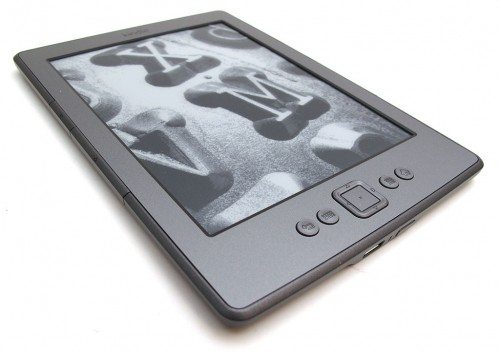 The Kindle is comfortable to hold and carry because it’s so lightweight. It’s made well and feels solid, but since it’s so light, at first I felt like I could snap it in half just by looking at it cross eyed. After using it for a few days though, I’m sure that it can withstand everyday abuse without any problems. It passed the good old Gadgeteer squeeze and flex test with no problems.
The Kindle is comfortable to hold and carry because it’s so lightweight. It’s made well and feels solid, but since it’s so light, at first I felt like I could snap it in half just by looking at it cross eyed. After using it for a few days though, I’m sure that it can withstand everyday abuse without any problems. It passed the good old Gadgeteer squeeze and flex test with no problems.
The Sony readers didn’t seem heavy to me at the time I was using them, but they did all have metal bodies. The Kindle feels so light I thought I’d throw it over my head when I picked it up! Even though it’s mostly plastic, it is very sturdy.
You probably have noticed that our Kindles are showing ads in some pictures, but not in others. The shots without ads are Julie’s Kindle. She opted for the slightly more expensive version ($109) without “Special Offers”. After four generations of Sony readers costing $250-$350, I was ready for a discount. I bought the discounted version($79) with “Special Offers.” The “Special Offers” are simply ads; agreeing to them earns you a a 27% discount off the Kindle’s purchase price. The ads replace the screensavers that are normally artist pictures or book covers, or the like. They also display in a banner at the bottom of the home screen, as shown in the picture above. You click on them and they take you to learn more about the offer. They never show up within the books.
I find the ads very easy to ignore. For the review, I have made an effort to notice the ads. So far I’ve seen mostly ads for Amazon products and services – 50% off the power adapter and extra charging cable, an Amazon credit card with rewards and a $50 gift card, books for $1. I also have seen an ad for pet supplies, so I assume they check my Amazon purchasing records to gauge my interests. They also have an app called Amazon AdMash you can download to the Kindle if you’d like to vote on the appearance of possible future ads.
My question to you is – are ALL the screensavers ads? Do you never see a non-ad? If that’s the case, I’m glad I opted to pay a bit more. I have come to enjoy the screensaver images and often wonder what the next one will be when I put my Kindle in idle mode. I also noticed that you can login to your Amazon account and adjust the types of pictures you want to see more or less of – Nature, Architecture, etc. Too bad you can’t add your own images though…
Yes, all the screensavers I’ve seen are ads; the same ad shows up in the banner when you turn the Kindle on, too. I just went to see if I could adjust the type of ads I see, but my only option is to turn off the special offers. If I do that, I’ll be charged $30 plus tax. I guess my Kindle would have screensavers like yours if I decide to do that.
That’s nice that you have the option to switch to no ads if you desire and don’t mind paying for that option.
This Kindle doesn’t include the free 3G access to the Kindle store, but you can still shop and purchase books anywhere you can connect to WiFi. Connecting to my home network was easy; I simply selected my network from the list it found and entered my password. I was a bit worried about how it would connect to networks in public places. My experience with those networks on other devices is that I choose the network, then I have to go to the browser and accept their terms of service. This Kindle does have an “experimental” browser, but I was still afraid it would be difficult to connect. It turns out to be a snap. I took it along on a family visit and was able to connect to their network as easily as my own. I took it to Starbucks Sunday morning, and found that I only had to select the network and I was connected. I didn’t even have to use the browser to accept terms. The Kindle even remembered my home network and reconnected me when I got home from Starbucks. I was just looking at the info on Amazon, and it may be that you only connect to AT&T public hotspots so effortlessly, though.
That’s great. So far I’ve not tried any of my Kindles on another wifi network other than the one I have at home.
It looks different than the online version, but you’ll have full access to the content in the Kindle store.
Most of the time I look for new books via my laptop or desktop. It’s amazing how fast the Kindle downloads new content. As soon as I click the buy or download sample link, it’s on the device within a few seconds.
I find the on-screen keyboard a pain to use. You use the 5-way navigation buttons and the page forward and back buttons to move around on the keyboard. You have to select each letter then close the keyboard before you can navigate down and select the button to search the store.
You can actually press the on-screen return button to search the text you’ve entered instead of closing the keyboard and selecting the search store button. I’m not a big fan of on-screen keyboards either, but this one isn’t too terrible for occasional short searches. I’m pretty fast at entering text with it due to years of using similar on-screen keyboards for other devices.
The search is “intelligent” and starts showing you a list of possibilities based on the text you’ve entered. You can close the keyboard as soon as you see what you’re looking for and move up to select it from the list. There was a bit of a delay, but it populated this list without me having to hit the return key. The keyboard is pretty quick and responsive, but it’s a pain for me because I just can’t keep myself from tapping on the screen to select a letter. The last two Sony readers I owned had touch screens, as does my iPad.
Just like the online store, you can read about the book or even download a sample chapter to read before buying. Purchasing is easy. Press the Buy button and your book starts downloading. You can also download previously purchased books to the Kindle. Every book I’ve downloaded has taken far less than a minute.
My favorite feature is the ability to download a sample chapter. I always do that before I buy anything because I’m pretty picky when it comes to books. It takes a great author to grab my attention.
The books look great on the Pearl screen. Letters are sharp and easy to read. A status bar at the bottom shows you how far you’ve progressed in the book. At any point, you can press the Menu button to read a book description, search the book, add a bookmark, or view your notes and highlights.
Also, when you press the Menu button while reading a book, you’ll see the time of day and the page number at the bottom of the display.
I love this feature! I tend to lose track of time when I read, and I can’t risk forgetting to pick up Rachel from school!
If you don’t like the font face or size, you can change it. You can choose from three typefaces and eight font sizes. You can adjust the amount of white space on the page using the line spacing and words per line options. You can also read in vertical or horizontal orientation, and choose the position of the control buttons for each.
You can jump to the book information page from the home screen, too. Move the cursor to the book, then press the right arrow on the 5-way navigation button.
This is also the screen that allows you to move your books to Collections (aka folders).
The Kindle has a multitude of dictionaries available to you. Mine defaulted to using The New Oxford American Dictionary. Look up a word by moving to the beginning of it with the navigation buttons. If the dictionary has a definition, it pops up a small window displaying the information. You can click to see the full definition. I’ve found the dictionary sometimes shows you strange definitions. For example, I stopped on the word “speed” and I was shown the definition for Alfven wave. It often showed me definitions as I navigated down the linked table of contents, too, but it would jump me to the desired location when I clicked the linked entries.
You can also choose to add a note or a highlight by navigating to the word in the above manner.
You can download multiple dictionaries from your Kindle account, open one like a normal book, and search through it. My Kindle arrived with two dictionaries on it, and there were 5-6 other dictionaries available for download in my archived items. I had not purchased these dictionaries separately, so I assume they come with the Kindle.
They did come with the Kindle… I had them too. Several alternate languages, right? I ended up deleting them since I’ll never need them…
I plan to delete those other dictionaries, too. I can’t even tell what language some of them are for! I held on to them just in case I needed them for the review.
Settings lets you do a variety of things, from connecting to a network, to finding the email needed to send your own materials to your Kindle, to backing up your annotations. You can even turn on “Popular Highlights” and “Public Notes”, if you want to see what other people had to say about the book you’re reading. You can even share notes about books using your social network accounts. Here’s where you can change the default dictionary the Kindle uses to look up words as you read, too.
I’m not sharing what I’m reading because people would make fun of me 😉 One of my friends at work still thinks I’m looney for saying that the Harry Potter series is my favorite book(s) ever. Come on J.K. Rowling, pleaseeeeeeee write something else soon.
I don’t care what other people have to say about books. If I like them or if I hate them, that’s what matters! (Although I think everyone should love Dean Koontz as much as I do!)
As mentioned above, the Kindle does have an “experimental” browser. It’s a pain to enter long URLs, and I haven’t found a way to store favorites. It’s slow, but it does work if you need to look up something and you have no other way to connect to the internet. You launch the browser from the book list menu (press the menu button to see it).
I think I’d rather stick a fork in my eye than use the Kindle’s browser. It’s way too painful. But speaking of experimental features… It’s important to note that this Kindle can not read books to you. It’s not only that the feature isn’t in the experimental menu, but this Kindle doesn’t have a headphone jack. That’s a bummer for those of you that like to use the text to speech feature or even play background MP3s while you read.
I was actually glad that there were no audio functions. I’ve never used the text-to-speech feature, and I never wanted music on my readers. I never liked paying even a few cents for the audio functions. The volume buttons on the Sony readers were always some place easily bumped, and I swear that somehow drained the battery faster.
I never use them either but I’m guessing some people thinking about upgrading from a previous Kindle model might miss that feature if they were used to it.
The browser doesn’t always display the pages perfectly, though. I couldn’t make this dark box go away, and I couldn’t read through it.
Unfortunately, I haven’t found a way to search for a book in the book list. You can sort the books by title or author. You can also sort them by collections, which you can create and populate on the reader. Yes, creating collections requires a lot of clicking on that on-screen keyboard.
Searching for a book on your Kindle is easy. Just click the Menu button on the home screen and then select Search. You’ll have to use the horrible keyboard to type in the name of the book though 😉 It will also show other books that have the same words located somewhere in them. So if you’re just looking for a particular title, you need to be specific.
Hmm, I just searched for Dance With Dragons as you described. The only search result was the book “A Dance With Dragons”, but clicking on it opens up a list of locations within the book where it found that phrase, or dance, or dragons. It didn’t just open up the book for me to read, although I guess I could open one of the search results and navigate to the beginning.
Ok, I’m sorry, you’re right. It works but not as expected…
You can search all your books to find every instance of a word, and the same option allows you to launch a search in the dictionary, the Kindle store, or online. Too bad it doesn’t let you find a book this way.
The Kindle really shines when it comes to battery life. Unlike reading on a tablet or a smartphone, it seems like the Kindle’s battery takes ages and ages to drain. Actually Amazon says it will run for 1 month on a charge. That’s with wireless turned off and 30 minutes of reading per day. It also never gets hot while you’re using it.
I decided to test out the battery. I received the book on September 29th, charged it up, and started using it about 7:00 pm that night. I’ve left the WiFi on continually. I leave the Kindle in standby when I’m not using it, and I’ve read and played around with it to learn the features for at least an hour a day. My battery icon shows about a 2/3’s charge still remaining. That’s not bad!
When will smartphone batteries last this long? 😉
Amazon recently announced that you can now check out library books and read them on your Kindle. I tested that out and found it works great. You go to your library’s website (on your computer), search for the Kindle books, and go through the Overdrive checkout procedure. You then click on the “Get for Kindle” button; you’ll go to Amazon where you’ll choose which Kindle device you want the book downloaded to. The book was automatically downloaded to my Kindle. It looks like any other book on my device; it’s not marked as a library book in any way, and I can make highlights and notes in the book. (I can back up my notes using an option in the Menu.) The book will be automatically returned on its due date, or I can go to Amazon’s online “manage my Kindle” option to return it early.
One other feature worth mentioning is how the Kindle handles embedded images. You use the navigation button to move the cursor to the image, then click to select. The image will enlarge to fill the screen. Click again to return to the book page.
Speaking of embedded images, the Kindle can view PDF files. Using the special email address that each Kindle receives, I sent a PDF to my reader and a few minutes later, I was able to view the PDF by zooming in and out. Viewing PDFs on a 6″ screen isn’t that fun, but it’s doable.
This is my first experience with any Kindle reader, and I find that I enjoy reading on the e-Ink screen again. Reading on a backlit screen, like my iPad, doesn’t bother my eyes at all. I can and do read for hours on that bright screen. However, I find that I don’t read as many books when I use my iPad exclusively. I guess there’s just too many other things I can do on the iPad. Trust me, I won’t find myself tempted to go surfing on the experimental browser, so I’m sure I’ll be reading more books with my Kindle. I just hope my lighted cover gets here sooner than the expected date.
I think this new Kindle is a great little e-book reader. The $79 price tag makes it a no-brainer for anyone wanting to try one. If you already have Kindle Keyboard though, I wouldn’t be overly gungho to upgrade if it were me as they both have the same display and features. This is especially true if you happen to do a lot of searches and annotations and prefer the physical keyboard.
Will I continue to use this Kindle to read e-books or will I go back to my normal habit of using my smartphone? I actually think I might start using both. I’ll use my smartphone and the Kindle app when I’m not home and the Kindle when I am home. We’ll see if that works for me…
One down, 2 more Amazon devices to go 😉
Update: Because I’m such a dedicated reviewer, I decided I’d “upgrade” my Kindle to the non-ad version. It was very easy to do. I went to Amazon’s Manage my Devices function and agreed to the $30 charge, to be paid with 1-Click, just like purchasing a book. I then had to turn on my Kindle, waited a couple of seconds then got a message that my Kindle had been converted to the non-ad version. I now have no ad banner at the bottom of my library pages, and I have non-ad screensavers. Quick and easy!
I also tried returning my library book early. I just went to the Amazon Manage my Kindle function again, and used the option to return the book early. I got an email at the account I use for Amazon telling me the book had been returned, and it no longer showed up in my book list on the Kindle.
Update on 10/19/11: Because I truly had learned to tune out the black flashes, I didn’t notice until today that the Kindle doesn’t do the flash-to-black for every page turn. As Erin asked in comment 18 and Bryan explained in comment 21, the Kindle is like the Nook. It simply changes the text for 5 page changes, then it flashes to black for one page change.
Amazon Kindle 16 GB (newest model) - Lightest and most compact Kindle, now with faster page turns, and higher contrast ratio, for an enhanced reading experience - Matcha
18% OffAmazon Kindle Paperwhite 16GB (newest model) – 20% faster, with new 7" glare-free display and weeks of battery life – Black
$159.99 (as of January 15, 2026 08:32 GMT -06:00 - More infoProduct prices and availability are accurate as of the date/time indicated and are subject to change. Any price and availability information displayed on [relevant Amazon Site(s), as applicable] at the time of purchase will apply to the purchase of this product.)Product Information
| Price: | $79 (special offer version / ads), $109 (non-ad version) |
| Manufacturer: | Amazon |
| Pros: |
|
| Cons: |
|


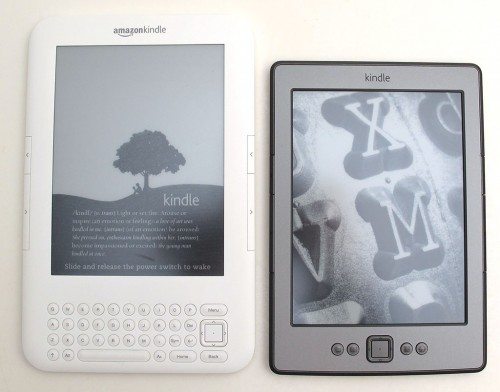
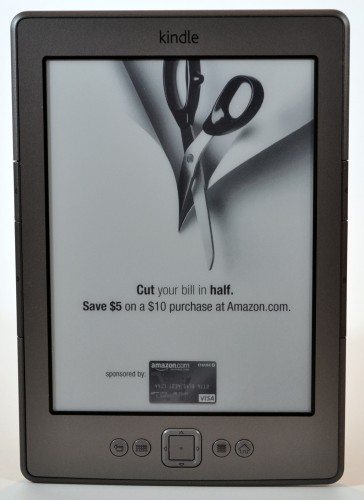
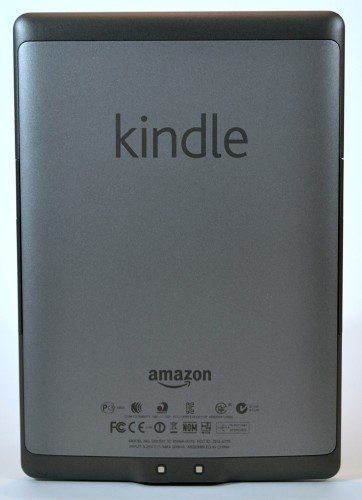



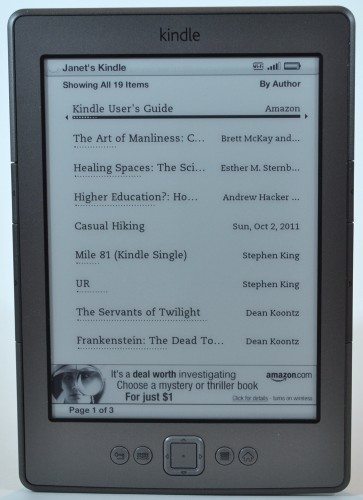
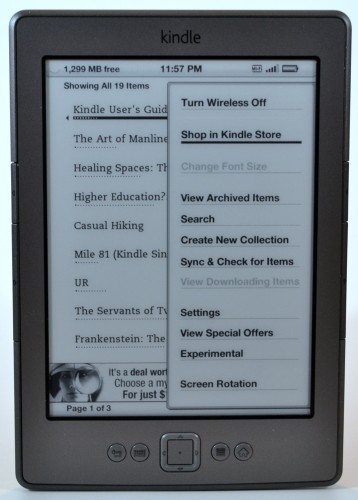
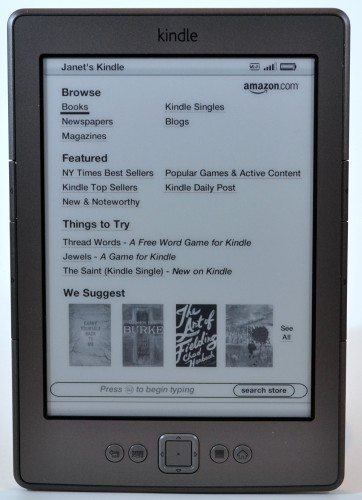
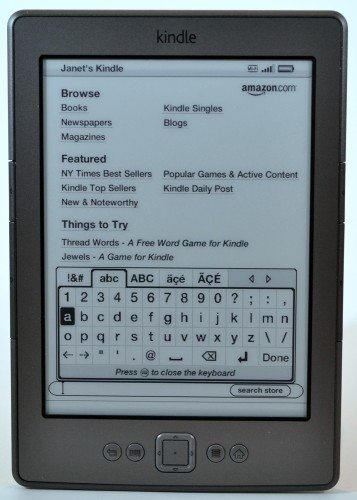
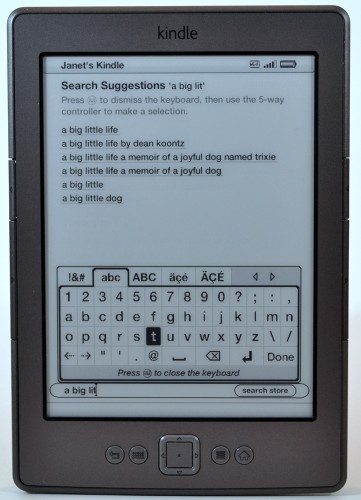
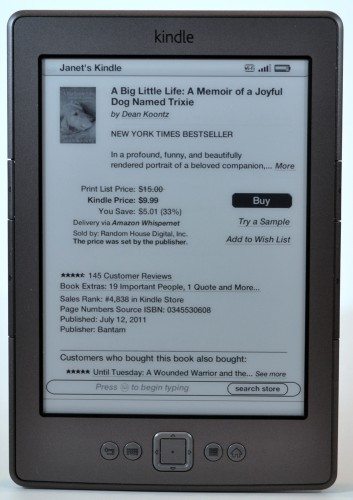
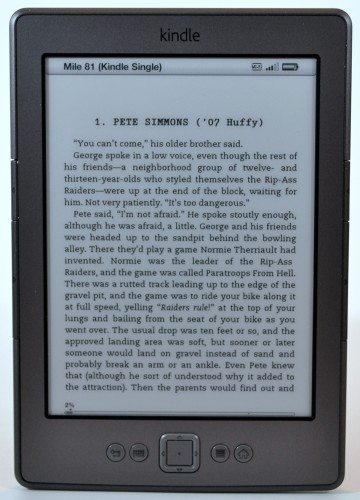
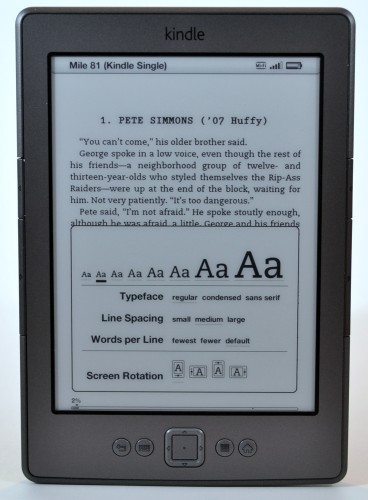
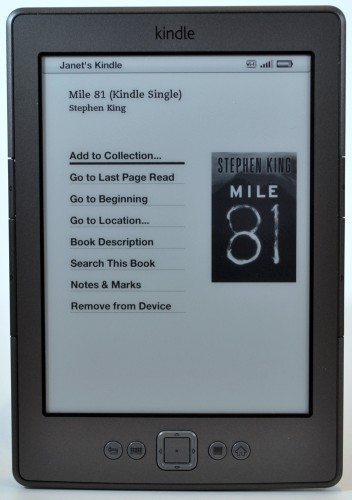
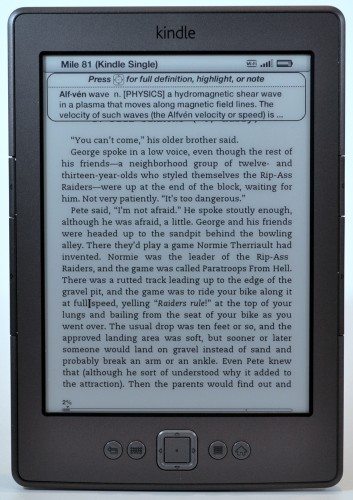
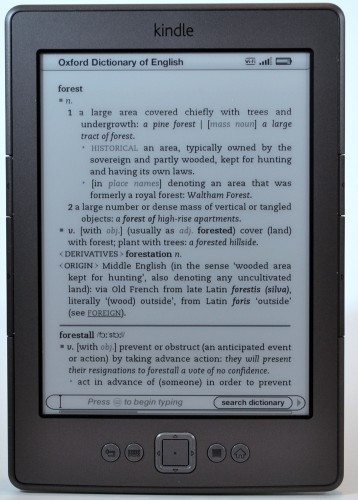
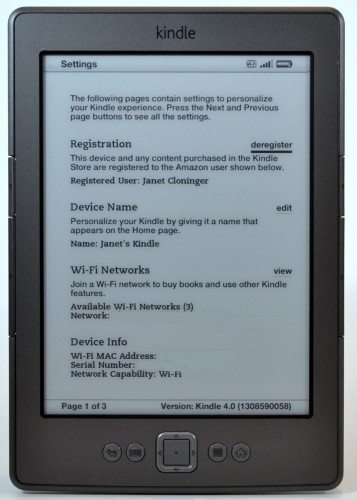
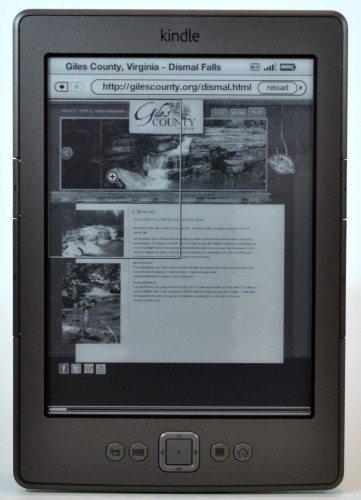
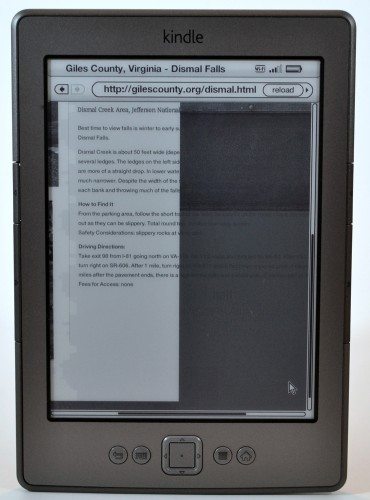
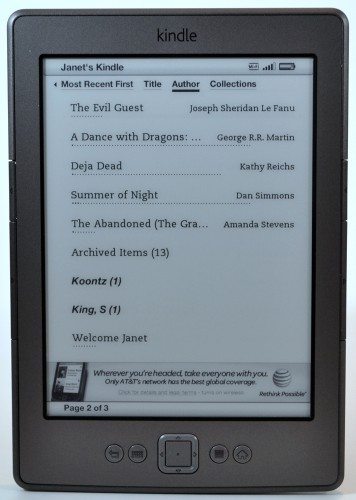
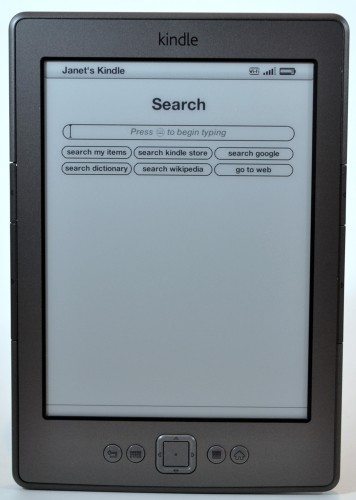
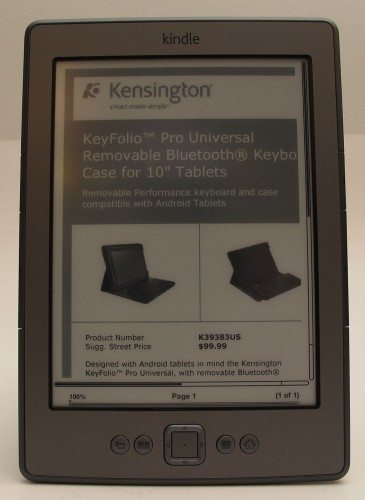


Gadgeteer Comment Policy - Please read before commenting
Great review! I check your web site daily and very much appreciate the hard work spent in updates and reviews of products I am interested in!!!
Great review. Losing the physical keyboard is a big deal to me, but not the way you think. It lets the whole reader be smaller. However, I think I will be more tempted by the Touch version, as having an on-screen keyboard that doesn’t require the 5-way nav would be a big deal to me. Sounds like the Kindle Touch will be a strong temptation for me to retire my PRS-700.
Great find on the “upgrade”. I think it is really nice that Amazon lets you pay the $30 later if you get tired of the ads. That ould tempt me to save the money now, and upgrade later.
Still annoyed at no e-pub support, but I totally get how that is not a concern for most people. A big advantage of going Nook Touch (for me) would be that I could bring over my purchased Sony e-books.
@Bryan I wonder if Calibre could convert your Sony e-Books to Amazon’s format or the Mobi format which Kindles can also read?
@littleg this Kindle does NOT have the touch screen. The Kindle Touch and Kindle Touch 3G due out soon will though… And of course, the Kindle Fire tablet will have a touch screen too.
I am assuming it will be difficult for me to hold comfortably as the previous kindle because of the touch screen. Every time, my thumb touches the screen, will it do something ?
Great co-review!
So, have either of you decided if the light weight is a good or bad thing? I know that my husbands Kindle feels just fine in its case.
Price and the lack of e-pub support has kept me away from the Kindle. Last X-mas, my husband used his bonus check to get a Kindle. He is an avid reader and loves the device.
The price drop makes me want to get the Kindle. But as a result of this review, I’ll wait a bit for the Kindle touch model which should allow for easier navigation, etc. So once again, the Gadgeteer has come through for me!
Eventually, I’ll get an iPad which will allow for e-Pub books! Hubby will just have go make due…
BTW, if you log onto Amazon.com you can find videos on the new models. As I review these videos, one thing that concerns me about the kindle touch is the pages that will be turning accidently whenever you touch the screen.
@Jane P. I don’t think the lack of bulk is a bad thing. You hardly notice it in your bag or pocket (if you have big pockets). As for the Kindle Touch, time will tell if it is prone to accidental page turns. I’m going to assume it won’t be any more sensitive than other tablets that can be used (including the iPad) for ebook reading. As long as you are holding the device by the bezel, you’ll be fine.
great review!
and …
Harry Potter is pure magic !
My family has all the books and (almost) all movies.
We love HP !
😉
I had 3 kindles die with screen problems, Amazon replaced then finally refunded me. Like a lot of other people the kindle 3 seems to be very fragile. So is this one any better – a great device if Amazon came out and said would always replace faulty screens.
@fred I have 4 Kindles and have not had any issues with the screen. I would say that this newest Kindle is no more robust or fragile than previous versions as far as how it feels in hand.
@Julie and Bryan Calibre can convert pubs into other formats, including Kindle formats. The problem is that any books bought from the Sony ebook store are protected with DRM. There are ways to remove DRM, but whether that’s legal or not is in question…
I added a note at the end of the review regarding converting my Kindle to the non-ad version and about returning the library book.
This article stated
“I also noticed that you can login to your Amazon account and adjust the types of pictures you want to see more or less of – Nature, Architecture, etc.”
Is this on the kindle with adds or without and where exactly did you find this? I have not yet found where to do this.
Oh, and thanks for the insite. The article is great. I love my kindle 3.
@David this is for the Kindle WITHOUT ads. Go to Amazon.com and in the upper right corner directly above the cart, there’s a link that says Your Digital Items. Click that. Then click the Manage My Kindle link under the Kindle heading. In the left sidebar, click Manage Your Devices and the scroll down to the Kindle Screenserver Preferences.
Great tag team review ladies 🙂
Love my K3 3g and at this point in time haven’t seen any reviews that make me want to change..yet…. 🙂
Non-QWERTY keyboard…wowsers !
Re PDF via email. If you put “Convert” in the subject line, Amazon Service will attempt to convert the PDF to a mobi/azw file. Can be useful as then you can search, increase font size etc though the output accuracy can be hit and miss at times depending on the source document.
@Ian Very good to know! Thanks for that tip.
@Julie Janet nailed it on the DRM front. Not a huge deal. I do still like that with some readers I am not tied to their bookstore. All my e-pubs that are DRM free (and I have over 200 from my Fictionwise days) can be easily converted by Calibre.
@Ian Keep in mind you navigate to each letter on the keyboard, you can’t touch the keys, so I think Qwerty would be a bad choice.
For everyone’s info: you can get $30 off of the $79 Kindle during checkout if you apply/get an Amazon Credit Card. Not a bad deal.
Hopefully, it will still be around when the Kindle Touch becomes available.
Thanks for providing the most comprehensive review I’ve seen on the new Kindle so far. How about the flashes between page turns? Any better or do you still get those flashes with every page turn? I haven’t used the new Nook Touch, but I read that the Nook Touch only gives flashes like once every 5 page turns?
As for Harry Potter, I’m in the same boat as you are 🙂
I love the pricing from here across the pond, not, not even 1:1 £89 in the UK.
@Erin Yes, the flashes are there. That’s the nature of eInk screens. The Nook Touch also uses a Pearl screen – that’s the exact same thing used in this Kindle. I don’t see how it could do fewer flashes than the Kindle since it does use the same screen.
Think of the eInk screen as being a lot of little balls that are black on one side and gray on the other side. To draw the letters on the page, some of the little balls get flipped to show the black side. When you change pages, all the little balls get flipped to black to clear the page before the next set of letters are drawn. It’s apparently faster to redraw the page if they set all the balls to one color – giving you the “flash” – instead of removing the text that’s on there and then putting the next page up.
@janet Actually @erin is right. The Nook Touch was designed to not flash every page. I *think* you can even set the level. The flash resets the screen to prevent ghosting on the screen. The Nook designer decided you could skip a few flashes without seeing too much ghosting.
I’ve played with one in-store. Not sure if the occasional flash would be more annoying than the consistent flash. They certainly all move faster than the older e-ink displays.
@Bryan after a few minutes or so, you totally tune out the flashes. At least I do…
@Julie I don’t notice the flashes anymore, either. I guess I just subconsciously think of it like turning the page of a paper book and just ignore what’s happening to get the page ready to read.
@Bryan I never knew the flashing was to prevent ghosting, because some of those older readers had ghosting even with the flashing. Thanks for the info about the Nook.
@Erin Sorry for the misleading information…
@Julie I agree 100%, Even my old prs-500 became old hat for me on the flashing front.
Hi. I’ve just purchased one of the new low-cost Kindles too, and am concerned that the fonts are fuzzier than the previous model. When you press the ‘keyboard’ button, it’s particularly noticeable when looking at the letters ‘q’, ‘p’ and ‘c’ close up. The ‘q’ looks like it’s missing a pixel halfway along its neck.
But I see from your review photos that it’s the same for you:
http://the-gadgeteer.com/wp-content/uploads/2011/10/kindle-4th-gen-10.jpg
… and you didn’t mention it as a problem.
So I’m wondering if this is just a design feature in all of the new models that I have to live with, rather than my device being faulty…?
@D Edwards Wow, you have eagle eyes! I just checked and the only place I see the pixel missing on the lower case q’s is on the keyboard. I just compared the display on the new Kindle with my Kindle Keyboard and to my eyes, they look exactly the same. Very crispy and clear. Not fuzzy at all.
Janet, do you think the letters are fuzzy?
@Julie @D Edwards I do see some “fuzziness” of the letters on the keyboard only. I think the particular font they use on those keys and their size combine to show some roughness in the curved areas of some of the letters. It looks like they needed to be able to use half of a “pixel” to fill it in smoothly, if you know what I mean.
The text in my books is as sharp, clear, and smooth as it can be – even when I changed the font to the largest size possible. I also tried all three typefaces and found that all three were sharp and clear, even at the largest font size.
Regarding my earlier comment on screensavers.
I think the selection of screensaver types is only for the new kindles or just the kindle fire. It could also be a new feature not available to everyone. I only have the kindle 3 wifi (no adds) and I do not have a choice of screensaver types in my manage your devices section. When I emailed amazon support they replied “Kindle comes with preinstalled screensaver images…” and that these could not be changed.
I have emailed support again stating that I have seen a screen post with the screen saver type choices in the manage your devices section but they have yet to reply.
Thank you, Janet, Bryan and Julie!
@ Bryan
“Not sure if the occasional flash would be more annoying than the consistent flash.”
Good point!
Think Amazon would use it as a plus point to market the Kindle over the Nook? LOL
i bout a 3g kindle about 3 weeks before the new kindle was released im kinda glad i got it when i did and not waited for the new one……even thought im not a fan of the keyboard its still better then using an on-screen keyboard with not touch screen i look forward to your review of the kindle fire ……. will the hype match the hardware.
i am flying to thailand on nov. 2 if i buy a kindle here in the u.s. will i be able to purchase and read the books available here in the u.s. in thailand…..does amazon sell kindles in thailand and r they english and thai language compatible
I love my kindle 1 and im hurt you called it ugly T.T
good review though…i dont think ill be upgrading just yet..
@kendon81, Amazon did not retire the 3rd gen Kindle, they just renamed it Kindle Keyboard and dropped the prices. If you bought it just before the release, check and see if you can get a refund for the difference.
The 4th gen Kindle is not a replacement for the 3rd gen. It’s a low cost alternative (no keyboard, half the memory, half the battery, ad-supported model only (with opt-out as a future purchase)).
@Don The 4th gen Kindle is not just an ad-supported model. You’ll notice in the article that I bought one of the ad-supported ones and Julie paid $30 more for the 4th gen without ads. Julie didn’t opt-out of the ads as a extra purchase; it just came that way from Amazon. I did decide to opt out of the ads by paying $30. I wrote about how easy it was to opt out of the special offers in a note added to the end of the review.
@david…have they replied yet about the screensavers? I’m w/ kendon81 waiting for the fire w/ my 3g (and I need to jazz it up!). Thanks!
No, they have not responded. I believe that the only way to get other screen savers is to hack it. I enjoy the kindle as a reader much more than I dislike the repetitive screen savers so I won’t risk that.
@David. I have hacked my K3 3G to replace the screensavers because:
1. I could………..
2. Emily Dickinson staring at me in the morning and at night was freaking me out 🙂
@Don
the body of my kindle (right at the bottom left corner of the screen) is already cracked and repaired with super glue, i don’t like the new kindle its looks too much like a cheaper version of the Sony touch 600 e-reader, i have one but it died, it will only kinda work while on charge……..but yeah im waiting for he fire to come out and see if its gonna be the i-pad killer its rumoured to be
” I think the big button on the right side should advance you one page and the big button on the left should take you back one page. Amazon thinks differently, because both big buttons advance a page and both small go back one page. ”
I think it makes sense the way it is. You can hold the reader with either hand, and it’s easiest to go forward a page, on the theory that most people read books forward and not backward.
FYI, it’ a 7″ screen now… not 6″
It’s actually kind of obvious looking at the group shot of all the Kindles how the screen got bigger.
@Tom No, it’s a 6″ screen. Amazon lists a 6″ screen in their specifications for the Kindle, and it calls it a 6″ screen in the title on the product page. Guess it just looks bigger because there’s less plastic real estate around it.
Julie,
We are closing in on the $99 Kindle “touch” release. I’ve been holding out waiting for you and Janet’s review! Can’t wait to see what you think of the Kindle touch vs. the Kindle “basic” reviewed here.
@Jane P. Ummm… You’re going to be disappointed because I canceled my Kindle Touch order. I decided earlier this week that I didn’t need to buy all 3 devices when I probably won’t use the first two for anything but paper weights once the review is done. Now that I’m back to work, the only device I use to do some quick reading is my iPhone. I haven’t picked up the Kindle 4 in weeks.
Bummer …. However, for $99, I’ll probably take the plunge. My iPod touch has made me appreciate the “touch” approach. I keep trying to change the pages on my husband’s Kindle by swiping the page. If no one else posts a review by the time I get mine, I’ll add my comments to this page.
I am most interested in how the Kindle draws the pages of a standard e-book.
I have a Sony PRS-650, and I often find, that the font size I would like to have is not available. In a basic text, small is too small, but medium is already too big, and there’s nothing in between 🙁 On the other hand, there are the XS and XL fonts are absurdly small/big.
Does the Kindle have more font sizes in the usable range? This would be a deal-breaker for me.
Glad to see they are releasing a model with direct improvements (dropping the unnecessary keyboard) without adding stuff you don’t need (touchscreens, color, 3G) or is actively detrimental (backlighting).
Now they need to come out with one that has some thickness so you can actually hold it. About an inch would be perfect. And get eink to work with proper black/white contrast instead of dark grey on light grey. And most importantly add some durability. After my third kindle in 6 months stopped working I ended up giving up and switching back to hardcopy reading. I’ll risk the durability issues and pick up a new one when they get the reading quality/contrast and ease of holding/thickness to the point that it’s actually a substitute for a novel.
Still trying to decide between the Kindle and the Sony ereader. Your reviews are very helpful. With the Sony, do I need to hook up to my computer every time I want to download a book?
@Kirsty The new Sony PRS-T1 allows you to buy books directly from the Sony bookstore and download them to the reader without using a computer. It does require that you are connected to the internet via WiFi, though. You can read my PRS-T1 review here.
Thanks Janet! Can I only buy from the Sony bookstore or can I buy from any ebook seller?
@Kirsty You can purchase books from other sites, although I don’t and therefore I’m not sure exactly which sellers will work with the Sony. I also don’t know if you can purchase and download directly to the reader from the other sellers. The folks at MobileRead are a great resource for info about readers of all type, and you may find more information there about alternate stores.