For the last two years I’ve been more than happy with my Kindle Keyboard (3) 3G and haven’t seen the need to upgrade to any of the newer Kindle versions. Smaller size or touch interface never seemed to be a driving factor to warrant spending the extra money on an “upgrade”. However as someone who reads mostly at night and in bed Amazon’s latest offering with built-in light, the Paperwhite, gave me a real reason to consider an upgrade. There’s been a lot of hype around the Paperwhite, does it warrant it? Julie and I will let you know what we think.
Ian: My comments will be in Black, Julie’s will be in Blue italics.
Reading
Ian: Let me say I am, always have been, and always will be a serial reader. I remember school holidays, spending the entire time either at the library or in my bedroom reading. Pretty nerdy huh. These days, I’ll pretty much read anything on any subject. Most of my reading is done at the end of the evening and it’s not unusual to find me still reading at 3 am if I’m reading an engrossing book. The Kindle has been a godsend to me. My bookshelves of books are sitting gathering dust, and rather than having to buy heaps and heaps of analogue books, I can now just buy and download from Amazon or any other number of e-book resellers. The Kindle has changed my reading habits as well, I’d never have bought a lot of the more factual books, like histories of or autobiographies without the Kindle. My Kindle gets used for at least an hour of reading every night.
Julie: Your childhood sounds similar to mine. Except it wasn’t just school vacations that I stayed in and read books, it was ALL the time. On Saturdays when I was a kid, my mom would drop my sister and I at the library while she ran errands and bought groceries for the week. We would come home with a large stack of books and would spend all weekend reading. I’m sad to say that habit died as I grew up. I find I don’t make time to read anymore. I purchased the Kindle Paperwhite hoping it might re-ignite my passion for reading.
No experience required
Ian: If I remember rightly Julie, you’ve got the “full hand” of Kindles, well for me this is only my second Kindle. I was one of those “I love books” type readers until I finally got hold of a mate’s Kindle 2 to test. So my e-book experiences started with the Kindle 3 Keyboard. Since then we’ve got 4 Kindles in the house for the family, I’ve purchased them for presents for friends and family and recommended them to heaps of people. Here’s the size comparison of the Paperwhite versus the Keyboard (click on any of the images for bigger versions).
Julie: Yes, we have quite a few Kindles in this household. Jeanne has the original Kindle that she is still using and I purchased several other versions over the years to review. I always thought they would make me want to read more, but without an illuminated display, I found I set them aside and used a smartphone with an e-book reader app instead. I have an eye condition that has caused scarring on my corneas (Corneal Dystrophy). Although it’s not an issue during the day, in low light, I have trouble reading comfortably without a light. I was very excited when I found out that the latest Kindle would have a built in light.
Ian: There’s actually not a lot of difference in the thickness of the units and even though Amazon says the Paperwhite is lighter, in the hand I don’t feel that much difference between the two. The Paperwhite does feel a lot sturdier and better built though to me than the Keyboard.
Above you can see that the Keyboard has volume, headphones, microphone, micro-USB and a sliding on/off switch. The Paperwhite only has one button, a push on/off switch, a micro-USB port and a charge light LED. The fact that the Paperwhite doesn’t have audio isn’t a big deal for me as I’ve only used it a couple of times on the Keyboard and really only for the novelty value.
Julie: Remember the experimental features that the older Kindles used to have to read the books to you aloud? I played around with that a few times. I think the prior models also allowed you to listen to MP3s in the background while you read… But like you, audio isn’t a feature that I care about or miss not having.
Ian: At 6.7″ x 4.6″ x 0.36″ it’s smaller than a mass market paperback and at 7.5 oz it’s definitely lighter, especially when you consider mine actually has about 300 books loaded on it. 🙂
(No) Special Offers and screen savers
Ian: You seemed a bit surprised when I asked you to order me a no Special Offers version, yes I could have saved $20 but none of the advertisements are actually valid in Australia, and I don’t like to see offers that I can’t actually take advantage of (especially the really good ones).

Julie: The one I bought for myself has the special offers and I’m probably going to play the $20 to remove them because they usually aren’t offers I care about and I would rather have the cool screensavers. With my previous Kindles, I always looked forward to seeing a new artwork now and then.
Ian: I know you’re not as “adventurous” as me when it comes to mucking around with your devices, and I’d already started researching how to jailbreak my Kindle Paperwhite so that I could load new screensavers onto my Paperwhite. I mean with my Kindle Keyboard I had to do the screen save hack because some of the dead author pictures were downright spooky (Emily Dickinson, I’m (not) looking at you 🙂 ) . Much to my surprise the screensavers on the no Special Offers version are actually quite nice and “old school” . Whoever designed them obviously has a passion for pencils, pens and old type writers. No hacking required, hoorah! With the new screen, the screen save images certainly are crisper than on the Keyboard.
Julie: I’ve done my share of device hacking. 😉 It’s just not something I care that much about anymore. It usually solves a problem I don’t have.
Home Page
Ian: On the No Special Offers, in Cover View mode, half the first page is taken up with “New and Noteworthy”/”Editors Picks” or “Popular Picks”. The second and subsequent pages will actually show 6 of your loaded books. The “picks” are actually quite good, I’ve already found a couple of books by some of my favourite authors that I didn’t even know were published 🙂 If the “picks” bugs you then you can just go to Parental Controls in Device options and disable the Kindle store, and this will remove this feature. If you do this then if you do want to enter the Kindle Store you’ll have to enter a password. If you’re OCDish you’ll want to make sure that all your books have the correct cover art, however you can also put it into the “old fashioned” text list view as well.
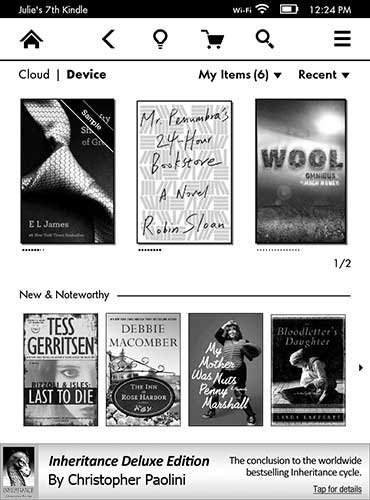
Julie: The Special Offers version looks the same except that there’s a small ad at the bottom of the page for books or products.
Let there be light
Ian: The built-in light is easily controlled from the toolbar using a sliding adjuster.
Ian: In daylight I’ve never had an issue with my Kindle 3. Here’s a comparison between my Paperwhite set to 12 against my Keyboard. The Paperwhite is definitely brighter and it is crisper but it’s not paper white.
Julie: The background color may not be paper white, but it’s so much easier on the eyes with the light.
Ian: In daylight, here it is set with the light set to 0, 12 and 24.
Ian: But here’s where it really shines (pun intended) 🙂 The reason I was so stoked about the Paperwhite was for reading at night. I’m not sure when most of your reading’s done, but I really don’t get time during the day even to knock off a chapter, so most of my reading’s done after about 10-11pm and in bed. I read lying on my right side, holding the kindle in my right hand with a small torch lighting my book. Even with such a low light, my wife still yells and screams at me to turn the light off (though admittedly it could be 3am 🙂 ) I like my devices naked, so never even considered the lighted Kindle Keyboard cover because of the additional bulk and weight and the front flap.
Julie: My reading also takes place in the evening. I’ve tried different light accessories over the years and while they helped the situation, they ended up being too cumbersome for my liking. That and the fact that it was just one more thing to keep charged or fed with new batteries.
Ian: Here’s the Paperwhite in the dark with the built-in light set at 0,12 and 24. Amazon recommends a higher light setting during daylight and a lower setting at night. It’s worth noting that you can’t actually turn the light off; even setting zero uses the built-in light. Using the light even during the day time does in fact make text “pop” better. I’ve found that my personal preference is a light setting of 12 whether it’s day or night.
Julie: I keep mine with the brightness set all the way to the max 100% of the time.
Page Refresh
Ian: I remember when I first borrowed a mates Kindle 2 to test if an e-reader was for me. That damned black page refreshing really annoyed me, at least for the first book. 🙂 After that I never even really realized it was happening. The Kindle 3 refreshed every page however the Paperwhite as default, only does a full refresh every 6 pages. I have noticed some minor ghosting at times till the screen does a complete refresh but again, it’s one of those things you don’t notice until you decided to notice it. In the picture above you can (just) see the ghosting from previous pages before it does a full refresh. You can set it to refresh every page in the settings menu.
Julie: I thought for awhile that the refresh “feature” was completely gone till I read what you just typed. I guess I don’t pay attention to it at all anymore. It really isn’t noticeable for those of you that worry it will make your reading experience less comfortable. As for the ghosting, I can’t see it unless I look over my glasses with my eyes a couple inches from the screen and even then it’s soooooooooo faint that I’m not sure I’m really seeing something or I just think I see something. In other words, don’t worry about it.
Toucha toucha touch me, I want to be dirty
“Janet Weiss – The Rocky Horror Picture Show”
Ian: I truthfully believed that I didn’t need a touchscreen on my Kindle. I loved the buttons on the left and right of my Keyboard. Touch on the Kindles started with….surprise, surprise, the Kindle Touch. The Touch however used a mesh of infra-red beams to figure out where you were touching however the Paperwhite uses a full 2 point multi touch capacitive screen.
As you can see by the diagram above certain areas of the screen activate certain functions. I really wasn’t sure how well this would work, especially when you were reading with your right hand and wanted to go back a page, it would have needed your second hand or some contortions. I also couldn’t figure out how you’d go reading with your left hand (or even worse if you’re unlucky enough to be a leftie 🙂 ). I was pleasantly surprised to find out that you can actually use swiping gestures to go forwards and backwards anywhere on the screen; swipe left to right and you go back a page, right to left and you go forward a page. It’s pretty intuitive if you’ve got a smartphone or tablet. The screen itself isn’t glassy smooth like a smartphone or tablet, but has a matte type feel, kind of like a paper page.
Julie: Was that leftie comment for me? 😉 I do wish that the touch areas could be customized. Although I don’t have an issue holding the Kindle in my right hand, I wouldn’t mind being able to switch to my left hand every once in awhile.
Regarding the feel of the touch screen, that’s one thing that just feels weird to me. I’m so used to the glass screens on the iPad and my phone, that the scratchy paper-like feel of the Kindle just feels wrong… and slow to use. At least for scrolling. I want to be able to just flick up and have it scroll and scroll like what I’m used to. But this isn’t an iPad, so it’s just something that takes a little getting used to.
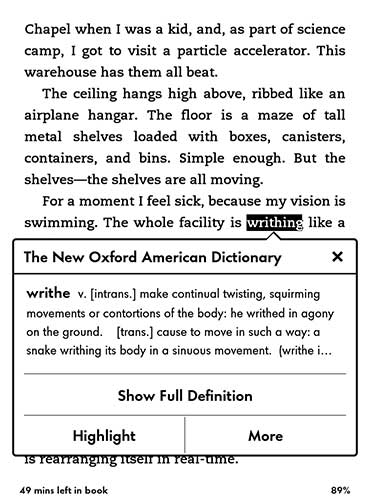
Ian: Spend a bit of time reading with your new Kindle and it’ll become second nature. In addition it’s really nice to be able to just long press on a word to get the dictionary definition if you need to, much easier than the Keyboards 5 way controller method.
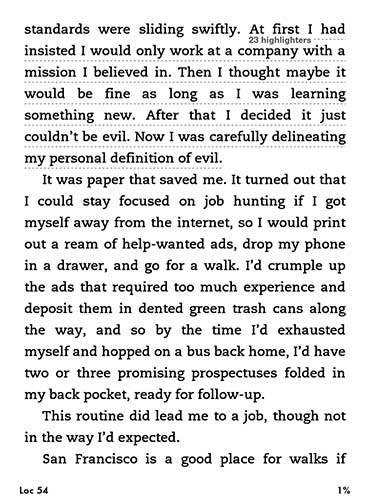
Julie: Other reading features include bookmarking, highlighting, lookup in Wikipedia and Xray. Bookmarks are what you can already guess, just a way to mark a page. To bookmark a page, you just tap the upper right corner. Highlights allow you to mark a section of a page and add your own notes. As you read along in a book, you can see where other people have highlighted sections. If you don’t like this feature, you can turn it off. You can also set it to just show the highlights and notes of people you follow.
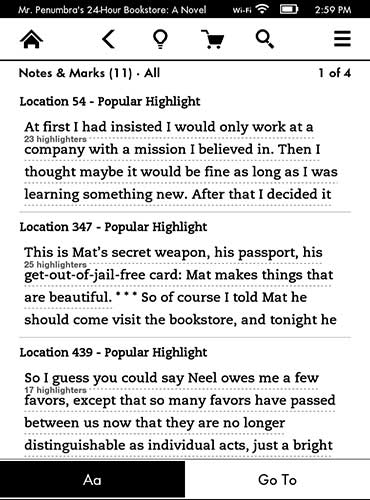
You can see an entire list of the bookmarks, highlights and notes for the current book. Clicking the items take you to the highlighted section on the page or the bookmarked page. It’s also interesting that as you create bookmarks and notes, a book gets created called My Clippings. This book shows up in your booklist and contains all your marks and notes from your entire collection of books. I do not normally highlight or bookmark sections as I read, but I can see how this might be a great feature for text books. It’s just too bad that you can can’t tap the sections in the My Clippings book to go to that note in the actual book.
The Xray feature is kind of neat. It shows you a list of all the characters and terms used in the book and lets you see how many times they are used. Clicking a specific term or character name will list a definition or info and show a clickable list for each occurrence.
Ian: Thanks for those explanations, I only ever used the dictionary, other than that I just read 🙂
The screen and shadows
Ian: The screen itself is pretty evenly lit, so that text is clear and crisp. One of the “issues” you’ll most likely have seen reported is that there are shadows on the bottom where the LEDs are. Personally though at times I can see this “issue” it’s not annoying enough to bother me (maybe I’ve got a “good” one). The shadowing is always there on the bottom however how bad it is depends on what setting your inbuilt light is on and the ambient light. I wanted to take a photo of it, but actually couldn’t get a good photo to show it off. If you look at the picture above, you can see 4 faint shadows across the bottom of the screen, most prominent where the Loc and percentage read is.
Julie: Since I don’t read other reviews before I write my own, I didn’t really even notice the shadows were there till you mentioned them. I can barely see them despite the brightness level.
Ian: In reality it doesn’t normally shadow over any of your reading text anyway, not even the bottom line in most cases. Truth is, the only time I see these things is when I remember that I’m supposed to be writing a review and look for them. To me it’s a little bit like the screen refreshes, you don’t see it until you remember to see it. 🙂 To me, the screen is fantastic for reading both day and night.
I think perhaps that Amazon did themselves a dis-service by calling the Kindle a Paperwhite and by the pictures they have on their product page. Because of the name and the pictures posted by Amazon people expected a perfectly white screen like you’d get on an LCD screen under all light conditions. It’s interesting that Amazon has now added an amendment to their Kindle Paperwhite page, and that they now include actual screen pictures but they’re embedded a couple of layers down:
“We want you to know…
Learn more about certain design decisions and changes from prior generations to help make an informed purchase”
I can get my screen to look paperwhite in complete darkness with minimal shadowing however to do this I need to bump the light all the way to 24. The problem is that at that level, the screens too bright at the distance I read at. At lower levels the screen isn’t paperwhite, it has that slight green “e-ink tinge” . You need to match the level of built-in light to the level of the ambient light to get the best viewing. This does result in a trade-off between “paperwhiteness” and readability. I’ve found that for me, setting the light to 12 is perfect for me both in daylight and at night.
With Amazon’s new technology, the light is reflected down onto the screen rather than out of the screen like a traditional LCD/LED screen. Reading for hours in the dark, your eyes certainly don’t get “tired” like they would if you were using a traditional tablet with LCD technology.
Julie: I have never really had a problem with my eyes getting tired from reading on an LCD (iPad or smartphone) for hours at a time. This might be because I almost always set the background to black and the letters to white or grey. I wish this was an option on the Paperwhite. But as is, I love the display just as it is. Text is crisp and clear and I can do something I’ve never been able to do with my iPad and smartphone… read outdoors in the full sunlight!
Ian: Interestingly research from New York’s Rensselaer Polytechnic Institute has found that staring at bright, backlit screens reduces the amount of melatonin the body produces, the natural chemical that helps regulate our sleep patterns.
Mariana Figueiro, director of the Polytechnic’s Light and Health Program, said: “Our study shows that a two-hour exposure to light from self-luminous electronic displays can suppress melatonin by about 22 per cent. Stimulating the human circadian system to this level may affect sleep in those using the devices prior to bedtime.” I’m not sure where the new Paperwhite’s lighting system fits in.
Time to read
Ian: If you tap on the location marker on the bottom left when you’re reading then the Paperwhite will display time left for the chapter and then if you tap it again, the time left to finish the book based on your reading speed . Is this useful? Well not to me, I don’t care if I’ll finish the book quickly or slowly, it’s about the pleasure of reading, not how fast (or slow) I can read it.
Julie: I like this feature 🙂 I use it to know if I have time to finish the current chapter before I go to bed, or if I need to just stop for the night.
Ian: Ahh I read in bed until my eyes won’t stay open then I know it’s time to stop 🙂
Battery life
Amazon states that you’ll get 8 weeks read time however if you read more closely the conditions are:
- Light @ 10 ( 24 is highest)
- 30 minutes per day
- Wireless off
My reading sessions tend to be more 3-4 hours, so it’ll be interesting to see how battery life goes in comparison to my Kindle Keyboard ( for which they state the same reading time and conditions). It’s not something I’ve ever measure with my Keyboard, but I can tell you it’s normally quite a long time between charges.
Julie: I’ve charged my Paperwhite only 2 times so far. The day I received it and again a couple weeks later. I can tell you it lasts way longer than any tablet… I keep the brightness to the max and Wifi turned on all the time. I’m getting at least a couple weeks per charge which is fantastic.
Auto Wake and Sleep
Ian: As mentioned above, I normally like to use naked devices, I don’t like covering them up. The new Paperwhite however supports Auto Wake and Sleep using an appropriate cover just like the new iPad or the Nexus 7. Amazon makes their official leather cover, but to me it seemed a bit expensive at $40 and it looked like it was going to be pretty hard to remove your Kindle once it was in. I went around to the local shops to see what Kindle Touch cases fitted and most of them that didn’t have a molded back did. The Belkin Classic Kindle Cover ticked all the right boxes for me: cheaper at $25 and didn’t add much weight or bulk. Since it’s not made for the Paperwhite it doesn’t support the Auto Wake feature but by placing a small magnet into the bottom of the pocket on the cover I now have a smart case 🙂 Yes my geekyness (or should that be laziness) now means I can open my case and the Paperwhite just starts up on the last page I was reading. Pretty neat stuff and actually much more useful and convenient than the Auto Wake on my Nexus 7 if I think about it 🙂
Oh and another advantage of a smartcover, I don’t even see the screensavers 🙂
Julie: I normally skip cases too, but I went ahead and splurged on the Amazon cover in Pumpkin. It’s actually a great little case. It feels great in my hand and the cover flips completely underneath and out of the way. The Paperwhite does fit in there pretty snuggly. I’ve not yet tried to remove it, but I foresee some wrestling will be needed as it was not an easy task to get it in there in the first place.
Opening the cover will wake up the Kindle, but it won’t skip the ads if you have a Special Offers version… Hmmm, I guess it’s silly for me to pay the $20 to get rid of the ads… since I use the cover, the artwork will be skipped when I open the cover. Good to know…
3G or not 3G , that is the question
The Paperwhite comes in a Wi-Fi or Wi-Fi/3G model. In my article about the Kindle Keyboard, you’ll see that I loved the 3G model because it gives me free 3G access to the internet while travelling overseas. The Kindle Keyboard however was the last Kindle to allow you to surf the internet via the 3G connection, subsequent models only gave you access to the Kindle Store and Wikipedia. I must admit I’ve never found myself in a situation where I must have that book right now and there’s no Wi-Fi connection and as such the extra money to get 3G access really would have been a waste. My only issue now is that when I travel overseas I might have to take both the Paperwhite and the Keyboard with me.
Julie: I didn’t see a need to go with the 3G version this time either. If I need to grab a new book when I’m not near wifi, I can just tether it to my smartphone.
Experimental Browser
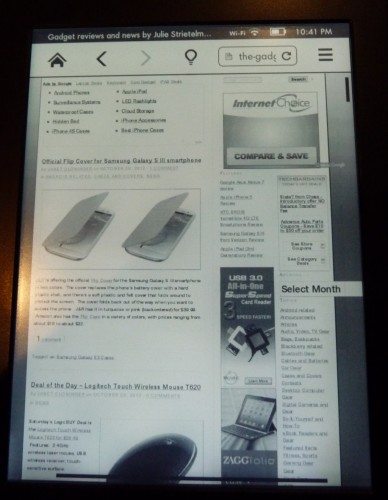 The Paperwhite includes Amazon’s Experimental Web Browser. If you read my article about the Kindle Keyboard 3G many of the “restrictions” of surfing with your Kindle like slow screen refreshes still apply. Two point multi-touch does means that you can actually pinch and zoom to enlarge or shrink your web pages and the onscreen keyboard isn’t too bad to type with. All that being said, the Kindle browser is still an emergency solution 🙂
The Paperwhite includes Amazon’s Experimental Web Browser. If you read my article about the Kindle Keyboard 3G many of the “restrictions” of surfing with your Kindle like slow screen refreshes still apply. Two point multi-touch does means that you can actually pinch and zoom to enlarge or shrink your web pages and the onscreen keyboard isn’t too bad to type with. All that being said, the Kindle browser is still an emergency solution 🙂
Julie: Surfing with the Paperwhite is a painful experience. I’d rather not surf at all if it was the only solution. Nuff said…
Games
Ian: Hokay, the Kindle isn’t made for playing games (or Active Content as Amazon calls them). I do have Blackjack and Video Poker loaded on my Kindle however for when I do feel like a quick game. Compared to using the 5 way controller on the Keyboard, the touch interface makes playing the games so much easier.
Julie: Bleh… If I want to play a game, I have my iPad or my phone, which provides a much nicer experience. I guess if you have neither of those devices, then a quick game on the Kindle might be better than nothing. Be aware that you have to buy the games which are priced from 99 cents to $2.99. I wouldn’t pay even 99 cents for them. Maybe 25 cents…
Conclusion
Ian: I’m extremely happy with my Paperwhite. They’re not yet available outside the US or European market yet and I’m so happy that Julie helped me to get hold of one. No the Kindle screen isn’t “paper white” all the time, it’s only achievable under specific built in and ambient light conditions. That being said the screen is still fantastic and the built in light does a great job whether you’re reading in daylight or at night. You may think I’m being a bit hypocritical after I bring up the ghosting and LED shadows but really I’ve only been hypercritical in pointing these out for review purposes and in real life I don’t actually see these issues when I’m using my Kindle for what it’s designed for – reading. If you do a lot of reading in dark places, then it really is convenient not having to carry an additional light, torch or cover with you. Note though that you do need to match your light setting to your ambient light (if any) to get the best image.
Julie: I’ve been waiting a long time for an e-ink device with an illuminated display. I was worried that the Paperwhite might be a disappointment, but I’m happy to report that it’s exactly what I’ve been waiting for. I haven’t had any problems reading with it in bright locations or dark locations. It’s pretty much perfect for my eyes.
Ian: For me the Paperwhite is the right size and weight, easily used for long reading sessions, even one handed. Long term the battery life will be the most interesting factor for me but based on the last couple of weeks it’s no worse than my Kindle Keyboard. One thing to mention here is that I’m fairly firmly entrenched in the Amazon “eco-system”. If like me you’re predominantly a night reader and part of the Amazon system then I doubt you’ll have any regrets if you end up buying a Paperwhite. Don’t get me wrong though, even in daylight the built in light makes the text much crisper and clearer as well. And because it’s from Amazon, you know that if you do have any issues with it Amazon Customer Service will do their best to sort it out.
I loved my Kindle Keyboard and I love my Paperwhite just as much (if not just that little bit more 🙂 ).
Julie: I’ve already read 2 books on the Paperwhite and am starting a couple others. It’s rekindled (sorry, couldn’t resist) my desire to read again. I even ended up buying another one for Jeanne with a Purple case after she kept making comments about how cute it was. I think it will be a great upgrade from her original Kindle. I agree with Ian, I don’t think anyone will have buyer’s remorse if the end up buying the Amazon Kindle Paperwhite. It’s the best reader I’ve used so far.
Product Information
| Price: | |
| Manufacturer: | Amazon |
| Pros: |
|
| Cons: |
|

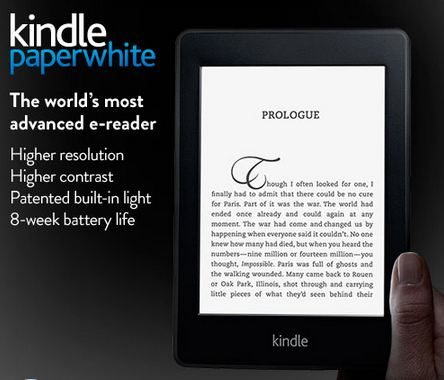
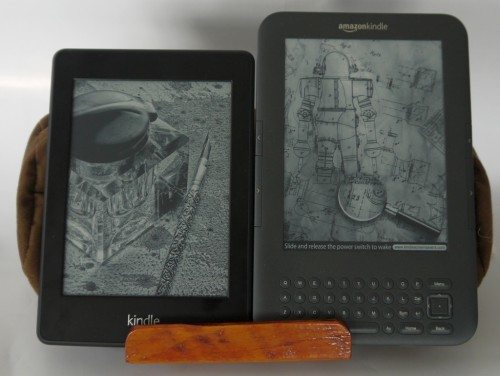


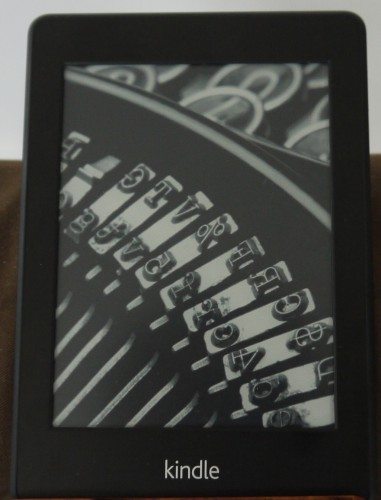
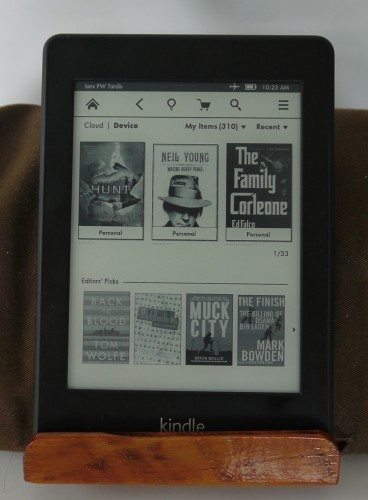
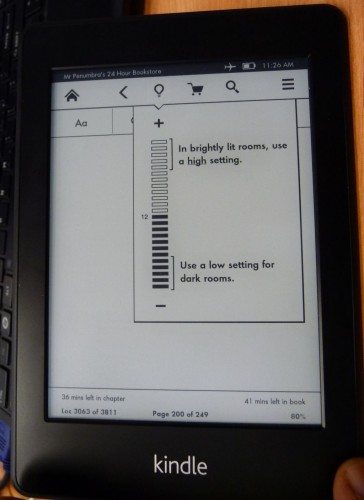
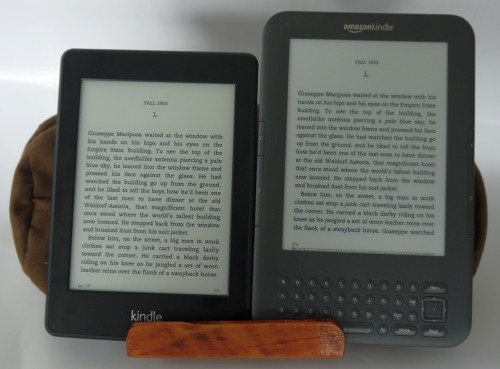
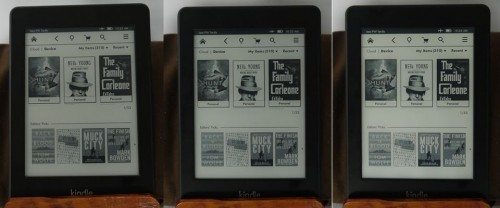
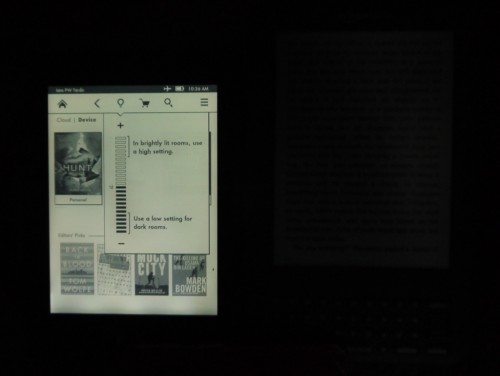
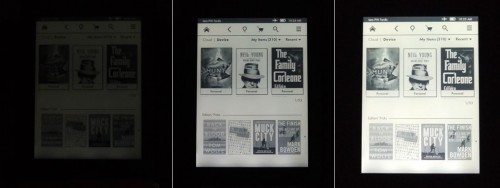
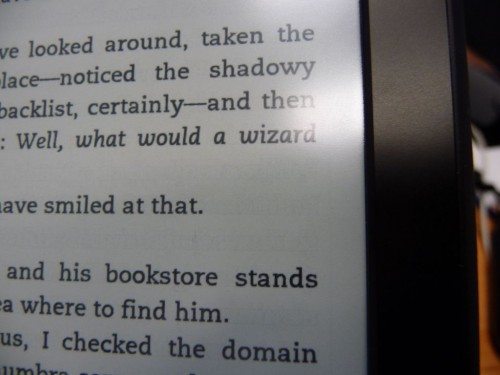
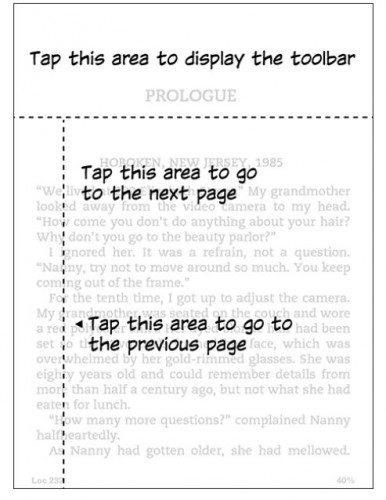
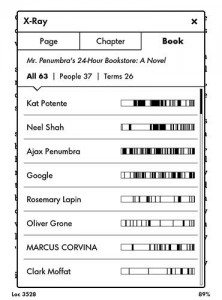

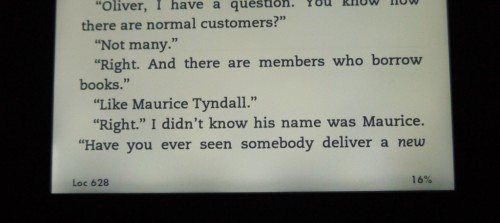
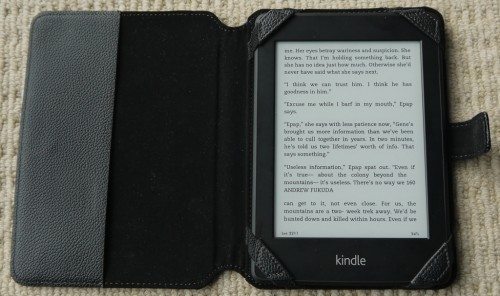
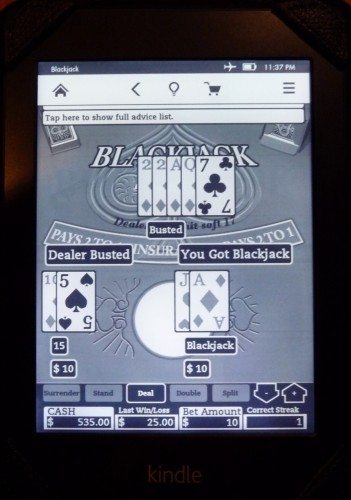
Gadgeteer Comment Policy - Please read before commenting
Excellent in-depth review(s.) I’m more or less happy with my Kindle Keyboard and was on the fence about getting the Paperwhite. I thought the screen would be whiter, crisper and have better contrast. From the review above, it seems the improvements are minor in scale.
And … since the last update of the Kindle Keyboard firmware, the text is much sharper with no pixelization on the text.
I think I’ll wait for the next generation and stay with what I have.
@Greg The Paperwhite’s only real advantage is that built in light. If you don’t have issues reading in dim locations, then you’re right to stick with your Kindle Keyboard 🙂
Thanks, Julie and Ian! An excellent review. And the melatonin facts are good to know – could be a factor in my occasional insomnia! Question – has Amazon improved the experimental web browser at all since the Kindle 2?
@Sara I don’t recall how bad the browser was before. It’s extremely slow, but usable now… but only if you are a masochist 😉
@Julie it was almost un-usable. Like Greg, I think I’ll wait…I still like my Kindle 2 fine for reading
That mystery hole on the paperwhite between the usb port and power button is a charging LED not a microphone. It shines amber while it’s charging and green when it’s fully charged. Great review – the paperwhite is my 1st e-reader and i love it.
The screen resolution is noticeably better than on the Kindle Keyboard. I’m really glad to have gotten this instead of the Kindle 3.
The experimental web browser seems to be the same, clunky one as on the KK.
The only things I miss are the page-turning buttons. It is smoother using them with a thumb that scarcely moves rather than having to move it over the glass every time.
I haven’t figured out how to advance through my archived author list. On the Kindle Keyboard I would type a letter, such as “s” and click it to be moved to the point where all the authors’ names started with that letter. Trying that on the Paperwhite, using “Search” gets me out of the “Authors” selection into something called “Number of Hits.” I don’t even know what that means!
I truly miss the audio! When my eyes get tired and too dry at bedtime I could place the Kindle to the bedside table and finish the chapter with my ears!
@Greg – The Paperwhite has 3 main physical “upgrades” over the Kindle 3; paperwhite screen, form factor, touch screen. The light does make the screen “crisper” and clearer even in daylight though and it might be worth seeing if you can see one to compare side by side to your Keyboard. Otherwise if none of these factors are important I’d stick with what you’ve go.
@Sara – I’ve used the experimental browser on my Keyboard extensively while travelling. The PW one is easier to navigate with the touch interface and keyboard but it’s still pretty clunky
@Chris – thanks for that I’ve amended the review. Funny how you miss these things, I’d only charged it once when I wrote that part of the review and was so used to the integrated charge indicator/on off switch on my Kindle 3 🙂
@Bob – I’ve got used to the touch vs buttons. Funnily enough the first thing most people do when I give them my Kindle Keyboard is touch the screen. Touch is so pervasive these days.(Did you know you can enlarge or shrink your font while reading just by pinch and zoom ? )
Another Kindle Paperwhite early adopter here…
Just a note about the experimental browser: if you have the 3G version of the Paperwhite (or the Touch), note that unlike previous Kindles the 3G is locked down at the carrier level so you can no longer use it to browse any site you want. Just something to keep in mind if you were thinking about using it for email while traveling or whatever, like you might hear some people talking about in regard to earlier Kindles.
@Rob correct there is only access to the Kindle Store and Wikipedia on the Paperwhite via 3G and the Kindle Keyboard 3G was the last unit to give free reign on websites.
In addition, it would appear that that even the internet access for the Keyboard 3G might now be limited to 50MB per month if you are outside your own country ( probably due to the cost of International data roaming). Access to Amazon or Wikipedia however doesn’t count towards the 50MB limit.
Not sure what the implications are if you have an International Kindle Keyboard 3G registered to a US account but used in Australia. Suppose I’ll find out :p
I’m delighted with the new Kindle Paperwhite. It’s the greatest advancement in ereaders since Amazon launched them. They also did a very nice job of cleaning up the touch UI from last year’s Kindle Touch.
I do wish they would put page turning buttons on the sides though. Touch is great for everything but page-turning. That function is almost always easier to accomplish with a physical button.
I don’t miss the audio functions only because the publishers were pretty much shutting it off anyway.
Amazon still has some hiccups in the sync as sometimes reading on one device won’t sync to furthest page read on others.
Great review. One question, do either of you borrow books from the library? My local library has ebooks available, and I know they have added Kindle capability. I am curious how that works. With my Sony Reader I browse to the library site on the device, download the book on the device and good to go. Not sure if Kindle offers the untethered experience. I am constantly tempted to add a Kindle to my collection of e-readers…
@Bryan I don’t borrow from the library because I don’t belong to a local library due to where I live. However, since I’m an Amazon Prime member, there are books that can be borrowed. I’ve not tried that feature yet though.
@Bryan – I do borrow library books for my Kindle, but I have a Kindle 2. I browse to the library on my laptop, check out the ebook, and I’m sent to an Amazon download screen. Since my Kindle is old, I have to download to my laptop and transfer to my Kindle via USB. But instructions there imply that transfer would be automatic for later model Kindles. It sounds as if you couldn’t browse to library on the Paperwhite since internet accessibility is limited.
Re. Amazon Prime – a friend of mine has a Paperwhite and she uses the Prime borrowing feature, finds it quite easy.
@Bryan – as far as I know, Australian libraries only do epub loans, no Amazon Kindle support
@Sara, you can browse any website via WiFi, it’s only via 3G that you’re restricted.
Overdrive arranged it so that the Kindle owner picks the book and is taken to Amazon to have it downloaded to the Kindle the way it normally is, via WiFi or 3G depending on your Kindle e-reader model.
You can browse to the library on WiFi… With a Kindle Keyboard with 3G you can browse there on 3G but I don’t think it’s at all as smooth and it can get hung up by ‘new pages’ needed.
But it all works well because the book is delivered over the air in any case (unless you have no WiFi or 3G but then you could go to Starbucks or McDonald’s to get it via their WiFi setups).
Penguin found it too easy for Kindle users to get them over the air and actually came to forbid Kindle books recently for lending from public libraries because they wanted it to be harder for Kindle users to download the books. They wanted people to need to go to the library in person to get a Kindle book.
Thanks for the dual reviews.
Julie, I also have corneal dystrophy, diagnosed about five years ago. After using my iPads to read books, I just ordered a Paperwhite after seeing one at a local store. I was impressed with the reading experience much less stressful to my eyes.
@Jerry I’ve had CD for over 10yrs or so. It was a lot worse till I had the scars removed with lasers. So far it hasn’t come back. I still have problems seeing in dim light, but not nearly as bad as before.
Julie, mine is Fuchs Endothelial. Not so bad so far, my cornea specialist is hopeful mine won’t be as aggressive and new techniques that avoid transplanting the entire cornea might be used.
Brightly lit screens tend to tire my eyes, the Paperwhite will hopefully resolve that. It’s due in today.
Thanks Julie and Ian (and all the other ‘commentators’ for the very useful information on the Kindle Paperwhite.
My first experience with an E-book was with the Kindle Touch that I bought for my Partner a year or so ago. We are both very impressed with it – to the extent that it is a bit of a fight to see who gets it each day.
I had decided to get the PW for my Partner for this Christmas. But unfortunately it is just not available for delivery in Australia.
Scott – Yes it’s a pain the PW isn’t available direct from Amazon to Australia yet. Your only option at the moment is to use a commercial forward shipper, buy from an Australian supplier who has order some in but pay a premium or know someone in the US that will ship you one (thanks Julie :))
I’m another very satisfied Kindle Paperwhite early adopter. My wife pre-ordered it for my birthday, so mine was in the first batch or so to ship in October. It’s my first e-reader and none of the apprehensions I have about e-readers have been a problem at all – I really love it! I was ecstatic to learn that my local library has partnered with OverDrive and I’ve checked out several books. The over-the-air book delivery (via wi-fi) is seamless!
I have been reading about discoloration with the PW and several people have had to exchange it two and three times because of this “bruising.” Has anyone had problems with that?
Great review guys, love the back an forth. I love my PW, I have only had it a couple of weeks, but I have not noticed any of the “brushing” others are reporting.
I went through 7 or 8 Paperwhites before I got a “good” one. I bought the first one at Best Buy and it had pink and blue blotches plus big shadows at the bottom. My “keeper” PW has minimal shadows at the bottom and is super white. No blotches. Amazon’s Kindle customer service people are awesome. I simply did a chat session and they would send me a replacement. I’d wait until the replacement came before I sent back the blotchy one.
An update after several months of use. It’s surprisingly light, the text is crisp, and the “lighting” is perfect. I never thought I’d abandon physical books, but the Paperwhite has changed my thinking.
Eventually managed to order a PW from Amazon, which was delivered last week (a week after they actually became available in-store in Perth!). But at least buying from Amazon was a bit cheaper, even with postage.
Trouble was, we (my Partner) had decided to give it to one of our kids who is living in Singapore for her Birthday.
I did crank it up and downloaded a book (by Aung San Suu Kyi) before we sent it on.
It certain;y looked very nice. No blotches or anything.
so much reading yet you still fail at talking