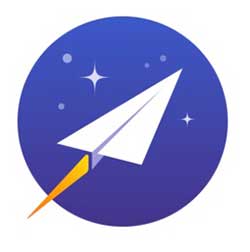 If you’ve been reading The Gadgeteer for any length of time, you know how I like to drone on and on about how I can’t use a tablet or smartphone as my only “computer” when I travel because of one main reason. That reason is Gmail. I use Gmail as my email client of choice and I consider myself as a power user. On my laptop, I can use multiple inboxes, canned replies, all the stars, and 100’s of labels to organize and keep track of things that I need to get done using the web version of the Gmail app.
If you’ve been reading The Gadgeteer for any length of time, you know how I like to drone on and on about how I can’t use a tablet or smartphone as my only “computer” when I travel because of one main reason. That reason is Gmail. I use Gmail as my email client of choice and I consider myself as a power user. On my laptop, I can use multiple inboxes, canned replies, all the stars, and 100’s of labels to organize and keep track of things that I need to get done using the web version of the Gmail app.
The problem is that I can’t completely unplug from tech when I travel because my inbox would quickly become a disaster within a day due to the number of emails that I receive. Yes, I know that there is a perfectly fine mobile Gmail app. I’ve used it for years. But for some insane reason, Google doesn’t provide the mobile version of the Gmail client with the same power user features as the desktop version of the app. With the mobile Gmail client, I can’t create multiple inboxes by using a dozen different colored stars, I can’t use canned replies, and worst of all, I can’t easily search for messages with certain labels or file emails with existing labels or create new labels. So I end up taking my laptop with me whenever I travel which means that I easily get sucked into wanting to work when I am supposed to be relaxing. Or at least I did that in the past. I’ve recently come one step closer to being able to leave my laptop home since discovering Newton Mail.
What’s Newton Mail?
Newton Mail is an email client for iOS, Android, Windows, and macOS that you can use with different mail services like Yahoo, iCloud, Hotmail, Outlook, and others including Gmail.
Features and usability
Newton Mail has all the features you’d assume an email client should have like the ability send and receive emails. Duh. But it has other features that make it the perfect email client for me and my obsessive compulsive email filing disorder. Yes, that’s a thing… or it should be a thing.
Newton allows you to tag an email to a label without having to scroll through a list of 1000’s of labels just to get to the one you need. Instead, you can start typing the label’s name to narrow down the list. AND, you can create new labels. It sounds so trivial, but this is the first mobile Gmail client that I’ve found that allows you to do this and that’s why I’m so happy to have found it! Being able to type in the label name without having to manually find it saves me a LOT of time.
In addition to that very important feature, Newton Mail includes other great features that you I haven’t found with other email apps. One of those features includes the ability to snooze a message. When you snooze a message, it will disappear from your inbox and reappear later at the time, date, or on the platform that you specify. I’ll admit that this isn’t a feature I use because I like to take care of things as they appear. But I do see it as a useful feature that I may add to my workflow at some point.
Newton will also allow you to save messages to your favorite productivity apps like Evernote, Todoist, and more.
Calendar access is integrated into Newton Mail too, which means that you can easily pull up your calendar without leaving the app, and you can even create events from within an individual email.
I also like that the app suggests people to send an email to when you compose a new one. If you click the little blue clock icon, you can toggle read receipts, reminders if the person doesn’t get back to you in a specified time, or you can schedule the email to be sent later.
I really like the read receipts so you’ll know when someone has read your email after you’ve sent it to them. You can toggle the read receipts to happen for all emails or on an individual basis if you don’t want to be bothered with too many notifications.
Speaking of notifications, you can even customize how those are handled when you swipe them in the inbox. There are 4 types of swipes for each message and each one can have its own action. Cool right?
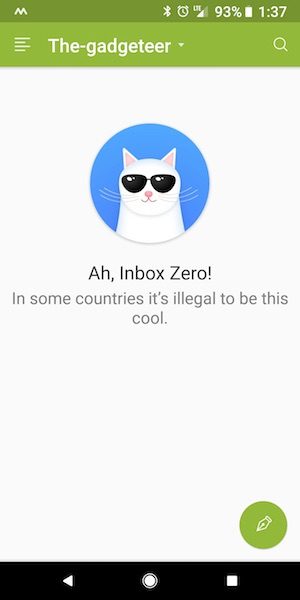
All of these features help me achieve email nirvana, which for me means inbox zero or for those who haven’t heard that term, it just means that my inbox is empty and all the messages are stored where they should be.
I’ve been using Newton Mail for the past month and love it. They recently introduced a new feature that they call conversation view which they say gets rid of the sent folder because all the emails to the same person are grouped together including the message that you sent to start the email thread. This keeps you from having to go into the sent folder to look for messages.
I tried this new feature for a few days and didn’t care for it so I turned it off because it made my inbox more cluttered than I liked. I can see the advantages of having your original email in the same place as the responses, but that’s not a priority feature that I care about.
But all this yummy email goodness comes at a price
I’m not a penny pincher, but I don’t like paying for a 100 different subscription services. That’s why I ditched Nest security cameras in favor of WyzeCams and it’s why do regular audits on services I pay for but don’t use enough to justify the monthly or yearly subscription price. Some examples include Hulu. I dumped it when I started using Chromecast from my phone to watch shows on my 65-inch TV and it wouldn’t cast the audio along with the picture. So it went bye bye. I also dumped Evernote when I realized that I was paying $50 per year for a service I was rarely using.
So would I pay $50 per year for Newton Mail just for a handful of features that are missing from the free Gmail app from Google? While I wish the price was less than it is, I think that Newton Mail is completely worth it for me just for the time I save dealing with email when I’m mobile.
What I like
I like Newton Mail because it’s similar to the Gmail app that I know and love but on steroids. The easy label lookup, filing, and the creation of new labels is my absolute favorite feature, but the read receipts is a close second. Add in the ability to snooze emails and send them later and all the other little extras and Newton Mail has swiftly become my favorite email app.
What needs to be improved
While I really enjoy Newton Mail, it isn’t perfect. There are a few features I wish it had to make it even better. Canned responses and multiple stars like the Gmail web app would be awesome as well as Gmail’s reply prompts. Those features would just be icing on the cake though.
Final thoughts
If you consider yourself a Gmail power user and have been let down by Google’s stock Gmail mobile app, you should definitely try Newton Mail. I think you’ll be impressed. Give it a try, you won’t be disappointed. You can test it for 14 days for free.
Updates 08/15/18
Well, as of 9/25/18, the Newton service is shutting down. You can read more about this here. So much for finding my perfect mobile email client… 🙁
Price: $49.99 a year (14-day free trial)
Where to buy: Newton
Source: A free membership for this software was provided by Newton.

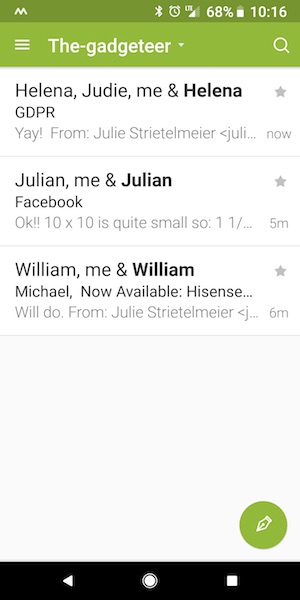
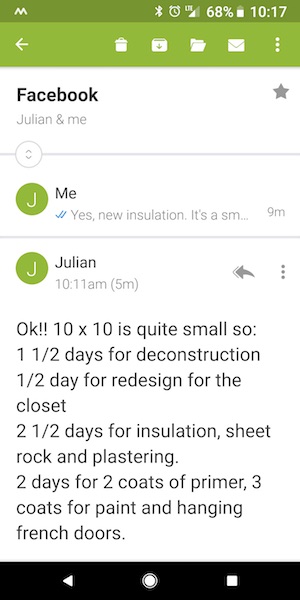
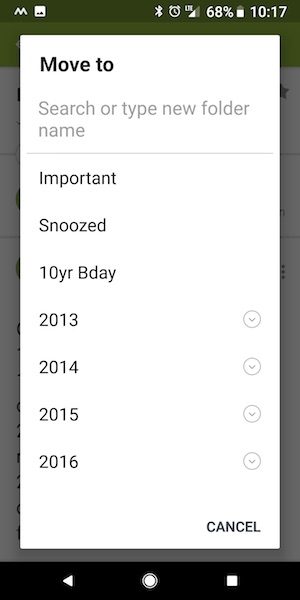
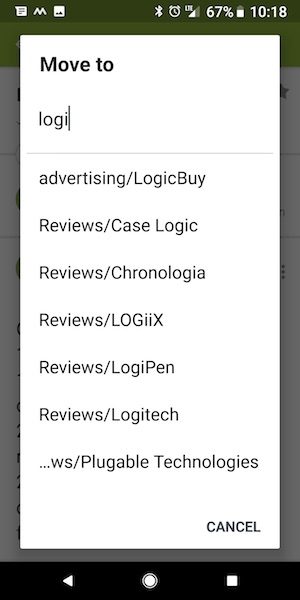
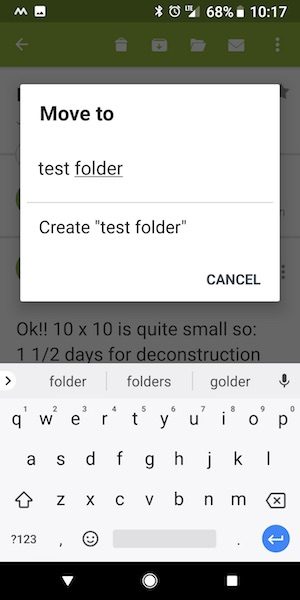
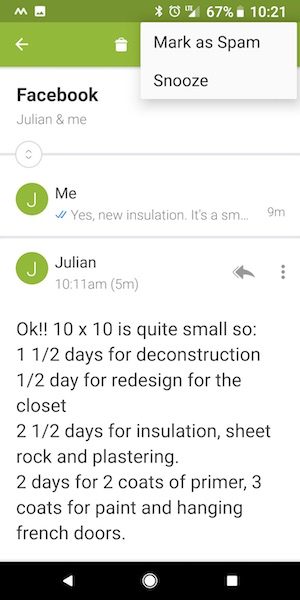
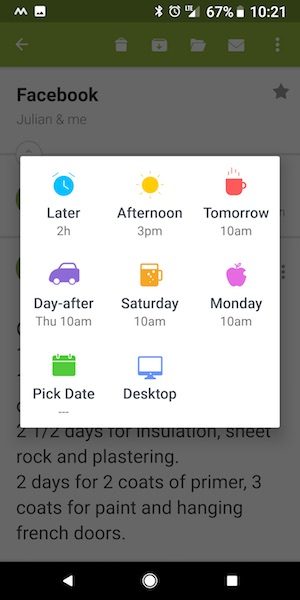
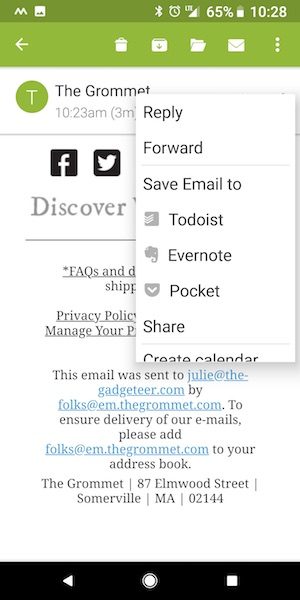
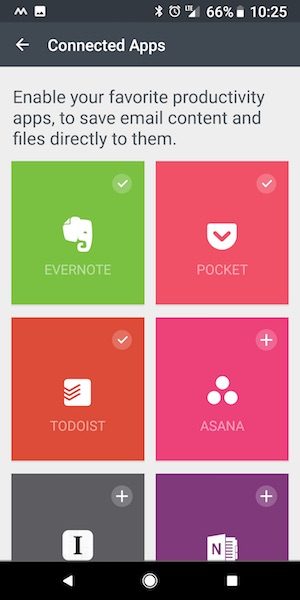

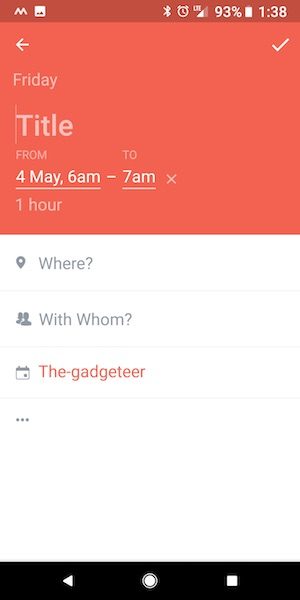
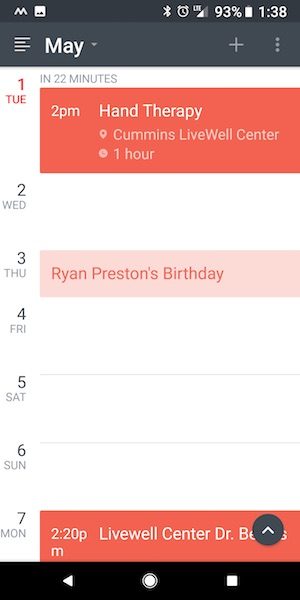
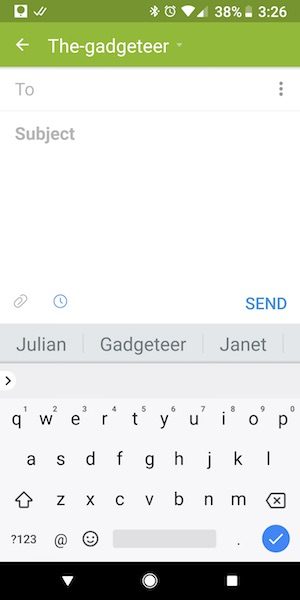
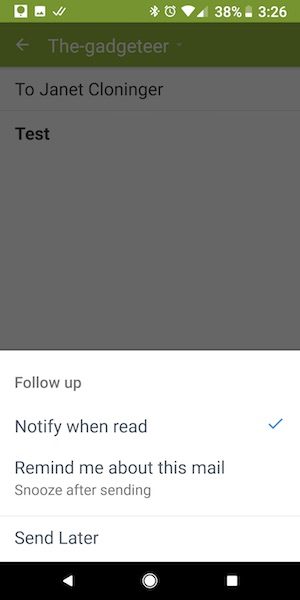
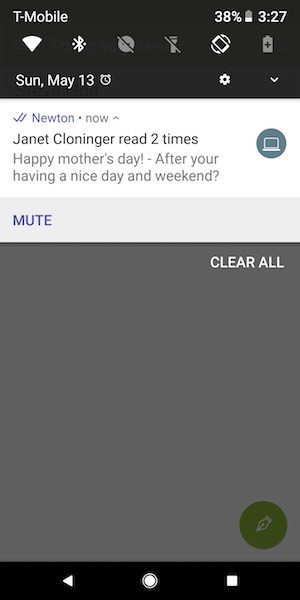
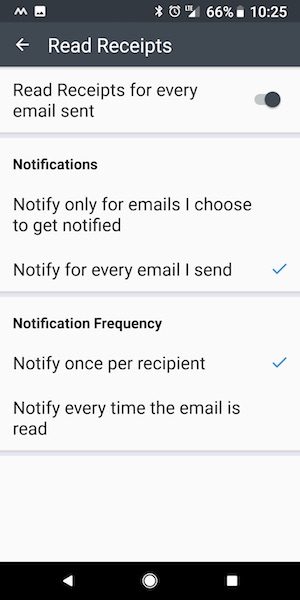
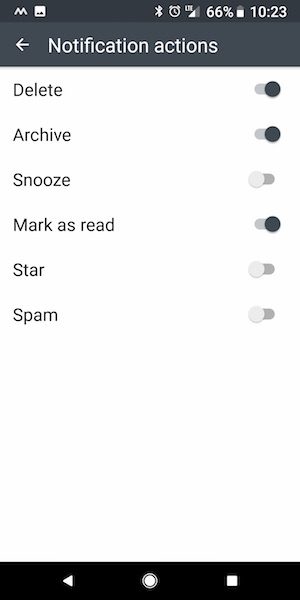
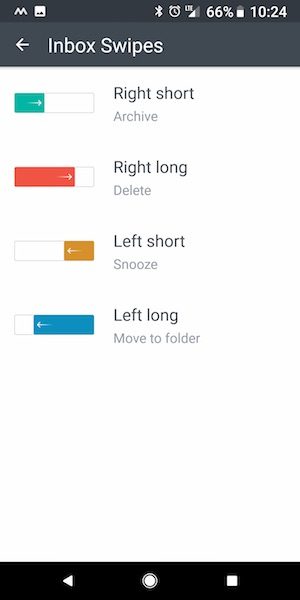


Gadgeteer Comment Policy - Please read before commenting
If you’re paying $50/year to not have to lug a laptop while on vacation, to not having to pull out a laptop during vacation, and to spend less time working during vacation – then it’s well worth every penny.
True… I have a vacation coming up in 2 weeks. We’re going to California to King’s Canyon to see the giant sequoia trees. We’ll be staying right inside the park where there is no cell coverage (at least from what I’m reading). We’re going to be there for 3 days and I’m already feeling stressed when I think about not being able to keep my email at bay during those days. Then we drive to Carmel by the sea and stay there for 5 full days where I should have coverage. I’m tempted to take my Samsung Galaxy Tab 3 and leave my 12-inch MacBook at home but not sure I can follow through with it.
Julie,
You have a problem. I am still shocked that you attend to each and every email immediately.
Perhaps during social activities, you schedule some specific time for email? I will merely triage my email when mobile but will only really attend to it when I get to a laptop.
I do like the idea of Newton though. It could be a great holding place for us who use Microsoft tech as we wait for Microsoft to get their messaging #$%$% together (delve, outlook, staffhub, teams and yammer).
I should clarify… “Immediately” for me doesn’t mean that I stop everything I’m doing and write a full response to every message as soon as it comes in. It’s not like I sit around refreshing my browser every five seconds looking for new emails. I’m not that obsessive 😉 I just mean that when I find time to check my mail and see that there are new messages that I can quickly respond to and/or archive, I do so. If I’m not doing other things, I tend to check email a couple times per hour. If I’m very busy or am on vacation doing fun activities, I might check my mail before we leave for those activities in the morning, during a lunch break, and later that night. I just don’t like leaving more than a few messages in my inbox before going to bed because I’ll wake up with 20-25 new messages each morning along with those old messages that I still need to tend to the next day. It’s easier for me to take care of mail as soon as I can instead of letting them pile up.
Except she’s not paying $50/year. It says a free membership was provided.
I purchased a year’s subscription but did not renew. Developers seemed more interested in adding “fluff” instead of addressing paid customer’s requests. For example, Newton does not support viewing emails in landscape mode on the iPhone. Some emails need to be seen in landscape mode. What’s even more bizarre is they support landscape mode when you are writing an email, which makes no sense because the keyboard pops up and blocks the screen so you can’t see what you are writing. There’s also the issue of security. When you create an account with Newton, (I guess to sync emails between devices), they have access to your emails and can read them all. I know because I had an account issue which was my fault but during the troubleshooting, I found out they had access to all my emails. When I asked about it, I was basically told that I could trust them with my info.
I’ve moved on to Spark, which is better and free.
You’re right, they did give me a free membership when I asked them for an extension on their 14 day trial so I could work on my review.
I’ve not heard of Spark but will check it out to see how it compares as far as features.
Unfortunately (for me), it looks like Spark is only available for iOS and macOS.
We outlook users are still trying to figure out why the android app is way cooler than outlook.com and why the email desktop app is loads better than one that ships with office.
That said, while I applaud your inbox zero, I think you need help! I have ocd but you make me feel untidy. I use snooze or mark an email as unread so that I can attend to it properly later. Otherwise, I respond to the email then archive it immediately in order to achieve the blessed inbox zero.
Can folders be in archive?
Does newton allow the creation of rules? That is one thing Microsoft outlook (desktop) does well if you can live with the huge app.
How does your management scheme in newton affect your Gmail when you get back in browser? Is your ocd perfectly effected regardless of email service? I recently went fully into exchange (office365) and I still get best performance from the android outlook app.
Ah I forgot about rules. I don’t make much use of them on the desktop side, but I know some people like to use them. And no, Newton Mail does not have a rule creation feature. That would be a good request for them…
Going back and forth from Newton Mail to Gmail on my desktop through a web browser is a non-issue. It’s seamless. The only small thing to know is that if you opt to try out their Conversation Mode, which I talked briefly about at the end of my review, it will add the messages into a folder/label/tag called Newton/doped which will show up when you look at the messages on the desktop. That kind of grated on my nerves a bit but it’s not a huge deal.
Also, there’s a dedicated Newton Mail desktop app for macOS and Windows, but I didn’t care for it.
I’ve tried Spark and so many other iOS email clients that I can’t remember them all. None have ever hit the sweet spot for me, although I haven’t tried Newton yet. On my iPhone, I use Outlook and the native mail app. I use the native app because I want S-MIME. I have a personal digital certificate and Outlook iOS doesn’t yet support this feature. The native iOS app does. Does Newton? An email client would need to be AWFULLY good to justify $50/year when there are some many free and much lower-cost alternatives.
I would like to completely move to Outlook on iOS because I love the ability to draft an email and attach a file, as opposed to the bass-ackwards way that the iOS native mail app works. But the failure to support S-MIME is a serious flaw in Outlook iOS.
Earl, I don’t know anything about personal digital certificates. You should give Newton a try and see or email them and ask.
I agree that $50/yr is a lot, but for me, I’d pay it because I use labels so much. If that’s not a feature you need or want, then it’s probably not worth it.
Hi Julie,
At one time I used a relatively large number of folders and labels in GMail. At some point in time, I decided to stop using labels and many nested folders and moved all saved emails into an Archived folder. From there, I used Gmail’s own search engine. For me, managing all the labels and folders became too much of a hassle and I chose to simplify matters. I’ve found that this method works for me. YMMV
On a related note…
This simplification actually echos what I did in Evernote. I’ve been a Premium member for years and had amassed – again – a large number of Notebooks and Tags. This too, became a pain, especially since I use my iPhone 7+ to interface with Evernote most of the time. I routinely scan/photograph documents and images and save them in EN, items like gas receipts, EoB statements, auto service receipts, etc. It took more time to search and find tags than it did to scan the documents in the first place. EN iOS has limitations due to the available real-estate.
I read an article somewhere in which the author described simplifying EN organization by condensing the contents of her various notebooks into a main archive notebook and adopting a 3-level tagging system. the first tag starts with a “1”. These are broad categories, e.g., 1Reference;1Medical;1Personal;1Consulting;1School, etc. The second level begins with a “2”, e.g., 2Documents;2Receipts;2Invoices, etc. Continuing, the third level begins with a “3”, e.g., 3Auto; 3Check;3Dental;3Client;3Charity. You get the idea. So, I can quickly save items and, if necessary, easily search using a simpler series of tags. I spend less time tagging and sorting things.
Thanks for The Gadgeteer! I truly enjoy it,
Earl
Earl, thanks for your comments on how you are using labels and folders. You have me thinking (scary!) and wondering if I can do the same thing. I know I have a label for every company that asks us to review their products, every company that I use for advertising, every company that I talk to about crowdfunding projects, etc. That is a LOT of labels that have accumulated over the years. I always thought that my labels kept me organized but things still occasionally slip through the cracks and I’ll find that some emails don’t get labeled incorrectly or not at all.
Gmail’s search is pretty powerful. Maybe I can change my workflow and just press the archive button and let most emails go into one huge bucket. I say “most” because I think I will still need to label emails that have to do with yearly purchases so that I can find everything when it comes time to do my taxes each year. I currently throw everything in a nested folder structure like Taxes\2017, Taxes\2018, etc. I’m not sure of a better/easier/faster method of keeping those tax related emails and info in a separate archive.
Hey, k9 mail covers a lot of these features