
Ever since I reviewed the Logitech K780 multi-device keyboard back in October of last year, I’ve been looking for a mouse with the same connectivity features. The K780 keyboard has allowed me to use a full-sized keyboard to answer text messages on my Nexus 6P Android smartphone which is great because I can touch type on a physical keyboard much faster than I can with an on-screen keyboard. I thought pairing a mouse with my phone might improve things even further. So it was no surprise when I discovered that Logitech offers a mouse with multi-device connectivity too. Let’s take a look.
What is it?
The Logitech M720 Triathlon multi-device mouse is a wireless mouse that uses Bluetooth or an included USB dongle to connect to multiple devices that include laptops, computers and even Android devices.
Design and features

The M720 looks like an ordinary wireless mouse and has a dark gray casing with a soft touch grippy feel.
Note the shape of the mouse. If you’re a lefty who won’t or can’t operate a mouse with your right hand, then this mouse might feel awkward used with a left hand due to the contoured thumb area on the left side. I’m a lefty but always use my right hand to operate mice, so I had no issues with the M720.
Above the thumb rest on the left side of the mouse are three buttons, The front most button is the forward button, the middle button is the back button and the rear button switches between the three paired devices. The numbers above the device switch button light up to show which device it’s set to.
I setup the mouse so that device 1 is paired to my Logitech K780 keyboard at home, device 2 is paired to my Nexus 6P and device 3 is paired to my Logitech K780 keyboard at work.

The right edge of the mouse is plain with no buttons.

The back of the mouse is nicely shaped so that it fits comfortably in the palm of your hand.

The M720 has left and right mouse button with a scroll wheel between them. The scroll wheel has a nice ratcheted feel when you spin it, or it has a fast smooth spin if you press the button behind the scroll wheel. Logitech calls this a hyper-fast scroll wheel and they aren’t joking. It’s really handy if you like to scroll through really long webpages like Pinterest and Facebook.

The bottom of the mouse has a power switch and a battery compartment. The Logitech M720 mouse will run for…wait for it… 2 years on one AA battery! And the battery is even included with the mouse.
You’ll also find the USB dongle in the battery compartment. I tested connectivity using Bluetooth and the USB dongle. Both work flawlessly when used with my MacBook Pro, a Dell laptop with Windows 8 and a Nexus 6P Android smartphone.
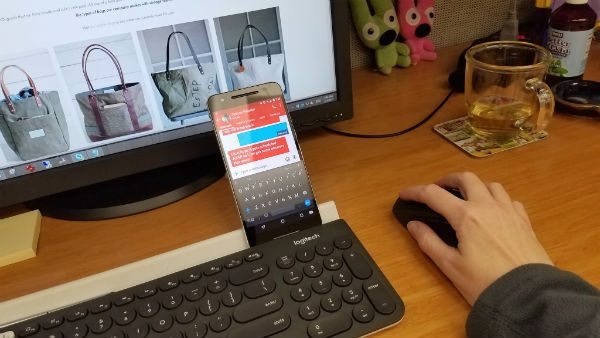
The really cool thing about using a mouse with an Android device is that it puts an arrow cursor on the screen that you can move around just like you do on your full-sized computer. In essence, it turns your Android smartphone into a tiny computer when you pair a mouse and a keyboard with it.
Final thoughts
I’ve been using this mouse for about a week and have had no issues with it. It doesn’t have a short time out period like some wireless mice I’ve reviewed that become unresponsive after 5 minutes or so and require a button press to wake them up. The Logitech M720 switches between devices quickly and easily with a press of the button, scrolls smoothly and glides across the desk even when you’re not using a mouse pad (which I haven’t done in years). I have zero complaints about this mouse and will probably order a 2nd one so I can have one at work and at home just like I do with the Logitech K780 keyboards.
Updates 03/10/17
A few weeks ago I started noticing the disconnection issues with this mouse with my MacBook Pro that some of you talked about in the comments below. Like David, I don’t have to re-pair the mouse. I just open the Bluetooth prefs from the menu bar using the touchpad on the MBP and the mouse reconnects. This has become annoying though because I use my MBP connected to the LandingZone DOCK and a monitor, so it’s almost always closed. When the mouse doesn’t respond after the MBP wakes up, I have to open the lid to fix the issue.
I’ve noticed the same issues with the Logitech K780 Multi-device keyboard too. I didn’t have these issues when I first started using these devices with my MacBook Pro, which is strange if it’s that common of a problem.
Source: The sample for this review was provided by Logitech. Please visit their site for more info and Amazon to order.



Gadgeteer Comment Policy - Please read before commenting
Hi, nice review and pics. Do you really have no problem with waking issues? Every time my computer falls asleep, the mouse won’t wake it up. Worse, I need to “re-pair” the mouse via bluetooth. What’s worse, I’m using a Mac and it won’t see it right away unless I plug a USB mouse first. It is great when it works. But I need to re-pair it each and every time. It feels like the 1990s.
Then you have a problem. My MBP Late 2012 wakes up with a touch of my Wireless Keyboard and the mouse immediately starts working. This is the case for my dongle Logitech as well as a generic BT mouse I use as well.
I haven’t had these problems with my MacBook Pro or a Dell laptop. This mouse works a lot better than the Satechi Edge mouse I reviewed not too long ago. That one goes to sleep within 3-5 minutes and requires a button press to wake up. The M720 doesn’t do that.
This is a well-known problem under macOS which has become worse with the release of Sierra. I have 2 other Logitech mice, the Anywhere 2 and the MX Master (2 of those, 1 for office and 1 for home). When the laptop goes to sleep, the mouse disconnects. I don’t have to re-pair, I can just open the Bluetooth preferences pane and any of the mice currently powered on will automatically reconnect. The same is true for my LG and Bose wireless headphones – sleep disconnects, open preferences to reconnect. With the headphones, though, there are random disconnects while the computer is not asleep.
The problem seems to be the way in which Apple recognizes devices. If you look at the mouse in the preferences you will see the icon is a generic Bluetooth icon, not a mouse. Apple says this is because the device manufacturer did not properly identify itself as a mouse, but Logitech says it is because Apple refuses to acknowledge standard Bluetooth Human Interface Device (HID) standards.
So we as users are at an impasse because neither wants to budge and actually fix the problem. It has made long term use of non-Apple Bluetooth devices just about worthless, which may be exactly what Apple wants…
Thanks David for verifying that I am not alone. I used your method, put Bluetooth in my bar and now when I wake the computer I use the trackpad to open bluetooth preferences and then it immediately recognizes the M720.
Not how it should be working, but it still works. At least I don’t have to plug in a usb mouse in order to trigger it (like I was initially doing).
I guess Julie is very very lucky to have received a M720 that gave her no fuss or muss regarding this issue.
Don’t you have a problem accidentally pressing the device pairing button when you’re trying to press one of the other buttons? It would seem to be right in the same area.
I never/rarely use the forward and back buttons above the thumb area, so I’ve yet to have a problem accidentally pressing the device switch button.
Interesting. Seems to me that’s one of the great benefits of having a mouse with buttons of that sort. Personally I navigate about 90% of the time using the back and forward buttons on my Logitech.
I would very quickly toss that mouse in the trash if I accidentally changed the pairing every time I went for the navigation button. 😎
The switcher button is pretty far back. It doesn’t seem that easy to press accidentally.
@Julie and Alan;
you guys sure it works? There’s lots of people on the logitech forum https://community.logitech.com/s/feed/0D53100005eHnoCCAS that have the same problem as me and the support from logitech has been just crickets. Do you guys have a install process you followed you can share?
There is no install process. I used Bluetooth to pair with late 2015 13″ MacBook Pro and I used the USB dongle when I tested it with my Dell laptop at my day job. Both ways just work. No fuss, no muss.
I own this mouse it’s OK, I’ll tell you what I don’t like and a tip.
1, There is a thumb button that’s useless and in the way when gaming.
2, Some Linux difficulty’s when using Bluetooth, also with the unified receiver to long to explain no deal beakers though, jest lots of quirks to tolerate .
3, The rubber mouse grip is one of them ones that gets ultra-slimy feeling when you use it for a long time that’s a deal breaker I can’t stand it I’m like my hands are clean and dry why does the mouse feel like i’m holding something slimy.
4, Watch your Bluetooth receiver versions apparently this mouse only supports a few, I’m not sure if it’s documented anywhere what this mouse actually supports, here is a link the Bluetooth Wiki https://en.wikipedia.org/wiki/Bluetooth you can see how many different versions and protocols there actually are.
Finally my opinion NO I can not recommend this product, instead of doing one thing and doing it well it tries to do everything.
Thanks for all your comments and the tip!
how to unpair the mouse from android? i have removed the device from android. But the mouse looks like still locked for my smartphone.. i mean the logitech mouse can’t detected by other device, or is it permanent? thank you
Go to the number where you want to connect your mouse (e.g. #2) when it is blinking at #2, press and hold the button until it blinks faster then you will be able to find your device via Bluetooth.
WOW! Great..Thank you Julie. very helpful
I have a question about using the mouse and keyboard together. When you switch to a different device using the mouse, does the focus follow with the keyboard as well? Or do you have to switch the device on the keyboard as well?
You would need to manually switch the mouse and keyboard separately.
Darn. I guess it’s not big deal, still very intrigued by the two. Thanks for the response!
I know it’s been over a year since you posted this review, but I just picked up my 720 the other day and wanted to get a sense of how others were using it. This was an excellent review. Thank you!
Thanks Michael!
There is a little button at the rear of the scroll wheel that is a life-saver if free-form scrolling misbehaves; it toggles the mode of the scroll wheel from free-form (hyper fast scrolling) to click wheel.
You forgot these features,
– Scroll wheel can be pressed three ways, normal click for a third button, left or right push (click sounds) can scroll sideways.
– there is another button where you rest the thumb, can be modified in their application.