Last week Jeanne and I vacationed in the Panama City Beach, Florida area on Seagrove Beach, Florida. I highly recommend it as vacation destination because the beach was the nicest one I’d ever visited and the sand felt as fine as flour. As with most trips, I always struggle to decide which tech devices to bring along with me. This time was no exception, but prior trips had prepared me to not fall into the same bad habits I’d succumbed to with previous trips. Well, almost.
If you’ve been reading this site for awhile, you’ve probably read about my failed vacation experiments. I don’t why it is, but every time I’m faced with a vacation, I decide it’s time to shake things up with the gear I take. Five years ago I tried to turn my iPad into a pseudo laptop by attaching a Bluetooth keyboard and mouse. That didn’t turn out so well.
Two years later I decided to take a new mirrorless camera on vacation to Sagatuck, Michigan instead of a smaller pocket camera. That didn’t turn out so good either because it was too bulky.
Last year I tried to use a Nexus 7 tablet as a laptop replacement. At the end of that vacation I said that I had learned my lesson and would take a laptop with me on my next trip so I wouldn’t have any more frustrating experiences. It was a good lesson, but as you’ve probably guessed, I didn’t stick to it for very long.
Earlier this year we had a driving vacation to Hocking Hills, Ohio, so it wasn’t a problem to bring as much gear as I liked. I brought my MacBook Air and my Samsung Galaxy S Tab 10.5. The vacation was relaxing and stress free when it came to my computer gear. Yay for learning lessons! At least for one vacation!
Now we come to last week’s vacation to Seagrove Beach, Florida. I had decided take a real vacation and not do any work, so I decided that I was only going to take my Samsung Galaxy S Tab 10.5, a Bluetooth keyboard and a mouse. I figured that kit would work great for light surfing and emailing as I was not going to do any review writing or image editing. That combo would have worked fine except the day before we were to leave, I realized that Google’s Gmail app or using Gmail through Chrome would not work well for me. Why? Because I get over a hundred emails a day and use labels and stars to file them. Using labels with the Gmail app or through the mobile browser is a horrible experience because you have to scroll through the list of labels to find what you want instead of typing a few letters from the label name so that it will filter to the ones that match. I have 100’s of labels, so scrolling takes forever. Also, neither the app or the mobile browser version of Gmail let you use stars, which I use quite a bit in my multi-inbox Gmail setup. The day before the trip I installed several 3rd party email apps hoping to find one that would do what I wanted, but didn’t have much success.
Then I got side tracked and spent entirely too much time side loading Android 6.0 (Marshmallow) on my Nexus 7 tablet because I thought it would be fun to play with something new while I was on vacation and I could use it to read. This required a few hours of googling for instructions that actually worked and finally getting it installed. After wasting all afternoon I then decided that I was going to leave it home. Ugh.
So I switched gears and decided that I would bring a laptop and no tablet. My MacBook Air was the obvious choice, but I decided to go with the Dell XPS 13″ instead so I could use Windows 10. It didn’t hurt that the XPS is lighter and smaller than my 13″ MacBook Air. The Dell XPS actually worked out pretty well since the bulk of what I do is through a web browser. The Dell has good battery life, very nice display and a good keyboard. The only thing that I still think needs to be majorly improved is the touch pad. It sucks. The touch pad is really the only thing that frustrated me about the XPS the whole time I was using it. It’s a great little laptop. I am almost decided that if I can find a Windows laptop that has a touch pad as good as a MacBook, that I’ll probably go that way when it’s time to upgrade.
What lessons did I learn from my latest vacation and can these lessons help you? Here are some tips that have finally sunk into my thick skull after 5 years of doing the same mistakes but expecting different results along with a few extra tips that are useful as well.
Traveling tips for Gadgeteers
- Don’t try to use a gadget for a task that it’s not suited for, it will just frustrate you. I’ve learned the hard way that a tablet is great for games, surfing and light emailing, but if I need to do real work or heavy duty emailing, it isn’t the best tool. A laptop is the best way to go. I’m hoping this changes at some point. I’d love to be able to take a tablet on vacation and leave my bulkier laptop at home. But until I can find a Gmail app that can use labels and stars as well as using Gmail on my laptop, that is not going to happen.
- Don’t upgrade your laptop’s OS or tablet’s OS before leaving for vacation. I know it’s tempting, but don’t do it. It wastes time that you can use for other trip prep tasks and there’s always the chance that the update might break something and then you’ll be up a creek without a tablet 🙂
- Wear a regular wrist watch so that you can check the time when you’re on a flight and the pilot hasn’t given permission to use your electronic gadgets.
- Bring along a magazine or paperback book for the same reasons as #3.
- Don’t forget a pocket notebook (Field Notes sized notebooks are perfect) and pen so you can jot down notes without having to pull out your phone. Notebooks work better when you’re on the beach or outdoors since the sunlight won’t effect how easy it is to see the pages, unlike phone screens which turn almost black in full sun.
- Consider a TSA friendly laptop bag so you don’t have to remove your laptop when you’re going through the gate checkin. Basically you just need a bag that only holds the laptop, no other cables or adapters. I usually take the Tom Bihn Checkpoint Flyer bag, but this time it was a bit too bulky and heavy with all my gear, so I will probably try to find another bag for my next trip.
I don’t have another trip till next Spring. We’ll see if I can stick to my resolutions 🙂

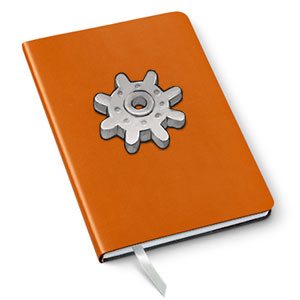





Gadgeteer Comment Policy - Please read before commenting
#3 and #4 are no longer needed on most, if not all, airlines in the US. You don’t need to power off phones, tablets, ereaders, and laptops anymore. If they have an “Airplane” mode, you can enable that instead, and keep using your device, and presumably, use that to check the time if necessary.
#5 makes a lot of sense if you use a Field Notes (as above) or a “Rite in the Rain” notebook or pages which can be used in bad weather. I’d also suggest a pen that can write while wet, like a Fisher Space Pen.
That’s what I thought about #3 and #4, but on my Southwest flights last week they specifically said you had to power off the devices.
I’ve not had that experience on Southwest flights myself. I have used my iPhone and iPad during takeoff/landing/etc on SWA without being hassled by the flight attendants.
I wasn’t hassled, but I had my devices off. I just know that all 4 flights they came over the intercom and said to turn power off iPads and other electronics with a radio. I haven’t flown since 2013, so I didn’t question it.
2013 press announcement from SWA: http://aviationblog.dallasnews.com/2013/11/southwest-airlines-joins-carriers-who-allow-gate-to-gate-use-of-electronic-devices.html/
I’ve slimmed down to:
Macbook
Nexus 6
Macbook Charger
2 MicroUSB cables
Android Wear watch (and it’s dock)
Chromecast (on business trips with lots of downtime at night)
While a tablet is a poor replacement for a laptop an phablet is an excellent alternative to carrying both a phone and a tablet.
https://www.faa.gov/news/press_releases/news_story.cfm?newsId=15254
Hard to believe that after 2 years Southwest still hasn’t made their change…maybe incorrect info from the flight crew…
I regularly go on different trips, and I always default to bringing a laptop. If I bring both the laptop and the iPad, the iPad has videos loaded from my DVR (Love my TiVo!) and the laptop is for the vacation itself.
I always bring a backpack as my carry-on, and it is one of those that you can unzip the entire back that holds the laptop, unfold it, and push it through the xray machine. It’s so simple! I loved it so much that I bought my husband one for his birthday a few years ago.
What backpack do you use? I’ve never been a backpack person, but I’d like to take a look at it.
http://www.samsclub.com/sams/swissgear-scansmart-laptop-backpack/prod1790976.ip
There’s the link to it. I hate carrying a messenger bag on one shoulder through an airport. Most of the time, I don’t bring a rolling suitcase as a second bag anymore with Alaska Airlines allowing a free checked bag to cardholders and just the backpack works perfectly.
I’m a longtime Mac user, but just before my recent Provincetown vacation I picked up an Asus EeeBook X205TA notebook for $129 on Woot that came with Windows 8.1 plus free Windows 10 upgrade. It’s about the size of an 11″ MacBook Air and as light. I was using Gmail via the web for accessing my 6+ accounts when I wanted to write more than what was comfortable on my iPhone 5S, which I agree wasn’t the easiest for sorting (I need to go read your multiple-inbox post!). As you note re your Dell, the Asus trackpad wasn’t the best either.
But having a light notebook was great for throwing it into a smallish messenger bag to take with me into town to hotspots when the wifi at my timeshare proved to be too overwhelmed with 20+ users competing for one Comcast router!
Yes, I’ve decided that an ultralight laptop with a great trackpad must always come along with me on vacation. Otherwise I’ll just stress out about my email piling up. I’m adopting the KISS approach to gadgets (and life) and am done trying to force a gadget to do my bidding if there is an easier alternative. 🙂
Hey Julie – I agree about the XPS 13 trackpad. It is the only disappointment on an otherwise great laptop. But yesterday, after reading this report, I did a search and found a trackpad firmware upgrade that was released a couple of weeks ago. The update doesn’t bring it up to MacBook levels, but it is a huge improvement. It is at: http://www.dell.com/support/home/us/en/19/Drivers/DriversDetails?driverId=T792T
Thanks for the info! I’ll update it asap and see what I think.
The update wouldn’t install on my machine. It showed it is supposed to be for Windows 8. I have Windows 10… There doesn’t seem to be one for Windows 10 although there are some other BIOS updates that I can do.
Hmm…Mine is running Windows 10 and it installed without a problem.
How odd.