
I knew a co-worker who swore by those misshapen “ergonomic” keyboards. I never quite understood them until I saw the Kinesis Advantage keyboard about 10 years ago in person. I was intrigued by the dual concave shape and layout. I finally got to try the latest version, the Advantage2.
For those who are familiar with the Kinesis Advantage, this latest version features the same overall shape and layout, but with new function row keys with Cherry ML switches with hard keycaps, vs. the original mushy rubber keys. The model featured here is the KB600 with Cherry MX brown switches, which don’t feature an obvious audible “click” like some mechanical keyboards with Cherry MX blues.
The new Advantage2 has 2MB of memory vs. 2-4KB, and will support “100+ heavy-duty macros”. Dvorak layout fans can rejoice as well. It’s now natively supported, although you’ll need different keycaps (sold separately).
- Width: 16.50 inches
- Depth (front-to-back): 8 inches
- Max height: 2.875 inches
- Distance between F & J Keys: 9 inches
- Weight: 2.20 lbs
- Shipping weight: 4 lbs
- USB cable length: 6 feet 3 inches; 6 feet 1 inch from back edge of keyboard
- Warranty: 3 year limited
In the box you get the Advantage2 keyboard, adhesive wrist pads, and extra keycaps for Mac users. Switching from Windows to Mac only requires a keystroke command on the keyboard itself. No need to dig deep into your MacOS preferences (unless you want to).
From the side you can really see the concave “bowl”. It’s actually curved in both directions- it really IS bowl-like.
The back of the keyboard. The RJ-style phone connector can be used for optional Kinesis footpedals.
Here’s a closeup of the left and right sides. The middle row is now in what they’re calling “Kinesis Blue”. I did kind of wish there was a tactile “dot” on the F and J keys, though.
This is a closeup of the thumb keys. It looks odd, but there’s a certain logic to it: To backspace, you press the left thumb. Space is on the right side.
Remember those extra keycaps? Here I am changing some of them for a Mac-friendly layout. Note the Cherry MX Brown switches.
This is what my resting hand looks like on the right side of the keyboard. My thumb is naturally resting on the space key.
In the center you’ll find LED indicators for Caps Lock and so forth.
It would be easy to plug in the keyboard and tell you about how the keys feel (great) and go on about the size (bulky), but I was encouraged by Kinesis to give the Advantage2 a fair shake for at least 2-4 weeks before drawing any conclusions. Boy were they right.
On day one, I discovered that I could not type at all. I was constantly looking down to see where on earth certain keys were hiding, and I was constantly missing the shift key. For about a week, I got lazy and stopped capitalizing words when sending instant messages.
The keyboard beeps quietly to let you know you’ve made a keypress. The idea is to train users not to mash down on keys, which requires more effort. You can disable this feature.
To use the volume controls, you have to press the blue-lettered “keypd” button near the upper right, then the volume keys.
The lack of tactile “dots” on the home row was really frustrating to me. I almost wanted to glue something on.
By the end of two weeks, I was still not completely proficient at the Advantage2 keyboard, but I did appreciate how comfortable it was. The bulky shape provided excellent palm support, and the relatively narrow width meant I didn’t have to reach far for my mouse.
By far, I believe the biggest obstacle to my proficiency with the Advantage2 was my own poor typing habits. How? I didn’t realize that to type the letter “B”, I’ve been using my right index finger. Now go look at the Advantage2 layout, and you’ll find it’s on the LEFT side of the keyboard. That’s just one example. I also use the spacebar interchangeably between thumbs, but the Advantage2’s space key is under your right thumb. I was astounded to discover how many “bad” typing habits I had. Now I knew what Kinesis meant when they mentioned a 2-4 week learning curve.
Then there’s the issue of the arrow keys. On most keyboards, the up/down/left/right are clustered in an inverted-T shape. I can usually go by feel without looking down. But on the Advantage, they’re split. The curved nature of the keyboard doesn’t help, either. In the photo above, the up/down key faces aren’t visible from a seated position. You can kind of see the print on the side of the keys, however. This sort of thing would extend my learning curve.
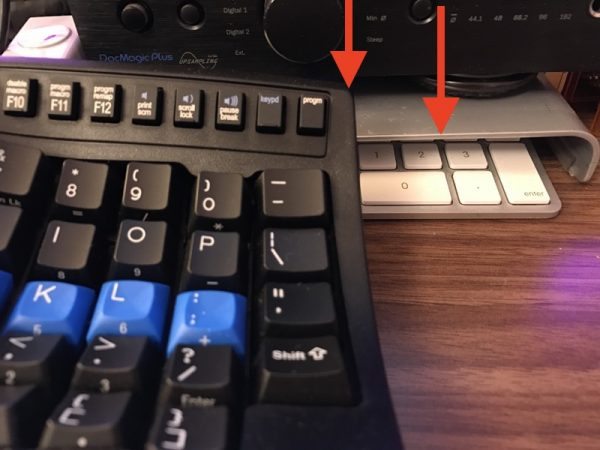
Finally, I didn’t realize how bulky the Advantage2 was until I placed it on my desktop and discovered I couldn’t tuck it away under my tray. Granted, the standard Apple keyboard is supermodel-skinny (see above). The Advantage2 measures 2.875 inches high. I would need a taller keyboard tray.
The Kinesis Advantage2 keyboard is easily the most comfortable keyboard I’ve ever tried. I loved the high-quality Cherry MX brown switches and the raised palm rests. Just be aware that there is definitely a long learning curve to this keyboard, and any “bad” typing habits will be made painfully obvious. At least your wrists won’t be in pain.
Update: I have learned from Kinesis that the keys are reprogrammable so things like the arrow and space keys can be remapped. I suppose this means I could create a left-handed space key as well. That’s good to know.
Source: The sample for this review was provided by Kinesis Corporation. Please visit their site for more info and Amazon to order.
Gerber Gear 22-47162N Fast Draw Folding Assisted Opening Pocket Knife, Fine Edge, Black
$42.73 (as of December 15, 2025 18:09 GMT -05:00 - More infoProduct prices and availability are accurate as of the date/time indicated and are subject to change. Any price and availability information displayed on [relevant Amazon Site(s), as applicable] at the time of purchase will apply to the purchase of this product.)Gerber Gear EVO Jr. Folding Knife - Serrated Edge [22-41493]
$28.99 (as of December 15, 2025 18:05 GMT -05:00 - More infoProduct prices and availability are accurate as of the date/time indicated and are subject to change. Any price and availability information displayed on [relevant Amazon Site(s), as applicable] at the time of purchase will apply to the purchase of this product.)Product Information
| Price: | $349 |
| Manufacturer: | Kinesis |
| Retailer: | Amazon |
| Requirements: |
|
| Pros: |
|
| Cons: |
|
















Gadgeteer Comment Policy - Please read before commenting
I’m tying this on my Classic QD that I’ve had for ages – I’d advise against moving the backspace; once you get used to it it’s *really* nice to have it under your thumb.
The lack of an inverted-T of arrow keys still bugs me, after over a decade using this keyboard. Other than that, I’ve switched the Caps Lock with the tilde/backtick keys, which I use occasionally for programming/sysadmin work. But this keyboard has outlasted two computers and is still going strong.
You mention wishing for a dot on the home row – If you take a moment sometime, there actually is a way to feel them: They are cupped to hold your fingertips, which is probably better than having a dot dig into them all the time. It’s just a different feel to notice.
I’ll probably have to upgrade at some point, when I have the cash – mine is their old 5/180 DIN connector model. (Which I have through a DIN->PS/2 dongle, which is plugged into a PS/2->USB dongle.)
A former co-worker of mine had one of the original Advantages and after he left I tried it out for a couple of weeks. I could see how one could get proficient on it and it was comfortable. The problem for me is that I only use a desktop computer at work and my home computers are laptops. If my home computers were desktops, I could see getting one for home and going through the learning curve, but the fact that 30-50% of my keyboard usage was going to be on a conventional keyboard just made it not worth the effort.
That is an excellent point I forgot to make. I split my time between my desktop at home, another at work, and a laptop.
Having to switch between the three really messed up my learning curve.
From my experience – once you have it learned, switching back and forth is no longer an issue. Mine is even set up as Dvorak, and I have had no issues switching to regular QWERTY keywords at various jobs.
However I did spend several months on it alone first, back in college.
I had a co-worker who used the earlier model for a long time – which the company bought him. (He’s a coder – they tend to type a lot.) He loved it so much, he actually bought one himself for use at home. Both of these were with the same MacBook Pro. He also had a reverse-tilt keyboard tray. This tips the keyboard away from your body, rather than raising the part that is away form your body. I flipped my Scooter keyboard around and got much of the same benefits with it tilted away from me. But that concave layout, once you learn it, was hard to beat, he said.