While it may look like a tiny plastic iceberg, the Notti Smart Light with Notifications serves many functions. It is an LED lamp that can produce a million colors, and it can serve as an accent light for your room. It can put on a light show for you, alert you to messages, and wake you with light and sound. That’s a lot of functionality in a small package. Can it deliver? Let’s see!
Inside the box is the Notti light, a USB-to-microUSB charging cable, and a quick start guide.
Tech specs from Notti’s website
- Bluetooth: v4.0 BLE
- Wireless range: 49 feet
- Charging input: DC 5V 500mA; DC 5V, 1A; MicroUSB
- Dimensions: 4″ X 3″ X 2.4″
- Weight: 3.24 ounces
- Battery 720+ hours in notification mode; 5+ hours with continuous light
As you can guess from the tech specs, the Notti connects to your smart phone (or tablet) via the free app you download from either the Apple App Store or from Google play. I have an iPhone, so I downloaded the iOS app to my iPhone 6 Plus.
Before I attempted to use the Notti light, I first plugged it in to a USB port on my computer to charge. The Notti will charge in 2-3 hours. I’m not sure why the Notti actually needs a rechargeable battery, but I guess some people might want to take it from room to room with them, and that’s more easily done if you don’t have to worry about finding a power source in every room.
The Witti has only one button; the raised W on the front is the power on/off/standby button.
Its angular, asymmetrical shape adds interest to the small white plastic box.
The back has the microUSB port used for charging the battery. I found you can also use the Notti while it’s plugged in to the USB port.
There’s a reset button on the bottom of the light. It’s the round hole to the upper right near the Witti logo.
You turn on the Notti by pressing and holding the W on the front for 3 seconds. You can also completely power down the light by pressing and holding the W for 3 seconds. A quick press of the W will turn off the light but leave Notti in standby mode; it will light up for notifications but won’t be draining the battery by shining continually.
You’ll need to pair the Notti with your iPhone to get the notification alerts. The Notti paired easily with my iPhone. Notti pairs with a single device at a time. You’ll need to tell Bluetooth on your current device to forget Notti before you can pair it with another device.
This is the light control screen. You change the current color by swiping around on the color wheel to find the color you like. You use the slider below the wheel to adjust the brightness. The play button starts a color-changing “slideshow”. The color-changing mode always uses the brightest setting. Adjusting the brightness automatically stops the color show.
In settings, you can select the color and brightness you want Notti to always start with when you press the power button.
Notifications will be displayed in the colors shown ringing the notification icons. At first, I couldn’t find a way to change these, but it wasn’t a big deal what color was used to me. Turns out you can change them by tapping the icon that typically is used for “compose new”. You just slide the markers on the color wheel and brightness slider to select the color/intensity for your notification, then tap the colored circle by the app name in the list to set the color. When you exit from this setup, you’ll see that the colored circle around the notification icon has been updated.
The notification color will start to blink to indicate an incoming message/call/etc in its defined color. This happens regardless of whether Notti is actively showing a color or if it is in standby mode. Notti will stop blinking the notification color when you open the message/mail/phone app, or you can press the power button to turn it off manually.
Notification alerts will only occur if Notti is on or in standby mode and your phone is within the Bluetooth connection range and paired.
Notti can “dance” to music by blinking the light. It will only dance when you use its player to open up a song or a playlist stored in the phone’s music library. It will not respond to streaming music. It can blink a single color, or it can blink through a color-changing show with the music. Again, the color show stops if you attempt to adjust the brightness setting.
Notti also has an alarm function. You set a time for the alarm, and you can elect to make it recurring. About five minutes before the specified time, Notti lights up and eventually brightens to full brightness by the specified time. If you wish, you can also have a sound play on the connected device at the alarm time The light isn’t bright enough to wake me alone, but I’m a very sound sleeper once I finally can go to sleep.
I tried to get a picture of the Notti displaying a bright color, but the flash on my phone washed it out. You can actually get a better idea of the color Notti is displaying in its reflection. This reddish/fuchsia color is actually much brighter than it seems here; some of the other colors are lighter than the color wheel display in the app would indicate.
Notti does exactly what it says it does. It lights up to alert you of notifications on your attached device. It serves an alarm, an accent light, and as a light display for music playback. It can run off the internal battery or plugged in to an AC charger. It’s a bit expensive at $50 (after a recent price drop), but it does have a rechargeable battery and a Bluetooth radio inside.
The first thing my daughter said when she saw me playing around with Notti was “ooooh! That’s so cute!” I have a feeling Notti will be going to college with my daughter this fall. It will be sure to alert her whenever I try to call or text her, so I’m happy to pack him off to college with her. 🙂
Source: The Notti light used in this review was provided by Witti. Learn more at the Witti website.
Apple iPhone (Renewed Premium) 13, 128GB, Midnight - Unlocked
(as of December 14, 2025 18:45 GMT -05:00 - More infoProduct prices and availability are accurate as of the date/time indicated and are subject to change. Any price and availability information displayed on [relevant Amazon Site(s), as applicable] at the time of purchase will apply to the purchase of this product.)Apple iPad (Renewed), 10.2-Inch, Wi-Fi, 32GB, Space Gray
Product Information
| Price: | $49.99 |
| Manufacturer: | WITTI |
| Retailer: | WITTI |
| Requirements: |
|
| Pros: |
|
| Cons: |
|

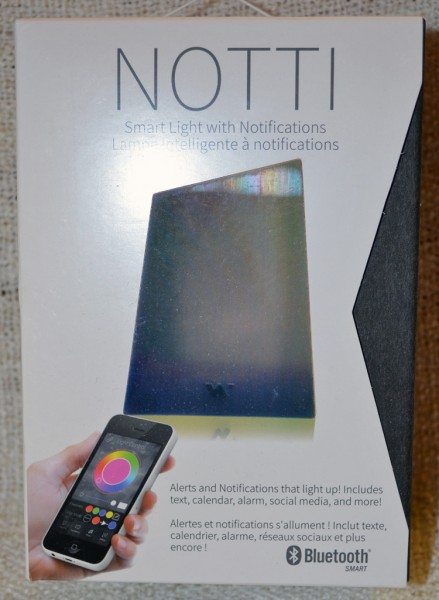
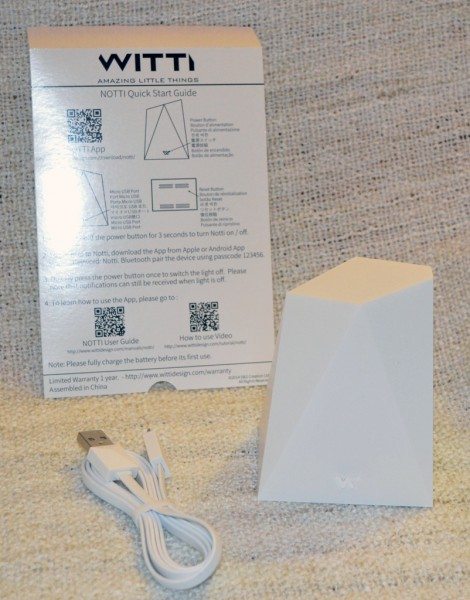
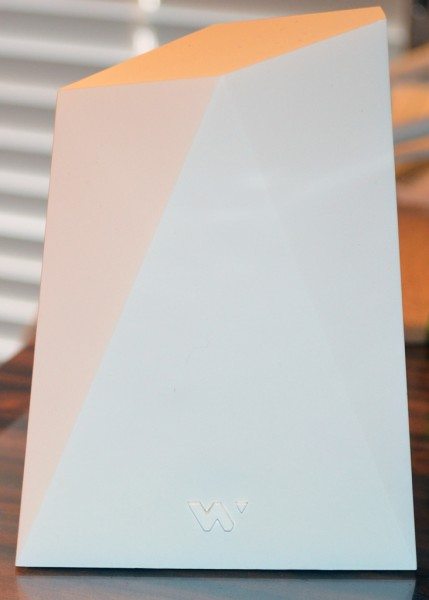
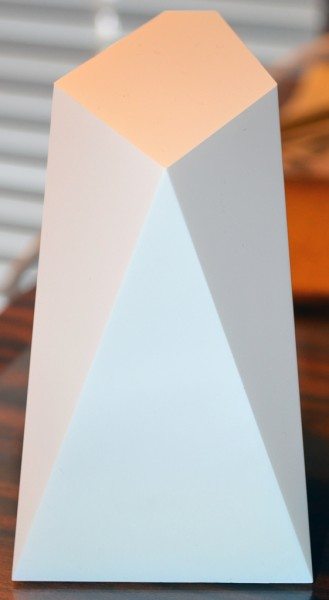


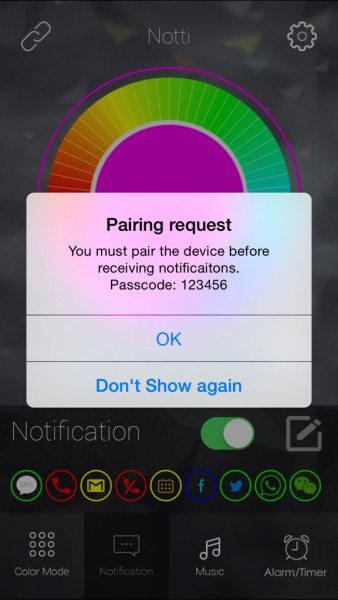
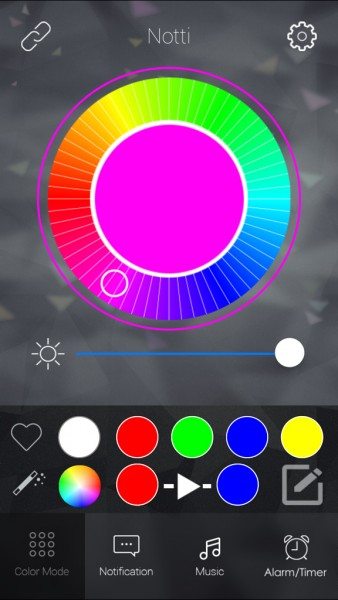
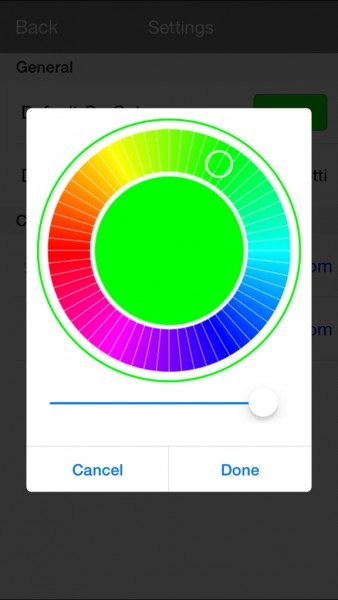
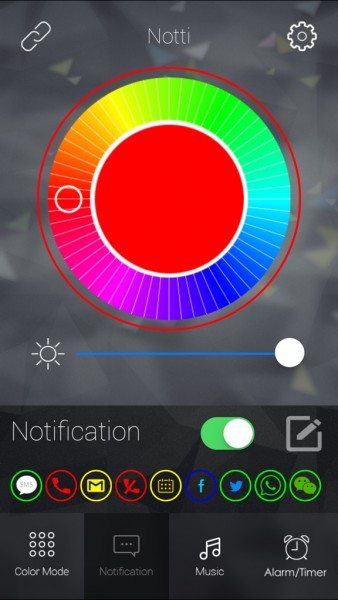
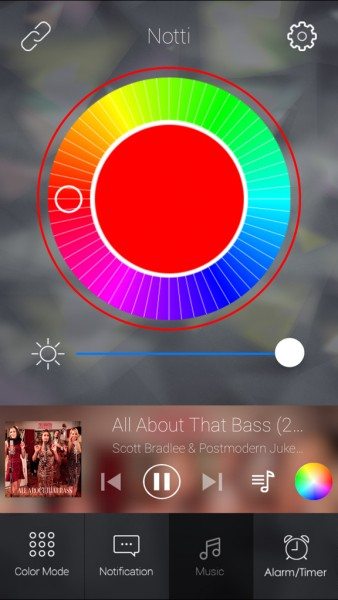
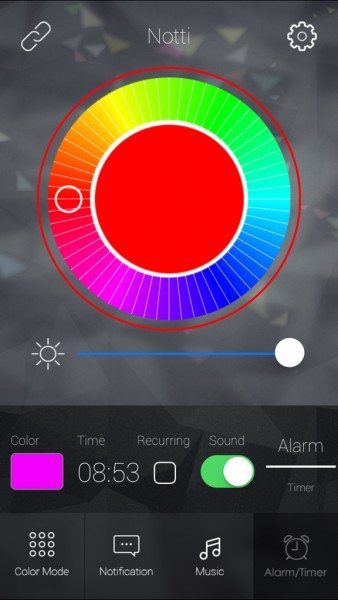



Gadgeteer Comment Policy - Please read before commenting
A HUGE benefit for the Deaf.
That is why I purchased this. I am hard of hearing. I have raved about it to my audiologist and on my FB page. Thank you for making this!