If you’re lazy and you know it raise your hand. I bet you were too lazy to even do that…right? Then this article is going to be perfect for you. Or, it will be perfect if you are lazy AND also own a smartphone equipped with NFC. Some of the latest Android smartphones like the Samsung Galaxy S3 have NFC. Sorry iPhone owners, you’re out of luck right now, so you can either press the back button on your browser or read on to become really envious.
Note: Images can be clicked to view a larger size.
First things first, NFC stands for near field communication. According to Wikipedia, NFC is:
Near field communication (NFC) is a set of standards for smartphones and similar devices to establish radio communication with each other by touching them together or bringing them into close proximity, usually no more than a few centimeters. Present and anticipated applications include contactless transactions, data exchange, and simplified setup of more complex communications such as Wi-Fi. Communication is also possible between an NFC device and an unpowered NFC chip, called a “tag”.
Although you can tap two NFC enabled phones together to transfer contact info, pictures, etc., I’m going to skip all that and talk to you about tags.
Tags are small stickers or plastic keychain fobs that contain a micro chip wired to an antenna which you can see in the image above. Tags do not require their own power source, so you never have to worry about charging them or changing batteries. What kinds of cool things can you do with NFC tags? That’s what this article will hopefully show you.
You can buy NFC tags from online retailers like Amazon and Tagstand. I purchased their hobbyist starter kit ($14.99) with 15 stickers that you see in the first image of this article, along with a starter pack ($3.99) shown above, also from Tagstand.
Each tag has a tiny amount of memory that you will be able to program with your smartphone and a tag writing app. Different tags offer different memory capacities between 96 and 4,096 bytes of memory. The stickers I purchased range from 144 bytes up to 512 bytes and are designed for different environments like indoors or outdoors.
There are many NFC tag writing apps in the Google Play market that will let you create tags that will launch a web address, send an email, SMS, or add contact info when tapped. But NFC Task Launcher from Tagstand will let you do all of those things and a whole lot more. You’ll need this app to write tags and you’ll need it on any device that you want to be able to read the tags you’ve created. Note: if you install NFC Task Launcher and tweet from within the app, they will send you a free tag.
You can create a tag that will enable WiFi, turn off Bluetooth, set volume levels to medium, and send a text to your significant other than you’re home from work. Those are actually the commands I used to create a tag called Home that I can tap with my SGS3 as soon as I come in the door. I have another tag that I created called Office where I turn off Wifi, turn off Bluetooth and set volume to vibrate. I use this one when I get to work in the morning. Another tag I called Night sets volume to silent and a wake up alarm for 5:30am. I have this tag on my night stand and tap it before going to bed.
Another tag created for my car runs all the tasks in sequence that you see listed above. As you can see, tags can be created with a variety of commands that will run when you tap the back of your phone on the tag. Tags save you time and clicks.
Some actions can be toggles that turn a feature on or off each time you tap it. Tags can also be rewriteable, so you can update them with a new set of commands whenever you like. If you’re worried that one of your friends at work might reprogram your Office tag to send a text message to your boss asking what they’re wearing, you can lock the tag so it will be read-only. Once you do that, it can’t be reprogrammed again.
When I first began experimenting with NFC tags, I thought they were very cool. I still do, but the shine has worn off a little bit due to a few reasons:
1. Your phone has to be on/unlocked for it to read a tag. That means you’ll need to wake it up and swipe to unlock before you can then tap the tag to run the commands.
2. You have to remember to tap the tags for the commands to run.
3. You’ll need to remember to tap the tag a 2nd time if you want to toggle settings.
I’ve since stopped using my Home and Office tags, but am still using the Car tag. For Home and Office I’ve discovered an amazing and even more powerful alternative… an app called Tasker. I plan to do a follow up article on how I’m using Tasker in a few days.
Do you use NFC tags? Please share your experiences.




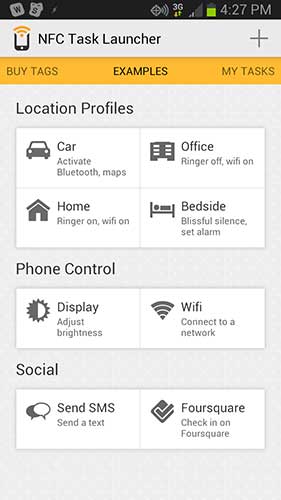
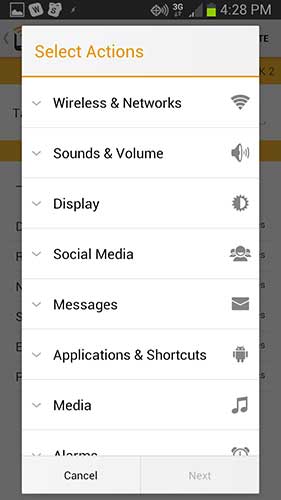
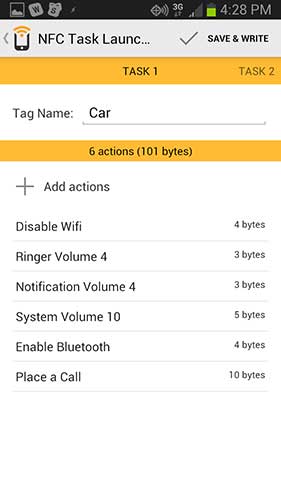


Gadgeteer Comment Policy - Please read before commenting
I found asker before I had a phone that could use NFC, so far I have it do what I need. When I get near home it turns on wifi, when I drive away it turns it off. When I get to work it puts my phone on vibrate, when I leave it turns the sound back on. If I get to the nearby Starbucks, it turns on the wifi, off when I leave. And so.
Lazy, yep I played with NFC tags when I first got the Nexus 7 and never got around to writing up an article like I intended 🙂
Like you I started off with a home, office and car tag and also like you the shine rubbed off pretty quickly. I created an NFC tag that I stuck to the Nexus 7 so that when I tapped my S3 to it, it enabled tethering mode on the S3. The biggest issue is I normally have NFC off for power saving, so had to turn NFC on before I tapped. Kind of defeated the purpose.
I’ve played with Tasker before and it’s a VERY powerful tool, in fact so powerful that it can be quite complicated to setup.
I’m now using Llama which is free, it’s more basic than Tasker but allows you to do activities either time-based or location based (either via Network towers or GPS) and is easier to set conditions. It also allows you to set conditions based on NFC tags 🙂
I’m thinking of using NFC to do a techno geocache but it’d only be available to Android based cachers and would miss all iOS based cachers. A QR Code is probably a better option.
In short NFC tags are fun until the novelty runs out.
Most high end Windows Phone 8’s have NFC as well. Why oh why can’t Microsoft market properly?
My BlackBerry Bold used it. Only used a tag for my bedside table though, so I could turn of sounds and such. Worked well… Until I got bored of a BlackBerry after 6 years and decided to carry one device.
I had no clue about NFC tags or tagging. I bought an audio streaming speaker and it wouldn’t pair. A video would pop up giving vague instructions about NFC on my Blackberry. I then erased that tag that was saved on my NFC speaker and then locked it so it wouldn’t play that stupid video again. I didn’t know at the time that the device wasn’t playing over NFC but was a ‘shortcut’ for pairing over Bluetooth and essentially locked out NFC. Ooops. The NFC tag on the speaker is now empty and read only, forever. There is no way to undo this (that I know of). I can’t even push the reset button on the back of the speaker to reset it. Who’s idea of a sick joke is this? NFC will die out. People are human and need to be able to make mistakes, especially with newer technology. If I had known it was just a shortcut to Bluetooth I never would have even enabled NFC. It only takes an additional second.
Android 5.0 can unlock your device using an NFC tag you can do so by going into settings, Security, Smart lock, Trusted Devices, NFC- Tap the tag and then rename it. Some phones don’t show it under security so you may just have to search for it on your phone. this can be put on a phone dock or desk so you don’t need to repetitively swipe your thumb or type in a password. Hope this helps someone.