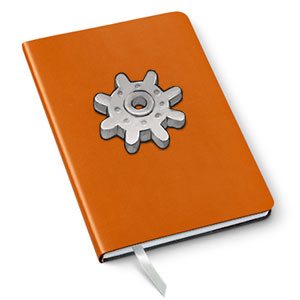 A couple days ago, I announced that I would be trying 2 experiments. Both involved giving up my 13″ Macbook Air in favor of a Samsung Galaxy Note 10.1 Android tablet and a Google Chromebook. The plan was to use a devices for 5 full days to see if it could cut it as my one and only computer. I received the Samsung Galaxy Note 10.1 last Friday and spent a lot of time Saturday installing apps and configuring it. That afternoon, I shut the lid on my Macbook Air and resolved to not open it again until the following Friday morning. But after only 24hrs into the experiment I gave up. Here’s why…
A couple days ago, I announced that I would be trying 2 experiments. Both involved giving up my 13″ Macbook Air in favor of a Samsung Galaxy Note 10.1 Android tablet and a Google Chromebook. The plan was to use a devices for 5 full days to see if it could cut it as my one and only computer. I received the Samsung Galaxy Note 10.1 last Friday and spent a lot of time Saturday installing apps and configuring it. That afternoon, I shut the lid on my Macbook Air and resolved to not open it again until the following Friday morning. But after only 24hrs into the experiment I gave up. Here’s why…
Before I get into my 1 day results, let me explain my work flow and how I get things done here at Gadgeteer HQ. The bulk of my work is done in a web browser. My favorite browser at the moment is Chrome. I use it with the Xmarks extension which lets me sync book marks across multiple machines. Although my 13″ Macbook Air is my only computer, I also use Chrome on my Windows laptop at my day job. It’s nice to be able to sync bookmarks and open tabs across the two machines. In the browser, no matter what else I might be doing, I always have Gmail, The Gadgeteer wordpress (the software that powers the website) admin dashboard and a Google Reader RSS feed reader tab open.
The other application I use almost every day is Adobe Photoshop. I use it to crop, adjust color levels and do basic editing for the product review images that I take with my Canon G11 digital camera. I also use an EyeFi wireless SD card in my camera which automatically uploads the images to my Macbook as I take them without needing a cable or card reader.
Besides a web browser and a photo editor, I really don’t use many other applications. I’ll sometimes use a text editor to save / write text files and I’ll also use OpenOffice to edit a financial spreadsheet that I maintain for The Gadgeteer. Once a month or so I may use Filezilla FTP client to transfer files to one of the other web sites I maintain. But other than that, my needs are no where near what one would consider power user territory. A high end Android tablet like the Samsung Galaxy Note 10.1 should be able to handle these tasks without breaking a sweat. Right? At least that’s what I hoped…
In setting up the Galaxy Note 10.1, the first problem I wanted to tackle was how to get images from my digital camera into the tablet with as little effort as possible. Since the tablet doesn’t have a standard USB port, I couldn’t use a cable or a USB card reader. I also didn’t order the camera connection kit with the tablet, so that solution was out too. Since I already use EyeFi cards, I googled “how to transfer EyeFi to Android” and boom, the first result gave me the solution. All I had to do was install a free EyeFi Android app on the tablet and then setup an EyeFi X2 card to use direct transfer mode. I thought I was going to be out of luck because all my EyeFi cards are older and not X2, which is required. Luckily, after digging around in various gear bags, I found an X2 card. Yay!
After a firmware update on the card and the EyeFi app installed on the tablet, all future pictures I snapped on my Canon G11 automatically transferred to the tablet into a separate gallery folder. This was by far the highlight of the whole experiment. Next up, I needed to be able to edit those images. Usually this involves basic tasks such as cropping them and adjusting the color levels so the background color is as white as possible. The Galaxy Note comes with a premium image editor – Adobe Photoshop Touch pre-installed. This is a full featured app that can do everything I need and then some… including levels adjustment. In the desktop version of Photoshop, you can use an eye dropper tool to click the areas that are supposed to be white, grey and black. I use this ALL the time on my MBA. At first I didn’t think the touch version would allow me to do what I needed, but a quick google brought me to a 6 minute how-to video which taught me how to adjust background colors relatively easily. Using the tablet to edit images felt much slower than doing the same tasks with a mouse on my laptop, but it was definitely doable.
Transferring images from my camera to the tablet, check.
Editing those images, check.
I thought I was off to a great start. Unfortunately, from there, things started going down hill fast. My next hurdle was email. According to the automated reports I receive from Google every month, I receive and send a LOT of email. Last month’s the report said I received over 3500 emails and sent over 2000. When you receive over 100 emails a day, you need to be able to manage them quickly and easily or your inbox becomes a nightmare. To do this, I take full advantage of labels, stars and multiple inboxes in the Gmail web client. I save a lot of conversations with PR firms and product developers so that I can refer back to them during the gadget review process and also let them know when we’ve posted a review or news item. Canned responses are also a huge time saver for me. They allow me to quickly paste in the framework of a message so I don’t have to type the same thing in over and over again. I’m an email Ninja on my Macbook, but I found the Gmail app on the tablet to be mediocre at best. It will allow for stars (just one star type) and labels, but just barely. With the desktop web client, you can type part of the label name and it will filter the list until you can choose the specific label you want. You can’t do this on the tablet app. That means I have to scroll through a list of 100’s of labels whenever I need to find a message or archive it. This is extremely slow and painful. The canned response feature is not available either. Before you tell me to just use Gmail through a browser instead of the app, I’ve tried that. With 3 different browsers. It no worky.
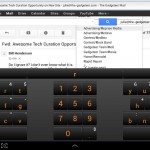
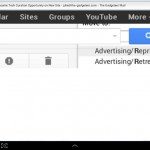
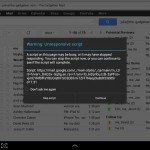
Screenshots showing graphics issue and lockup messages.
Regardless of the browser I used, they would all lock up, run very slowly, wouldn’t recognize taps, and had weird graphics glitches that would blow up part of the screen or input fields would be covered by other elements, not allowing me to see what I was doing. Also, when the onscreen keyboard is up, it takes up half the screen. Do I hear you say just pair a Bluetooth keyboard with the tablet so you don’t have to use the popup keyboard? Been there, done that. My Apple wireless keyboard paired easily with the Galaxy Note and worked well. The issue is that even with the keyboard paired to the Galaxy, the onscreen keyboard will often popup and won’t go away. I suppose it could be an incompatibility with the Swiftkey alternative keyboard I use, but all I know is that it’s annoying and makes email tasks feel extremely clunky and time consuming.
Email tasks, fail.
I experienced some of the same issues trying to write articles for The Gadgeteer. I tested the stand alone WordPress app, other WordPress compatible apps and 3 different browsers. Some solutions like the stand alone app are pretty good with WYSIWYG editing and image uploading. But they lack some features like being able to modify the article at the HTML level, change alignments of photos and even editing a hyperlink once you add it. I found using a browser to be the best solution, but I experienced a lot of the same problems I had with Gmail, like the onscreen keyboard popping up when I was using a Bluetooth keyboard. I also had problems when using a Bluetooth mouse too. In some browsers the mouse scroll wheel worked fine and in others it wouldn’t scroll at all. The Firefox Beta web browser seemed to work the best, but no one app or browser worked perfectly. While I was working on my Motorola DROID RAZR HD article, I found I needed to switch back and forth between various apps and browsers to get it done. By the time I finished it, I felt like I’d been through a marathon writing session instead of having just written a relatively short article. What took me a couple hours on the Galaxy Note would have taken less than half the time on my Macbook Air. At that point, I realized that I didn’t need to subject myself to 4 more days of the experiment to know that the Samsung Galaxy Note 10.1 would not be a laptop replacement for me. I guess I’m a little bit more of a “power user” than I thought 😉
Blogging tasks, fail.
Final thoughts: I don’t want to end this article with everyone thinking I hate the Samsung Galaxy Note 10.1 Android tablet, because I don’t. I was surprised by how much I like it. I can’t say I like it better than my iPad, but the build quality, screen quality, look and feel are all great. Android sure has come a long way in a short time. I remember how I used to harp all the time about how Android apps were no where near as good as iOS apps. That’s not true anymore. Granted, Android apps still have a ways to go to catch up with iOS, but most of my favorites are available on both.
The main thing I’ll miss after returning the Galaxy Note 10.1 is the S-Pen stylus. It’s the way a stylus should feel and work with a tablet. It blows away a standard fat tipped capacitive stylus when it comes to being able to write and draw. I like it even better than pressure sensitive styluses like the Pogo and JaJa.
Even though this 1st experiment was a failure and I’ll be returning the tablet to Amazon, I’m excited to try again with the Chromebook. I’ll be going into the 2nd experiment less optimistic than this time, but maybe I’ll be surprised.
Anyone else out there using a iOS, Android, or Surface tablet as their one and only computer? Tell us about it.

![[From INIU - the SAFE Fast Chage Pro] Experience the safest charging with over 38 million global users. At INIU, we use only the highest-grade materials, so we do have the confidence to provide an industry-leading 3-Year iNiu Care. [22.5W Speedy Char...](https://m.media-amazon.com/images/I/416nS4GRFtL._SL160_.jpg)

Gadgeteer Comment Policy - Please read before commenting
I’ve gone out a few times while on-call with just an iPad/phone, but that’s only because I can Citrix in to a Windows desktop at work.
I’m really looking forward to your thoughts on the Chromebook. Looking into it, there’s a Citrix Chrome App but it requires configuration scripts to be run server side. I’m not in charge of the farm so this is a no go =(.
Have you tried using Lightroom as part of your picture processing workflow?
@Kismet No, I’ve never tried Lightroom. Is it better/easier than using Photoshop? I’m always on the look out for something that can make my workflow faster/better.
Okay, so with the refound cash from the return, any thoughts about trying a MS Surface? Other than the S Pen, it seems to fit a similar category as the Galaxy Note – but as MS claim, more business oriented. Will the apps be there however yet?
@Richard I want to try a Surface tablet, but Amazon doesn’t sell them as far as I know, so I’m worried that if I buy one and don’t like it, that I won’t be able to do a return… I wonder what Best Buy’s return policy is… Hmmmmm….
I use lightroom almost 99% of the time in my photo business. I have a chromebook, and have used the Chrome Remote Desktop app to connect with my main workstation when in the field. It works for me, but it’s not as easy as being in front of the workstation. I’m looking forward to more options for using Lightroom, ever hopeful for a full-featured app on the Chromebook, or a tablet.
@Matt in your opinion, is lightroom a better alternative to using photoshop for the basic editing I’m doing? Does it let you easily fix backgrounds that aren’t quite white to full white? Thinks like that?
I went from using Photoshop for everything, to using Lightroom for all but the most technically challenging enhancements for my images. Changing white balance is very easy in LR. I do portraiture, weddings, editorial and landscape photography and seldom go out of Lightroom. I suggest you check it out, after reviewing some intro videos, perhaps at Lynda.com or via Luminous-Landscape.com
@Julie Lightroom is really good for stuff like that, especially if it’s the same across a lot of images, like if the lighting was off for an entire shoot or something — you can very easily just select a bunch of images from your library and apply the same edit(s) across all of them. And then if you don’t like it, undo it, no matter how far in the future you change your mind or how many edits you did after that. It’s very, very much better for photographic workflow than Photoshop+Bridge is, although Photoshop is still king of retouching when you do need an incredibly deep box of visual design tools.
@Matt & Rob thanks! I’ll definitely check it out. It’s way cheaper than Photoshop 😉
When my iPad arrives in the mail I will definitely try it and see how it goes. My first gen is too slow and ‘quirky’. Also for photo editing I would agree with the others. I am a photography student and use Lightroom. I also use pixlr.com for simple edits which may be what you need… 🙂
Matt and Rob beat me to it! Definitely try out Lightroom!
Trial version: https://www.adobe.com/cfusion/tdrc/index.cfm?product=photoshop_lightroom
Wait, I’m confused: you’re trying to replace a MacBook with a Galaxy Note tablet? Have you been successful in replacing the MacBook with an iPad? I bet you’ll run into plenty of issues with the iPad as well. There are some tasks better suited for a laptop and some things (portability) that tablets are good for.
@doseas You’re not confused 🙂 That’s what I was trying to do. Wasn’t successful, but it was worth a try. No, I haven’t been successful with the iPad either. I haven’t tried doing that with an iPad in a couple years, but just the fact that I can’t pair a mouse with it, is almost a deal breaker.
@Richard I just looked and Amazon is now carrying Surface tablets. Once I get my refund for the Note, I’ll probably give the Surface a shot. I wonder if Amazon will get “mad” at me for returning things too often? 😉
My dream hybrid device that apple will never make:
-MacBookAir form-factor with Detachable screen
-When “docked” into keyboard (laptop-mode), runs FULL OSX and apps
-When detached (tablet-mode), runs all iOS apps
One can dream 😉
Hello, it doesn’t seem like you’ve conducted a particularly fairly contrasted test.
You mention at the end that you prefer your iPad over the note, but yet the whole way through the article you compared it to your macbook air, which is by far a different system, with different hardware and different interfaces (and for different uses). So what was really the point of that test? You may have concluded that: maybe a tablet is not a suitable replacement for a full blown computer yet, but do not say you prefer your ipad over this? It’s a bit of a joke really. Also don’t use photoshop on a tablet, get an equivalent app or use a computer, don’t use a little email application these are designed for people with few emails. Try something more specialised as you already know you send and receive a LOT of emails. K9 mail maybe? Just as a sort of sum of, you can not replace a computer with a tablet. Occasionally you may be able to but you are not a light user, you are pretty much complaining about the tablet because it is not suitable to replace something its’t not meant to. Try with the tablet and not your iPad for a week, and note: Use all the features on the Note, not just the ones you are trying to replace, there is a lot more on there… (Just an FYI if you want compatibility Apple is very not the way to go, you may have gotten lucky with your camera this time, but it will not be nice to you forever)
P.S. I’m not an android fanboy – I like both systems I just don’t agree with the way Apple systems are so much more expensive and well less functional. They are very good for people with light use, and maybe people who aren’t particularly tech savy (I don’t deny that). I personally remote desktop into servers from my tablet and phone, beam things across from my phone to my tablet, watch movies and listen to music on them both, and they are great. BUT I do use my computer aswell, and I couldn’t live without it.
@Chris The test was to see if the Galaxy Note could replace my Macbook Air for a specific list of tasks. The only comment about the iPad was that I prefer it to the Note. That comment doesn’t mean the iPad works better than the Note, just that I’ll be sticking to the iPad for tablet type things. But neither can replace my Macbook Air for my usual workflow.
Thanks for the K9 tip. I’m installing it now on my SGS3. Apparently it’s not optimized for tablets…
I use my galaxy s as my only device. I use gmail but i receive about 10 emails day. I use a lot of educational apps. My biggest problem is my battery not lasting the day. I usually need a mid day charge. I am currently looking to upgrade to either the galaxy s 3 or the galaxy note 2. But i read magazine articles email print etc all from my phone. But I am not a tech user. Just a teacher for children with special needs. So one device works well.
@Julie Why would you compare 2 different items from 2 different markets with a list of bias tasks? You picked only tasks that the computer would specialize in and you didn’t mention any pros of the tablet what so ever because you were only focusing on the computer. So of course its going to win. It’s like comparing a macbook pro and a space shuttle, and the test being: “the speed it will get you into space” – The macbook was bad and you didn’t like it so you gave up on it after one day. I don’t actually own a Galaxy Note, it’s not like I’m offended. It just seems like a stupid test, and then saying blatantly that you prefer a rival product over it with no evidence or even claims about it. I may have the wrong end of the stick, but the way its all set out it seems like you were out to get a bad name for the tablet.
@Chris you’ve completely missed the point of the article… It wasn’t a review of the Samsung Galaxy Note 10.1, or if the iPad is better than the Samsung Galaxy Note 10.1. It was an EXPERIMENT to see if a top of the line Android tablet could replace my laptop for the main things I use it for. Was it a fair experiment? That’s what I was trying to find out… Is the current Android OS and apps powerful enough to fully replace a laptop? For me, the answer is no.
When I said I preferred the iPad to the Note, I wasn’t saying that the iPad can replace my laptop. I just meant that instead of keeping the Note (which I happen to like), I’m just going to return it and continue using the iPad for tablet type things – IE. entertainment, games, etc.
I installed K9 and the interface is clunky and ugly. It also doesn’t have any way to add labels as far as I can tell. As I stated in my article, I rely on labels and stars heavily.
Try either the Thinkpad 2 on Nov. 16th or the ASUS Vivo tab. I tested the Samsung Ativ and the new dual core Atom processor and it screamed. I ordered the Thinkpad 2 and will test it to see if I can use it as my main computer.
I have a Galaxy S3, and transfer files too and from SD cards, and thumb drives using this handy dandy little cable! Less then $1 shipped!
http://www.amazon.com/T-Flash-Adapter-Samsung-GT-i9100-GT-N7000/dp/B005FUNYSA/ref=sr_1_2?ie=UTF8&qid=1352270611&sr=8-2&keywords=micro+usb+to+female+usb
@Techgeek32 are these Windows 8 laptops?
@Mikey thanks for that link!
Keyboard popping up: When you first use the keyboard there is a little help that pops up and tells you how you can resize the keyboard…if you do that it wont take up half the screen anymore.
I cant vouch for or against it poping up when you have a keyboard attached because i havent tried that but that likely comes down to a setting somewhere.
Yes they could do better but as you noticed Android has gone a long way.
Speed wise there are tweaks you can do which unfortunately you would expect not to have to out of the box but its all the extra junk you dont needs thats installed and running in the background…but thats a problem with most android devices
Great test on the Galaxy Tablet. This is EXACTLY what I did with the iPhone to compare it with BlackBerry – similar failure. We live and breathe in our practice by email, and BB is by far more efficient and fluid with email management. Interesting BB cannot market themselves better.
Try the Lenovo Yoga. It’s 1000 dollars from Best Buy, and you will probably throw away your MacBoook Air and iPad by the time you are done testing it… well maybe not throw away the iPad, the Yoga is a bit heavy to be a portable tablet…and windows 8 is severely devoid of app support, but it’s pretty damn amazing and if it catches on and people really develop for it, it will change the face of computing
Hello Julie.
I will start by saying that you are not right. You can’t have a conclusion about a device by using it only for a day. I will explain you why.
I am a busy businessman, I own an eshop and every day I have more than 70 emails, from my job, my partners, customers and if I include the payments the number is huge. I use the thunderbird client on my desktop and the k9 client in my galaxy note 2 that does the same job, separates my emails to labels and using stars and tags separates my emails inside the labels.
The keyboard is not huge, there is an option on the Samsung keyboard that makes it small for 1 hand use. Also do you know what continuous input or swype means? The fastest way to type.
Also you need to know that the Android is a touch operating system and you have to use it as such, try to use Windows 7 touch and you will find tons of problems too.
I use Android devices for more than a year for my job and I could say that what you tried to do can be accomplished much easier from your tablet/phone. Today the mobile operating systems and specially the Samsung note devices are capable of doing the job, you just need to know them first.
ThanksJulie.
I have very similar experiences. Right now I’m writing from my Samsung Galaxy Note 2 10.1. My Belkin Bluetooth Keyboard doesn’t work with WordPress 3.5.1. This is a major drag as I wanted to use the Tablet’s great display, but can’t as I do a lot of blog writing.
Ira
@Ira Have you tried an alternative browser like Chrome?
Yes I have. No better with Chrome.
Hi.
The keyboard works perfectly for WP blogging with the Opera Mini browser. I just downloaded it and confirmed
@Ira that’s great news! 🙂
Thanks.
I hope this information is helpful to others who are experiencing this issue.
Ira
I tried the reverse of this test with contrasting results!! I stopped using my Dell inspiron laptop to try using the Apple Ipad 4th gen for 24 hours along with macbook air! I got tired of incompatibility issues and gave up on the Ipad after 4 hours!! Good riddance1 I prefer my Note 10.1 to the Ipad for tablet things! and no the Ipad can certainly never replace my Dell laptop!