 The Gadgeteer was asked by the team at Buffalo Technology, makers of wireless networking, NAS, and all around good gadgets for the hi-tech home and business, to review one of their latest NAS products, the Buffalo TeraStation Pro Quad – TS-QVH8.0TL/R6. The Buffalo TeraStation Pro Quad is positioned for storing and protecting the small and medium business market’s (SMB) most important asset – its data. While not specifically designed for the home market, and with a price tag of $1,200, I can understand why it is positioned as such. From my perspective, the home technology consumer market is quickly evolving and on the edge of that market are consumers looking for a way to quickly and easily share their media, documents, and other content and may look at these NAS offerings shortly. Having reviewed several other NAS products for The Gadgeteer, I was excited to review one of the larger and more performance-oriented NAS products on the market.I received the Buffalo TeraStation Pro Quad and opened the box to find a well packaged NAS unit complete with power cord, CAT-6 Ethernet Cable and a package with a CD and setup instructions. From a physical perspective, the Buffalo TeraStation measures in at 6.7″ wide x 8.5″ deep x 9.1 ” high. It is a small form factor when you consider that it holds four standard 3.5″ hard disk drives in hot-swappable bays. Many of the NAS units in the market have a similar small form factor.
The Gadgeteer was asked by the team at Buffalo Technology, makers of wireless networking, NAS, and all around good gadgets for the hi-tech home and business, to review one of their latest NAS products, the Buffalo TeraStation Pro Quad – TS-QVH8.0TL/R6. The Buffalo TeraStation Pro Quad is positioned for storing and protecting the small and medium business market’s (SMB) most important asset – its data. While not specifically designed for the home market, and with a price tag of $1,200, I can understand why it is positioned as such. From my perspective, the home technology consumer market is quickly evolving and on the edge of that market are consumers looking for a way to quickly and easily share their media, documents, and other content and may look at these NAS offerings shortly. Having reviewed several other NAS products for The Gadgeteer, I was excited to review one of the larger and more performance-oriented NAS products on the market.I received the Buffalo TeraStation Pro Quad and opened the box to find a well packaged NAS unit complete with power cord, CAT-6 Ethernet Cable and a package with a CD and setup instructions. From a physical perspective, the Buffalo TeraStation measures in at 6.7″ wide x 8.5″ deep x 9.1 ” high. It is a small form factor when you consider that it holds four standard 3.5″ hard disk drives in hot-swappable bays. Many of the NAS units in the market have a similar small form factor.
Weighing the unit I came up with 17.2lbs without the power cable. From a power perspective, the Buffalo TeraStation is worldwide-capable, supporting 110-240v power through an integrated power supply, which adds to the weight of the unit. The Buffalo TeraStation is finished in a flat black textured plastic and will fit in well within a network or server environment While the product packaging does not exude quality – as it feels a bit cheaper then it should for the price – I have seen a lot worse and a lot better. The Buffalo TeraStation could do with a makeover to bring it up to the higher build quality and more modern look and feel of the NetGear ReadyNAS family of NAS products. From my perspective, The NetGear ReadyNAS family of NAS products are more stylized as they use polished metals and more attractive and tactile smooth finishes. Look and feel is subjective and I can understand why Buffalo selected the black matte finished texture, as it neither adds nor detracts the look and feel of a data center; it just sits there and does its job – storing and ensuring that data is available when and how it is requested. On the front of the unit are the following:
On the front of the unit are the following:
- Power Button that lights up when the system is active
- Two-Line Backlit LCD Message Panel – making for easy reading in the dark
- Lights for Error, Information, LAN 1, and LAN 2
- Display Button
- Function Button
- Keyed Locking Mechanism
- VGA Port for connecting an external display, but the disk door must remain open
 On the back of the Buffalo TeraStation are every network and storage port that one could think of, save for an eSATA connection, which some consumers may be looking for given the eSATA devices on the market. The fit and feel of the back of the unit is anything but simple, reminding me of my first DELL Servers, simple metal with etched port names and a removable fan that requires a Phillips screwdriver for removal. One nice thing about the design of the back of the Buffalo TeraStation is that it includes a power connector stabilizer that will keep the power plugged into the unit. It is the little black piece of plastic that is directly below the power connector in the above picture – a nice addition that keeps the power flowing and the connection secure. The Buffalo TeraStation has the following ports on the back of the unit:
On the back of the Buffalo TeraStation are every network and storage port that one could think of, save for an eSATA connection, which some consumers may be looking for given the eSATA devices on the market. The fit and feel of the back of the unit is anything but simple, reminding me of my first DELL Servers, simple metal with etched port names and a removable fan that requires a Phillips screwdriver for removal. One nice thing about the design of the back of the Buffalo TeraStation is that it includes a power connector stabilizer that will keep the power plugged into the unit. It is the little black piece of plastic that is directly below the power connector in the above picture – a nice addition that keeps the power flowing and the connection secure. The Buffalo TeraStation has the following ports on the back of the unit:
- Two USB 3.0 ports – that are color coded in the standard USB 3.0 blue color
- Two USB 2.0 ports
- Two 10/100/1000 Ethernet ports
- UPS Serial port
- Power Connector
- USB-Internal HDD Boot Selector Switch
- Fan Outlet – I strongly recommend placing the unit so there is adequate ventilation of six inches behind the unit
- Kensington Security Connector
The unit came with a Quick Setup Guide that informed me that there were five steps to setup the software. The instructions were simple to follow and also included the most important information, the default userid and password to get into the NAS Management Console – TeraStation Navigator.
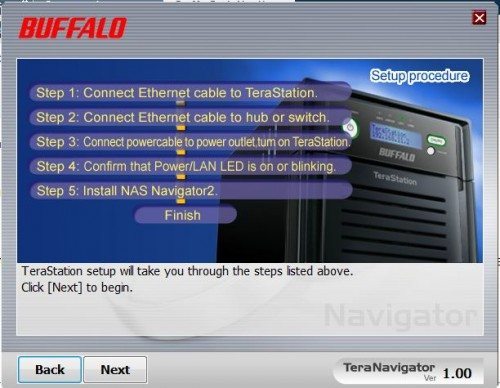 Within a few minutes of running through the five steps on the setup program that came on the CD, I was able to access the Buffalo TeraStation. All and all the setup was very simple and straightforward, and I could see any user that had a basic knowledge of their network setup the Buffalo Terastation with ease. Once up and running, I saw that the Buffalo Terastation had an easy to read LCD front panel that displays the status of the NAS device along with information on the IP address on the network and a host of other useful information. I logged into the TeraStation Navigator, the web based management interface, and started to explore the management console and the features of the Buffalo TeraStation. The Buffalo TeraStation was very quiet and did not run hot during my testing. There was a good deal of airflow on the front and the back of the unit drawing cool air across the hard disk drives. I could barely hear it running in my wiring closet in my home. Most small businesses or home users will be installing the unit in wiring closet or cabinet next to other equipment, such as a server, that will, most likely, be louder than the Buffalo TeraStation.
Within a few minutes of running through the five steps on the setup program that came on the CD, I was able to access the Buffalo TeraStation. All and all the setup was very simple and straightforward, and I could see any user that had a basic knowledge of their network setup the Buffalo Terastation with ease. Once up and running, I saw that the Buffalo Terastation had an easy to read LCD front panel that displays the status of the NAS device along with information on the IP address on the network and a host of other useful information. I logged into the TeraStation Navigator, the web based management interface, and started to explore the management console and the features of the Buffalo TeraStation. The Buffalo TeraStation was very quiet and did not run hot during my testing. There was a good deal of airflow on the front and the back of the unit drawing cool air across the hard disk drives. I could barely hear it running in my wiring closet in my home. Most small businesses or home users will be installing the unit in wiring closet or cabinet next to other equipment, such as a server, that will, most likely, be louder than the Buffalo TeraStation.
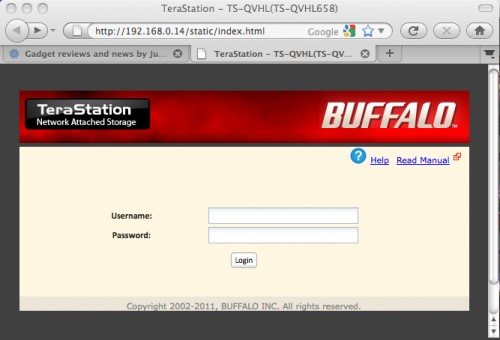 To log into the TeraStation Navigator, one needs to supply a username and password, which can be setup in the setup.
To log into the TeraStation Navigator, one needs to supply a username and password, which can be setup in the setup.
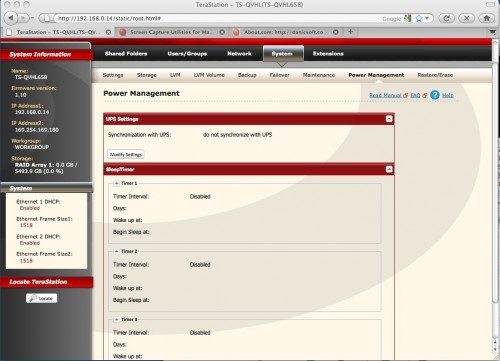 The web-based management interface is fairly intuitive given my experience with other NAS systems. For those that have not setup a NAS system, the management interface is reminiscent of the 802.11G and 802.11N wireless routers that many have learned to manage. One of the instructions is to set the local time zone in the web management interface, which I did and the clock automatically set itself as the Buffalo TeraStation is set to a Network Time Protocol Server. The web-based management interface is setup around a two-tier navigation framework with major tasks at the the top level and secondary tasks within the selected section available once the top level is selected. An example is under the System top level category are functions grouped into that area, including; settings, storage, LVM, LVM Volume, Backup, Failover, Maintenance, Power Management, and Restore/Erase.
The web-based management interface is fairly intuitive given my experience with other NAS systems. For those that have not setup a NAS system, the management interface is reminiscent of the 802.11G and 802.11N wireless routers that many have learned to manage. One of the instructions is to set the local time zone in the web management interface, which I did and the clock automatically set itself as the Buffalo TeraStation is set to a Network Time Protocol Server. The web-based management interface is setup around a two-tier navigation framework with major tasks at the the top level and secondary tasks within the selected section available once the top level is selected. An example is under the System top level category are functions grouped into that area, including; settings, storage, LVM, LVM Volume, Backup, Failover, Maintenance, Power Management, and Restore/Erase.
From the time zone setup, I explored a bit further and found the storage tab, where I saw that the Buffalo TeraStation ships in a RAID 5 configuration by default. For those unfamiliar with RAID, it stands for Redundant Array of Independent Drives. There are a number of RAID configurations that meet the performance and data availability requirements. For each configuration there is a certain amount of overhead in terms of stripping the data across the drives. The base system includes 8TB of RAW storage capacity in four (4) 2TB SATA drives. In a RAID 5 configuration, data is stripped across the drives and the fourth drive is where all of the parity data is written. In other words, performance is increased as the four drives are combined in a single logical volume and each write takes advantage of the four drives together while the parity stripe protects the drives in case a single data drive is lost.
From a NAS protocol support perspective the Buffalo TeraStation offers every protocol one could want, including:
- NFS – Network File System support for Linux
- CIFS (SMB) – for Microsoft Windows and Mac
- HTTP – for serving web pages directly from the Buffalo TeraStation
- FTP – File Transfer Protocol
- BitTorrent
- iTunes
- DLNA
- AFS
- Time Machine
What makes the Buffalo TeraStation good for small and medium sized business?
Performance
To test the performance of the Buffalo TeraStation, I created two file sets; a small file set with thousands of ~1MB files, and a second large file set with 20 100MB+ files. I tested the file copy from a standard Mac and PC setup, both with SSDs, and found that for small files, the performance delivered an impressive 38Mb/s thanks to the read-write performance of the processor, RAM cache, and multiple drives. Single drive systems can turn in 4-8Mb/s performance, while a multiple drive NAS system can easily double, or in this case quadruple the performance. For the larger files the performance increased to 42.6Mb/s. Larger files usually deliver more impressive results in testing for these systems as the file size makes a single file movement simple. I will add that I did not turn on Jumbo Frames on the devices as it would have increased the performance a bit more as the MTU size goes from 1500 to 9000 or six times the amount of data in each packet on the wire.
Hardware and Operating System
From a hardware perspective the Buffalo TeraStation has a 1.6Ghz processor and 2GB of RAM and runs Buffalo’s own NAS operating system. I am assuming that Buffalo selected an open source version of Linux and then added in the packages that they needed to meet the needs of the market. In the end, the operating system and feature set is extremely well done and complete, making for a seamless experience.
Availability and Replication Built-In
With RAID protection built-in and the processor and RAM to keep your files moving, the Buffalo TeraStation will keep up with the demands of many small and medium businesses as well as many home users looking to beef up their media collections. I was able to test the Buffalo TeraStation replication using a secondary Buffalo TeraStation on my network. I was excited to see my files replicate the two systems and failover occur seamlessly when I cut the power to the primary system. The Buffalo TeraStation takes advantage of a Distributed File System (DFS) to resolve network aliases to allow easy access to files. Within the web-based management console, there is a setting that enables the Buffalo TeraStation to failover and take ownership of the files that have been replicated. The Buffalo TeraStation automatically recognized the backup Buffalo TeraStation and configured itself for failover once the device was set as the target device. After the failover, the devices synchronized themselves once the primary device came back online. This feature was impressive as all of my changes to the files replicated back to the restored system as though nothing changed. One thing to realize is that the replicated target must be the same size as the primary storage. In other words, there is no free lunch. One other thing to realize is the network segment that the replication is on will get a bit hot during replications, and I would strongly suggest looking at setting up a separate VLAN to keep the devices on their own segment if you plan on using this feature. You will give up some of the redundancy of trunking two paths together, but you will gain a much faster replication. With that said, replication will take away from the overall performance of the device itself. I did not test the performance during replication and suggest that this is again a no free lunch concern of having a device that can do so much in a single package.
Backup support
The Buffalo TeraStation comes with a 10 pack of backup software supporting backup of all of the major operating systems. Additionally, the Buffalo TeraStation supports Apple’s Time Machine for Mac so no additional software is needed to backup your Windows, Linux, or Mac clients. This is a major plus for those in the IT market looking to deploy a centralized backup target for all of their critical servers and users that would not backup without a central storage device. Many IT shops distribute USB devices to backup their critical servers and workstations. While effective, centralizing backup to a NAS system enables a better level of control. Further, one can add a USB backup hard disk drive device to the Buffalo TeraStation and back it up for a third level of support, or leverage the included integration with Amazon S3 Cloud Storage Service to automatically backup important data to the cloud.
Security
With support for 128bit AES encryption the Buffalo TeraStation ensures that even if someone has physical access to the device it will be very hard, but not impossible, for the thief to access the files contained within the system. By default the encryption is disabled and one will need to enable it. Encryption will slow device writes and reads and is a necessary trade-off in some security-conscious organizations.
Virus Checking Built-In
The Buffalo TeraStation includes built-in virus protection which keeps your files free from viruses. The team at Buffalo strongly suggests creating a secondary file share to quarantine suspected infected files.
Three year warranty
Buffalo backs their Buffalo TeraStation with an industry-leading three-year warranty.
Industry leading support
I looked at the Buffalo Technology website and reached out to the technical support team via contacting their support center and found the staff knowledgeable and supportive for even the simplest question. Also, the Buffalo TeraStation is capable of checking and updating the operating system on its own. I did not get a chance to test this feature out as there was no new upgrades available. I suspect the upgrade will require an outage in serving files as the system will surely have to reboot. Additionally, the Buffalo TeraStation supports a UPS. In the case of a power failure, the UPS will gracefully shut down the Buffalo TeraStation, avoiding a time consuming replay of the log and checking the RAID layout for errors.
Support for Active Directory with up to 5,000 users
By integrating with Active Directory or other directory services, the Buffalo TeraStation makes it easy to integrate into an organization. The team at Buffalo Technology wisely suggests to stay away from directory services with over 5,000 users as synchronizing the account list can take away from file serving performance, which is the primary task of the device.
Ability to block certain file types
Blocking certain file types within an organization is important as there are some file types that may be restricted, such as game files, pictures, music, and video. These file types can consume costly storage space and take away from the goals of the IT organization in providing a shared service, let alone violating copyright issues.
Power Management
The Buffalo TeraStation includes a powerful power management feature set that enables the IT organization to set three power schedules for spinning down the drives and putting the system into a standby mode. I did not test the power consumption of the device and did not ask Buffalo for the power requirements, but I assume that it consumes about the same amount of power as a 60W light bulb even under load.
Conclusion
Overall, the Buffalo TeraStation is an impressive solution for small and medium businesses to share their files between the users within the organization. The Buffalo TeraStation can share files with all of the operating systems within the organization while ensuring that they are highly available and replicated to a secondary system. Additionally, the Buffalo TeraStation has the performance and scalability while sharing media files and web pages that enables the organization to consolidate their servers, thereby justifying some of the increased cost.
SwissGear 5505 Cecil 16” Laptop Backpack Black Canvas/Brown – Daily Laptop Bag with Gear Attachment Options – Multiple Organizer Pockets & Padded Shoulder Straps
$70.00 (as of July 11, 2025 17:59 GMT -04:00 - More infoProduct prices and availability are accurate as of the date/time indicated and are subject to change. Any price and availability information displayed on [relevant Amazon Site(s), as applicable] at the time of purchase will apply to the purchase of this product.)Trullypine Laptop Cooling Pad with 12 Quiet Fans, Slim Portable for 12-17.3 Inch Laptop Cooler Stand with 5 Height Adjustable, Ergonomic Gaming Cooling Fan Pad with Two USB Ports & Phone Holder (Gear)
$19.00 (as of July 11, 2025 17:59 GMT -04:00 - More infoProduct prices and availability are accurate as of the date/time indicated and are subject to change. Any price and availability information displayed on [relevant Amazon Site(s), as applicable] at the time of purchase will apply to the purchase of this product.)Product Information
| Price: | $1,200 |
| Manufacturer: | Buffalo Technology |
| Retailer: | Amazon.com |
| Requirements: |
|
| Pros: |
|
| Cons: |
|



Gadgeteer Comment Policy - Please read before commenting
I have several Buffalo devices over the the past four years and would never purchase another one. (The first two I bought; the others I was given and cover the gamut from professional to lower end models.) I’m very surprised with the comment about Buffalo’s customer service, as theirs is notoriously bad; just search the internet for more details. I’ve never experienced anything remotely like it or customer service as rude as Buffalo support personnel. Also, NFS simply doesn’t work on their devices and I’ve long since given up on it. All in all, every Buffalo product I’ve purchased or been given has been subpar. They are ridiculously overpriced and IMHO there are far more reliable and preferable options available.
Thank you for your comments Random Nerd. I understand that customer service is like playing roulette, in terms of getting someone on the phone that will help you sort our your concern, but in my experience with Buffalo, their staff was very knowledgeable and helpful. I did not try the NFS support on the Buffalo TeraStation and will do so in future reviews to give you a look into my thoughts. NFS support is relatively straightforward to implement on top of a NFS stack and I know that Buffalo, and others, run Windows Storage Server providing native support for NFS through a Microsoft developed version of Samba that supports SMB (CIFS) and NFS file sharing.
What are your thoughts on more reliable vendors? I am always interested in getting comments and input for future storage products to review. I would like to review the Synology family as I am hearing some great things in the market about their products and capabilities.
Hi,
Could you tell me what brand/model hard disks its comes with inside it ?