
CROWDFUNDING REVIEW – If you have followed my reviews over the past few years, you would have noticed several that included photos of one or more of my multiple workstations. What is common with all of the photos is the number of gadgets that always seem to occupy the chaotic space on my desktops. Usually, there is a conference phone of some sort, a microphone, a dock, and possibly an independent volume controller. This year I have been desperately trying to create neater workspaces including even replacing all of my larger computers with mini PCs. Now all I need to do is find a way to consolidate the speakerphone, the dock, the independent volume button, etc. and I should be in a much better place. Is my goal doomed? Some would say that the solution is a “piece of cake”. Enter the HiDock H1: ChatGPT-Powered Audio Dock with AI Summary.
Disclaimer: The Hi Dock Hi device that I received to test and review is a pre-production/prototype unit. While my review reflects several functions that do not currently work or function as they should, I would expect that the production device will address all issues.
What is it?
The HiDock H1: ChatGPT-Powered Audio Dock with AI Summary is the world’s first ChatGPT-powered Audio Dock with AI highlighting, transcription, and summarization. It boasts the advantage of integrated ChatGPT AI.
What’s in the box?

- 1 x HiDock H1
- 1 x Power Supply
- 1 x USB-C to USB-C Cable
- 1 x Quick Start Guide
Hardware specs
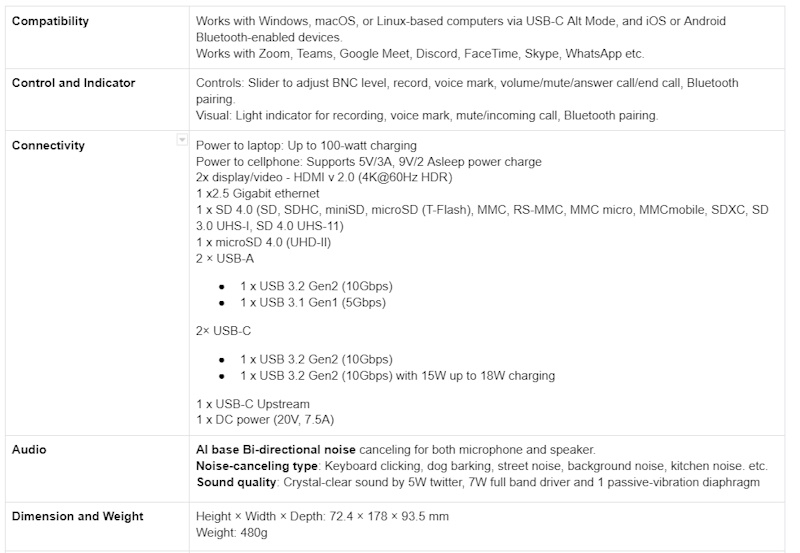
Design and features

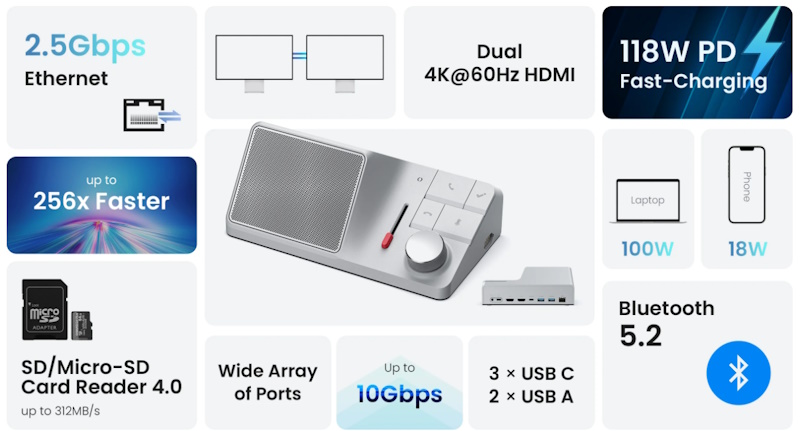
- AI Transcription & Summary
- Con-Call Highlights
- Bi-directional Noise Canceling
- Phone Call Recording
- Dual 4K@60Hz HDMI
- 2.5Gbps Ethernet
- USB-C PD Charging
- SD & Micro SD Card Reader
- Bluetooth 5.2
The HiDock H1: ChatGPT-Powered Audio Dock with AI Summary is a well-built sleek device that features a built-in dock along with call controls, notice cancelation, and transcribing/summarizing/highlighting functions.



Performance
So let’s talk about the performance of this HiDock H1: ChatGPT-Powered Audio Dock with AI Summary. As soon as I connected the USB-C cable to the device and to my Windows PC, the dock showed up including the built-in drive. It was almost instantaneous. I connected a micro SD card and a flash drive and both functioned flawlessly. I also tested the HDMI by adding another monitor and that was straightforward as well. I must mention that my ethernet connection between my PC and my Zyxel switch which supports up to 10 Gbps including 2.5 Gbps is faster and more consistent than when I connect via the HiDock’s 2.5 Gbps port.


While having the dock functionality is great, I was admittedly more interested in the functionality with MS Teams, Skype, and Whatsapp since I use these 3 apps often,
Skype:
The first test I performed was a functionality test using Skype. I first checked the Skype settings to make sure that the HiDock was selected as the audio input and output device. I then selected my dad’s name from my calling list and pressed the call button on the device. Nothing happened. After pressing it repeatedly, I came to the conclusion that the call function does not work. I proceeded to use the mouse to place the call. Once connected and chatting with my dad, I tested the noise cancellation slide selector and I was happy with how it worked. After speaking for a while, I tried to hang up using the hang-up button on the device by that did not work either, and I eventually ended the call using the mouse.
Conclusion: the call quality was great and the noise cancelation works, but the basic call/answer/hang up buttons/functions do not work.
MS Teams:
My next test was to try the same functionality in MS Teams. The results were the same as those when I used Skpye. The noise cancelation worked but the call answer/hangup/call function/buttons did not work. However, my findings only reflect what occurred when using my personal MS Teams account. When I logged into my business account, there were options to specifically define the audio input/output hardware which the folks at HiDock say will activate these functions. Since it was my job’s business account, I was not able to test and verify.
Conclusion: the call quality was great and the noise cancelation works, but the basic call/answer/hang up buttons/functions do not work with a personal MS Teams account.
Whatsapp:
I repeated similar tests using WhatsApp, and the results were again the same as the previous 2 tests.
Conclusion: the call quality was great and the noise cancelation works, but the basic call/answer/hang up buttons/functions do not work.
Additional functionality:
While using MS Teams, I also tested the transcribing, summarizing, and highlighting functions and the tests were mostly successful. The start record and stop record button and function works without issue, and once you stop recording, the files pop up on the computer screen via File Manager. I would like to say that this process was perfect but there was an issue and one I deem to be critical. Despite my computer displaying the correct time, all of the files I had recorded including one that I tried when using Skype, showed the same wrong date. The file names were incremental, but if you record several files and decide to upload them to be transcribed after a few days, you would not be able to tell which file belongs to which date.
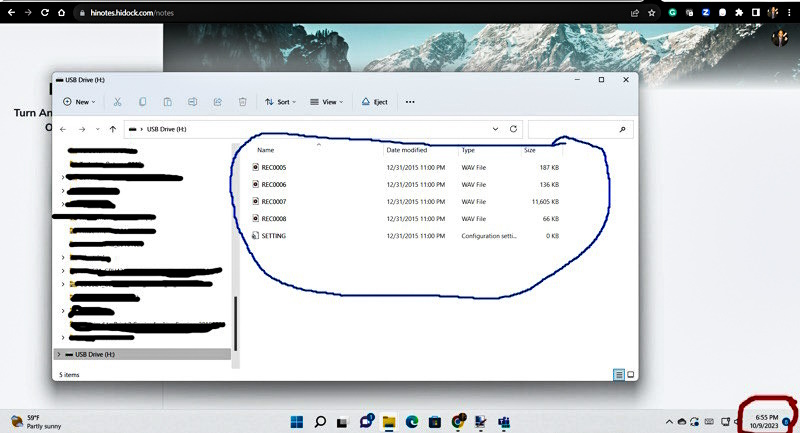
The process to transcribe, summarize, and highlight files requires you to upload the audio files to their website. There will be a cost for this albeit cheaper if you choose to sign up during the Kickstarter campaign. The following is the final output:
Audio Transcribed:
“So it’s now recording the HIDOCK H1.
Since we’re testing it, I can just run off from the manual.
On the back, there’s a power input, a USB-C upstream,
two HDMI 4K at 60 kHz,
one regular USB 3.2 Gen 2,
one USB 3.1 Gen 1, and a 2.5 gigabit Ethernet port.
On one of the sides, there’s a Bluetooth pairing button,
a USB 3.2 Gen 2 that’s also power delivery
that provides 5 volts at 3 amps or 9 volts at 2 amps.
There’s an SD card slot and a micro SD card slot.
On the opposing short side, there’s something that looks like contacts,
but there’s nothing in the…
Manual or anywhere else to say what’s that for it’s possibly for future
updates I
Have it connected
via usb-c to usb-c to
mini PC
It even as I did test, but I’m not using even that there. I’m using the ethernet from my
PC right now
On the face of it. There’s a speaker that measures three and a half inches by maybe three inches and
It’s a rectangle
Next to that. There’s a noise canceling button that
Cancels environmental noise ambient noise on both sides of the call
There’s a microphone mute button
Which I will mute now you can tell me if you hear me. Can you hear me?
Can you hear me you are muted, okay, so the mute works there’s an answer call there’s an end call
and there’s a HIDOC multi-function key.
That key does long press 1.5 seconds to start recording,
long press 1.5 seconds to stop recording,
and during the recording, a quick press once to mark the current recording position.
I’m now going to do the quick press.
This is supposed to allow, so let me quick press first📍.
I just did.
That is supposed to mark the recording,
and from this point on it will highlight the conversation and summarize what we talk about.
Until you press it again?
It doesn’t even say that, so I will test drive that at the end of the instructions.
Just say one press.
Unlike the instructions for start and stop recording,
which tell you definitively when to start and when to stop,
this just says short press to mark,
and then in the notes that were provided it says this starts the highlight of the conversation.
So if you’re about to have an important part of the conversation,
you press that and it highlights that and then it summarizes it.
for you when you upload it to
Hynos, their website.
Okay. System compatibility, so this works with Windows or Mac or Linux,
and
iOS or Android via Bluetooth-enabled devices.
Platform compatibility, Zoom, Teams, Google, Meet, Discord, FaceTime, Skype, WhatsApp, etc.
And that’s about it. In the package, all that came with it is the dock, the power supply,
the quick start guide, and the USB-C to USB-C cable.
So I’m now going to press the high dock, quick press the high dock button again to see if when I finish
and I summarize, if it would have highlighted that part of our conversation.
So I just pressed it, so now we should just be recording📍as
normal.
And for right now, unless you have any questions, this should conclude the test.
Let’s see how it works.
Okay.
All right, I’m going to try to hang up.
Let’s see what happens.
And I’m unable to hang up at this time with the hang up button.
So I have to go to the mouse to click leave.
It will not hang up.
Okay.
Okay.“
Summary:
——————————————————————————————————————————————-
## HIDOCK H1 Testing and Overview
### Key Information
1. HIDOCK H1 features: power input, USB-C upstream, HDMI 4K at 60 kHz, USB ports, Ethernet port, Bluetooth pairing, SD card slots, noise-canceling button, multi-function key for recording and marking conversations.
2. Compatibility: Windows, Mac, Linux, iOS, Android, Zoom, Teams, Google Meet, Discord, FaceTime, Skype, WhatsApp.
3. Package contents: dock, power supply, quick start guide, USB-C to USB-C cable.
### Summary
The HIDOCK H1 is being tested and reviewed. It is a docking station with multiple ports including power input, USB-C upstream, HDMI 4K at 60 kHz, USB ports, and an Ethernet port. It also features Bluetooth pairing, SD card slots, and a noise-canceling button. The HIDOCK has a multi-function key for recording and marking conversations, which can be summarized and highlighted when uploaded to Hynos website. It is compatible with various platforms and devices. The test concludes with some issues encountered, including the inability to hang up calls using the dock’s button.
> ### 📍 Highlighted Voice Marks
> – This is supposed to allow, so let me quick press first.
> – So I just pressed it, so now we should just be recording as
### Outline
1. Introduction and description of HIDOCK H1 ports and features.
2. Testing and demonstration of the multi-function key for recording and marking conversations.
3. Compatibility with various platforms and devices.
4. Issues encountered with the hang-up button during calls.
5. Conclusion and need for further contact with HIDOCK.
### Action Items
1. Contact HIDOCK regarding the inability to hang up calls using the dock’s button.
2. Upload the recorded conversation to Hynos website for summarization.
——————————————————————————————————————————————-
Highlighted Section using the HiDock button:
Note: The quick press of the HiDock button highlights the place in the conversation where you want to start highlighting and a second quick press marks the end where you want to stop.
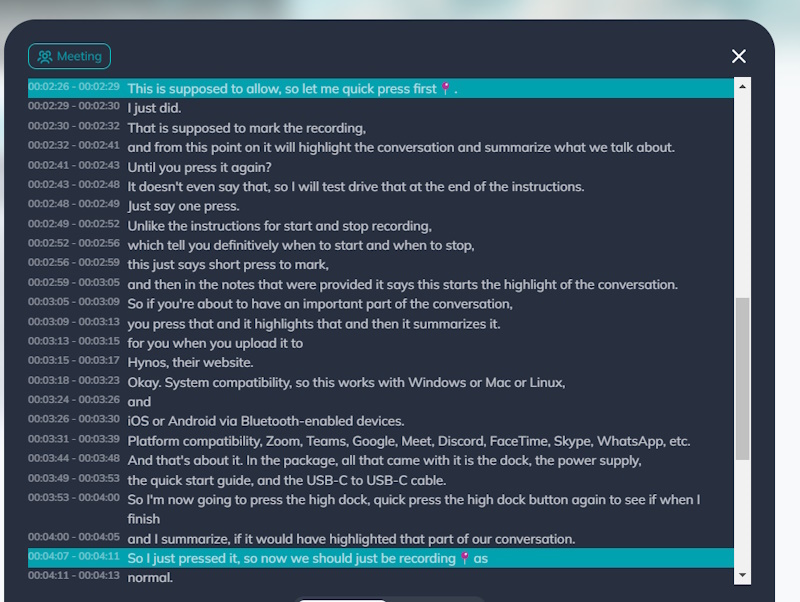
What I like
- Clean and sleek design
- Good build quality
- Loud and clear speaker
- The noise canceling works
- Nice “click” feel to the buttons
- The built-in dock connectivity
- The built-in storage and recording capability
- It is Plug and Play
What I’d change
- The somewhat bulky and heavy power supply
- At the time I reviewed the device, several issues needed to be resolved
- The 2.5G ethernet connectivity did not offer me any gains
Final thoughts
The HiDock H1: ChatGPT-Powered Audio Dock with AI Summary takes several key devices and functions and puts them all into one unit. The built-in dock and conference phone functions combine what is usually 2 devices to save desk space and streamline workflows. There is also the nice ability to create transcripts and summaries from the saved files saving time and energy albeit for a cost that some may not find appealing considering that there may be cheaper options available. Since I reviewed a pre-production/prototype unit, it is hard for me to have a really definitive opinion about it. When the production units arrive with what the final functionality will look like, you will have to decide for yourself.
Price: $149.00
Where to buy: HiD0ck Kickstarter webpage
Source: The sample of this product was provided by HiDock.



Gadgeteer Comment Policy - Please read before commenting
Really the first time I read a review on this site and I have absolutely no idea what this thing does or what I would use it for.
What is it docking? How “hi”? Why have HDMI connections for something that does NOT ingest or outputs video?
Is it a new kind of “spider” that you see in meeting rooms for calling other meeting rooms?
It’s like a traditional docking station for your computer but with special speakerphone-like features that can be used in virtual mtg apps like Skype, Microsoft Teams, Zoom, etc. along with AI ChatGPT voice to text transcription.