REVIEW – I’ve been using a Logitech MX mouse every single day since a kind reader of the site sent me their MX700 mouse over 21 years ago. That’s right, I’ve been loyal to Logitech mice for over 21 years. First, it was the MX700, followed by the MX1000, MX Revolution. Then, at some point, I must have bought the first MX Master mouse, and later the 2 series, because a couple of my later reviews mention that I had been using the MX Master 2S. I followed that one up with the MX Master 3 and the MX Master 3S. And now (finally), I have been testing the latest Logitech MX Master 4 mouse! Let’s take it for a scroll and click and see what makes it tick.
⬇︎ Jump to summary (pros/cons)
Price: $119.99
Where to buy: Logitech and Amazon
What is it?
The Logitech MX Master 4 is Logitech’s latest version of their popular MX Master Bluetooth mouse. It’s available in a Windows and a Mac version. Logitech sent me the Mac version. What’s the difference between the two versions? The main differences are that the Mac version lacks a USB receiver (Logi Bolt), has Mac-specific color options (like Space Gray), and is marketed to be optimized for macOS and iPadOS, though both versions are functionally identical and work on both platforms.
What’s included?
- Logitech MX Master 4 mouse
- Documentation
Design and features
At first glance, the new Logitech MX Master 4 mouse doesn’t look all that much different than the previous version, but there are some differences. The previous version had a soft coating over everything except the buttons, which caused the mouse to discolor over time due to the oils on your hands/fingers. I noticed this a lot on the pale grey version. I almost decided not to go with that same color this time, but I was told that they had updated the mouse to prevent staining. I’m happy to say that the MX Master 4 only has the soft coating on the area where your thumb rests and the area on the right side where your ring finger and pinkie rest. Time will tell how well this new design holds up.
Before we go any further, here are a few pictures comparing the new MX Master 4 to the MX Master 3S.
In the images above, the Logitech MX Master 4 is on the left and the MX Master 3S is on the right. The differences are subtle. Now let’s continue to take a closer look at the new mouse.
If you flip the MX Master 4 over, you’ll notice three large glide pads, which allow you to use this mouse on pretty much any surface. I don’t even use a mouse pad and it glides just fine on my wooden desk surface. On the bottom, you’ll also find the power switch and the device switch button. You can pair this Bluetooth mouse with up to 3 devices. Note that the MX Master 4 Mac version of the mouse does not come with a Logitech Bolt USB receiver, but it is compatible with the Bolt receiver if you already happen to have one.
The MX Master 4 has the same shape and profile as previous MX Master mice. I find it to be familiar and comfortable in my medium-sized hand. The left and right buttons are smooth and easy to press and are quieter than the MX Master 3S buttons. You can hear this in the See it in action video below.
This mouse features the same style grooved metal MagSpeed scroll wheel between the left and right buttons. The scroll wheel also has a ratchet mode that lets you feel each line that you scroll, or you can click the button below the scroll wheel to switch to the hyper-fast free scroll mode to zip through pages. I keep mine set to the hyper-fast mode 100% of the time.
The charging LED has moved from the thumb side of the mouse up to the top, making it easier to see. Note that Logitech did not include a USB charging cable with the MX Master 4 this time around. Luckily, you won’t need to search for a cable very often because a full charge should power the mouse for up to 70 days!
In addition to the charging LED, the thumb side of the mouse has a few more updates with this new version. You still get the grooved thumb roller wheel, which is great for horizontal scrolls through spreadsheets and other documents. It’s even bigger (longer now). Below it are now three buttons instead of just two. By default, the front button will let you switch between desktops on the Mac, and the other two buttons act as back/forward buttons on your browser.
The most significant change between the previous MX Master mice and the new MX Master 4 mouse is the new haptic action button in the thumb area. See that little circle where your thumb tip rests? That’s the Action button and when you press it, a circular overlay menu will appear on your screen with actions that you can click on to launch apps or actions. The button has haptic feedback that will vibrate as you move the mouse pointer between the “buttons” in the Actions Ring.
All of the mouse buttons, including the Action button, are customizable using the Logi Options+ app.
The Action button actions are also situational, meaning they change depending on the application you’re in.
For example, there are actions that appear specifically when you’re using Photoshop or DaVinci Resolve (the software detects the software already on your computer) that differ from the actions when you’re in other areas and apps. You can also customize the Actions Ring to open an app, adjust volume, and so much more. Note that as of the time that I’m writing this review, the applications supported with built-in actions are Photoshop, Zoom, Davinci Resolve, and a couple others. Hopefully there will be more to come.
The new Action button and Actions Ring are cool features, but I have to be honest and admit that I don’t use them. This is mainly because I already have muscle memory for keyboard macros, and use other tools for the same thing (like Raycast) and don’t want to add another tool. But that’s just me. And I definitely like the option to use these advanced features if/when I actually want to.
See it in action
Final thoughts
After years of using Logitech’s MX series of mice, the MX Master 4 feels like a small, smart improvement rather than a total overhaul. It’s still one of the most comfortable mice you can buy, with smooth scrolling, strong build quality, and a battery that easily lasts over two months. The new Actions Ring and haptic Action button are fun to play with and could be powerful tools for creative users, but they didn’t change my workflow much since I’m already using keyboard shortcuts and Raycast.
If you already have the MX Master 3S, there’s no strong reason to upgrade unless your current mouse looks nasty or you want to try the haptic Actions Ring features. Note that you can add the Actions Ring feature to the 3S and map it to one of the existing buttons. But the 3S does not have haptic feedback. If you’re upgrading from an older MX or any other brand, this is a fantastic choice that retains everything that makes the MX line so great.
What I like about the Logitech MX Master 4 mouse
- Another awesome mouse
- Lots of buttons for advanced use/customization
- Smooth scroll wheel
- Comfortable
- Long battery life
What needs to be improved?
- It’s more expensive than the previous version
- Include the Bolt receiver with the Mac version
Price: $119.99
Where to buy: Logitech and Amazon
Source: The sample for this review was provided by Logitech. They did not have a final say on the review and did not preview the review before it was published.
Check out these other mice reviews!
- Seenda Battery powered keyboard and mouse combo review
- Targus ErgoFlip EcoSmart mouse review – An ambidextrous mouse?!


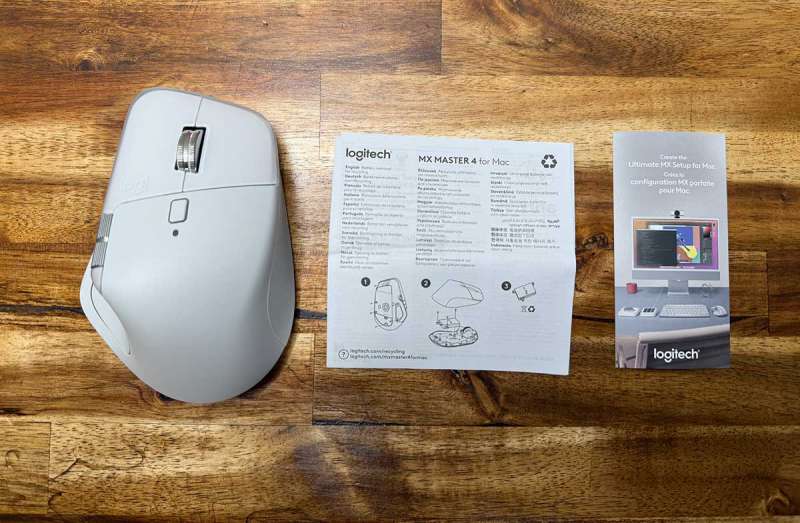











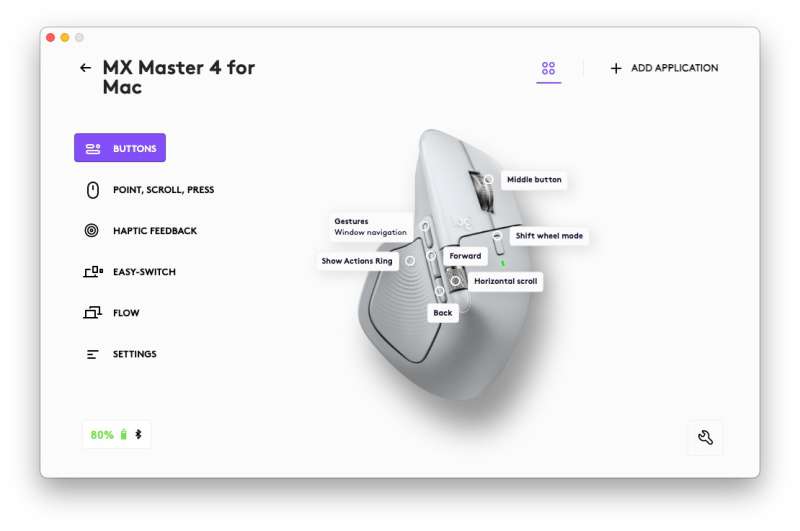
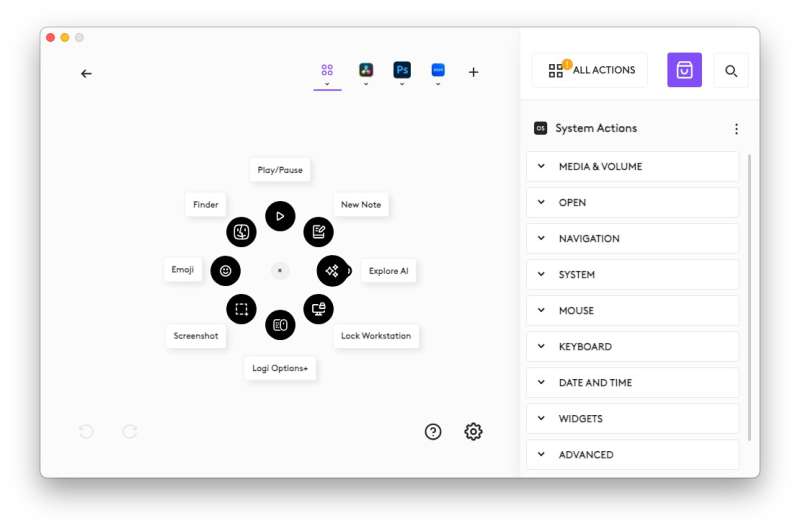
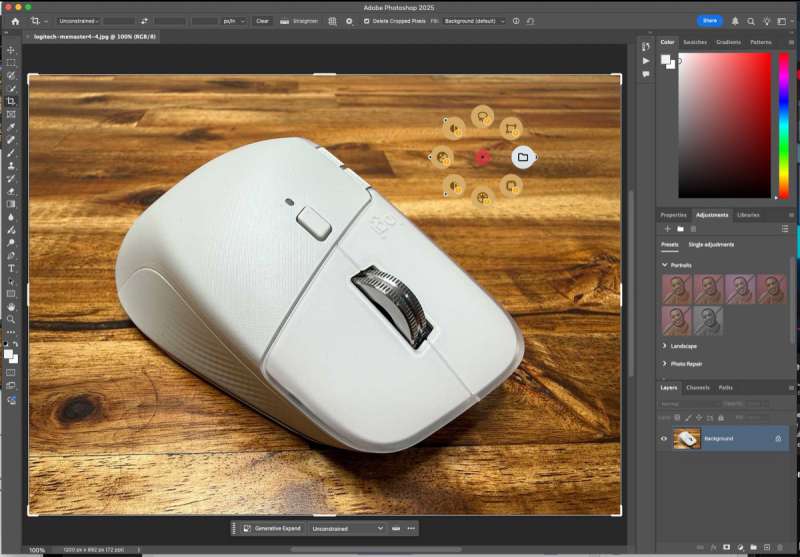



Gadgeteer Comment Policy - Please read before commenting
I too have been a long time fan of MX mouse(s) mice? One complaint I have is not with the mouse itself, but the buggy Logi+ software. On my MacBook Pro (m1), it’s a 50/50 crap shoot on whether it will properly load all the customizations. Hopefully that’s improving. Like you, I’m not certain I’d use the extra haptic thumb button.
would have been perfect if the back button worked well 100% of the time. after several computers, two mx4s and using Bluetooth versus the Logitech dongle sometimes the back button just doesn’t respond. it’s very stiff at times and if you don’t hit it just right, it ignores the first click.
of unfortunately had to send to back now and I’m going back to my older mx 2s so they can work this out. I’ve commented on a few forearm posts where other owners have had the same behavior. perhaps it’s not all mx 4 units, but it’s certainly several.
anyone else have one where the back button doesn’t respond 100% of the time?
it’s a shame because everything else is great about it!!
Thanks for your reviews. I’m always surprised at Tech-savvy writers who don’t use a track-ball mouse. I’ve enjoyed mine for decades and would be lost without my M575s. I don’t have to worry about desk-top friction or lint or need a mouse pad with my roller-ball, and during long sessions I can lean back in my chair and simply rest it comfortably on my thigh or on my chest to bring different muscle groups into the fray, or even stand up for a working-break.
I’ve tried trackballs, but I just couldn’t get used to them.
Logitech needs to open source the software and drive their business with hardware alone, I haven’t seen one piece of software from them that isn’t a buggy mess. This is the number one reason I avoid buying their products, I just can’t justify buying anything that is made inferior because of a moronic decision to use software that’s poorly designed and prone to failure. Additionally, this device should store the configuration on the mouse and make the whole experience much more enjoyable, could you imagine just setting up the mouse and taking it to another device and it already acts the way you expect without having to setup all over again? This is the fourth version and they still haven’t innovated just the basic features that other devices, like mechanical keyboards, have proven are superior–open firmware that is flashed to the device and makes the configuration portable.
These changes would make the device a better buy for consumers and bring a quality that matches the hardware.