
REVIEW—My home automation system has grown to over 100 devices, so I’m constantly looking for new ways to manage the gaggle of gadgets. SwitchBot’s New Hub 3 combines the functionality of its predecessors, plus remote control and more buttons! It’s my new go-to controller! Yay! Please join me for a closer look!
⬇︎ Jump to summary (pros/cons)
Price: $119.99
Where to buy: Amazon and SwitchBot
What is it?
The SwitchBot Hub 3 is a USB-C-powered, app-controlled device that displays ambient temperature and humidity and is a universal remote and home automation controller.
What’s included?
- Hub3 controller
- Mounting base
- Wall mounting bracket
- Power cable with built-in temperature and humidity sensor
- Wall mounting screws and drywall anchors
- Power adapter
- Positioning tape
- Temperature and humidity sensor mounting tape
- Bracket mounting tape (2)
- User manual

Tech specs
Dimensions: 126 x 94 x 38mm (4.9 x 3.7 x 1.5 in.)
Power: Type C input port – 5V, 2A, Output port – 5V, 500mA
Operating temperature: -20 to 65°C (-4 to 149°F)
Operating humidity: 0 to 90% relative humidity
Infrared emission range: max 30m (98 ft)
Connectivity: Wi-Fi – 802.11 b/g/n, 2.4GHz. Bluetooth Low Energy
Temperature and humidity sensor:
Resolution: 0.1°C, 0.1°F, 1% relative humidity
Temperature range: -20 to 80°C (-4 to 176°F)
Humidity range: 0 to 99% relative humidity
Temperature Precision: -20 to 0°C (-4 to 32°F) [0.4°C/0.7°F], -0 to 65°C (32 to 149°F) [0.2°C/0.4°F], -65 to 80°C (-149 to 176°F) [0.3°C/0.5°F],
Humidity precision: 0 to 10% RH [±3%], 10 to 90% RH [±2%]
Design and features
I have several SwitchBot Hubs serving duty in my home. Since their release, all have been capable of providing an internet bridge and controlling infrared devices. The newest models also support Matter. The first iteration, still a powerful tool, had a single button for pairing, leaving the app to perform all the higher functions. The second version added a temperature and humidity display and two programmable buttons.
The new Hub 3 adds a cadre of features and functions, including a multicolor display, a scroll wheel with a center select button, and buttons for home, back, on, off, and SwitchBot. Whoo! Switchbot has combined the functionality of their learning universal remote and hub 2. Brilliant!

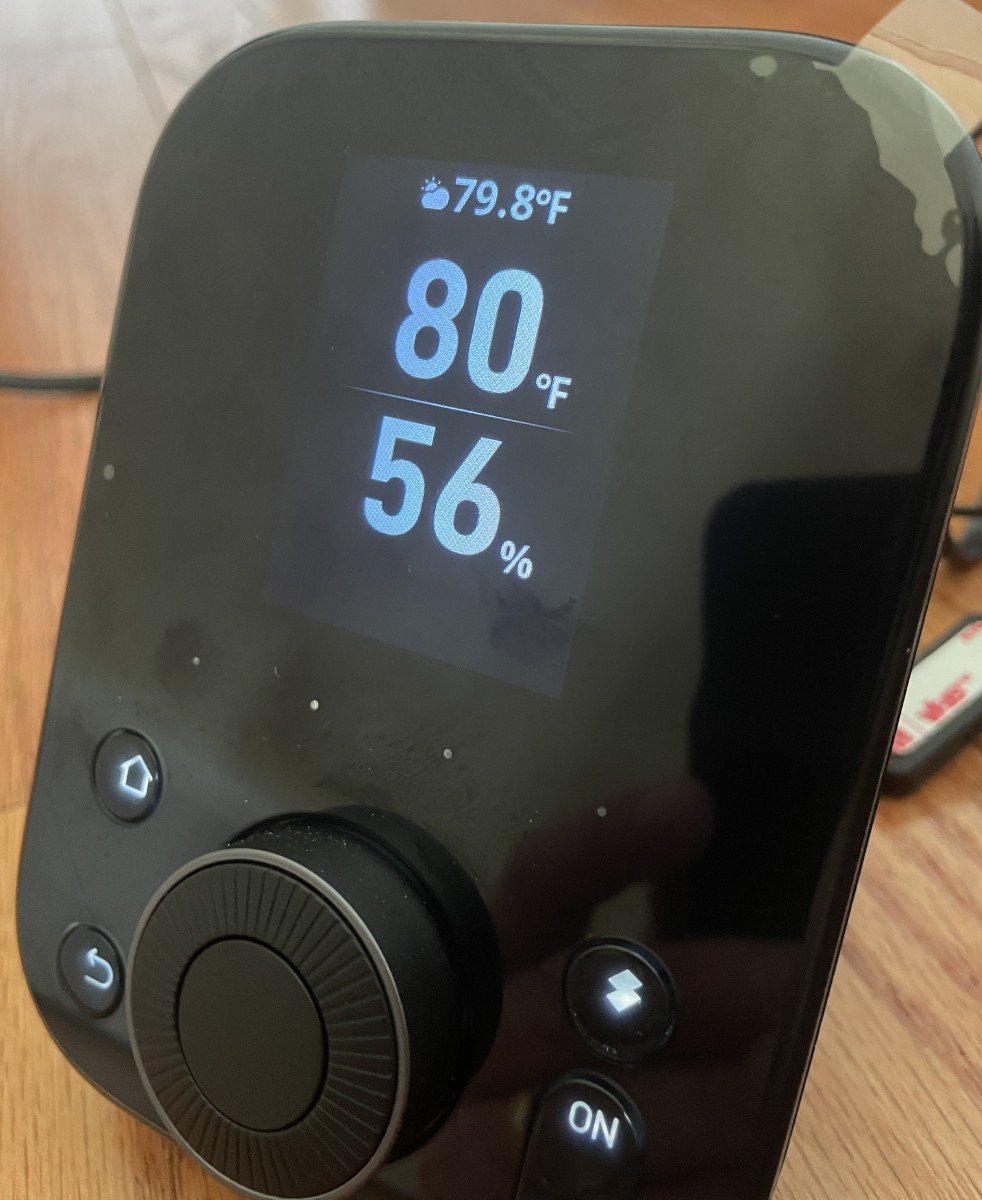
Front and center is a prominent scroll wheel and a central button surrounded by five hard buttons. Just under the screen are four more programmable soft buttons.
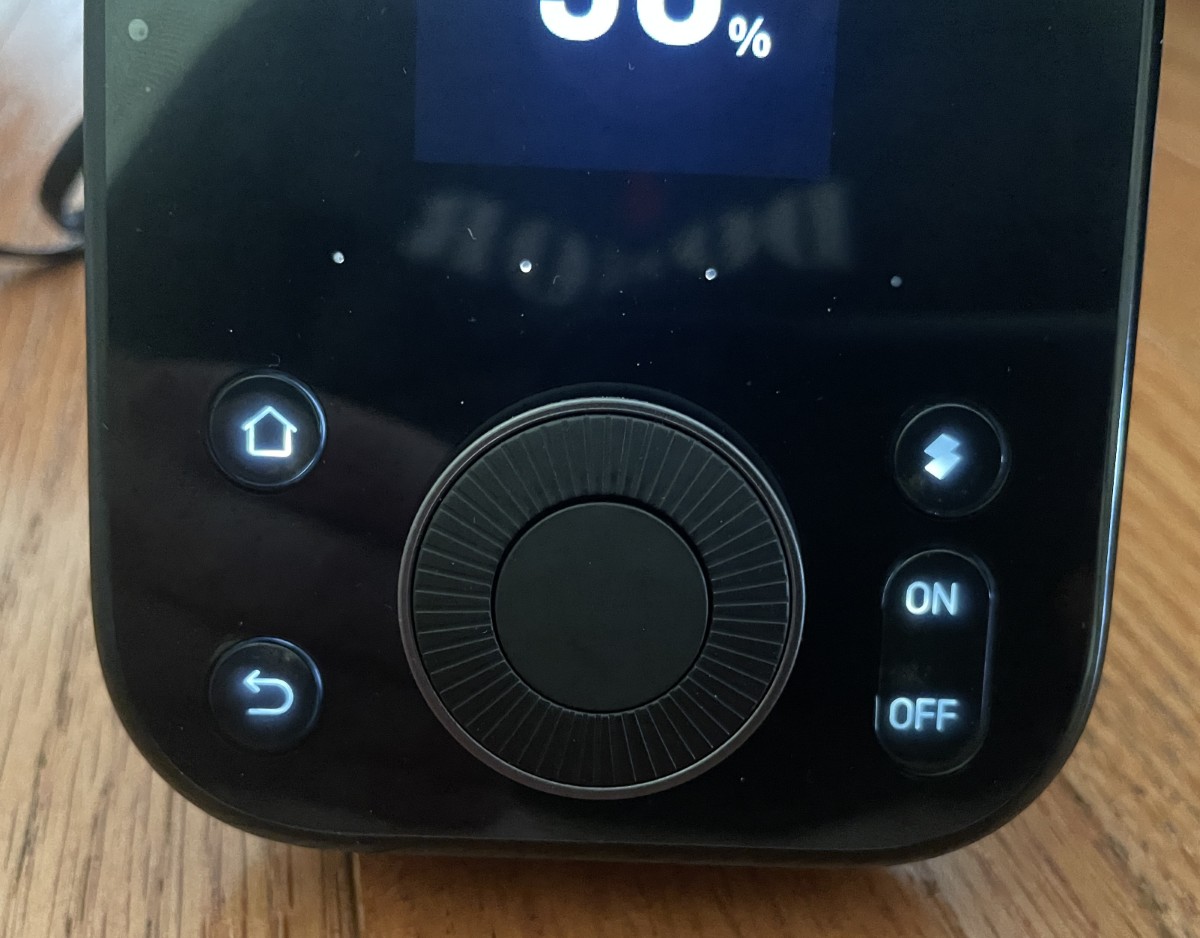
Grilles on the sides provide ventilation and sound from the alarm.

The infrared emitter is on top.

The central unit is relatively small and can be wall-mounted with the included tabletop base or wall mount. Mounting screws and drywall anchors are in the box.

The control unit snaps onto the base.

The unit receives power through a USB-C connector. A 2000mA power supply is in the box, so you won’t need to hunt for one. Interestingly, there is an output USB-C socket in the back. It’s limited to 500mA, but I appreciate it being there for phone or secondary gadget power. Slick.

The USB-A to C cable is a fascinating creature. Like its predecessors, the temperature and humidity sensors integrate into the cable. I’m guessing the SwitchBot engineers didn’t want fluctuations inside the main enclosure to affect the readings. The only drawback I can think of is that you planned on using a different cable. If that’s the case, an extension USB-A cable would work nicely.


Adding the Hub 3 to the app was painless, in typical SwitchBot fashion. Tap on “add device,” choose the Hub3 from the list, hold the “on” and “off” buttons simultaneously, provide Wi-Fi credentials, wait for the connection, and give it a name. Presto!
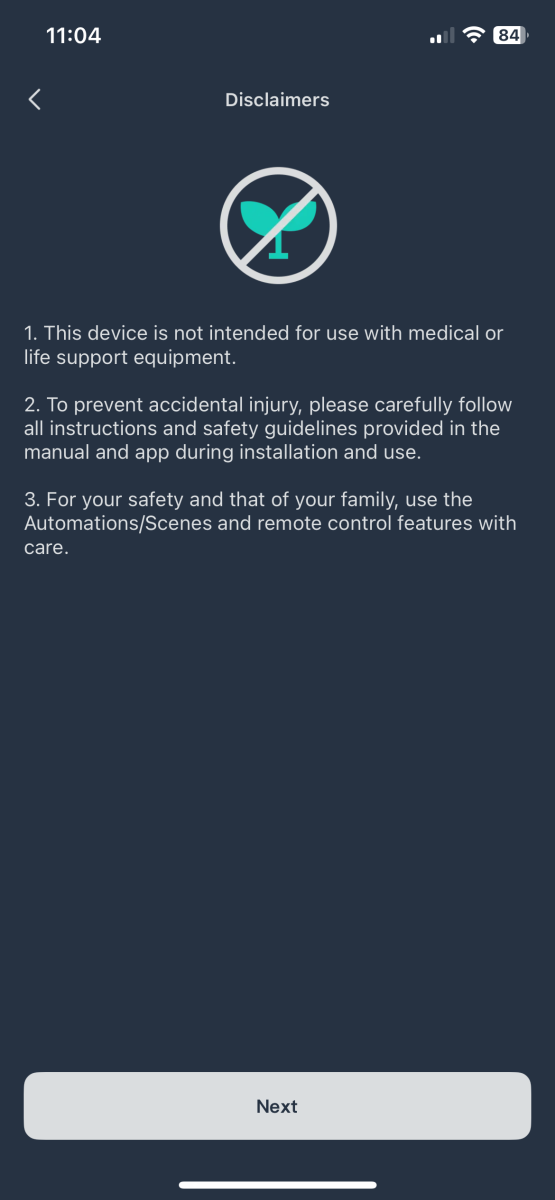
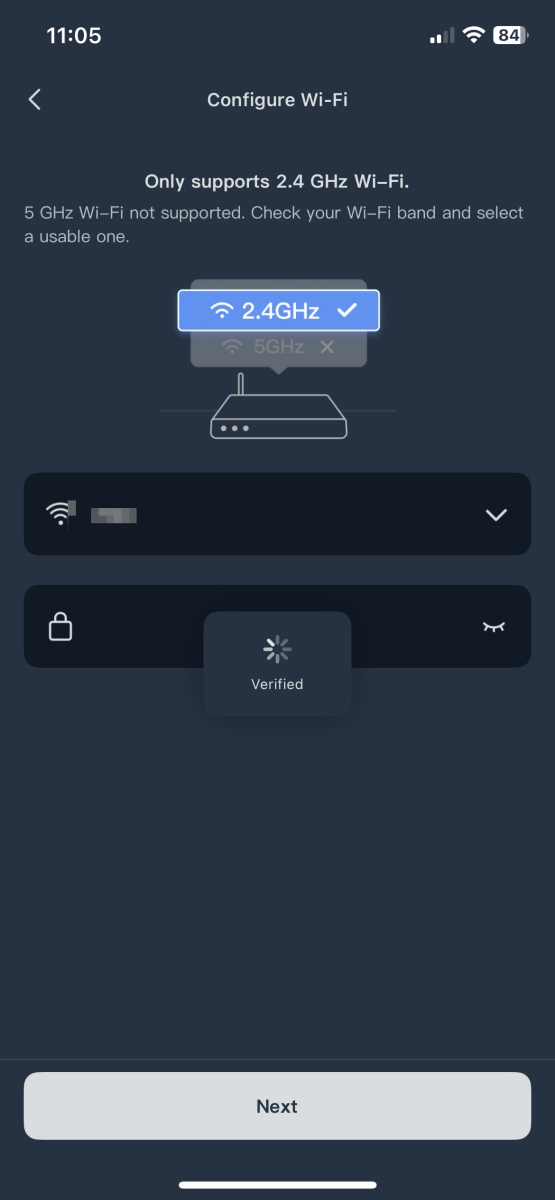
The primary device screen displays temperature, humidity, light level, and infrared devices.
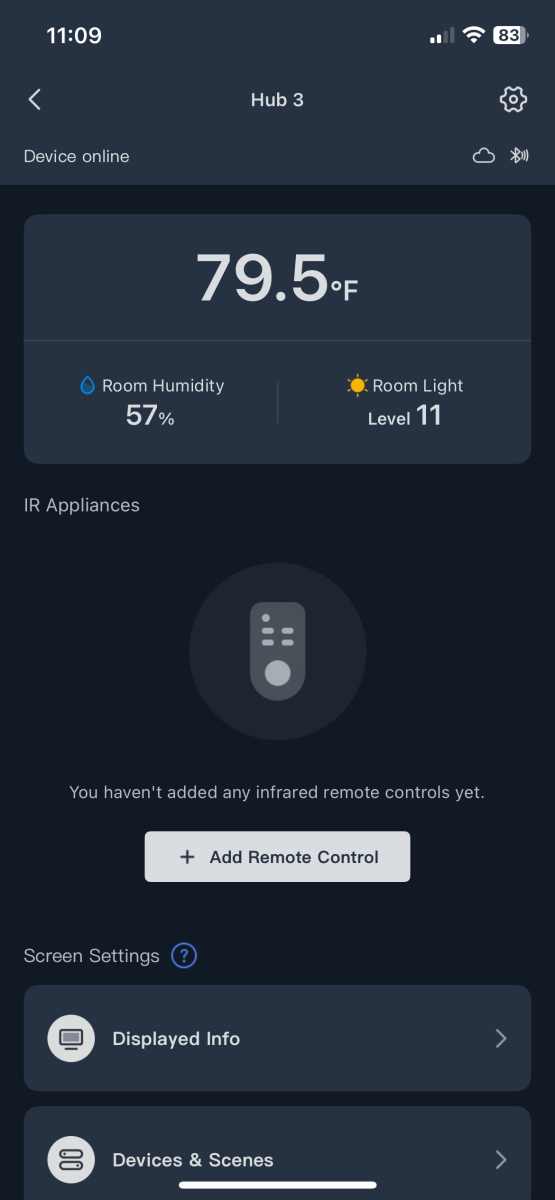
To add infrared remotes, click “+ Add Remote Control” to open a page where you can choose the type of appliance.
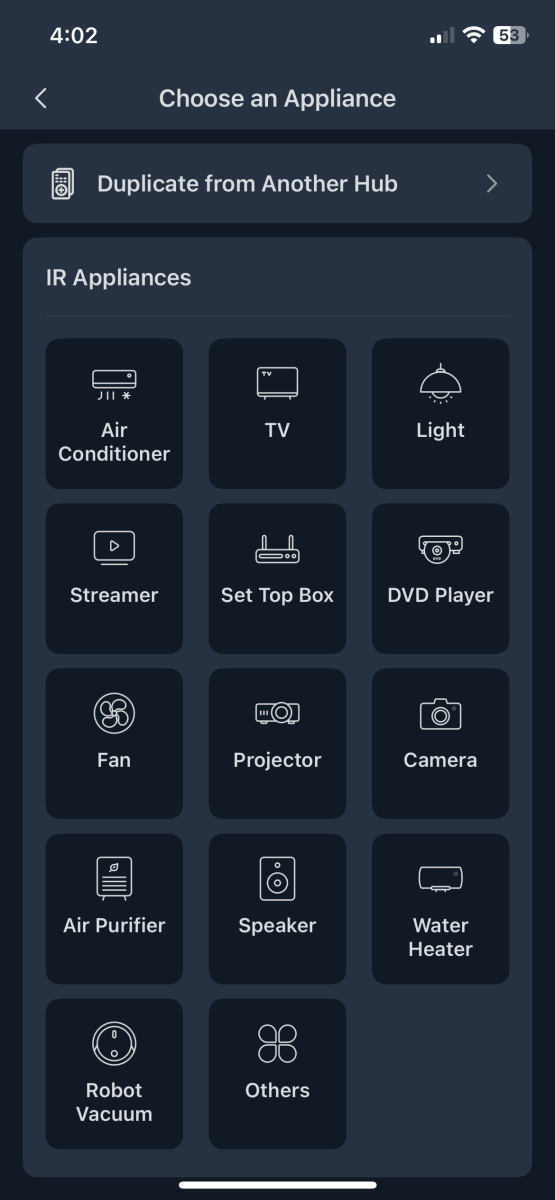
There are three ways to add a remote control: “Smart Matching,” “Select Manually,” and “Learn buttons.”
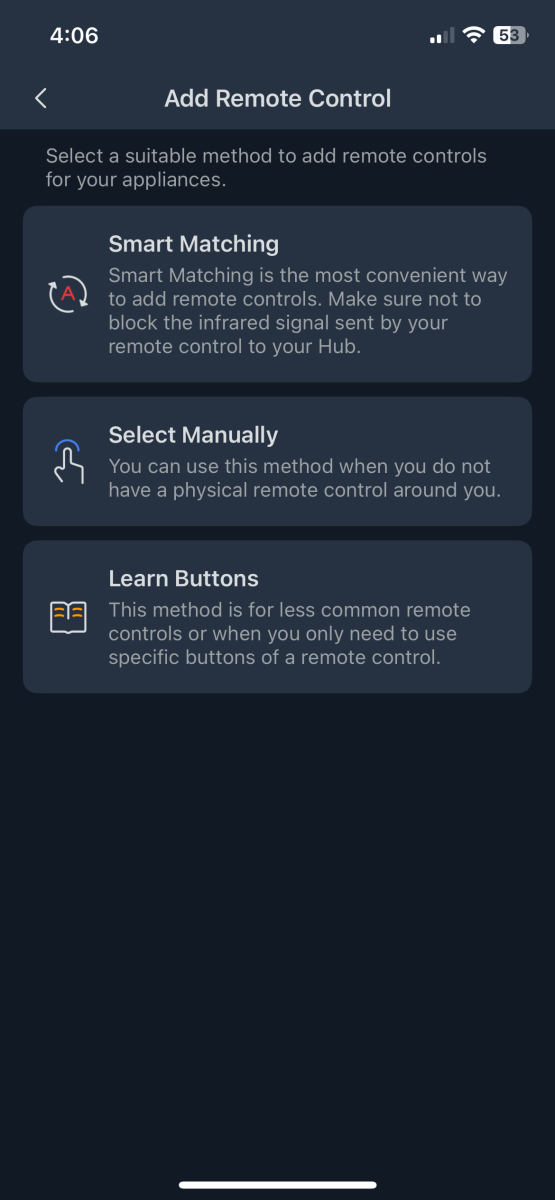
“Smart Matching” reads the codes from the original remote and attempts to detect the device type using signals from the original remote. Point the remote at the Hub 3, press the ‘on’ button, and test the code to see if it matches one from SwitchBot’s database. Page layout and infrared codes automatically populate if your device turns on.
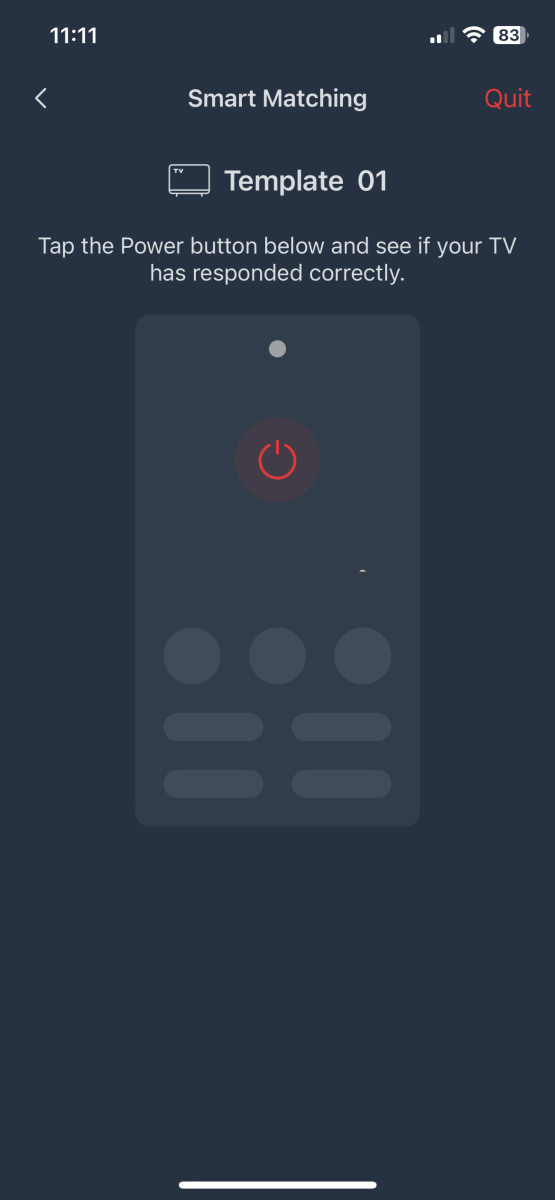

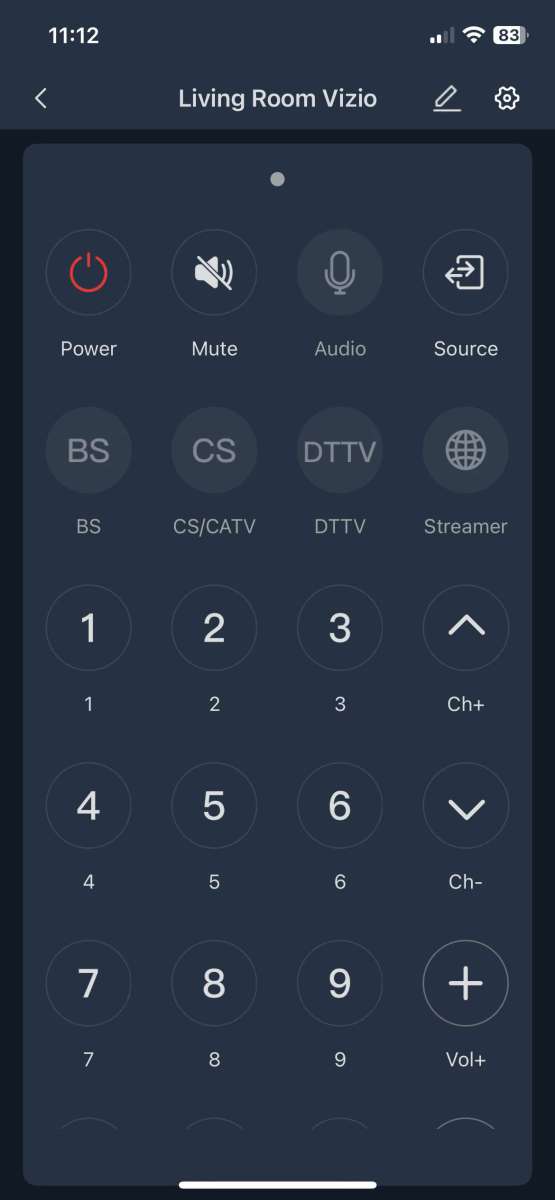
Alternatively, “Select Manually” provides an extensive list of manufacturers and models. Again, after selection, SwitchBot automatically provides the button layouts and programs the infrared codes. I can turn off unused buttons but would have preferred to customize the location, labels, and layouts.
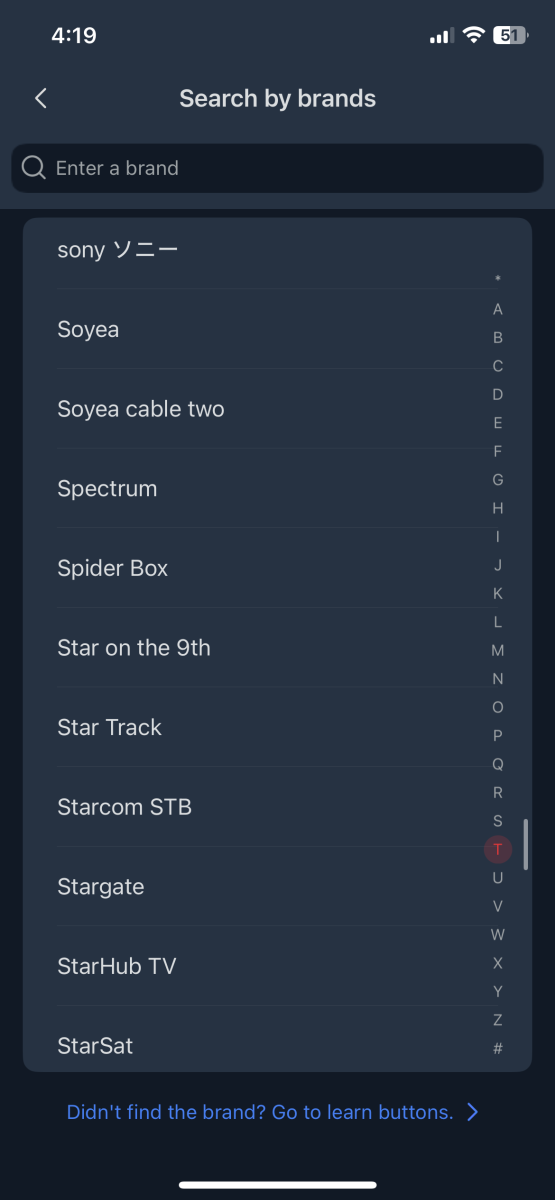
If “Smart Matching” or “Select Manually” doesn’t match, you can choose a layout and learn the infrared codes from your existing remotes. I tested several remotes. Getting the learned code to work correctly might take a few attempts. In one case, the ‘increase volume’ button worked perfectly, but the ‘lower volume’ button repeated the code too many times for each button press. Relearning the key worked.

At the bottom of the main screen, “Displayed Info” turns on the local temperature and weather icon. “Environmental Data Source” allows you to display data from other SwitchBot sensors in your network. “Lock Status” configures the hard buttons on the Hub 3’s face, and “Customize Shortcuts” selects the function of the four buttons (A, B, C, and D, the little white dots below the display).
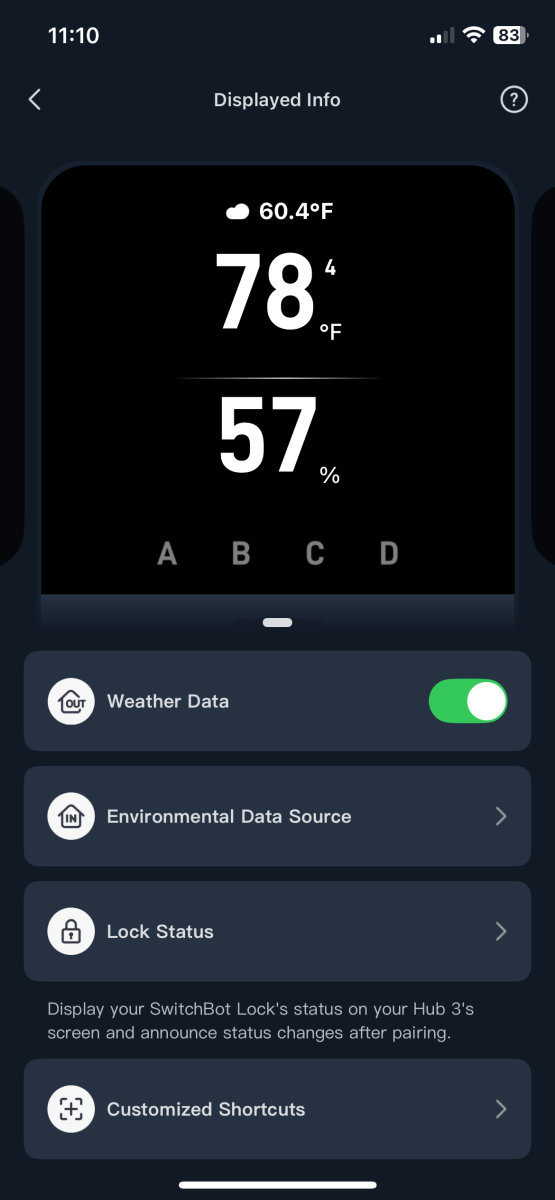
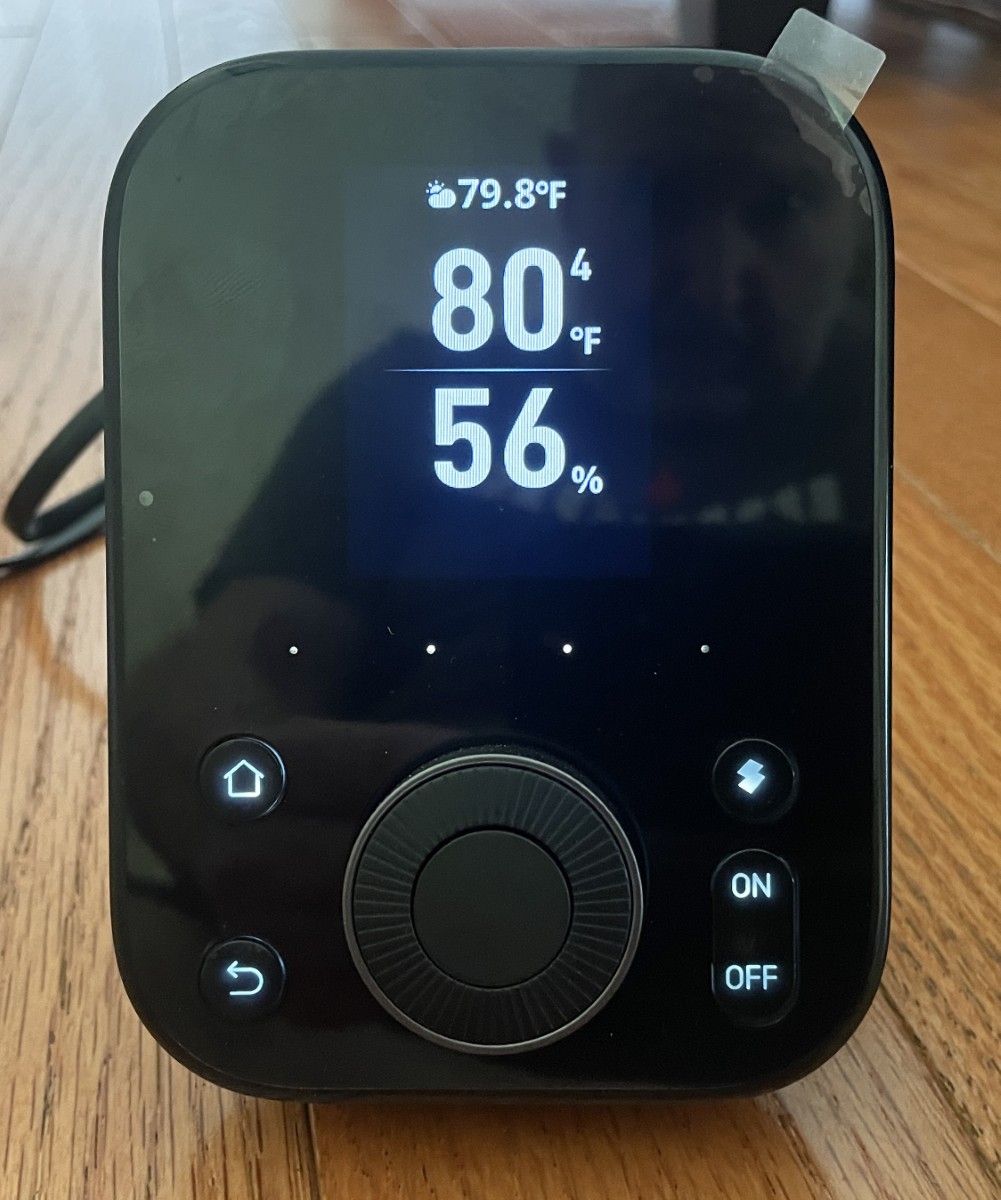
There are a boatload of customizations and device settings to tweak, including alarms, do-not-disturb times, and Cloud connections.
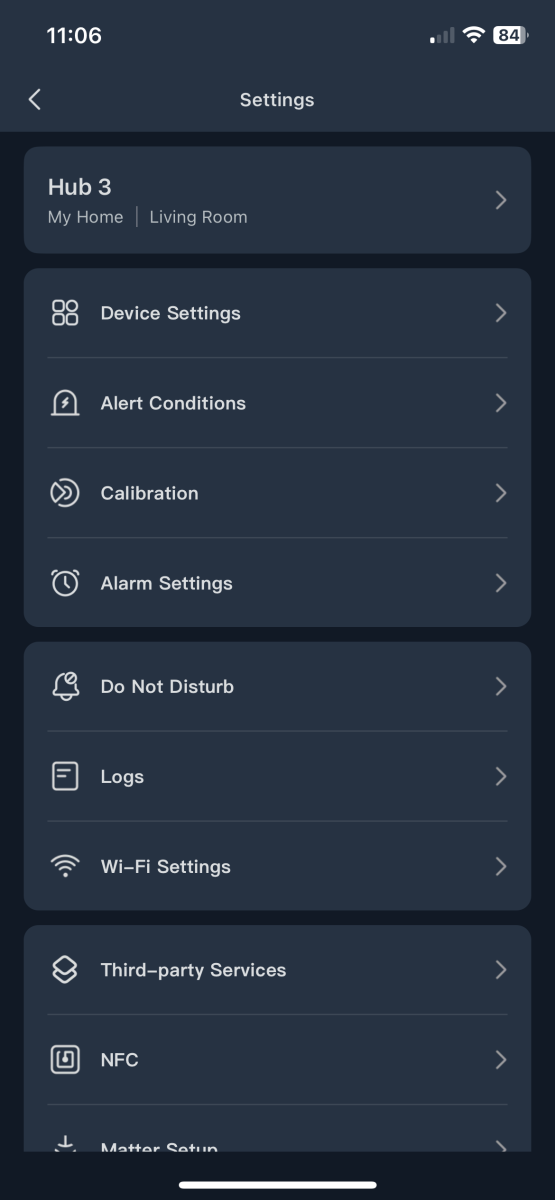
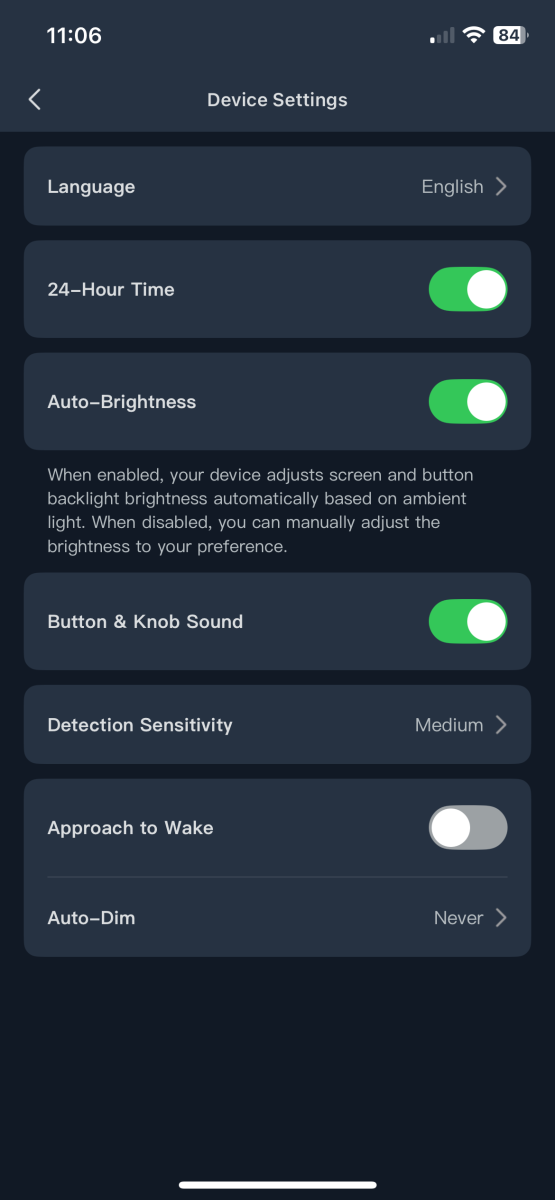
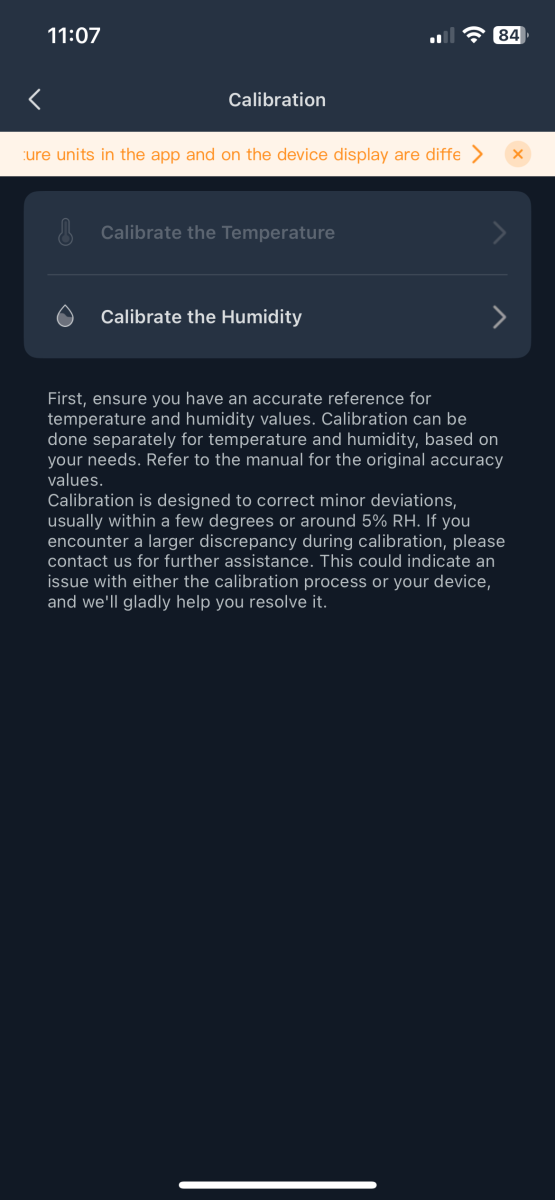
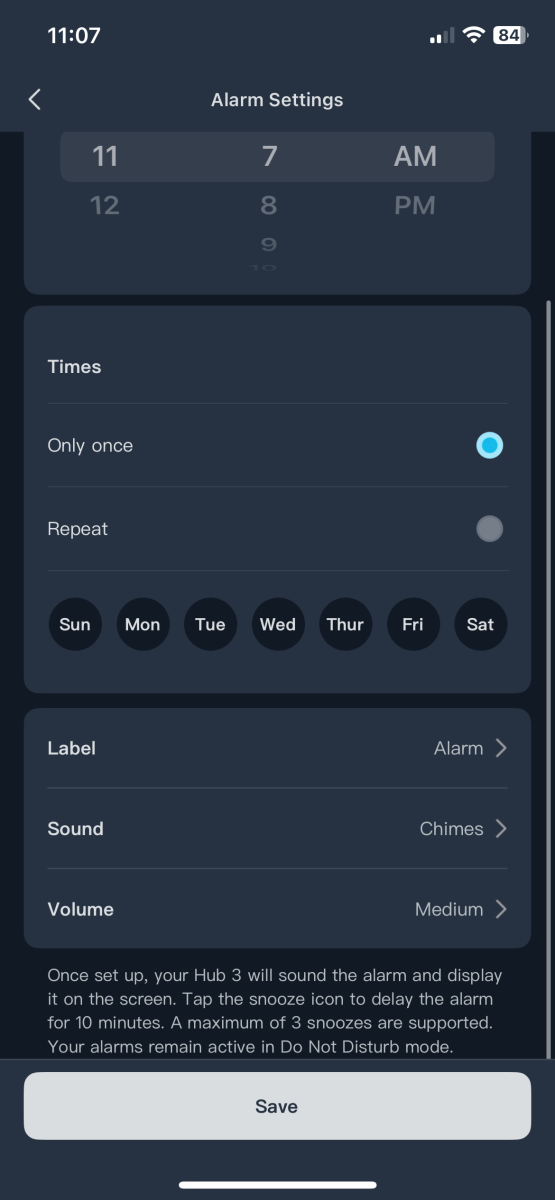
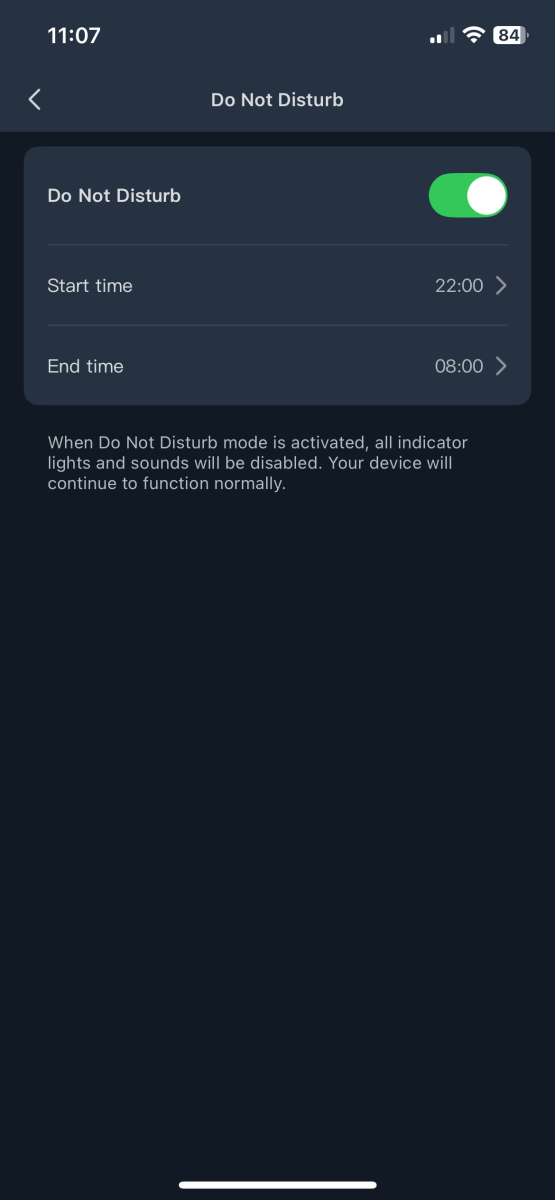
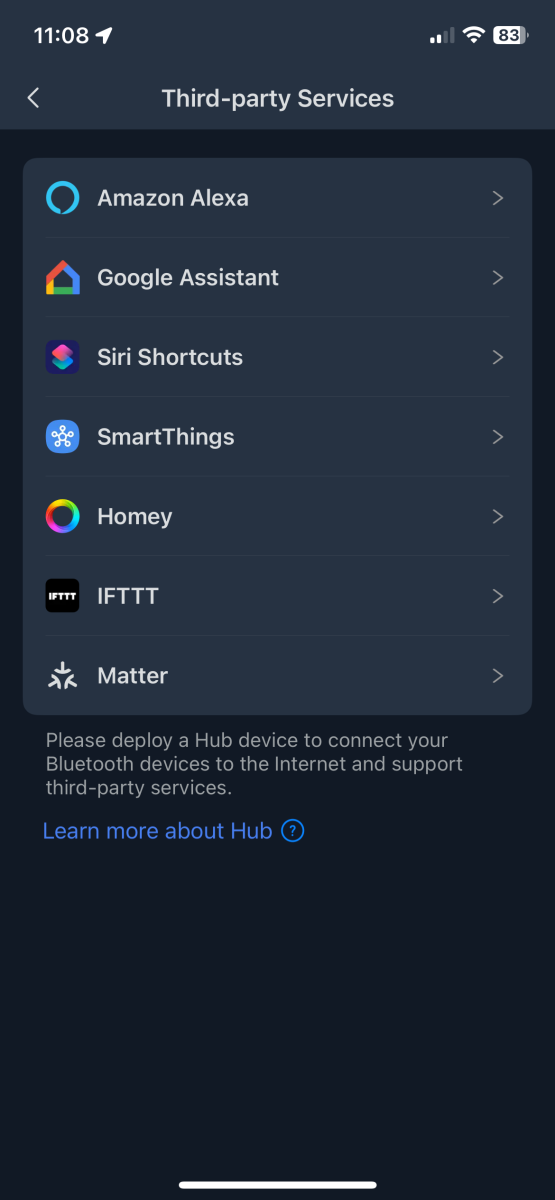
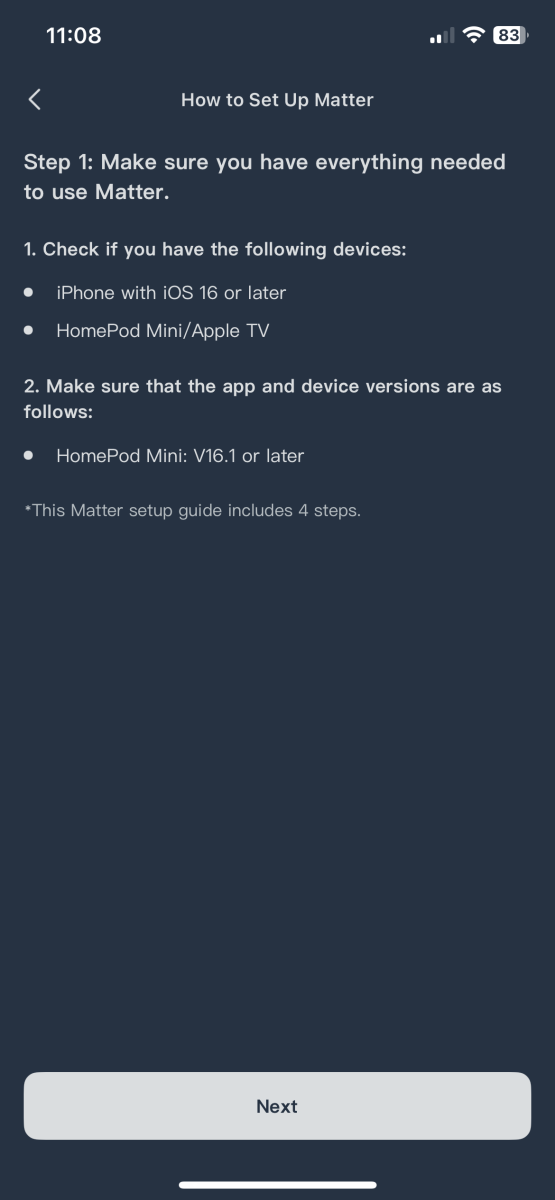
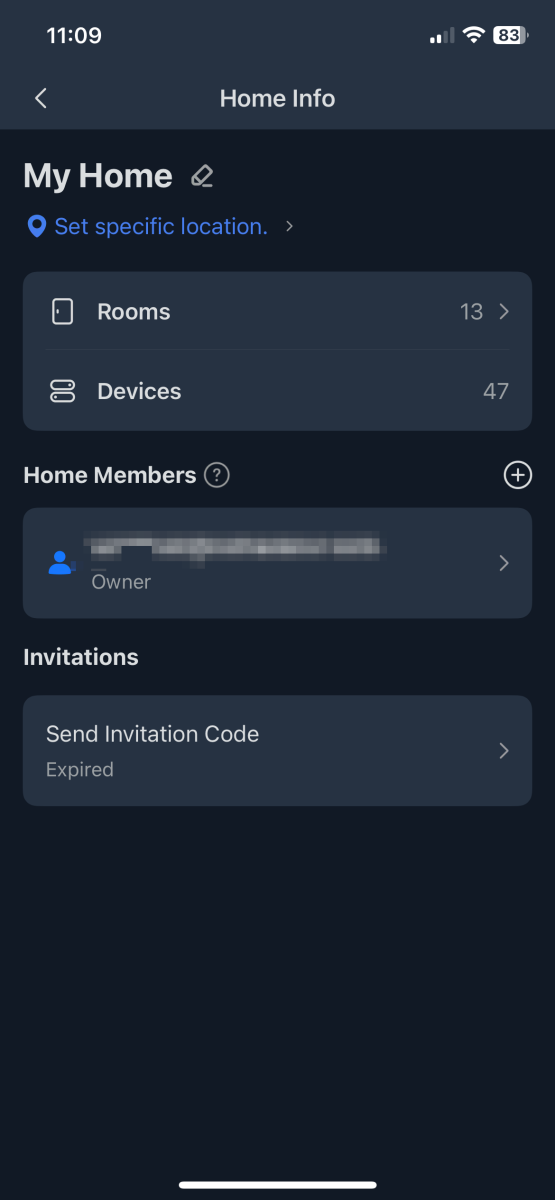
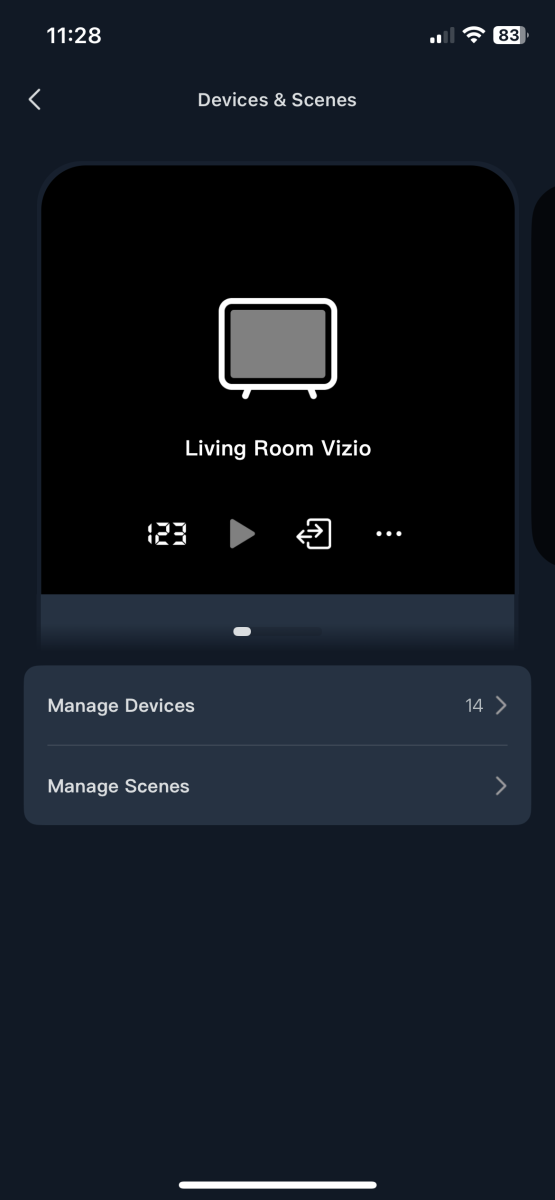
“Devices and Scenes” links infrared buttons or macros to the hard buttons on the Hub3 – a great feature. I found it particularly handy for running sequences to turn a dozen home theater components on and off, close the curtains, and dim the lights. Simply lovely!
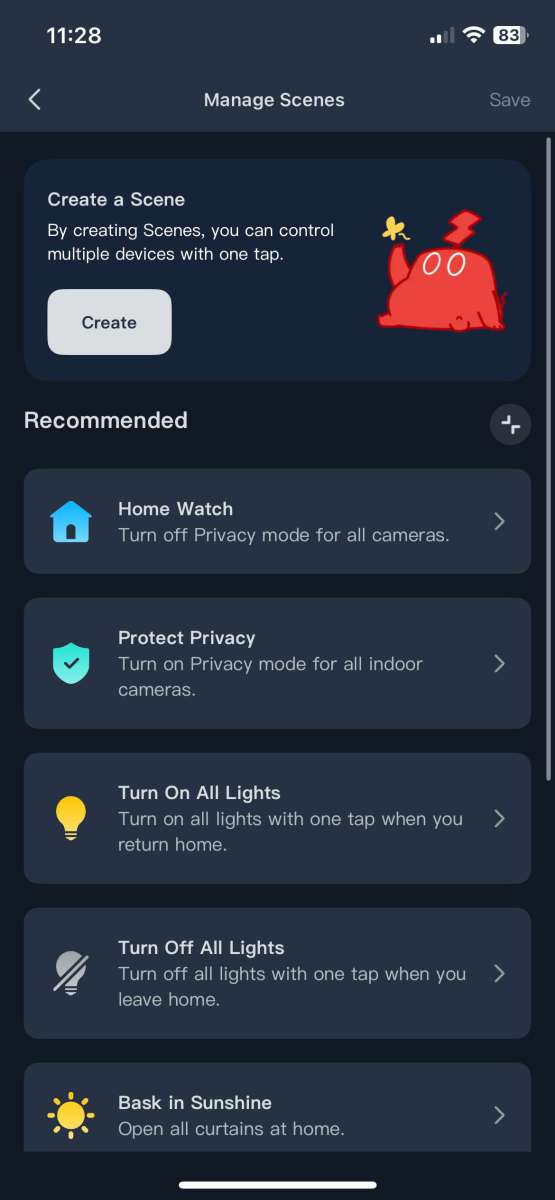
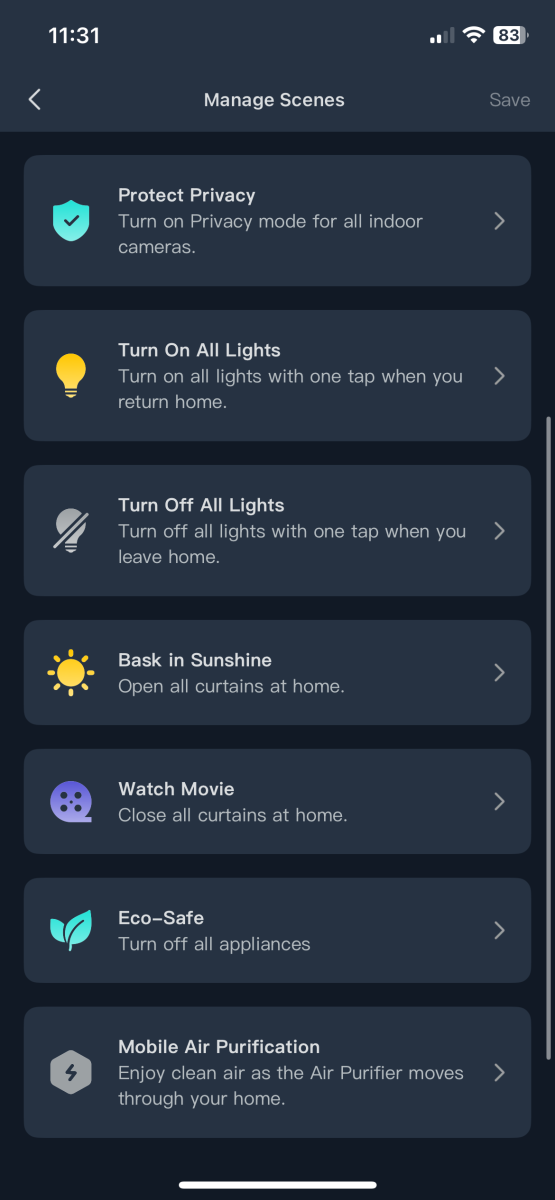
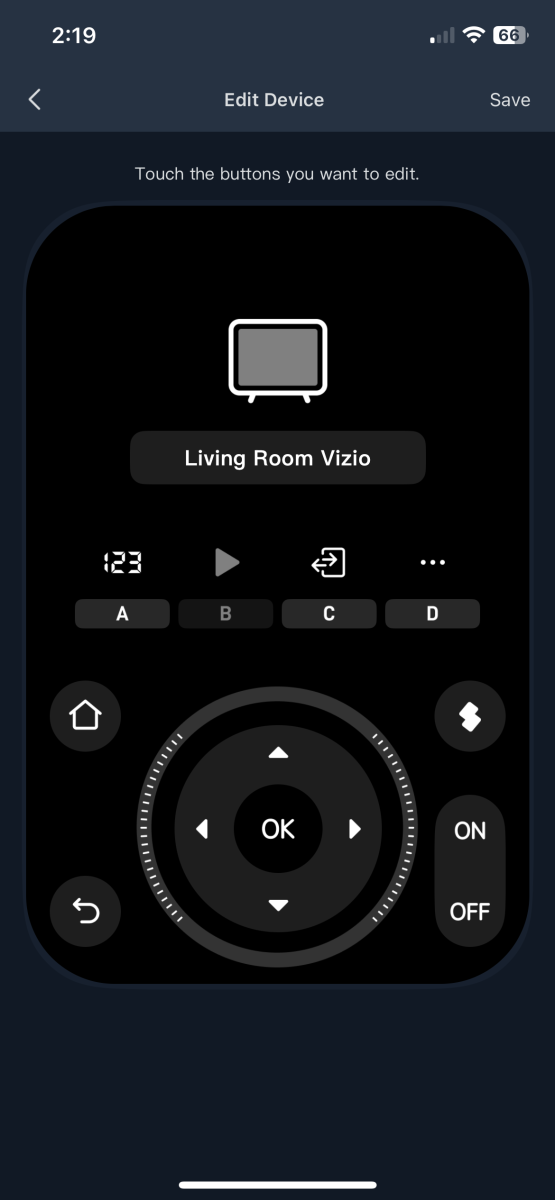
Final thoughts
The new SwitchBot Hub 3 is a powerhouse focal point for most home control needs. It’s powerful and easy to program, integrates SwitchBot and infrared controls, and adds temperature, humidity, and local weather conditions. Performance and functionality are well executed. With a few tweaks, I can see the Hub 3 becoming one of my favorite home automation gadgets! Well done, and thank you, SwitchBot!
What I like about the SwitchBot Hub 3
- Very versatile!
- The USB-C output port is convenient.
- Buttons are customizable for each remote.
- Learning of infrared commands from existing remotes! Yay!
What needs to be improved?
- Like previous Hubs, infrared remote layouts are static presets. I would love to see software upgrades that permit moving and removing unused buttons and creating customized remote layouts.
- A touchscreen to complete the remote control capabilities on the Hub 3 would be fantastic!
Price: $119.99
Where to buy: Amazon and SwitchBot
Source: SwitchBot provided a free sample for this review but did not provide input, guidance, or editing before publication.
Check out these other SwitchBot reviews!
- SwitchBot Air Cleaner Table review – Capable, clean, charger, colorful, cool!
- SwitchBot K10+ Pro combo Robot Vacuum and Cordless Vacuum Cleaner review – The Yoda of vacuum cleaners now has Luke Skywalker on his back!
- SwitchBot Auto-Fill Evaporative Humidifier review – Just in time for heating season!


