
Amazon introduced their first Kindle device back in 2007 when the dedicated eBook reader population was made up almost exclusively by Sony’s Reader line of products. The eReader population has grown to include more brands than I can count and in the last 5 years, we’ve seen the technology in this category evolve from e-Ink devices to readers with color LCDs. After several popular e-Ink Kindles, Amazon’s first color device is the Kindle Fire. Although it may look and act like a tablet, Amazon does not want you to compare the Fire to an iPad or dedicated Android tablet. They say the Fire is just a content consumption device for books, magazines, music and video. Of course telling people not to compare their device to other tablets, will cause them to do the opposite. I’m going to take a look at this already very popular device and let you know what I think.
Note: Click the images in this review to see a larger view.
Hardware Specifications
Processor: 1Ghz Texas Instruments OMAP 4 dual-core processor
Operating System: Android
Display: 7″ multi-touch 1024 x 600 pixel resolution at 169 ppi, 16 million colors
On-device Storage: 8GB internal (approximately 6GB available for user content)
Battery Life: Up to 8 hours of continuous reading or 7.5 hours of video playback, with wireless off. Battery life will vary based on wireless usage, such as web browsing and downloading content
Charge Time: Fully charges in approximately 4 hours via included U.S. power adapter. Also supports charging from your computer via USB
Connectivity: Wifi 802.11b, 802.11g, 802.11n, or enterprise networks with support for WEP, WPA and WPA2 security using password authentication; does not support connecting to ad-hoc (or peer-to-peer) Wi-Fi networks
USB Port: USB 2.0 (micro-B connector)
Audio: 3.5 mm stereo audio jack, top-mounted stereo speakers
Content Formats Supported: Kindle (AZW), TXT, PDF, unprotected MOBI, PRC natively, Audible (Audible Enhanced (AA, AAX)), DOC, DOCX, JPEG, GIF, PNG, BMP, non-DRM AAC, MP3, MIDI, OGG, WAV, MP4, VP8
Size (in inches): 7.5″ x 4.7″ x 0.45″ (190 mm x 120 mm x 11.4 mm)
Weight: 14.6 ounces (413 grams)
Included in the Box
Kindle Fire
U.S. power adapter (supports 100-240V)
Quick Start Guide
Let me start out by showing you how the compares to the iPad 2 as far as device size. For me personally, a 10 inch display like the iPad’s is the sweet spot when it comes to web browsing and magazine reading. The smaller 7 inch display of the Fire is definitely great for portability, but it feels cramped when I’m using it for web browsing and viewing magazines. That said, I find the screen size of the Fire to be just fine for reading books, watching full screen video and playing games.
The Kindle Fire has a very spartan design. It’s available only in Black and you’ll find no flashy chrome trim, LED status lights or menu buttons on this device. Actually it has only one button… a tiny power button located on the bottom edge.
The front of the device has the display with a narrow bezel around all the edges.
The display is crisp and clear, with colors that are bright and vibrant. It’s not Samsung brilliant, but it’s still very nice. The image above does not do it justice. It’s very difficult to photography glossy color LCDs like the Fire.
The back of the Fire is made of a soft rubber like material that attracts smudges and grease.
Along the top edge are two speakers. Don’t expect to be able to hear audio in noisy environments. Even at max volume, it’s not very loud. In a small room, it works fine though.
On the bottom edge you’ll find a 3.5mm headphone jack, micro USB connector for charging and the power button. That’s it. No dedicated volume buttons, microphone and no camera. These omissions definitely restrict the Fire from being considered a full fledged tablet since you’ll be unable to use it for Skype calls and other video chat type applications. The omissions do not end with the microphone and camera though. The Fire also does not include a flash memory card slot for file expansion and it lacks Bluetooth connectivity as well. The lack of Bluetooth means you will not be able to connect a wireless Bluetooth keyboard or headphones. The lack of a flash card slot isn’t a deal breaker since Amazon gives you free file storage in the cloud for all their content and the built in 8GB of memory (6GB available for user content) enables you to store 80 apps, 10 movies or 800 songs or 6,000 books directly on the device.
In hand the Fire feels really solid. It feels like a slab of Lucite with no flexing, creaking or cracking. It’s comfortable to hold in your hand because the edges are rounded and the back has a slight grip to it.
User Interface
The Kindle Fire is powered by the Android operating system, with a highly modified front end.
The home screen uses a familiar bookshelf motif that consists of multiple shelves. The top shelf is a carrousel / cover flow style stack of icons of the latest accessed apps, books, music, videos and webpages. You can flip through the icons by dragging your finger across the stack. I don’t really like flipping through the icons because frequently I’ll tap an icon and nothing will happen or it will flip to the next icon in sequence and launch that one instead. You can add your own icons to the bottom shelf, which is designated to hold your favorite apps, books and magazines. If you add more than 4 favorites, a new shelf will be created to add more. Then the whole home screen will scroll up and down.
At the top of the screen is a search box that will allow you to search the content on your device. As you type a book title or app name, you’ll see a list of matching items that filters as you continue to type the search criteria. The search feature will not drill down into books though. It will only allow you to find items based on titles, authors and artists.
Below the search box is a navigation bar that takes you to the 7 areas on the device: Newsstand, Books, Music, Video, Docs, Apps and Web.
Like other Android devices, you can view your notifications by swiping down from the top left corner of the display. To access the volume slider and other hardware settings, you tap the little gear icon in the upper right corner.
You will also notice a Home icon and back arrow at the bottom of the display. This is a menu that isn’t static on the screen. You usually have to tap the screen to have it appear. I really prefer a dedicated home button (and volume buttons) of some sort on my devices.
Reading Books
Here we see the book area. You can view your library by cover art grid view…
Or display it as a list which shows the title and author. In list view it also shows a percentage of how much you’ve read for each book.
It would be great if there was a way to file books in named folders, but the only way to organize the book list is by author name, recently read or by title.
Notice the Device / Cloud button at the top of the display. You’ll find these buttons on the Books, Magazines and Apps pages. When you’re on the device tab, you’ll see the books, magazines and apps that have been installed directly on your device in the 8GB of built-in memory. The cloud on the other hand, is an online storage space for you to securely store and access all of your own personal content, from your own personal movies, mp3’s, documents, etc. You can access your “Cloud Drive” on Amazon from almost any device that can access the internet.
Your amazon account includes 5GB of free cloud storage. For $20 per year more, you get 20GB of storage space, plus unlimited space for your mp3 music files. If you need even more memory, there are additional paid plans.
Of course you can access Amazon’s store to browse and purchase books. You’ll need a WiFi connection though as the Fire does not include built in 3G connectivity like other Kindle devices.
I like the interface for the store a lot. It’s simple and easy to navigate. I always found the store on older (non-touch) Kindle’s to be a little tedious to use.
I love that you can download a free sample of a book that you’re interested in buying. The samples show up in your library with the rest of your books.
I found the book reading experience on the Kindle Fire to be enjoyable. I’m already very comfortable reading on devices with a color LCD as I do almost all my reading on an iPhone. I always switch the background to black and the letters to grey, but you can also have a white or sepia background.
When you’re reading there are no distractions on the screen. Just words.
To see the clock, you have to tap the center of the screen. Turning pages is accomplished by tapping the left or right side of the screen. You can select words or phrases for a definition. You’re also able to highlight and make annotations.
You can then view your notes and highlights for each book by clicking the menu button at the bottom of the display.
Reading Magazines
Reading magazines on a 7″ display isn’t a wonderful experience in my opinion because you can’t easily read the magazine pages as intended due to the screen size.
The Fire’s magazine reading interface does offer a solution to that problem by allowing you to toggle into a Text Mode. If you look at the image above on the Left, that’s the normal magazine page. In order to comfortably read the small text, I have to zoom in. But if I toggle to Text mode as seen above on the Right, the article text is reformatted in more of a book style. Pictures are still shown and you can even search text. However, you can’t annotate, highlight or bookmark pages in magazines.
FYI: turning the Fire into landscape view makes things worse. It shows 2 magazine pages side by side with even tinier text.
Listening to Music
The music player on the Fire isn’t overly fancy. It has the necessary features to get the job done. Just remember, that the max audio output from the built-in speakers is pretty low and the Fire does not have dedicated volume buttons. The music player has a volume slider right on the screen though.
You can use the music player to stream music stored in your cloud drive. But of course, you’ll need to have a wifi connection to do so.
Watching Video
The Fire comes with a free month of Amazon Prime service. Amazon Prime gives you free 2 day shipping on tons of products and unlimited, commercial-free, instant streaming of thousands of movies and TV shows at no additional cost along with newer movies and TV shows that can be rented or purchased. For example, right now you can rent The Help for $1.99 for 48hrs. Or buy episodes of The Vampire Diaries for $1.99.
I did cartwheels (ok, not really…) when I saw that the original Star Trek episodes were available for free. I watched the very first episode, which I had somehow managed to have never seen. The episode streamed perfectly with no hiccups, pausing or stuttering.
It’s important to note that the Prime Instant Videos are streaming only. So you’ll need a Wifi connection to enjoy them. However, rented movies and purchased TV shows can be downloaded so that you can view them even when you’re offline.
Apps
The Kindle Fire is powered by Android, but you will not be able to access the standard app market with this device. You’ll only be able to use Amazon’s own appstore, which is a bit of a bummer considering that Amazon’s appstore does not include all the apps that the app market has to offer.
Don’t get me wrong, Amazon offers a very good selection of apps and even offers a paid app for free each day. But I hate not having it all. I’m greedy. One example of an app that I’d like to install on the Fire which is not included in Amazon’s appstore is the official Gmail app.
The good news is that there’s an email app included on the Fire. I set it up to connect to my Gmail account. Yay right? Well… not really. The app is ok for reading and responding to messages.
In portrait mode you can thumb type.
Or kinda touch type on a very cramped keyboard when in landscape orientation. But here’s the bad news… you can’t connect to your gmail/google contacts. What is up with that? Grrrr…
Good news again… you can use the Fire’s web browser to access your Gmail and your contacts. 🙂
Web Browsing
Browsing my favorite sites on the Fire is an ok experience. It’s not nearly as comfortable as browsing on the iPad due to the screen size though. You can browse in tabbed mode as shown above.
Or full screen mode, which gives you a few extra lines per screen.
In landscape mode, it’s much easier to read the text, but you have to scroll more often.
Browsing on a small screen can also cause frustrations when tapping links when they are small and next to each other. A lot of times you’ll need to zoom in so that you can tap accurately. I don’t know how many times I tried to tap something and would end up tapping an adjacent link and then have to press the back button.
Book marks can be viewed by thumbnail or list.
One of the touted gee whiz features of the Fire is this new web page loading technology called Amazon Silk. According to Amazon, it’s supposed to be a revolutionary Cloud-Accelerated “Split Browser” that dramatically improves web page loading times. Unfortunately, I really haven’t noticed it being any quicker than surfing on my iPad. If anything, it actually feels SLOWER to me. I wanted to do some speed test with my favorite Speedtest app, but guess what? It’s not in the Amazon market and my attempts to sideload it failed.
Another weirdness I noticed is that some flash based sites like CNN’s video pages, prompted me to install the latest Flashplayer and thought the Fire was an OSX device. Of course trying to install it didn’t work.
I had the same issue with Hulu.com. Android fans always brag about being able to load flash enabled sites but it feels hit or miss to me. I never really notice the lack of flash on my iPad because I don’t visit many (any?) flash enabled sites.
Performance
Changing from screen to screen, app to app, loading books, magazines, etc, all feels snappy. The Kindle Fire has a dual core processor, so it’s not laggy by any means. The only lag I can really complain about is with the web browser. I’m not the only one complaining, so I’m hoping and expect Amazon will improve the tech behind Amazon Silk.
Battery Life
No complaints here at all. Battery life is great. I can get days and days of use out of the Fire before needing to charge. Granted, I don’t watch many videos or surf for long periods of time using this device.
Conclusion
The Kindle Fire is already a wildly popular device because of its sub $200 price tag and Amazon’s brand reputation. The reasons why I like the Fire are its price, compact size, nice display, snappy performance and good battery life. The reasons why I don’t like this device are the lack of 3G, Bluetooth, dedicated volume and menu buttons, laggy web browser and no access to Google’s app market or core apps (Gmail, Calendar, etc.). I understand that this is Amazon’s first “tablet” device, so I’m cutting them some slack and am hoping that that future models will address at least some of these deficiencies.
I don’t consider the Amazon Kindle Fire to be a real tablet. But it will be many people’s first taste of Android and using a tablet style device. I think this device is causing ripples in the tablet market which will benefit all of us. Even an iPad fan like myself.
Gerber Gear 22-47162N Fast Draw Folding Assisted Opening Pocket Knife, Fine Edge, Black
$42.73 (as of December 11, 2025 18:09 GMT -05:00 - More infoProduct prices and availability are accurate as of the date/time indicated and are subject to change. Any price and availability information displayed on [relevant Amazon Site(s), as applicable] at the time of purchase will apply to the purchase of this product.)Gerber Gear EVO Jr. Folding Knife - Serrated Edge [22-41493]
$28.99 (as of December 11, 2025 18:01 GMT -05:00 - More infoProduct prices and availability are accurate as of the date/time indicated and are subject to change. Any price and availability information displayed on [relevant Amazon Site(s), as applicable] at the time of purchase will apply to the purchase of this product.)Product Information
| Price: | $199 |
| Manufacturer: | Amazon |
| Pros: |
|
| Cons: |
|


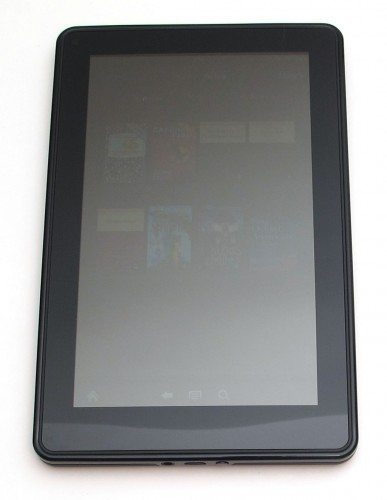
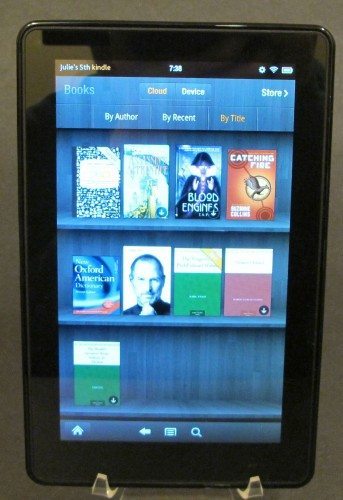
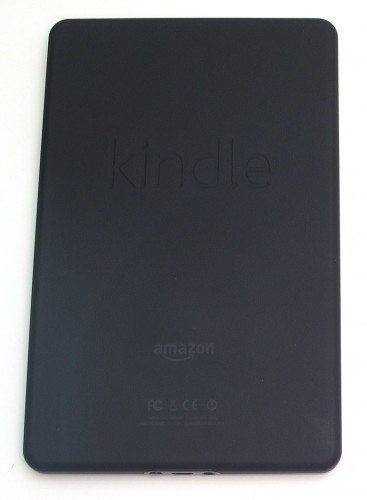


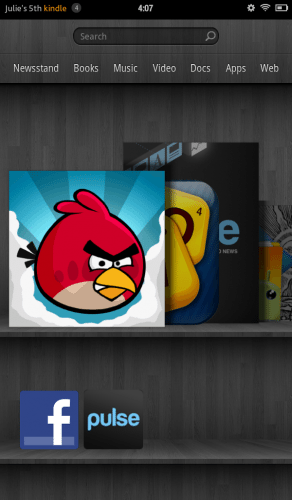
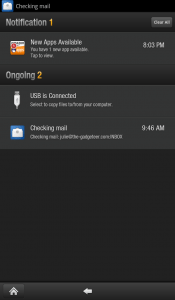
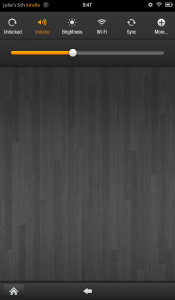
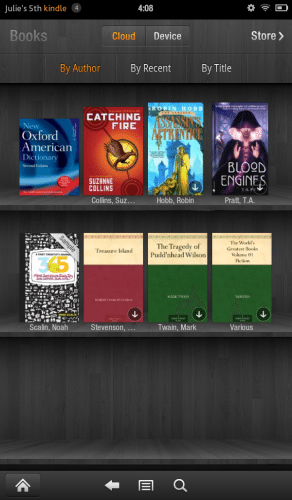
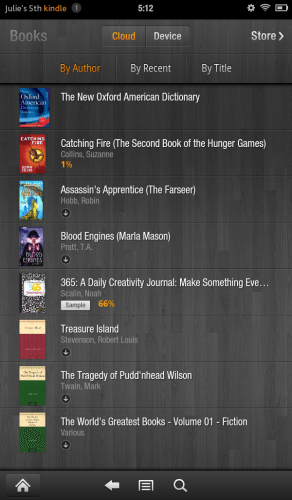
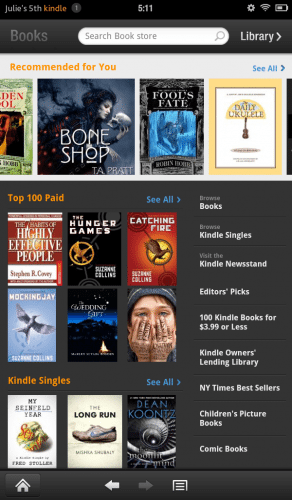
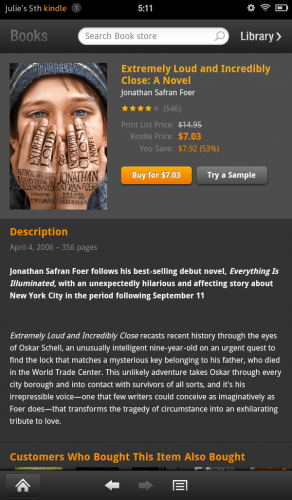
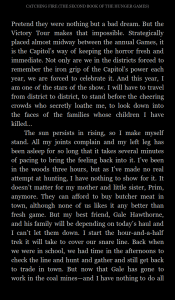
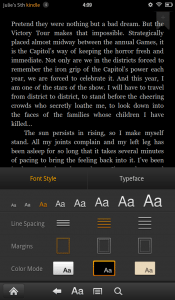
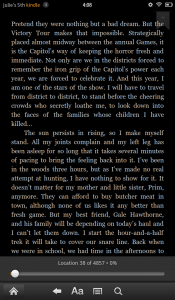
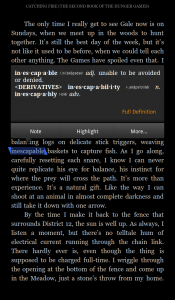
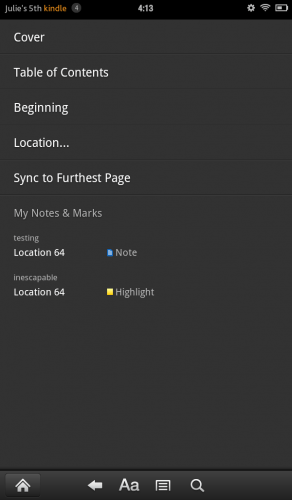
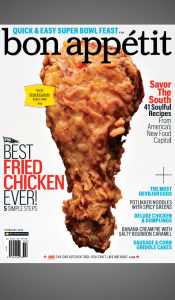
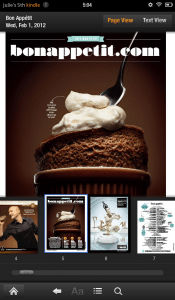
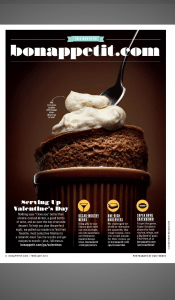
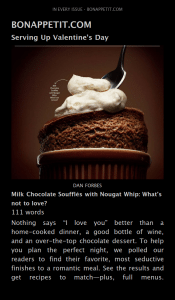
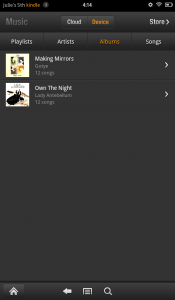
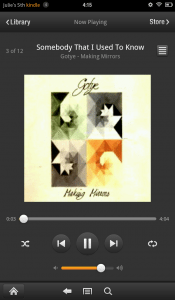
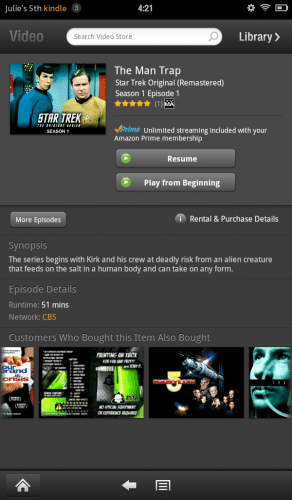
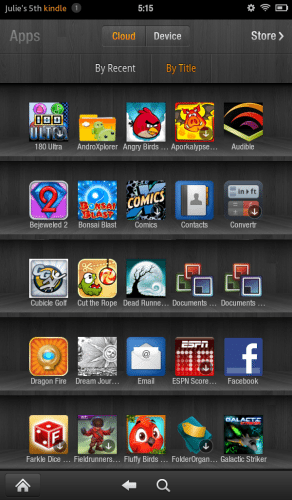
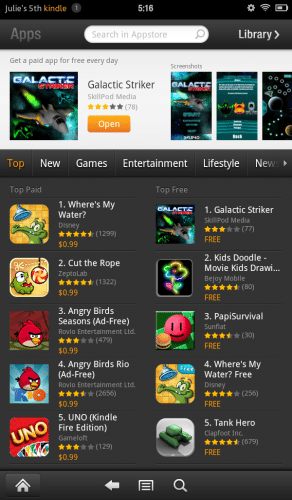

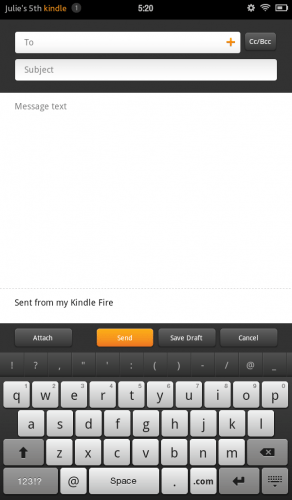
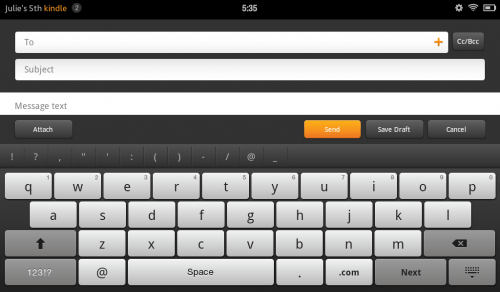

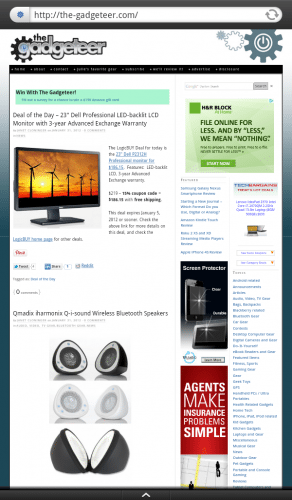
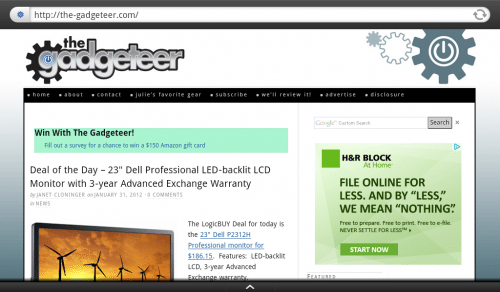
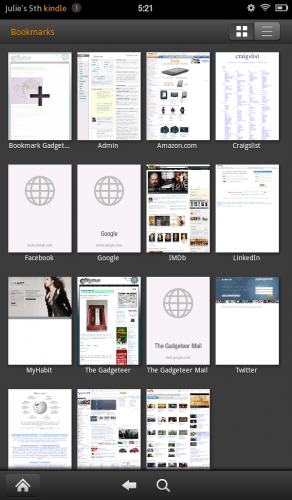
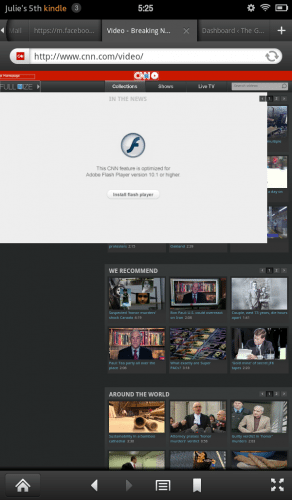
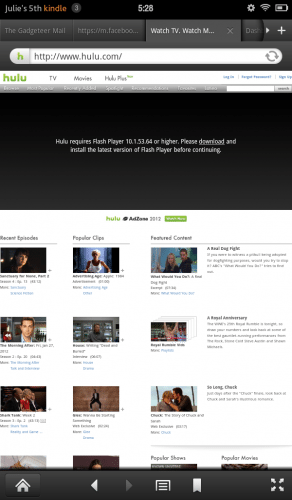


Gadgeteer Comment Policy - Please read before commenting
I have been looking for a way to organize my books into folders like the regular kindle does. Reading this evaluation finally helped me to realize that it can not be done. Hopefully the next Kindle Fire will address that. It is one feature I really like in my regular Kindle
I think I’d find the lack of a card slot to be a deal breaker. WiFi isn’t everywhere out in rural America, and the cloud doesn’t get you anywhere unless you have access. I’ll stick with my Samsung Galaxy Player 5.0. It only cost me $29 more, and it has mic, GPS, Bluetooth, 2 cameras, a card slot, flash and full access to either the Google Android Market or the Amazon App store. It is smaller, but has slightly higher resolution and is lighter and more portable.
@Cynthia I keep thinking about buying the Samsung Galaxy Player 5.0 so I can review it. I saw one at Best Buy a few months ago and I think it would make a great little ebook reader.
Thanks for another great review, Julie. Can you tell me how the Fire’s screen performs outdoors? I know that glare could be a problem, but that could be somewhat controlled with a matte screen protector. But how about brightness?
(BTW, could you pass word along to the other reviewers to include more outdoor-screen-performance info on phone and tablet reviews? Thanks!)
Hulu works just fine for me. After the most recent update, the Fire automatically turned off Flash in its settings. If you didn’t go into your settings and set it to be on, you won’t get flash on your websites. Go to Menu > Settings > Enable Flash and then you can choose from Always on, On Demand (it will ask if you want to load it when it appears on a page) or off. Default is set to off after the most recent update for some strange reason (perhaps to make browsing faster than Ipad comparisons that are all over the net showing that they are so much faster without really compensating for the fact that Ipads don’t load flash while when they first came out, the Fire’s did).
@Jeff I haven’t tried the Fire outdoors and can’t test it for you today because the sun is hiding (good old Southern IN winters). I’ll make a note to do so as soon as I can though.
@Doug Ah! There you go, I didn’t know there was a setting. Ok, Hulu “works”… as in I don’t get the error. But it gives a new error saying that my platform isn’t supported. CNN’s video page isn’t giving the error either but it is also not loading the video. It’s just spinning and spinning. The page and videos load right up on my desktop which is on the same network. I’ll do some more testing…
Julie it sounds like you are trying to use Hulu via the website, and not via the App for the Kindle Fire. I would recommend using the App. It provides a much better experience.
For CNN I’m not sure why that wouldn’t work for you, but I do not go there often so haven’t tried on the Fire yet.
In your review you say that Amazon doesn’t want you to compare it with the iPad 2. You should let them know about that, since on their website they have this comparison page: http://www.amazon.com/gp/feature.html/?docId=1000719771
@Shane The app is for Hulu Plus subscribers. I wanted to try watching video without having to pay… like on my desktop.
@Zachary I love it 🙂
@Zachary Love the Amazon comparison spin.
@Julie, the Galaxy Player makes a nice e-reader for those who can tolerate reading on LCD devices. I still vastly prefer e-ink, but I can actually read for a bit on my player, whereas I had trouble with every 7″ tablet I tried, thanks to not enough resolution and too much glare from the larger surface. I think the Galaxy Player is a great alternative for folks like me who don’t want a smartphone and expensive data plan.
The reason Hulu’s website doesn’t work is because they can detect you aren’t on a computer and block your access because they want you to buy the app. That is going to happen on every mobile oriented device. Phones or tablets. I have yet to find a browser that will get around their detection. I have found one that will get around the detection that Grooveshark.com uses, but it doesn’t work for Hulu.
How about a review of the Nook Tablet? It seems to be an interesting alternative to the Fire.
@Jose I reviewed the Nook Color http://the-gadgeteer.com/2011/02/08/barnes-noble-nookcolor-ereader-review/
is that close enough? 🙂
@Doug The app is free. I think you mean they wanted you to pay for a Hulu+ subscription in order to use it.
@Julie To say that you wanted to watch ‘without having to pay … like on [your] desktop’ is a bit disingenuous. Yes you have to pay for a subscription to use the app, but at the same time a lot of content on Hulu is behind that pay wall, even on the desktop.
Either way that’s an artificial limitation that Hulu has put into place, not a limitation of the device itself.
i have had problems loosing my page when reading a book because somehow my hand touches the bar at the bottom of the screen. Can never find my book mark once i have done that without scrolling back and fourth. Sometimes i will jump 20% backwards or forwards in the book. Any suggestions?? My dad has the same probem. Makes reading the book a pain when i have to keep finding my place again and again.
thanks,
Hi!
About the highlighting and making notes… is it possible to gather those highlighted parts along with the notes and send them by e-mail or upload them by cable to a text editor program (like MWord?)
Thus, is it possible to make ‘handwritten’ notes, like with a pen on that screen. A specific pen, I mean lol
And furthermore, if there’s a browser, I will be able to update my blog on blogger, as long as there’s wi-fi, right?
Cheers!
@Alex You can make highlights and notes, but there isn’t a method that I know of to export those annotations.
As far as updating your blog via the browser, that all depends on the interface that you use to update your blog. I’d have to know more about it in order to give you a good answer.
@Julie thanx for helping 😉
Well, if there’s no way of exporting notes and stuff… then what’s the point? :/ That sux, I was so eager to being able to go through scientific articles while on transports :/
About blogging, I don’t know what you mean… well, my blog is on blogger… is that it?
@Alex There’s no way to export notes inside the book and magazine reader application, but you could use a dedicated note taking app or even the email app and just switch back and forth between the two.
As for Blogger, I’m not familiar with it, but I’m pretty sure you should be able to edit entries via the built in browser on the Fire. The only problem will be if you want to put an image in the post. That’s pretty hard to do with Android or even iOS. It can be done, but you have to jump through some hoops.
Well, so I cn take ntes, which is a plus and I cn draft-blog whih is already helpful 😛
About exporting highlights and annotations I found an online free service on http://clippingsconverter.com. Are you familiar with that? It seems to solve the problem still I can’t manage to ralize whether it’s usable on pdfs and stuff.
Sorry for being such a pain in the ***. 😡
@Alex I just found that you can access your notes and highlights through http://kindle.amazon.com/ But, only the highlights and notes from purchased books seem to show up. There’s also no way to highlight / annotate PDF files.
Its a neat looking gadget but I’m going to stick to reading a book. It seems I have an advantage in that I can use my teddy bear book mark to save my place whereas its slightly more difficult to do so with a kindle. If I nod off and the book falls on the floor I won’t worry about it breaking or getting scratched! I have a netbook so I could read an eBooks if I could be bothered 😉
Concerning Kindle Fire Review:
I don’t mean to be critical but don’t you think comparing to the nook tablet would of been a little bit closer to what this device is.. I have a N/T and I have just about all the apps that I need on it…. Like Gmail, Dropbox, Evernote, and hopefully soon Picasa. It runs U-Stream just fine and I even get The TWIT Channel. Got Netflix and Hulu plus. and so on and so on…. And the screen is to die for…
@ypsrudy Sure, it would be nice to compare to the Nook tablet – IF I actually owned a Nook Tablet. 🙂
Seriously? This product has been available for over two months, and you are just now getting around to reviewing it. Everything you said was said months ago all over the web. A better article might have been something like, “Kindle Fire: two months later” and maybe give us an idea of how one of 2011’s most popular gadgets holds up day-to-day over e
@YDZ We can’t always post reviews the minute a product comes out. We like to actually USE the devices before writing a review instead of just taking them out of the box and writing about them without even using them first. It’s interesting to note that this review has been our most read article for the last couple of days. So even though it is a two month old device, people must still interested in reading new reviews for it.
I’m interested; if you’re not, go somewhere else.
Do you think t is totally impossible for me to find someway of goingn around those pdf restrictions? I was hoping to be able to use for articles analysis, for Uni… So I need to highlight and takes notes on pdfs and then export them (can’t I use the clipping thingy?)
@Alex there’s no clippy thing for the Fire. But I just did a search in the Amazon app store and found a demo version of an app called qPDF Notes. I installed it and it allows you to highlight, underline, mark out, add text, add shapes, add notes and do word searches. Here’s a link for more info: https://market.android.com/details?id=com.qoppa.activities.notes&hl=en
Hey on my kindle fire on the left side is it a camera or what
@Robin I never noticed that before… I thought it was an ambient light sensor, but there are no settings for one. So I’m not sure…
@Julie @Robin I read on the Amazon Kindle forum that it is an ambient light sensor. An update disabled using the sensor to auto-adjust screen brightness, probably because of a problem with how it worked for some devices.
Julie it is a light sensor but it’s app specific. It’s not used on the OS itself which is weird so it won’t dim the screen or have an effect on that. I’d be very surprized if no one has made an app for that yet though.
https://developer.amazon.com/help/faq.html#KindleFire
If you are a hardcore Android enthusiast, this device is fantastic. It’s not only fast and powerful, but it runs a very lean, mean and slimmed down version of Android Gingerbread. The Amazon UI is completely replaceable (without rooting), using Go Launcher EX or others, giving it an authentic Gingerbread feel. It’s easily rooted as well, and has an unlocked bootloader. Rooting allows the installation of the Android market, and essentially all standard Android apps will run on this device, whether designed for either tablets or phones.
An interactive bootloader is available (Fire Fire Fire), as well as a touch-interactive recovery utility (ClockWorkMod touch). The kernel is replaceable, and an overclocked kernel is in development and already available for testing. If you want to replace the whole OS, then CynaogenMod is available in version 7 (Gingerbread) or version 9 (Ice Cream Sandwich).
Regarding drafting/updating blog posts on Blogger with the Fire that Alex mentioned:
I haven’t been able to do that on either of my Blogger blogs with my Fire. The keypad does not pop up when I tap on the compose box. But the keypad does pop up if I tap the title box. Very weird. Also, the keypad pops up to leave comments on some blogs but not others. Apps are new to me since I’ve never even owned a smartphone– Is there such a thing as a keypad app that would help with this?
The fire has been fun and easy for me to operate so far. Very intuitive. Now if only the keypad would stop it’s sporadic ways…
Great review as always Julie!
The no mic, no Skype, and no SD card kinda killed it for me and I really wanted one when it first came out. Been nice to have a camera too!
It has Gorilla Glass and that was a big plus 🙂
However, rented movies and purchased TV shows can be downloaded so that you can view them even when you’re offline.
This may be a stupid question, but is it possible to convert DVDs and download them onto the kindle? I don’t really want to repurchase a bunch of videos that my kid wants to watch that I already own on DVD.
Trying to decide what reader I need. I think I’ve decided I want the separate keyboard (as in Kindle Keyboard), ’cause I find touch screen to be icky (that could just be me). In terms of the differences between Fire and Keyboard, have I got this right?
* Fire employs aps, Keyboard doesn’t?
* Fire employs color graphics, Keyboard doesn’t?
* I can reach my gmail on either??
* I can watch netflix on either??
* I can highlight/annotate on either?
Thanks for the insights!
Nicole
@Nicole: The Fire and Keyboard are two very different things, in that the Fire is basically a low-end Android tablet with color LCD display while the Keyboard is a dedicated reading device with e-ink display.
– The Fire uses Android apps and games, with hundreds if not thousands available in the Amazon app store. The e-ink Kindles have apps too, but there are very very few of them available, mostly word and puzzle type games, and it is rather unlikely that much more development will happen in that area.
– The Fire has an actual e-mail app and a fairly full featured web browser. The Keyboard has no e-mail app, and an “experimental” web browser which may or may not be capable of using the gmail web interface (I wouldn’t count on it, to be honest).
– Netflix on something like a Kindle Keyboard is, well, beyond impossible. Even if you could put the Netflix app on it, which you can’t, the display is incapable of video.
– You can highlight and annotate on both, and your highlights/annotations will sync through the Amazon cloud.
In short, if you are concerned mainly for reading, an e-ink Kindle will work great. If you want more tablet functionality like email, video, and games/apps, get the Fire.
Hi! I have two questions:
The first one is if I can synchronize this kindle (and the kindle touch) with my home computer and put my books in it without having to buy them from amazon…
Another doubt I have is if the kindle fire does or doesn’t have the e-ink display? Because I really think that it is a major advantage and if it doesn’t have the display, am I going to regret buying it or not?!
One thing that I like about the e-ink tdisplay is taht it doesn’t make my eyes get teary like the others screens (LCD…)
So, basecally, what I am asking is: Should I buy the kindle fire? I would be the first kindle I ever bought and I would like it to be good….
Thank you 😀
@Leticia: The Kindle Fire does not have an e-ink display; it has a color LCD similar to those on other electronic devices. If you have problems reading a LCD for extended periods or simply prefer e-ink, I’d recommend looking at the Touch instead.
Yes, all Kindles let you put books on from your computer without going through Amazon; just plug them into USB and they appear as an external drive. Note however that books not purchased from Amazon have to be DRM-free, as it does not support other vendors’ DRM schemes. They also have to be in a Kindle-compatible format, but that’s easily handled with a conversion app such as Calibre.
My question is with this kindle are able to read the book other than amazon ie. if i am having the ebook in my device which i have downloaded frm my pc.Is this possible to access that.
@Anto If the ebook has no DRM associated with it, you can use a free app like Calibre to convert it to Amazon’s format and then copy it to the Fire.
Question: Can I use my micro usb cable that I got with my sony ereader on the Kindle Fire?
Thanks for all the great information.
Hi Julie and everyone who has a Kindle Fire
Thank you for your great review. I am a TV proudcer and producing a TV news program for Japanese TV Network.
I am looking for a Kindle Fire user who lives in SF or Seattle area and would mind being interviewd on camera between May 20 and May 25. Please get back to me here or call me 415-203-9628. Thank you so much, Kazue
Hello. Thanks for this informative review. I’m finally about to get a Kindle Fire (a giift) & am wondering, are there any hardware accessories I need? Gift-giver recommended the crazyondigital stand. Would you reccomend anything? Thanks.
@Arlene The main accessories that you might want to consider are some type of protective case or sleeve and then maybe a stylus if you like to draw or play drawing games. Recommending specific cases and sleeves is tricky because everyone hos their own taste when it comes to things like that. For styluses, I still like the Adonit… but it seems that there are a lot of complaints about it. If you just plan to play drawing games, go for a ultra inexpensive one like Targus.
Sorry, newbie here.
If I download free ebook from my desktop and transfer it into my Kindle Fire, am I able to read it?
Or I must buy books from Amazon to read?
@Yen As long as the free (non-DRM) ebook has been converted into a Kindle compatible format (AZW, TXT, PDF, unprotected MOBI, PRC) you’ll be able to read it. There are free apps that you can download to your Mac or PC that will let you convert most popular ebook formats to Amazon’s format.
PDFs will be exactly like a PDF on your desktop. Of course the Kindle’s small screen may make the information difficult to see.
Follow-up questions:
Does reading PDF in Fire grants the pictures and words to be aligned perfectly like the original PDF file we read in our desktop?
Thank you, I may consider Kindle Fire 2 for its larger screen.