
I’ve been waiting for a dedicated eBook reader with a backlit color display since the early days of the original Sony Reader. During that wait, I found myself using my current smartphone as an eBook reader due to the fact that it is always with me and has a color display. The Barnes & Noble NOOKcolor has been on the market for a little over 2 months and I only recently decided to buy one. Let’s see if this new touchscreen color reader will become my new favorite eBook reading device.
Note: Most of the images in this review can be clicked for a larger sized view.
Hardware Specs
Processor: TI OMAP 3621 CPU clocked at 800MHz
Memory: 512MB of RAM, 8GB built in Flash memory (capacity for up to 6000 eBooks)
Memory Expansion: up to 32GB with microSD™ memory card
Connectivity: Wi-Fi (802.11 b/g/n)
Supported document types:
- EPUB (including Non or Adobe DRM)
- Other documents: XLS, DOC, PPT, PPS, TXT, DOCM, XLSM, PPTM, PPSX, PPSM, DOCX, XLX, PPTX
- Graphics: JPG, GIF, PNG, BMP
- Audio: MP3, AAC
- Video: MP4
Display: 7 inch color touchscreen 1024 x 600 resolution, 169 pixels per inch (PPI) with a 178-degree viewing angle
Dimensions: 8.1 x 5.0 x 0.48 inches
Weight: 15.8 oz.
Package Contents
NOOKcolor eReader
AC adapter with USB sync / charge cable
Quick Start Guide
Let’s start out by comparing the NOOKcolor to other popular devices to give you an idea of its size. In the image above, you can see the NOOKcolor between the Amazon Kindle 3 on the left and the Apple iPad on the right.
Physical Design
With its charcoal colored case, it’s sexier than the original Nook. It’s heavy in hand which might make you think that the case is metal, but it’s actually plastic. Even though it’s constructed of plastic, this reader has a very good heft to it and doesn’t feel cheap. It might even be considered a bit too hefty at very close to 1 lb. It may be tiring for some people to hold for long periods of time while reading.
Gone is the narrow touch panel that we had on the original Nook. In its place is the only physical button on the face of the reader. It’s the “n” shaped Home button. This button wakes the device from sleep, as well as always taking you back to the home screen from where ever you are.
The back of the NOOKcolor is made of soft plastic, which gives it some extra grip. The bottom corner is open like a loop. This loop isn’t really useful for anything. It’s more of a design element than anything else.
Next to that loop is a hidden slot for a microSD card (not included), that you can use to expand the memory of your reader.
On the left side is the power button.
On the top edge is a standard sized earphone jack.
The right side has volume up/down buttons.
And last but not least, you’ll find the micro USB connector on the bottom edge of the device.

When you’re charging the Nook, there is an LED at the end of the USB cable that glows amber while the device is charging and will then turn green when finished.
Connecting the USB cable to your computer will enable you to transfer files, but be aware that you can’t charge the Nook through a USB port on your computer. It has to be charged with the included AC adapter.
On the subject of power, I am happy to report that the NOOKcolor has decent battery life. I didn’t do any special tests to keep track of how many hours of reading I could get per charge, but I’ve noticed that I can read for an hour or more a day, for several days on one charge.
User Interface
The home screen is a landing page that shows your latest books, magazines and newspapers. You can arrange the books by dragging them from the bottom of the screen to the top, where you have 3 pages that you can swipe through. You can also customize the background image by uploading your own wallpapers to the reader (there are a few default ones to choose from too).
In the bottom right corner, you will always see your WiFi and battery status, along with a clock.
If you press the arrow in the bottom center of the display, a Quick Nav Bar will popup giving you fast access to the main features of the reader.
The library is probably a good place to start. It gives you a view of all the books that are stored on the device. This list can be viewed as shown above, or as a long list with smaller thumbnails. The list can also be viewed according to the last date you accessed the books. If you have a lot of books on your device, you can use the search feature at the bottom of the display to search on a word in the title or author’s name.
There’s also the ability to create named shelves where you can arrange your books. Books can be added to more than one shelf.
Tapping the thumbnail of a book will open it for reading. You can customize the way the book looks as there are 6 text sizes, 6 font types, 6 background colors, 3 line space options, and 3 margin styles.
I like to use the Night theme, which gives a black background with white letters.
Turning pages is done by either tapping the right margin to go forward one page, or by tapping the left margin to go back one page. You can also swipe your finger right or left with the same results. I typically hold the Nook in my right hand and use my thumb to tap the right margin to turn the page. I’ve found that about 5 times out of 10, I’ll have to press twice to turn the page. I wish the screen was a little bit more sensitive to touch.
Tapping in the center of the display will bring up a toolbar at the bottom of the screen, which will show your progress in the book, with a drag button to move around quickly. There are also 5 tools that you can access. In addition to the search tool, font picker and brightness tools, there is also a share tool and content tool. The share tool will let you rate, review and recommend the book, along with sharing your progress through Twitter and or Facebook. The content tool shows the table of contents with chapter names that can be tapped to quickly move to that chapter. The content view will also let you view any notes and highlights that you’ve added, as well as bookmarks.
Looking up words, adding highlights and notes is really pretty simple. Just tap and hold on a word to bring up the toolbar.
From there you can tap the magnifying glass to see the definition of the highlighted word. If you want even more info, you can tap the Wikipedia or Google buttons. Bringing up the definition is pretty much instantaneous and doesn’t require a WiFi connection. Getting more info through Wikipedia and Google does require you to be connected to WiFi.
To add a note, you do the same thing. Tap and hold on a word and then drag the highlight to include as many words and sentences as you like. Then click the Notes tool and type in your note using the on-screen keyboard.
Once your note is finished, the word or phrase will be highlighted in the text and a little flag will appear in the margin. Tapping the flag will let you view and edit the note.
If you’re the type of person that uses a search tool a lot, you’ll be disappointed to learn that the built in search tool won’t search your annotations. Searching within a book is pretty basic, but when you’re not viewing a book, and use the search tool, it won’t search your library. This appears to be a future feature as there is a greyed out check box in the settings to allow library, magazine and newspapers as searchable items. No idea when the feature will be available though.
In addition to .ePub, .TXT and other formats, the NOOKcolor supports .PDF files. Of course the 7″ display is a bit small to read a typical 8×10 inch document.
You can use pinch and spread gestures on the touch screen to zoom in and out. I found that zooming in and out on the display using your fingers is a bit clunky feeling. It’s not nearly as smooth as on an iPad. When you use the zoom gesture on a specific area of the screen, it never zooms in on the exact area where your fingertips are. Instead, it will zoom on a spot somewhat near where your fingers were. You then have to move the page around to position it where you want on the display. For me, this is really the most annoying thing about the NOOKcolor and becomes even more cumbersome when you are reading magazines and newspapers.
When you first purchase the NOOKcolor, you are offered a 14 day free trial of any magazine and newspaper of your choice. I thought the Nook would be a great device for reading magazines. After all, it has a color display and can hold more magazines than you could possibly carry around with you. The only problem is the small screen size.
Reading a full page on the Nook might be fine for those of you that have younger eyes than I do… but for me, it’s a bit uncomfortable. They do offer a couple ways to zoom in for easier reading though. You can use the touch gestures, which I mentioned can be frustrating. You can also double tap the text to automatically zoom in, but that’s nearly as bad as using your fingers because it tends to cut the text off on the edges of the screen.
The best method is to click the ArticleView button at the top of the display. It will show a drop down box of the articles on the page.
Choosing one of the articles will then display the article in a larger font, which can be scrolled up and down.
It’s interesting to note that if you hold the Nook in landscape orientation, it doesn’t display half a page of the magazine. Instead, it shows two pages side by side which is completely impossible to read. Argh.
If I haven’t turned you off on magazines yet, you will be happy to know that there are currently 92 different magazines that you can purchase for the Nook. You can either buy individual issues, or commit to a monthly subscription for a reduced price.
Not a fan of magazines? There are 24 newspapers that you can buy and / or subscribe to as well. Unlike magazines, newspapers are formatted like a book, with plain text and a few images here and there. At least that is how the one newspaper I tried (USA Today) was like. It’s easier to read, but not nearly as ‘newspapery’ feeling. I don’t much like it, but that’s just me.
Ok, on to other features…
Just like with the previous version of the Nook, you can browse and buy books from the Barnes & Nobel online shop. You can read a description, get a free sample or actually buy the book, which will quickly download via WiFi to the reader.
One thing to consider… The NOOKcolor does NOT have 3G connectivity like original nook and the Kindle. You’ll need a WiFi connection to browse and purchase new content.
When you’re bored with reading books, magazines and newpapers, you can play Chess, Crosswords or Sudoku. You can also listen to music through the music player and Pandora applications. There’s also a contacts app that will allow you to sync your contacts from your Google account. You can then use those contacts to Lend your books using the LendMe feature. Last but not least, there’s a picture viewing / slideshow app.
Of course, you probably already know that the NOOKcolor is powered by the Android operating system. You would think it would make a great little Android tablet, but B&N doesn’t allow access to the Android App Market. If you’re willing to root the device, you can gain access. That’s not part of this review though… 🙂
With the built in web browser, it is possible to use this device as a pseudo tablet.
Surfing on the Nook feels similar to reading magazines on the Nook – the screen is cramped and using pinch gestures to zoom, feels jerky and clunky as it blanks out and then repaints the page.
It’s a better experience in landscape mode though.
Although it is possible to surf your favorite sites on the Nook, it isn’t something I would want to do for any length of time. It’s a very different feel than doing the same thing on the iPad. For me, it’s all about the screen size and being able to easily read the information on the screen. As a web surfing tablet, I give the NOOKcolor a grade of C.
Bottom Line
I have mixed feelings about the NOOKcolor. As an eBook Reader, it does a good job. It has good battery life and having a color screen is a big benefit for some people with eye problems like myself. That said, I found the glossy display to bother my eyes more than I thought it would. I didn’t notice this glare problem all the time, but during those times when I was in a bright room with sunlight coming through the windows, it ended up being annoying.
As a magazine reader, I found the Nook to be lacking ease of use. I know I’ve been spoiled with reading magazines using the Zinio app on the iPad, so I’ll freely admit that I’m biased in that regard. The same goes for reading newspapers on the Nook. While it’s easier to read them than magazines, the experience isn’t very slick.
I think it’s great that Barnes & Noble was the first big brand to release a dedicated color eBook reader. It’s a step in the right direction, but for me, I will stick with my Droid X as my eBook reader and my iPad as a magazine and newspaper reader.
Barnes & Noble Nook Glowlight 4 eReader | 6" Touchscreen | 32GB | Black | BNRV1100
$165.64 (as of 12/28/2025 17:20 GMT -06:00 - More infoProduct prices and availability are accurate as of the date/time indicated and are subject to change. Any price and availability information displayed on [relevant Amazon Site(s), as applicable] at the time of purchase will apply to the purchase of this product.)E Book Reader, Pocket Bookstore, 6 Inch HD Touchscreen Reader, Portable and Eye Friendly, for Commuting, Traveling, Relaxing (8G)
$97.94 (as of 12/28/2025 17:22 GMT -06:00 - More infoProduct prices and availability are accurate as of the date/time indicated and are subject to change. Any price and availability information displayed on [relevant Amazon Site(s), as applicable] at the time of purchase will apply to the purchase of this product.)Product Information
| Price: | $249.00 |
| Manufacturer: | Barnes & Noble |
| Pros: |
|
| Cons: |
|











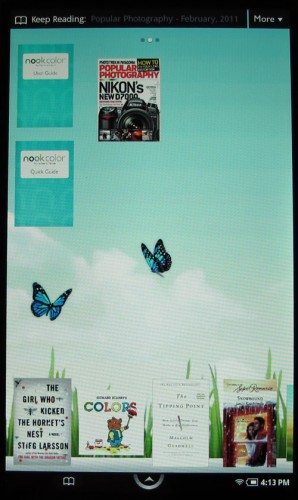
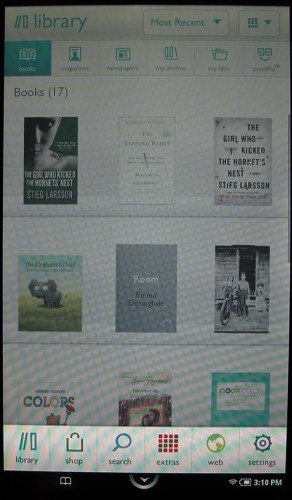
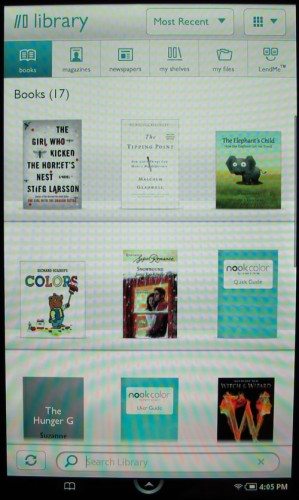
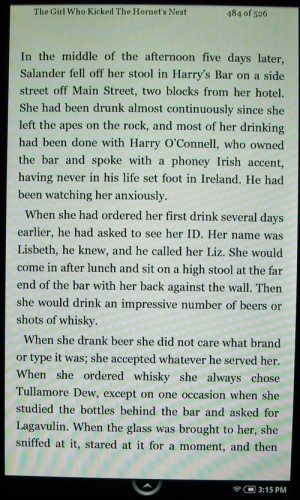
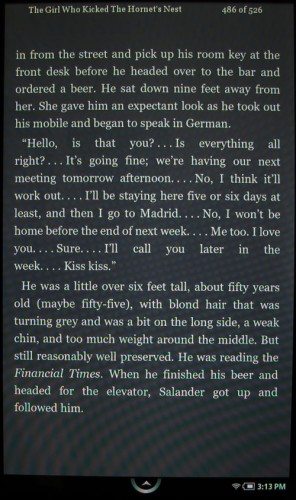
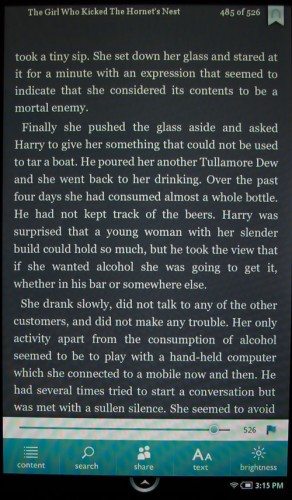
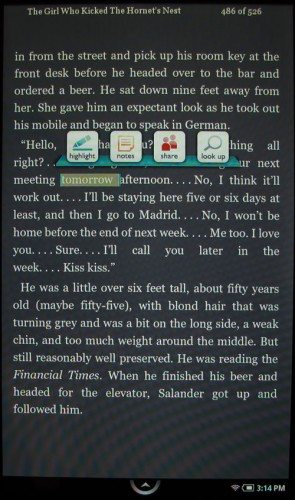
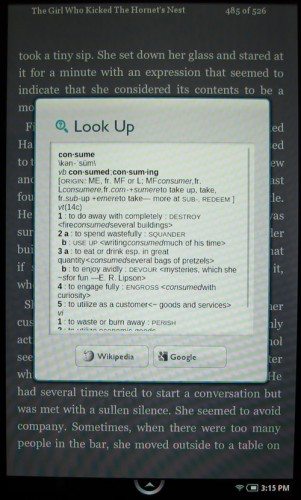
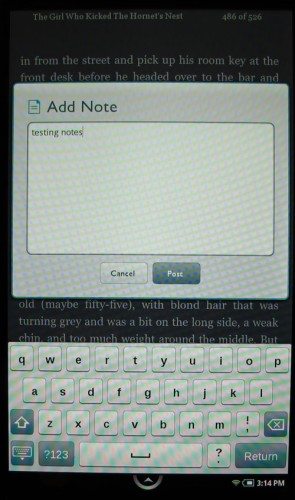
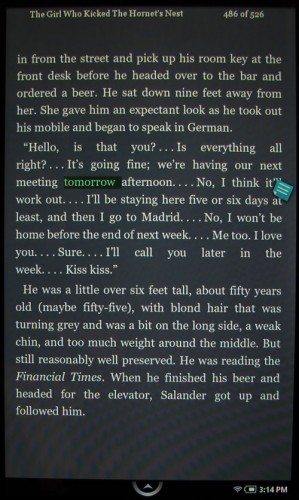
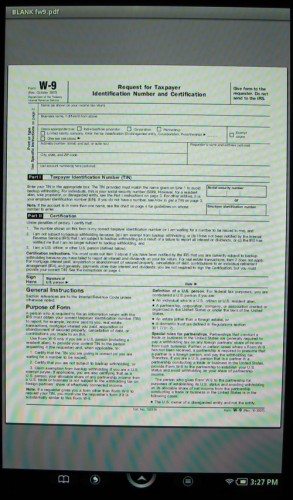
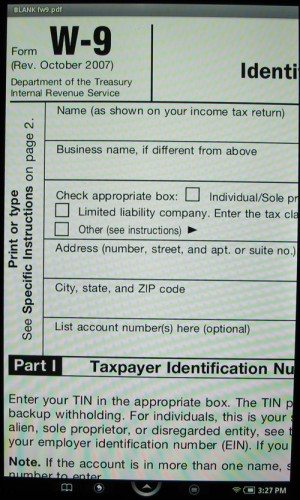
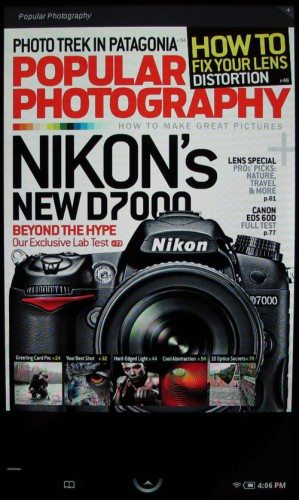

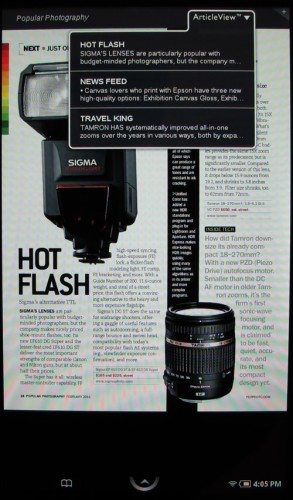
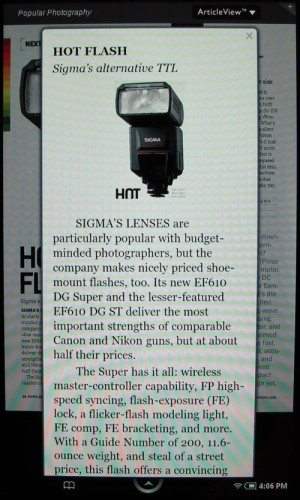
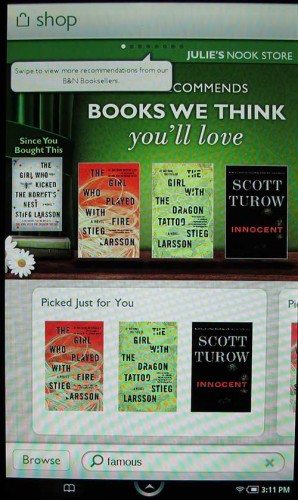
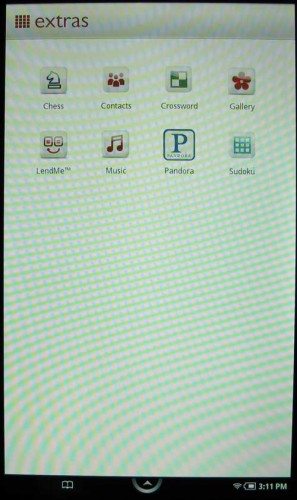
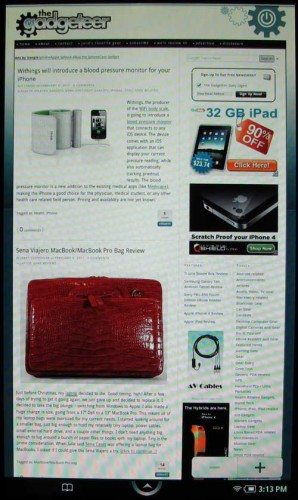
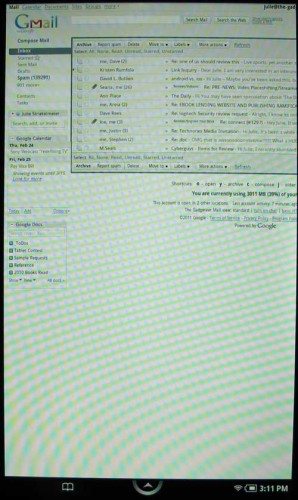


Gadgeteer Comment Policy - Please read before commenting
According to my web searches, if you eject the nook, then it will charge.
Sorry, forgot to include a link http://www.nookboards.com/forum/index.php?topic=1479.0
@xiadix Thanks for the tip! I’ll try it tonight on my iMac and report back with the results.
I wont buy an eBook reader that only allows one source for eBooks.
@Darwin The Nook can read non-DRM’d ePub books too. What exactly do you want? To be able to buy books on from Amazon and read them on the Nook?
I hope ZooGue makes a case for the nook, because their cases are so functional and convenient.
I went back and forth a lot between getting the nook color and the iPad and ended up getting the nook. The main consideration was price (if they cost the same it would have been an easy decision) but all I really wanted a device for was web browsing and e-book reading, all the other iPad functions would have been nice perks but I didn’t find them to be worth the price. I’m finding that I actually really enjoy using the nook color for light web browsing as I can hold it in one hand and navigate with the other. It helps a lot if you’re willing to use the mobile version of a website (like Google Reader). I’ve used content from the Overdrive public library site (as described previously here) and from Google Books in addition to B&N content. My one newspaper attempt was for my local paper and the interface was so atrocious that I canceled immediately, I imagine it’s much better with bigger market papers.
One bummer is that I was hoping the Android 2.2 update with the Nook App store would be coming soon. Checking the developers forums though B&N has not yet allowed any access to running user-developed apps on the device for testing, all testing has to be done on a SW emulator. To me, this means that they aren’t anywhere near rolling it out as developers have to be able to test apps on the actual hardware. Hopefully that capability will come soon, but so far I’m still feeling happy with my decision to get the Nook.
I want one, simply for Froyo. I mean they really should just put it on there. Either with or without it, I think for 250.00 its a reasonable choice. I certainly will never ever spend 600 for a tablet unless it is a full on OS where it stand alone, with no need for PC usage need what so ever.
Dudes even the blogger haven’t you heard about rooting come on dude if your a techy you should know that the nook color has been rooted to run a better version of android and enable te android market place just think about it all the Samsung galaxy pad apps work perferct in the nook and just to let you know im using my rooted nook to post this,seriouly once rooted its another beast a better more afordable more portable tablet
@Rafael Yes dude, I already know that the Nook can be rooted. I even mentioned it in my review and said I would not be covering that topic.
Did he read the Review? LOL
can someone help me locate a “start-up” or some good, pretty basic beginner instructions, bought one 2/7 at BN, but not much with it and we are 40 miles to the store, thanks
@Carol Do you have a barnes & noble online account and wifi setup at your home? You’ll need both of those things. Once you do, Just turn on the device and tap the onscreen arrow button and then go to settings. Go to wireless to have it connect to your home wifi and then you’ll need to put in your acct name and password. Once you’ve done that, you’ll be able to shop the B&N store from the device to buy books, magazines and newspapers.
I have a non-color nook and love it — easy on these old eyes and my Mom loves hers. I wouldn’t consider a color nook because of the eyestrain. Thanks for the review — I didn’t realize the color nook was wifi only, a big dealbreaker at least for my Mom as she doesn’t have wifi. I love her but wifi would just cause me to be over there more than I already am!
Unlike what this review said, the Color Nook DOES come standard with 3G connectivity and it is free for the life of the product. No monthly 3G fees at all. See this link: http://www.barnesandnoble.com/nook/compare/index.asp
@Joe You need to look closer… The 3G feature is for the original nook, not the NOOKcolor. 🙂
I agree with you totally about this device. My father bought one
(after I convienced him a 130.00 android tablet was a piece of junk) and he has been using it with some degree of success.
I did install a NuShield anti glare screen protector which reduced the glare problem and made the touch screen more responsive and less “jumpy”
I really wished he would have spent the money for an iPad instead.
It is much better and easier experience.
But some people just can’t see the value in the extra cost.
Believe me, there is a HUGE difference, get the iPad
@Darwin As Julie said, it will read non-DRM ePub. It will also read all other Adobe DRM ePub, even those you get from the library.
@Julie Instead of taking photographs of the screen, you can take screenshots by pressing Volume Down and the Nook button at the same time.
Yes, it will definitely charge from standard chargers or your computer and using standard cables. I’m not actually sure where my Nook Color cable or charger are.
The night theme is not a black background, but more of a grayish green with yellow letters.
In the web browser, double-tapping to zoom works much better than pinching. It is best to have the Auto-Fit Pages feature on (I’m not sure if this is the default).
Overall, it is the best _book_ reader I own, and I’ve a lot, but I don’t own an iPad so I’ll grant that Apple’s product could be a better device for this purpose. It is also quite functional for PDFs, but could easily be improved through very minor changes.
This isn’t a tablet, though.
@Logan Thanks for the tip on taking screenshots! I didn’t even know that feature existed. Darnit! 😉 As for the Night theme, ok, you’re right. The background is not black. It’s a very dark grey. Not sure where you’re getting the green… and the letters are white for me… again, not sure where you’re getting yellow. Hmmmm…
Double tapping in the well browser does work pretty well. Doing that in a magazine not so much – the letters get cut off on the side of the screen. Yes, I do have the autofit turned on.
Are there “thousands of ebooks available” for the Nook? Go check the bn site and see. I couldn’t find anywhere on that site where there were even hundreds available, much less “thousands”.
Then there’s customer service – another neglected reviewer topic. The Nook customer service is terrible. You can’t get through on the phone and they simply cut/paste replies from the FAQ without reading your email so it’s useless.
Wireless – try this: Go into a bn store and find the Nook display. Ask the salesperson to let you try the device. Open up a web browser and navigate to a video site. Play one. I’ve tried this and what I find is that the Nook wireless is simply not fast enough to stream a video. Only videos loaded onto your Nook are actually playable. Using the web, you get stops and starts every few seconds because it can’t buffer the video fast enough.
My advice: Sort the reviews so that you can read the worst ones first. That usually gives you a pretty good perspective so you can detect the bs in the good reviews. Look for marketing phrases like “compelling”, “vibrant”, and the like. All signs that the reviewer is leaning heavily on the marketing fluff.
@mindgnat I don’t know where you’re looking, but the Barnes and Noble website has hundreds of thousands of ebooks. Are you just looking for free ones, or something? Look here http://www.barnesandnoble.com/ebooks/index.asp for what B&N says are 2 million ebooks. I didn’t count them, so I’ll just trust their count.
I am a Nook reader wifi & G3 reader and am thinking of upgrading to Nook color. Good move or not? Would use it to surf the net, read (with backlight, so need for a separate light) and look at photos.
cokids
@cokids The Nook color is a nice upgrade over the original Nook. Just be aware that it only had wifi and not 3G like the original. Since it has a backlit color display, you won’t need a separate light. It will work well for viewing photos and reading books. I don’t really recommend it as a web surfing device due to the screen size… I would suggest that you go to a B&N store and try that feature first to make sure you’ll be comfortable with it.
I recently got the chance to check out a NOOKcolor in person, but was not impressed whatsoever. It’s probably just that my eyes don’t care for a backlit display, but I found it VERY unpleasant to read on, more so than other LCD devices I use, like my computer monitor. Text fuzzy, blurry, not even solid black looking. I couldn’t stand to read a single book page on it! Even if the text had been readable, the glossy, full o’ glare screen was a total distraction.
So it’s not for everyone! I’d consider the device a total downgrade from my Nook WiFi model, which does what I want, i.e. I can READ on it for hours.
I did find a potential upgrade for my Nook Classic WiFi on the same trip though. That would be the Sony 950 Daily Edition. Sexy, lighter, longer battery life, better dictionary, I want one! Wish the price was a bit friendlier, but the device struck me as totally worth the cost for ease of use with that lovely 7″ e-ink touchscreen.
So I’m glad there are choices in readers out there so we can each find a reader we like!
Recent upgrade to Nook Color finally gives it promised tablet features and B&N store for applications but not full Android application store. Everyone should know by now Nook Color is easy to root and up grade to newer android operating system with everything needed on micro SD card. Run it from the SD card or remove SD card to restore to original operating system. If you like you can then replace old OS with new full android operating system in internal memory.
ok well I want an ebook reader and i want the NOOKcolor i dont have one yet but i want one. I went to Barns and Noble to try it out now reading the review above i think that it does alot more than what they said there are more pros then cons. When trying out the zoom in it put it exactly where i wanted it, and it WAS NOT chunck. Magizines were a breeze to read. And finally the woman let me try it in a light room with sunlight and it read fine(although once u get it in the sunlight it needs a minute to adjust). So upon reading this review and trying the nook color myself i would say that the NOOKcolor is a PERFECT reading tablet
My NookColor discharged completely in sleep mode (WiFi Off) in 22 hours. B&N said this is normal (though the PDF manual says “several days”). Less than a day w/o tethering is unacceptable.
Is it possible to put non nook ebooks onto a nook? If so, how?
Julie, I ended up buying the Nook Color by scarfing one off eBay for under $100.00 I bought a 16G Class 6 microSD card loaded with Android Gingerbread, so the device now is dual boot w/o removing the card. This allows full access and d/l or purchase power from The Market. The device is generally very stable running Gingerbread, and most (but not all) apps are stable. The most common prob is screen lock up, but easily fixed by cycling the display between on and off. The microSD card also allows overclocking of the CPU speed to 1.0 GHz. I like this toy a lot….for the money. As a stand alone reader, I love it, and magazines, such as “National Geographic” are truly beautiful; and for the grandkids the ‘Read to Me’ series of books capture and hold the children. Hopefully, I can snag another Nook Color off eBay so my grandkids can have their own eBook. Try the Nook with a rooted dual boot Gingerbread card from eBay for about $30.00. It’s pretty slick. Your review is thorough, honest, and very helpful. Thanks a lot!
Thanks for your honest review. I found many of my questions answered. Also owning an ipad (first generation) and iphone I feel I can defiantly wait for the next nook or suck it up and continue to use the devices I already have.
Thanks Julie for your article. I was considering the nookColor since it’s an e-reader with some additional functionality (email, web browsing, calendar, contacts, etc.). While I would like an iPad, the nookColor fits my wallet better and I have a laptop for the heavy lifting. Other comments about rooting the system may also be an option. Wondering when the next version of the nookColor would come out…maybe before the holidays? 🙂 Good review.
I don’t know if i should by this, or the kindle fire!I would like to be able to play some apps, and surf the web,and be able to read.Which would you go with?