Synchronization Requirements:
Device:
Windows PC 98, 2000, NT, XP or later
I’ve been interested in integrating my main PDA with a mobile phone ever
since reviewing the Handspring Treo 180
earlier this year. That device didn’t work out for me due to less than adequate
GSM coverage in my area. But, in the short while that I did have the unit, I
found the convenience of using one device instead of two
separate devices to be quite liberating.
The Treo is a Palm OS device… So how does a Pocket PC fare when it doubles as
a PDA and a mobile phone? Microsoft and other companies certainly hope that it
will work very well, as new Pocket PC Phone Edition devices are currently
surfacing on the market.
I’ve been quite anxious to try one of these units, and was happy when
Microsoft was nice enough to send me a eval of the T-Mobile phone. Although
I’ve run into the same problem with this review as I did the Treo, I didn’t let
the bad GSM coverage stop me. I’ve had the phone for about 5 days, and have been
able to put it thru its paces to bring you this review. Let’s see how it
fared…
Hardware Specs:
Processor: Intel StrongARM 206MHz, 32-bit
Memory: 32MB Flash ROM, 32MB RAM
Memory Expansion: SD card/MMC (does not support SDIO)
Display: Color Reflective TFT LCD (240×320 pixel), 3.5in diagonal, 12bit, 4096 colors
Battery: Lithium-Ion Polymer, 12 hrs battery life, Phone: 4 hrs talk, 100hrs
standby
Input/Output: IrDA Infrared port, USB sync, AC Input jack, Stereo earphone jack
Wireless capability: GSM/GPRS integrated phone:
GSM network Dual band 900/1900
GPRS Class B
Size: 5.1 x 2.8 x .7in (18 x 73 x 129mm)
Weight: 7.1oz (201 g)
The T-Mobile (formerly Voicestream) is
a very sexy looking device. It has a similar look and feel to the Compaq iPAQ,
which isn’t unusual since the same company that designed the iPAQ also designed
this unit. Made of a titanium colored plastic, the device has a good solid feel
to it. Putting it thru my usual squeeze tests yielded no squeaking, cracking or
flexing of the case. The unit also didn’t rattle when shaken.


When I first took it out of the box, I couldn’t get over how small it seemed.
I thought it was much smaller than my 3800 series iPAQ. It wasn’t until I was
able to compare them side by side that I found that the only real difference
between the two was in width. The iPAQ is slightly wider, while the T-Mobile is
actually a little bit thicker.



 [T-Mobile, Compaq iPAQ 3800]
[T-Mobile, Compaq iPAQ 3800]
I’ll have to say that if you’re a fan of the teeny tiny phone, the T-Mobile isn’t
in that league. It definitely has a Pocket PC size and weight. Actually, if it
wasn’t for the stubby antenna protruding out of the top, you might never guess
that it was also a phone. Although I wish it were a bit smaller, the unit feels good in hand and doesn’t feel
unnatural when held up to your ear as a phone.

The color display on the front of the unit is the first feature that you
really notice. Although the screen is only a 12bit LCD, which can show a maximum
of 4096 colors, it is a very nice display. It is bright and crisp in both full
sunlight and dim lighting. Unlike typical Pocket PCs though, there are only 2 settings
for the backlight… On and Off. Size wise, the viewable area of the display is
identical to the Toshiba e570. At
3.5in diagonal, it is smaller than the iPAQ, but doesn’t feel cramped or hard to
read.
Above the display are two hardware buttons with a speaker between them. The
leftmost button launches the Contacts application while the right button
launches the Calendar application. Pressing these buttons when the unit is off,
is supposed to power the unit on and launch the application. I had some problems
with this feature. Sometimes it worked fine, but other times I would have to
press either button 2 or even 3 times before the unit would actually turn on and launch
the application.
I found the speaker to be clear and loud. At the highest setting, the speaker
didn’t buzz or distort while listening to music. This speaker is also used as
the earphone during calls. Call volume levels are not the same as regular volume
levels. When a call comes in, the levels are automatically lowered. It’s also
interesting to point out that if you happen to be listening to an MP3 song, the
volume will lower when a call comes thru and then automatically return to the
previous volume level when the call is finished.
Above the speaker is a small status LED. When the phone is on, the LED blinks
green every 3 seconds to tell you that you have service. It
will blink green every second when you have an alarm reminder. The same LED
glows amber during charging and turns green when the T-Mobile is fully charged.
When the battery is low, it will blink red and when then glow a steady red when
the battery is empty.

The top of the T-Mobile also has the antenna / stylus holder, power button
and IR port. The antenna is short and stubby. It has no moving parts and can not
be extended. I’m not exactly sure if having it there actually does anything, or
if it is more for style so that people know it’s a phone. In addition to
functioning as an antenna, it is also the stylus silo. It’s funny, when I first
received the T-Mobile, I found a stylus in the bottom of the box. I looked all
over the phone trying to see where the stylus fit. I couldn’t find the slot and
thought this was the stupidest Pocket PC ever, if it didn’t have a stylus silo!
I almost gave up looking when my thumb brushed against a ridge on the side of
the antenna.
That’s when I finally noticed that it doubled as a stylus silo. Doh! Speaking of
the stylus, this one is one of the better ones I’ve seen as far as stock PDA styli. It
has a metal body with good balance and a nice tip. The top unscrews to reveal a
reset pin. There is also a spare included in the box.
The power button is located on the top left corner of the device. It is a
small button, but is easily activated. Holding the button in when the unit is
on, also toggles the backlight for the display off and on. It is also important
to note that you can turn the PDA off, the phone off, turn both off or have both on.

The IR port is located to the left of the power button, on the
rounded corner of the device. The maximum beaming range that I could achieve
with this PPC was about 3.5ft.
The left side of the T-Mobile has the volume button. Pressing it launches the
volume application and raises the volume level by one mark. Subsequent presses
continue to raise the volume until it reaches the max level. Unfortunately, you
can not lower the volume using this same button. You can however press the
directional pad in the down position to lower the volume to the desired level.
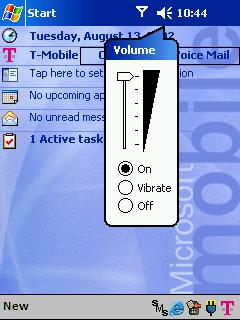
Below the display on the front of the unit are two more hardware buttons
with a directional pad between them. The left button is the Answer or Call
button, while the right button is the End Call button. The End button also
toggles the phone on and off when pressed and held for a few seconds. Neither of
these buttons can be remapped to launch other applications. This can make
playing some games difficult.

The 4 way directional pad allows you to navigate thru menus. From the dialing
screen, pressing the pad
left will launch the speed dial application, and
pressing the pad right will launch the call log application. Pressing the center
of the button will perform a Select.

Below the directional pad is the microphone, while the bottom of the device
has the reset switch, SD slot, serial port, and audio jack. The audio jack isn’t
the usual 3.5mm sized used by most other Pocket PCs. Instead it is a smaller
2.5mm jack used by many cell phones. Luckily a hands-free kit also comes with
the T-Mobile, so you can listen to MP3s and calls. Personally I’m not a
very big fan of earbuds, and prefer regular sized earphones. In my case, I’d
have to go to a store such as Radio Shack to buy an adapter to convert the 2.5mm
jack to 3.5mm.

On the back of the T-Mobile is the SIM card slot. If you already have a phone
with a SIM card, you can supposedly pop it into this phone and be all set with
saved numbers. There is also a
connection point for an external battery that screws onto the back of the unit.
Not really the best idea if you ask me as it will make the T-Mobile way too
thick and too heavy.
On the subject of battery life, I wasn’t able to do any really in depth
testing while reviewing the unit… But, from what I could tell, the phone didn’t
overly tax the battery. Usage felt very similar to other Pocket PCs. I did
notice a few quirks though when trying to check the battery levels… When I
would tap the icon in the status bar, it would tell me that the percentage was
UNKNOWN. I would have to wait until the unit had been turned on for several seconds
before it would correctly report the battery status.
To charge the unit, you can use the docking cradle, or the included adapter that
is similar to the one for the Compaq iPAQ 3800/3900 series, which allows you to
plug it directly into the
included AC adapter.


Speaking of the docking cradle, it is a USB cradle. It has good weight, but
still requires two hands to
remove the T-Mobile. The PDA/Phone sort of snaps into the cradle when you want to sync with
the PC or charge the battery.
On the software side of the equation, this is a regular Pocket PC with the
standard Pocket PC applications such as:
Pocket Outlook,
Pocket Internet Explorer,
Pocket Word,
Pocket Excel, and
Microsoft Windows Media Player 8 for Pocket PC. However, a few things have been
added that make this a Pocket PC Phone Edition device instead of just a regular
Pocket PC. This is evident when you first turn the unit on. An antenna icon,
several status bar icons, a Call Log button and a Voice Mail button have been
added to the Today screen.
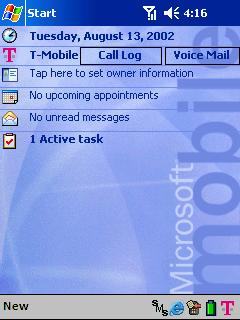
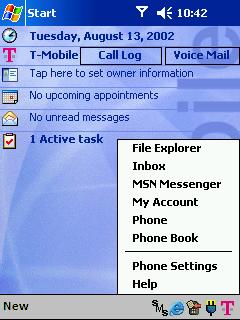
The antenna icon at the top gives you the signal strength status. At the
bottom of the screen there are quick launch icons for the SMS application,
Pocket IE, SIM Phonebook, battery status and the T-Mobile popup menu list. I
searched all over and unfortunately couldn’t find a way to customize the items
in the T-Mobile popup list.
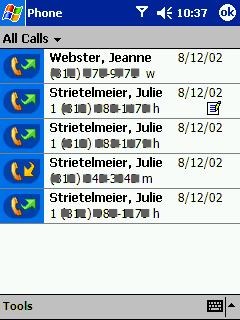

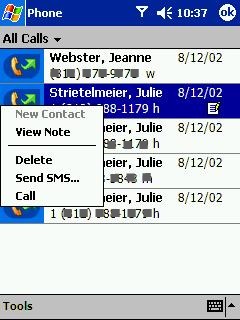

The Call Log and Voice Mail buttons at the top of the Today screen launch
those applications respectively. The Call Log is a list of all your incoming and
outgoing calls that have been made with the phone. It shows the name of the
person, date, and number. If you created a note during a call, the note is
propagated automatically with the call info and a small icon shows up in the log
entry. Clicking on an entry shows the duration info for that call. Tapping an
holding on an entry allows you to create a new contact from that entry, view
attached notes, call or send an SMS message.
You can initiate an outgoing call several different ways:
- Press the Call (green phone hard button) button, which will turn on the
T-Mobile and launch the dialing application. From here, you can press the Call
button once again to dial the last called number which is displayed on the
screen. - If you don’t want to dial the last called number, you can use your fingers
to press the phone pad to dial the desired number. Of course, this isn’t the
best way to dial when you’re trying to drive though! I also would not do this
without some sort of screen protection! - Another way to dial is to press the Call button, and then press the
directional pad to the right to launch the call log. From there you can scroll
thru the entries and then press the Call button on the number you want to dial
to initiate the call. - You can use your Contacts application to dial numbers too. You just scroll
to the person you want to call, then use the directional pad to scroll left
and right thru the numbers that you have entered for that contact. When the
number you want to call is shown, press the Call button and it will be dialed. - Besides your regular Contacts listings, there is also another phonebook
for numbers stored on the SIM card. This is just a simple list of names and
numbers without any other contact info associated to them. To me the only
reason to use it, is just way to ‘backup’ your numbers to the SIM card. - Tapping on a phone number weblink in a webpage using Pocket Internet
Explorer will also initiate a call. - The fastest way to dial a number is to use the speed dial. You can just
press the Call button, and then press and hold down the speed dial number
assigned to the number you want to call. If you have (123) 456-7890 assigned
to speed dial position 3, you would hold down the 3 on the dial pad to call
that number. A maximum of 99 numbers can be added to the speed dial list.
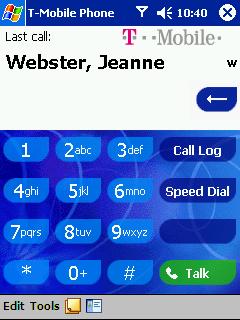
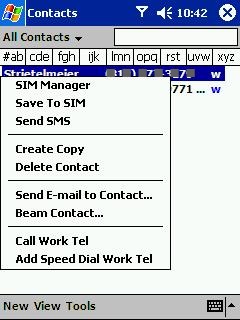
So as you can see, there are many ways to make a call! But unfortunately, one
of the easiest and safest ways (in my opinion) is missing… Voice dialing. As
it is, I found myself fumbling around when I was trying to make a call while
driving. Yes, I know that’s not a good thing! And it breaks my own rule of NOT
making phone calls while driving. It is a very unsafe practice, but I wanted to
test just how distracting doing so was. To me it was very distracting. Because
the T-Mobile has a flat screen and no hardware buttons that you can assign to a
phone number, it requires you to look at the display when you are wanting to
make a call. And, if you’re looking at the display, you’re not looking at the
road… The only time this isn’t the case is if you want to call the person you
last talked to. To do that, you just press the Call button twice.
Another feature that I wished were available, is a Back button. Using the
T-Mobile with one hand is not very easy without a way to go backwards thru
screens. As it is, you need a stylus to close windows…
The T-Mobile shines in the ring tones department though. There are several
fun tones already installed, but what makes things really fun is the fact that
you can use standard WAV files as ring tones. This allows for quite a bit of
customization. There are also quite a few options for how the tones are played
as you can see below.
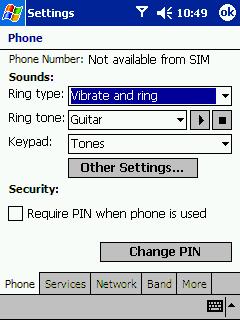
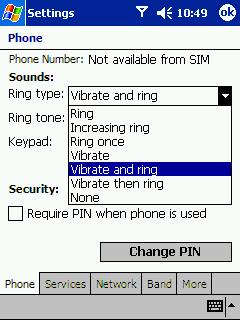
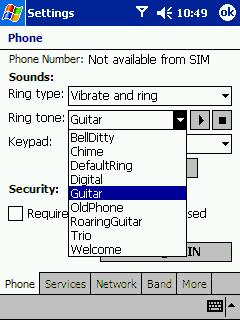
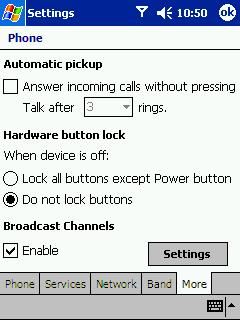
Another phone feature is the ability to send SMS messages. The Contacts list,
Phonebook, and Call Log all have the ability to initiate an SMS message by
tapping and holding on an entry. Messages sent to your phone appear in the Inbox.
Unfortunately, I didn’t get a chance to test this feature during my review
period.
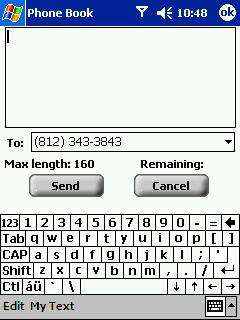
One feature I was excited to try with the T-Mobile was web browsing. This is
a built-in feature and does not require you to use a separate ISP. When you tap
on a link, it will make a phone call to the GPRS server and after several
seconds, the desired page will be loaded. I’m happy to say that performance was
actually quite tolerable! It wasn’t blinding fast, that’s for sure… but it was
wasn’t bad. Typically, it took around 40 seconds from the time I clicked on a
link, for the phone to dial and the page to load completely. Subsequent pages
were loaded quicker.
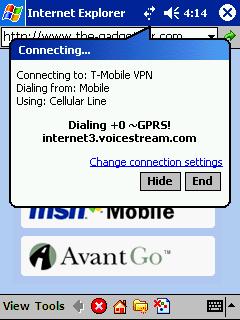

Other applications include an SD backup and restore utility, and an image
viewer.
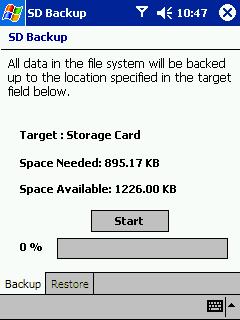
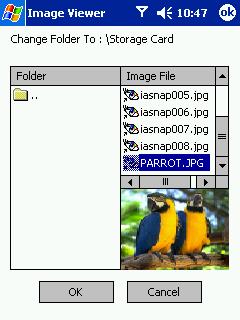
So, what is the bottom line for this PDA / mobile phone hybrid? It really
depends on what you’re looking for out of a device like this. I think that the
T-Mobile makes a nice Pocket PC. It’s is solidly made, has a great screen, and a
good size. But, it’s not a kick ass Pocket PC because it only has 32mb of memory
and only a 12bit color display. It makes a really nice mobile phone because you
can have tons of ring tones, keep detailed notes about your calls, surf the web,
and send SMS messages. But, it doesn’t make a kick ass mobile phone because it
is kind of large, does not have voice dialing, or true one handed operation. On
it’s own, it neither makes a standout Pocket PC nor a standout mobile phone, but
combined, it makes a really nice compact device that can pretty much do it all.
That said, I would definitely buy one if GSM coverage was better in my area!
Price: $549.99 with activation
Pros:
Pocket PC and mobile phone in one compact package
Nice display
Decent integration with the Pocket PC operating system
Cons:
Large for a mobile phone
No Back button for better one handed operation
Only 32mb of RAM
Mini PC Windows 11 Pro, Intel Compute Stick With Celeron J4125, 8GB RAM 256GB M.2 SSD (Up to 1TB), Support Auto Start/Gigabit Ethernet/WiFi/BT, Home/Business Pocket Computer
$179.99 (as of 12/29/2025 21:27 GMT -06:00 - More infoProduct prices and availability are accurate as of the date/time indicated and are subject to change. Any price and availability information displayed on [relevant Amazon Site(s), as applicable] at the time of purchase will apply to the purchase of this product.)Mini PC Stick Windows 11 Pro,Compute Stick Intel Celeron J4125 Processor Equipped 8GB DDR4 128GB SSD,Support Auto Power on,4K HD/Gigabit Ethernet/WiFi/BT,Business/Travel Portable PC
$175.99 (as of 12/29/2025 21:27 GMT -06:00 - More infoProduct prices and availability are accurate as of the date/time indicated and are subject to change. Any price and availability information displayed on [relevant Amazon Site(s), as applicable] at the time of purchase will apply to the purchase of this product.)Product Information
| Price: | 549.99 |
| Manufacturer: | T-Mobile |
| Pros: |
|
| Cons: |
|


Gadgeteer Comment Policy - Please read before commenting
Post your comments here on the R/C Microsizers – Auto Modellista & Lancer Models.
http://www.the-gadgeteer.com/microsizers-modellista-review.html
Just click the POST REPLY button on this page.
This item is off base, a waste of my time.
Then don’t buy it.
But don’t begrudge the rest of us geeks to have a few gadget toys that…… well………… that really are TOYS.:p
Kayak Jack should visit The-Kayakeer instead of this site 🙂
Typo in the first line of the article: “on the deserted stretch of road bear my house” should probably read “near” not “bear.”
I will fix that. Thanks for the Eagle Eyes… 🙂
I need to pick up some more of those…all I’ve got is the Bit Char-G Skyline GTR set and a bunch of knockoffs.
They’re such gadget-crack though…tiny cars that can be driven.
“Oh, they’re so small. I can afford the space for one more!”
I’ll get some once they are controllable via WiFi or Bluetooth (not RF) so I can control them with my pocket pc. 🙂
-arebelspy
Actually, I believe that Sony Ericsson has a little Bluetooth controlled car… unless I have been dreaming that is… I can’t find the link at the moment.
While I will make no calims as to your mental state, it certaily appears that there is a Sony Ericsson Bluetooth controlled R/C car on the horizon.
http://www.clubsonyericsson.com/en/products_accesories_car100.htm
http://www.gizmodo.com/archives/006030.php
http://www.infosyncworld.com/news/n/4026.html
That first link has a whole slew of interesting items in their products section, some of the prototypes they show are crazy.
This little car is going to make it a lot harder to convice people to turn off their cell phone when they are supposed to (theater, hostpital, airplane.) It even uses the phone as a charger so all you carry is the phone and the car. It is listed as due out Winter 2003 so we should see them by Christmas.
If you can not get a couple of these cars sent out to you for review than I think it would be fair to say that all of the time you have spent working on thise site over the years will have been wasted. 😉
themog:
Thank you for confirming the fact that I am not delusional. 😉 I’ll see what I can do about getting a sample of the Bluetooth car 🙂
hi,
I got a Bit-CharG Auto Modellista import set(27mhz), booster kit (27mhz car chassis with clear GTR body) and Honda Accord body kit (silver and clear).
I played with the r/c car a few times, and want something more that can go over carpet. Anybody want to buy my Bit-CharG kits?
-Allen
“Microsizers”?? sheesh can’t they come up with a better name than this. i like the name bit-chargers, at least when i can remember to spell it correctly ;).