 AirBeam is an app that will turn iOS devices (iPhone, iPod touch or iPad) into a real-time video surveillance system with motion and sound detection. This system is quick and easy to use, but there are a couple caveats to setting things up, so let’s take a closer look.
AirBeam is an app that will turn iOS devices (iPhone, iPod touch or iPad) into a real-time video surveillance system with motion and sound detection. This system is quick and easy to use, but there are a couple caveats to setting things up, so let’s take a closer look.
Note: Click the images in this review to see a larger view.
The biggest issue with AirBeam other than the fact that it’s priced at $3.99, is that you’ll need two iOS devices (one with a camera), if you want to set up a camera to view remotely. You’ll only need to pay the $3.99 once though. After that purchase, you can load it on all your other devices for free. The app is universal, so it looks good on the iPad too.
As far as configuring the application goes, it’s about as easy as it gets. Install AirBeam on two devices, tap the camera button on one device and the monitor button on the other. Done. As long as you’re on the same WiFi network, you’ll see a thumbnail of the remote camera on the monitoring device.
Tapping that thumbnail image, pops it up into a full screen viewer. In viewing mode you have several buttons at the top of the screen that will allow you do things like record live video, toggle motion sensing, toggle the camera on / off and activate the remote LED flash.
Video quality is pretty good at 640×480 resolution and up to 30 frames per second. Audio streaming is 16bit 44kHz CD quality. There is some latency, but it’s not bad at all. I would say that the video quality is nicer than some of the dedicated systems I’ve reviewed.
AirBeam is an easy way to setup a baby monitor or a camera watching out the front window for a delivery person. But the biggest problem with this app is that it’s designed to be used on your local WiFi network. If you leave an iOS device in camera mode and then drive down the road with your iPhone, you won’t be able to view the video using your phone’s 3G… Ok, you might be able to… IF you want to goof around with your WiFi router’s settings and forward a specific port to another port. AirBeam’s site alludes to this fact, but doesn’t offer any instructions on how to do it. I have never forwarded a port on my Linksys WRT54G router, so I had to google for the instructions, which seemed simple enough. I did so, but afterwards was not able to view the video from my iPhone through a 3G data connection… It’s possible that I did something wrong, but I don’t think so. When I load the forwarded port address in a web browser on my iMac, I can see a bunch of garbage loading on the screen. But when I’d try that same port on my iPhone inside the AirBeam app, it will say it is trying to connect but after a few seconds it will give up.
AirBeam is fun to play with, but until I can easily monitor the video remotely with my Phone both at home and on the road, I’ll just stick to my DropCam system which I can access from any browser, iPhone or Android phone.
ESR for MagSafe Wallet with Stand, RFID Blocking with MagSafe Ring, 5 Card Holder for Phone Case, Slim Leather Magnetic Wallet for iPhone 17/16/15/14/13/12 Series(Not for Mini), Selected Samsung,Black
43% Offfor MagSafe Wallet, Stronger Magnetic Wallet for iPhone 17/16/15/14/13/12 Series, 7 Cards Holder, Magnetic Phone Wallets, Vegan Leather Minimalist Slim RFID for iPhone Wallets, 1 Slot, Black & Black
$19.98 (as of December 20, 2025 12:04 GMT -05:00 - More infoProduct prices and availability are accurate as of the date/time indicated and are subject to change. Any price and availability information displayed on [relevant Amazon Site(s), as applicable] at the time of purchase will apply to the purchase of this product.)Product Information
| Price: | $3.99 |
| Manufacturer: | Appologics |
| Retailer: | iTunes |
| Pros: |
|
| Cons: |
|

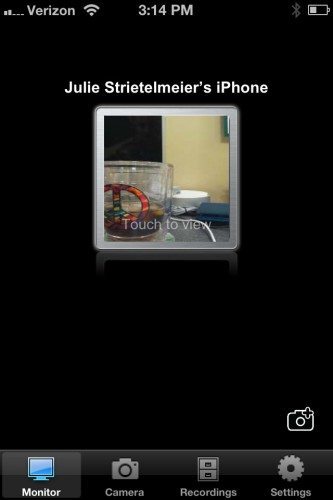



Gadgeteer Comment Policy - Please read before commenting
PLEASE HELP!!!
I recently purchased both Airbeam Pro (Mac) and for my ipad/phone. I would like to watch my AirBeam cameras from anywhere on the Internet .I have an iMac computer with internet access provided by AT&T Uverse (2wire Gateway Modem/Router) I have tried everything I can think of to get it to work.
My router does not support automatic port forwarding via UPNP or NAT-PMP. I am unable to Configure my router to use the DynDNS account. There is no place to enable DynDNS or DDNS
Any help would be appreciated
You answered your own question. Get a router that has the features you need – an Airport, for example.
What good is it if it cannot be viewed remotely.