Product Requirements:
Device:
Palm V/Vx
H101HackV12E.prc – Hackmaster extension 4k
H101V12E.prc – Control Panel 7k
Keyboards for PDAs have become extremely popular lately. The Stowaway
folding keyboard is pretty much king of the hill at this point in time, but other interesting input
solutions seem to be popping up every day. I recently reviewed the Cirque
PDA Pocket Keyboard and will be doing the PDA Type ‘N Go review in a couple of
weeks. With the exception of the Stowaway, 99% of the other devices are non
standard sized keyboards. This is an important issue for a lot of people, myself
included. If I can’t actually touch type on a keyboard, it won’t do me (personally)
any good.
Luckily, there’s another full size keyboard solution available. TAPSPRING
has created the HATcker 101 module for the Palm V/Vx. The HATcker isn’t a
keyboard. It is a module that adds a standard PS/2 port to your Palm that you can
plug a keyboard into. It is different from other keyboard devices because it
doesn’t plug into the hotsync/serial port. Instead, it utilized the infrared port
on the top of the PDA.


The HATcker is really a cool little module. It’s made of black plastic and
has been designed to look like an extension of the Palm V/Vx. It sits in the two
stylus silos on the sides of the PDA. Two hollow rails with slots are included
to fit in the stylus silos. You can string a cord (not included) thru the slots
so that you can wear the Palm / HATcker combo around your neck if you wish… A wire bracket snaps into the slot in the back of the Palm V/Vx and
holds the HATcker securely to the top of the PDA. There is actually no electrical
connection with the Palm at all. All communication is done via the IR port. All
beaming functions are still operable while the HATcker is attached to the Palm
V/Vx.


Because the stylus silos are blocked while using this module, TAPSPRING was
kind enough to design a stylus holder into the HATcker. They even included a
short black brass stylus body that you can use with the two screw off ends on
the original stylus. This makes for a pretty small styli, but it does work just
fine.
The module has a red LED on the front that blinks as you press keys on the
keyboard. A small On/Off switch is located at the top of the device.
The unit is powered by one AAA battery and is rated for approximately 30hrs
of continuous use, or 1 month of normal day to day use.

In order to use a PS/2 keyboard with your Palm, you must first install 2
small files. One is a Hackmaster hack (4k) and the other is a Control Panel (7k)
for the keyboard. The hack gives you a listing of the key mappings that are
available. Some of the mappings are: Alt+1 – Home, Alt+2 – Menu, Alt+3 – Calc,
Alt+3 – Find, etc.
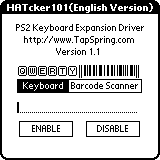
Unfortunately, you can’t change any of these mappings. It would have been REALLY
nice if you could assign actions to the function keys on a standard keyboard.
For example, press F1 to launch WordSmith or press F2 to launch BeamBox. Maybe
they can add this feature to a future version of the hack.
It should be noted that there are quite a few foreign language versions of
the drivers available. At this time, you can download English, German, Japanese, Chinese (Big-5, GB), French, Italian, Russian, and
Spanish versions.
The other file that has to be installed is the Control Panel. It allows you to enable to disable the keyboard or barcode
scanner. Yes, you can plug in a bar code scanner into the HATcker also. But,
because I do not have or know anything about barcode scanners, I did not review
this feature of the device. Once the driver is enabled, you can start typing.
I tried the HATcker with 3 different PS/2 keyboards. A Microsoft Internet
Keyboard with both a USB and PS/2 connections, The Flexboard
rubber keyboard and an IBM Intellistation PS/2 keyboard. The only one I had
problems with was the Flexboard. It pretty much freaked out and wanted to type
all by itself without me even touching it. The other keyboards worked great
though. I
could type as fast as I wanted and the text printing on the screen kept up with
me just fine. I also didn’t have any problems with skipping or double letters.

Even though I really like the Stowaway keyboards, I do prefer the feel
of a standard keyboard because that’s what I use all day long. The HATcker is
actually less expensive than a Stowaway and more portable if you are only
going to use it in situations where you will have access to PS/2 keyboards. It
won’t do you any good on an airplane for example… unless you happen to drag a
full size keyboard with you onboard!
Some of you might have an idea that since the hotsync/serial connector is
open, that you might be able to use a modem while also using the HATcker.
Unfortunately, you can’t. When the HATcker is in use, it is using the IR port
which makes the serial port busy. This is a real bummer! And this also brings me
to my only real complaint. And that is that you have to disable the keyboard in
order to hotsync. Unfortunately the driver can not automatically sense when a
keyboard is plugged into the HATcker.
There are a couple extra features that make the HATcker more attractive than
other keyboard solutions. It can become a TV remote control with the
installation of an optional .PRC. This software has built in support for more
than 200 television models. I was able to control my Magnavox TV from up to 10
ft away. The software doesn’t support any macros or advanced features. Basically
it can just change channels, adjust the volume and power on and off. There is also a do-it-yourself project that you can do to build a remote control
http://www.pdapex.com/eg/info/rf.htm.
And then there is the bar code scanner capability. So as you can see, the
HATcker is a unique module with several features that will make it attractive to
a variety of users.
Price: $61.95 thru Kagi
Online
Pros:
Adds a PS/2 port to your Palm V/Vx
Works with virtually any PS/2 keyboard
Self powered
Cons:
Can’t hotsync while keyboard driver is enabled.
INIU Mini Portable Charger, Small 45W PD Power Bank, 10000mAh USB C in&Out Fast Charging Pocket Size Battery Pack, Travel Essentials Powerbank for iPhone 17 16 15 14 Pro Air, Xiaomi, Samsung S24 etc
32% OffANDERY Car Phone Holder for Magsafe [78+LBS Strongest Suction & 2400gf Magnetic] 360° Adjustable Car Phone Mount, Phone Holders for Your Car for iPhone 17 Pro Max 16 15 14 13 12 Air Plus, Carbon Fiber
37% OffProduct Information
| Price: | 61.95 |
| Manufacturer: | TAPSPRING |
| Pros: |
|
| Cons: |
|



Gadgeteer Comment Policy - Please read before commenting
Judie:
Is it possible that you could update us on your progress and happiness/lack of it with your new NZ90?
As far as I can tell, you’ve posted nothing for the last few weeks, though it is still on the top of your hardware list.
The reason I ask is that I am considering the purchase of a ’90 myself, viewing it more as a digital camera that happens to have a lot of extra features rather than a PDA with a camera. Does that make sense?
I would especially be interested in any images taken with the NZ90 that you would feel okay posting…
Thanks in advance!
Tony
Me too. Also considering the NZ90 but been waiting for your review of it and your experience with it as a camera and PDA:o
You guyyyyyyyys! I have all this stuff in my queue that I have to review, so I have been putting the NZ90 off – but that should in no way reflect on the PDA, I love it! :love:
I did post 2 cases and a stylus review for it tonight…
The truth of the matter is that I love this thing! The picture quality is great (I will post some examples later tonight), the screen is lovely, and with the addition of the WiFi card it does everything I have ever wanted a PDA to do.
I am not even tempted by the new Sony coming out, or anything else on the market right now to be honest with you.
I’ll post some links to pics in this forum later tonight, okay? 🙂
Judie :0)
Judie:
Actually, we weren’t wanting a review, but more of what you just said: your rock-solid satisfaction with the NZ90. That’s good enough for me. Sure I’d love to see a review, but don’t kill yourself, okay?
Tony
Ok – here is a link to some pictures 🙂
http://www.the-gadgeteer.com/nz90-pic-example.htm
Judie:
I purchased a mint-condition used NZ90 yesterday from a guy on the cliesource boards. It should be here by Monday or Tuesday. I’m very excited, ESPECIALLY after the wonderful images you posted from Branson…
It’s three months old with a Lexar 256MB CF, the Euroware CF driver and a 2 year Circuit City extended warranty (transferable) for $500 with shipping included.
I think it’s a pretty good deal.
I’ll let you know what I think after I’ve played with it for a few days. Might even do a mini-review for ya if you twist my arm…
Tony
Excellent! I can’t wait to hear how you like it! :0)
I was hoping that you would be doing review of your Clie NZ90. I had heard so many bad things said about battery life and wondered what your experience has been with this PDA. Thank you for uploading those pix from the camera.
Do you think you will be doing a review of your experiences with this PDA? Or not?
regards,
mark
Mark,
I most likely won’t be reviewing the NZ. Mainly because I have too many other things in my queue that I have to do first and also because I believe that there will be a new model out in the next couple months.
Battery life has been comperable or better than other PDAs I’ve used. I have no problem with it. For instance – I get over 9 hours with solid use when the backlight is turned all the way off. I get almost 6 hours when the backlight is on the dimmest setting (as bright as my TT on half-bright) and I am reading eBooks. I also use Lightspeed to underclock certain apps (like Peanut Reader) for that very purpose. On halfbright, reading eBooks, taking pics and doing some WiFi activities, I get a good solid 4 hours.
Battery life should not be a reason to not get this PDA. Size is an issue for some, but since I always carry a purse or a gearbag, it is no problem for me.
This is one of my favorite PDAs EVER. It is in the shortlist with (and in no particular order):
Palm V – the form factor was revolutionary, even if the screen was mono.
Palm IIIc – I really loved that PDA, even though display was pixelated and only 160×160
iPAQ 3650 – the iPAQ that won me over to the Pocket PC camp, even though it had dust issues.
CLIE NZ – does everthing I want – though I really never use the keyboard.
Judie :0)
In lieu of Judie’s review, I can give a short synopsis of my experience over the last three weeks that I have had my NZ90, purchased used from a classified ad at http://www.cliesource.com.
This PDA is easily the nicest unit of all the PDA’s I have owned over the last 5 years. All PDA’s have good points and bad points. Though this one has it’s share of each, in some way the combination of features makes the whole a more pleasing package than one might think.
The size hasn’t bothered me. It’s really only an ounce heavier than the Jornada 548 I’ve been using. While somewhat heavy to hold to read in bed, its heft, to someone like me with large hands, is an asset. The thinckness is more than most PDA’s, but it is STILL ‘pocketable’, at least in the front pocket of my jeans or slacks, which is where it travels when not in the small waist pack it shares with my wallet and cell phone. (I’m a 6’0″ 200 lb. male.)
I like the folding screen. I originally thought it would be somewhat of a joke (when the NR series first came out two years ago…), but have grown to really like it. The unit is very nicely balanced, more so than the NX series. The bulk of the camera, battery and card slots on the lower unit offsets the screen very nicely. I am however, VERY careful when deploying the screen. While having the flip screen means that the NZ has a built-in screen cover, it also means that the screen HAS to be twisted EVERY time the unit is used. One could leave it in the tablet configuration, but then the screen wouldn’t be protected. This would be okay if the NZ was kept in a seperate case, but for me, a seperate case would make a marginally bulky PDA TOO bulky. I like the second set of Palm app buttons on the edge of the screen: very handy when operating in “tablet” mode. Sony caught on and has included this same functionality in the new NX73 and NX80.
I am not using a screen protector yet, but may have to go that way, as I’ve noted small hairline scratches in the virtual grafitti area after a couple sessions of extensive note-taking. I will most likely end up with a Brando screen protector, as they seem to be the best. I dislike using ANY screen protector, and only do so as a last-resort…
I personally like the keyboard, and find the speed to be acceptable. I downloaded a trial of T-Blaster as a way to practice keyboard input and will be purchasing a key immediately. It really helps to develop speed, much as the game that shipped with the original Palms helped with Grafitti. T-Blaster is a “Space Invaders” style game that requires one to type letters from the keyboard to provide “ammo” for the defending gun to use against the invaders, each of which has an ever increasingly number of letters attached. My goal would be to touch-type with my thumbs, but since I can’t even do that with all of my fingers on a regular keyboard, who am I kidding?
The quality of the camera that is built into the NZ90 is superb. I have been very pleased with the results so far. It’s not my MAIN digicam; I have a Minolta D7i for the serious stuff, but it is more than adequate for the ocassional gotta-have-it pic when the main camera has been left at home or would be obtrusive to carry along. The settings and image options are very well thought-out and the interface is easy to use. That said, as has been noted many times before, the battery leaves the camera wanting for something better. Just simply writing a 1600×1200 file to memory stick sucks the juice, let alone using flash, which I have learned to avoid if at all possible.
The camera on a full charge, with the backlight turned down to it’s dimmest setting (still easily as bright as the Jornada 565 I used two years ago at its BRIGHTEST setting…), says that I have about 6 hours and 30 minutes of time on a 100% charge. That drops SIGNIFICANTLY after using the Clie Cam and cycling the NZ off and on helps to get the “power remaining” figures up, but at a much lower (75% after three or four photos W/O flash) indication. Installing the Camera update 1.1 from Sony didn’t seem to really help me much, and takes space in RAM, which we all know is already short. YMMV. The battery, after 20 cycles (the Info Lithium software keeps track of all this) seems to indicate that the battery is working fine and isn’t defective.
The included software is somewhat duplicitous and can be confusing to use, with overlapping functionality. I have gone back to the traditional Palm Icon screen. The Sony navigation screens, while nice to look at, are confusing and not nearly as fast as the original. I chose NOT to load Picsel Viewer off the CD because of the already limited RAM and the fact that I need to be able to WRITE as well as READ Microsoft Office docs on the go, which brings me to another point: Palm/MS Office compatibility (or lack thereof…)
I hated Pocket Word on the PocketPC platform, but had grown quite fond of Pocket Excel. Nothing I have tested works as well or has the desktop interoperability of Pocket Excel. Documents to Go is the closest I have tested and what I will be registering. The interface between the Word and Excel handling portions is consistent, even if the ability to import ‘native’ Excel docs “unchanged” is not: I had to recreate EACH of the small spreadsheets I’d created on the desktop and used without a hitch on the PocketPC. None of them came into DTG without significant portions missing or corrupted. Given that the Palm OS doesn’t have the font handling capabilities of the PocketPC OS, I’ve managed to “get used” to the inability to use differing font sizes and styles within my spreadsheets. Hopefully OS 6.0 will correct this.
This brings me to the 16MB RAM feature/liability. After loading the following:
– Fonts4NX + fonts
– 300 Bowl
– Bible Reader
– Billiards
– Eurware CF Driver
– Documents to Go “Word” and “Sheet”
– Agfa font pack
– Klondike by Electronhut
– My Bible
– Palm Reader Pro
– T Blaster
– World Clock
… I still have 4.6MB left of 11MB alotted of the 16MB installed. I have of course, installed all of my databases and books, etc. to memory stick. All of the apps seems to run smoothly and quickly, with the exception of Clie Viewer which is known to be slow. The above apps and the remaining RAM will suit my needs until the “NZ100” or whatever replaces the NZ90 comes out. (The UX50 is NOT ‘it’…) The limited RAM is not a liability to me, though it may be to someone who needs to carry a million apps.
I like the folding cradle, DON’T like the large, bulky power adapter. It seems that to travel with the NZ90, a zip-lock with a million cables is needed. Looks like I’ll be getting one of those mini travel/USB hotsync cables…
Since I said this was supposed to be a “mini” review, I should stop now, though there is much more that could be said. This is still, after all, Sony’s top-of-the-line PDA. All products are sets of compromises. If you can live with those included in the design of the NZ90, as I have, it is highly recommended.
Pluses:
– High quality camera with a real flash
– Beautiful 3.8″ 64K 480×320 screen
– Virtual Grafitti
– Grafitti 1 (not ‘2’)
– Dual slots
– Removeable battery
– Great PIM
– Multiple input options
– Built-in BlueTooth
Minuses:
– Camera sucks power
– Limited battery life
– Limited included software (What happened to including DTG?)
– Stylus and stylus location suck
– Cradle connector location means most accessories don’t work
– Crippled CF slot
– Driver ‘upgrades’ clog up valuable RAM (A ‘flash’ upgrade of the OS would be better…)
Tony
Let me add that JackFlash is a must have program. it opened up a little over 3MB of the original. PowerRun takes care of other programs that won’t work properly from a memory stick. I have a ton of apps on my NZ – yet have 7.9MB available. 🙂
Thanks for posting!!
Judie :0)
Judie:
I didn’t know that Jack Flash would run on an OS 5.0 device… Do they have a new version that runs on the NZ?
Tony
Yes, there is a beta (v3.0b7) that will work on the NZ available at http://www.brayder.com.
If JackSprat would work on 5.0 devices, it would be bliss. 😉
Having owned an NZ 90 for several months these are my observations. Some background context: I bought mine as much as a toy as I recovered from an injury. I’m not a camera buff or music buff or particularly a gadget buff anymore (OK I was on lots of drugs due to the injury – what can I say – it looked cool!). Beyond standard Palm apps I haven’t really used this bar experimenting with most things a couple times. My experiences experimenting didn’t lead me to continue to use the integrated hardware and associated software.
good
– the screen is great. I give Sony complete and absolute credit for it. Turn the brightness to the minimum and everything is still very readable
– keyboard is fine
– in general, a robust piece of hardware
bad
– it is a significant size and weight, hence I don’t always carry it with me which detracts from the value of having a PDA. Its twice the weight of a Palm Vx
– the stylus is poor and it drops out occasionally
– the integration of additional hardware and related software with the Palm OS and the PC components of this stuff is poor i.e. there is a leaning curve on learning how to use this oddball software. It just isn’t well designed software
– WIFi, MP3s and the camera are all battery hogs
– the battery charge indicator tends to dip alarmingly when using the add on hardware (e.g. camera), but when you kick back to standard Palm apps and it jumps up. The OS obviously doesn’t know how to register battery usage accurately for the add on hardware
– more unstable than the Palm Vx i.e. resetting once a week on average (Memory stick popping out will require this)
– virtual graffiti area occasionally pops up, thus hogging screen real estate. It can’t be forced to stay down permanently (even with built in Palm apps)
– limited RAM available for apps (11mb) plus OS 5 apps are typically much bigger than older Palm Apps. This means you really can’t put a lot of apps on the main device (i.e. without using memory stick, etc)
If you had something like a Palm VX which had great integration of hardware and software and was very reliable then I suspect any of the newer devices are going to disappoint. You’d also really want to have the camera, WIFI or MP3 player to justify these high end devices. Personally, the negatives outweigh the positives for me hence – mines up for sale and all the extra bits (WIFI, etc) – which I’ve been meaning to do for a while now! Your mileage may differ!
John Morrison