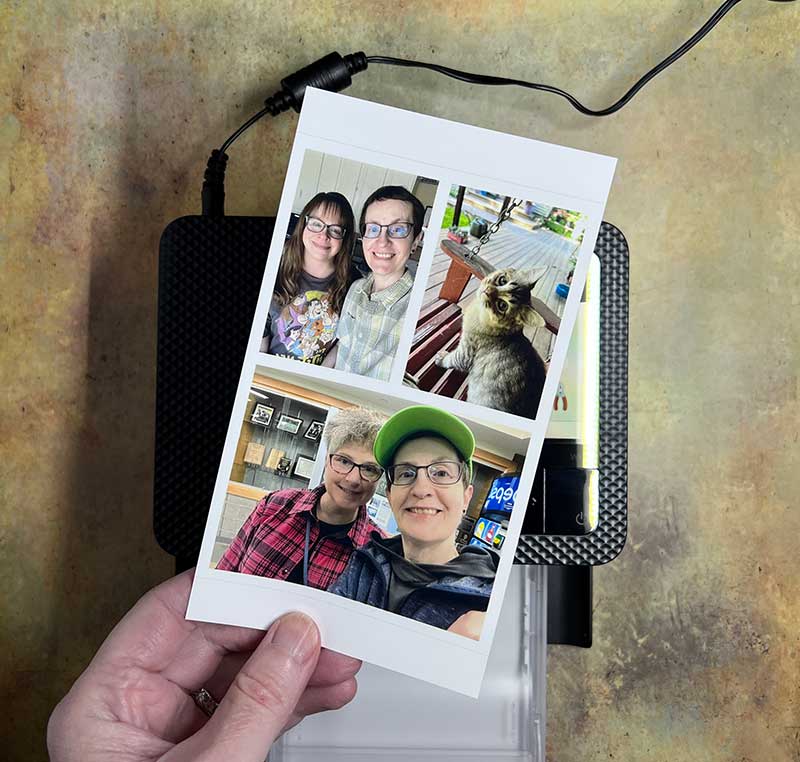
REVIEW – I love taking pictures with my iPhone which I use for all of my review photos and for my everyday photos. In addition to posting these photos on my social media sites, I also print them to include in my handwritten journals from time to time. When Canon offered to send me their new SELPHY CP1500 Compact Photo Printer to review, I was happy to say yes. Let’s take a closer look.
What is it?
The Canon SELPHY CP1500 Compact Photo Printer is just as its name suggests. It’s a small dedicated photo printer that you can use with an iPhone, Android phone, a computer, an SD card, and even through WiFi.
What’s in the box?
- Canon SELPHY CP1500 printer
- Power adapter and cord
- Paper cassette
- User Manual
- Shown but not included ink cassette or photo paper
Hardware specifications
Print resolution: 300×300 dpi, Cyan, Magenta, Yellow Film 256 levels/color (16.8 million colors)
Printing method: Dye-sublimation thermal transfer
Print longevity: 100 years
Print finishes: Glossy / Semi-Gloss / Satin (user selectable)
Supported Paper Sizes:
Postcard (4.0 x 6.0)
L Size (3.5 x 4.7)
Card Size (2.1 x 3.4) with optional card tray which is sold separately)
Square Label (2.1 x 2.1)
Connectivity
iPhone and Android
WiFi: Compatible with 802.11 b/g (2.4 GHz), AirPrint4,5
USB: USB 2.0 Type C (USB charging not supported) for computer and flash drive
Card Slots: Direct: SD, SDHC, or SDXC, With adapter: miniSD, miniSDHC, microSD, microSDHC, micro SDXC
Power options: AC adapter and optional battery pack (not included)
Dimensions: 7.2″ (W) x 2.3″ (H) x 5.2″ (D)
Weight: 1.9lbs
Design and features

The Canon SELPHY CP1500 photo printer is available in black or white.

The front has a cover that flips down to reveal an SD card slot and the main printing mechanism where the paper cassette tray is installed.

There is a USB-C port and Kensington lock slot on the left side of the printer. The USB-C port is not used to charge the printer, but for connecting it to a computer or a USB flash drive.
There’s a cover on the right side of the printer that enables access to the ink cassette slot.

Ink and photo paper are not included with the purchase of the Canon SELPHY CP1500 Compact Photo Printer, but one ink cassette and 5 photo papers were included with my review sample. Additional ink cassettes and photo paper can be found on Amazon for a decent price. At the time of this review, I found a set of 108 4×6″ prints and ink cassettes for $33.38. That comes out to about 31 cents a print.

On the back of the printer, you will find the paper slot (bottom) where the print slides in and out while printing. There’s also the power port and battery cover.

You can buy an optional battery for the Canon SELPHY CP1500 photo printer to make it a truly mobile photo printing setup.
Let’s print some photos!

The first step to printing with the Canon SELPHY CP1500 is to load the ink cassette and the photo paper cassette tray.

The paper cassette tray slides into the front of the printer. The tray can hold up to 18 photo sheets.
The next step is to decide where you’ll be loading your photos from. The Canon SELPHY CP1500 can import photos from an SD card, USB flash drive, or a computer when you connect it with a USB-C cable. When using one of these methods, you’ll be able to use the printer’s built-in display and navigation buttons to choose photos, perform very basic edits, and choose layouts for your prints. Unfortunately, the printer’s screen is not touch-enabled.
This printer also has built-in WiFi and can AirPrint to iOS devices through the Canon SELPHY app. I did my testing with my iPhone 13 Pro Max.
The SELPHY app allows you to choose photos from your phone’s camera roll and will allow you to do basic edits for cropping, layout, applying filters, text, stamps, and drawing.
The Canon SELPHY CP1500 also has a feature I’ve never seen on a small dedicated photo printer before – the ability to choose between glossy, semi-gloss, and statin finishes using the same photo paper.

The printing process is quick, with the photo paper moving through the printer and out the back of the printer with each pass.

Each print takes 4 passes for the 3 colors (yellow, magenta, cyan) and the last pass is the clear protective coating which gives it the selected finish of glossy, semi-gloss, or statin.

Here’s my first print of my “kitten” Ozzy (he’s only 7 months old but is already HUGE) which I set to be glossy and borderless.
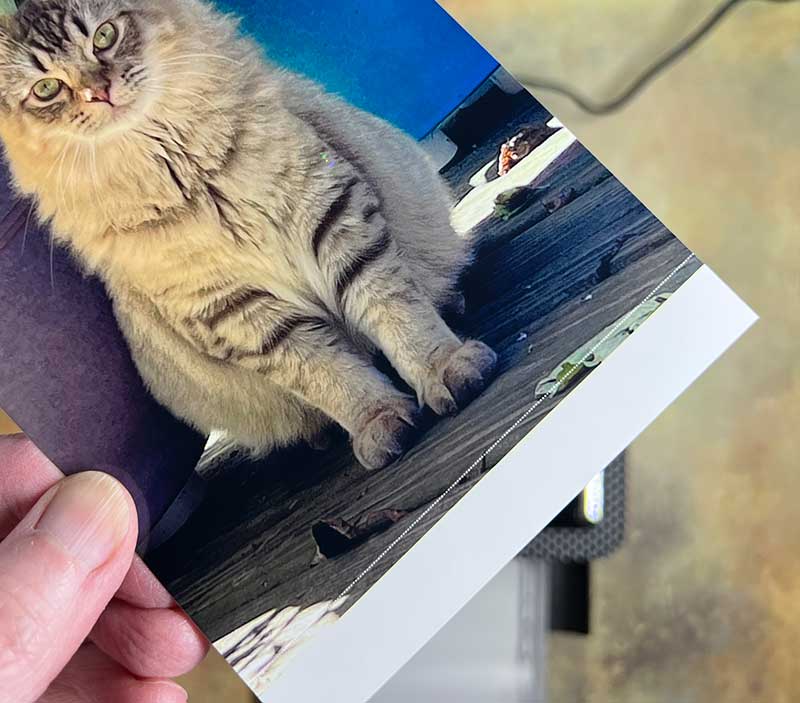
The prints have perforated strips at the top and bottom that are easily removed.
In addition to printing a full-sized print, you can also print in a bookmark layout with strips of photos, or in combination layouts. There’s also a shuffle layout feature that automatically figures out the best way to combine several photos on one page.
In addition to the glossy finish, I also printed semi-gloss and satin finishes. The effect of the semi-gloss and satin finishes is subtle.
I only had 5 photo papers to test with, but I think the prints all turned out well. The colors and sharpness of the prints looked very good and rivaled that of my Polaroid Hi-Print photo printer.
What I like
- Fast quality prints
- Easy to use with the mobile app
- Multiple import/connection types (USB, SD card)
What I’d change
- An ink and paper pack should be included with the printer so it’s not a separate purchase for the initial use of the printer
- A touch-enabled screen would be nice
- The availability of sticker-backed photo paper would be great
Final thoughts
I really like the Canon SELPHY CP1500 compact photo printer. It’s not nearly as portable as the pocket-sized photo printers that I’ve reviewed in the past, but this printer prints faster and better quality prints at a lower price point per print. I would love to be able to buy sticker-backed paper for this printer. If that becomes a reality, it will become my new favorite photo printer. Even without that option, this affordable photo printer gets a thumbs up from me.
Price: $139.99
Where to buy: Canon and Amazon
Source: The sample for this review was provided by Canon.





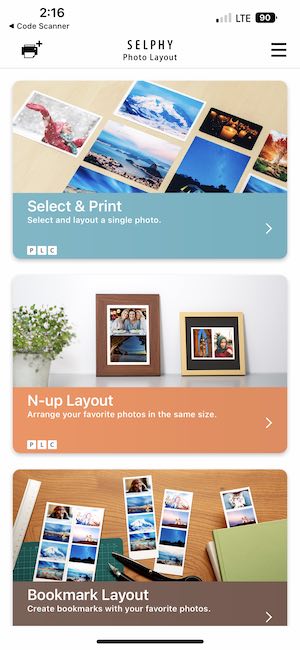
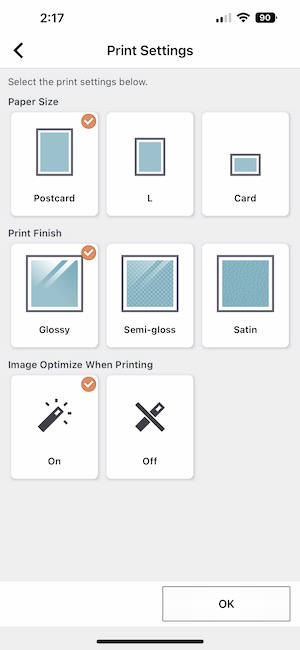
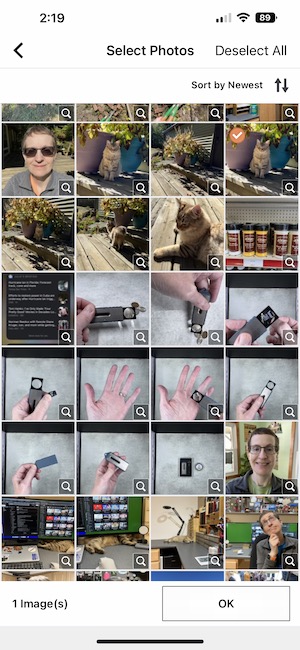
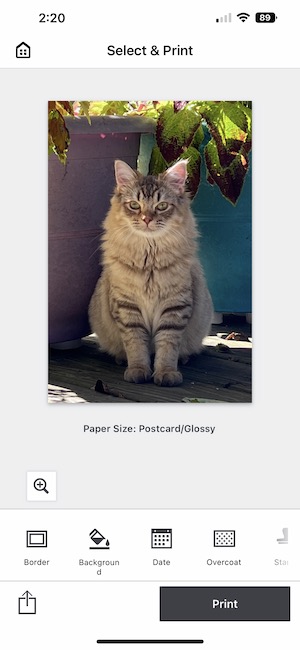
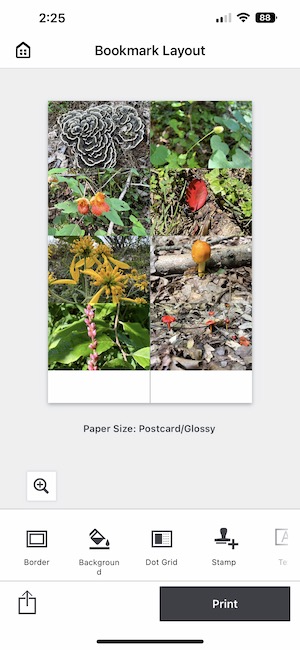
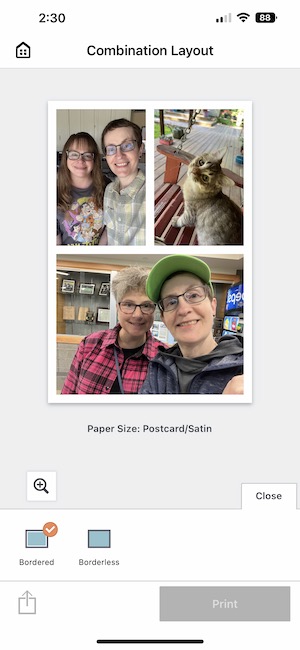




Gadgeteer Comment Policy - Please read before commenting
I am testing this printer to use for parent visiting days at the school where I work. The tests are going well, but the printer seems to have a cropping issue when printing photos in landscape orientation. The only solution I’ve been able to find so far is to set the printer option to “bordered” which works but makes the image smaller.
Thanks for sharing that info! I didn’t try a full-sized landscape picture.
Hey Julie, thanks for the review.
How many pictures do you get out of one cartridge? And ist the 18 paper tray extendable?
Thank you in advance!
Thanks for the review.
I have an older 910 version which has very limited editing capabilities.
What editing capabilities does this newer model have?
I.e. adjusting exposure, white balance, etc?
I see that this one has a USB input which would make it ideal for a Photo Booth setup. I teach at a large secondary school and we have been using the older (I think 1200 model) quite successfully for years in a photo booth. Adding quick editing capabilities via USB or built in would be a good enhancement option.
Thanks
You can do the editing using the app. The SELPHY app allows you to choose photos from your phone’s camera roll and will allow you to do basic edits for cropping, layout, applying filters, text, stamps, and drawing.
I replaced my CP910 because even with a new ink cartradge it told me that the cartridge needed to be replaced. I was able to print from my laptop but now, not with the CP1500, neither usb or wireless. It prints OK fron a SD card, as usual beautiful prints. How can I get it to print from the CP1500? Tried looking for drivers online but could not secure a download action. HELP!