 When I was a kid, the closest thing that I had for an electronic homework helper was a Texas Instruments calculator. As you are probably aware, those days are long gone. Families today have countless options for electronic tutoring; ranging in price, complexity and effectiveness.
When I was a kid, the closest thing that I had for an electronic homework helper was a Texas Instruments calculator. As you are probably aware, those days are long gone. Families today have countless options for electronic tutoring; ranging in price, complexity and effectiveness.
Today I am reviewing one of such option. LeapFrog’s FLY Fusion Pentop Computer, a digital pen that is targeted for children ages 8 and older. It captures your handwriting, digitizes your notes, plays music and is basically loaded with educational and enterntaining software. So let’s see how it stacks up.
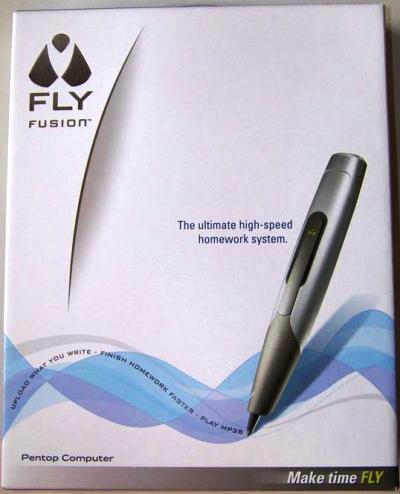
Included in the box:
- Fly Fusion Pentop Computer
- Fly Fusion Installation CD
- Fly Fusion Notebook
- Fly World Application
- Rechargeable Battery
- Memory Expansion Slot
- 13 FLY Fusion Games
- USB Cable
- $10 FLYbucks Coupon
- Quick Start Guide
- Reference Card

Included software and accessories:
- FastComp Math: Basics
- FLY Fusion Music Studio
- Spanish Translator
- MP3 Player
- 13 FLY Fusion Games
- FLY Notes
- Scheduler
PC Requirements:
- Supported operating systems: Windows XP and Vista
- Pentium III 500 MHz processor (recommend 700 MHz or higher)
- Monitor resolution of at least 1024 x 768
- Available USB port
- 512 MB RAM
- 300 MB free disk space
- Internet connection
- Microsoft Internet Explorer version 6 or higher
- CD reader
The FLY Fusion Pen looks like a pen on growth hormones. It measures approximately 6.75″ in length and has a circumference fo 3.2″. The fat pen style takes some getting use to, especially if you normally use a small pen. Here you can see it next to a standard Sharpie.

The device is colored in shades of grey, which gives the device the allure of metal. In fact, the pen’s body feels like it is molded from composite hard plastic. While the plastic feels fairly sturdy, it does fail the creak test.
There is not much to the actual pen itself. An earbud jack, protected by a rubber flap, is on one-side. The mini-USB port is on the top of the pen.

Directly above the USB port, the top 1/2″ of the pen is removable and it slides off to expose a memory expansion slot. The pen comes with 64 MB memory and you can purchase 64 MB of additional memory for $29.99. The extra memory may be necessary for extra songs, games and/or homework help.
The power can be turned on/off by pressing the LED light, which is located on the front-face of the pen.
The LED light serves as an indicator to what the pen is doing. When the device is connected to a computer:
- Off: The pentop computer is off and fully charged.
- Green: The pentop computer is on and fully charged.
- Yellow: The pentop computer is on and charging.
- Red: The pentop computer is off and charging.
- Blinking: The pentop computer is transferring data.
When the device is not connected to a computer:
- Off: The pentop computer is off.
- Green: The pentop computer is on.
- Blinking Green: The pentop computer is on and recording.
At the bottom of the FLY Fusion Pentop Computer, is a retractable, proprietary ballpoint pen tip. Simply twist the end to expose and retract the tip. It is a bit odd to twist the writing tip end to expose the pen. Most pens that I use expose/retract the pen via a click on the opposite end of the pen. Refills can be purchased for $7.99 (pack of two) and can be in the traditional blue or in a packet of red and green ink.
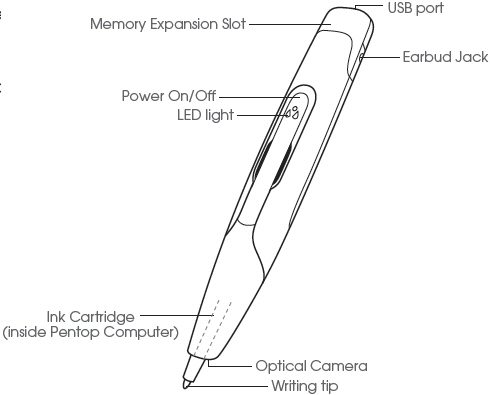
Image from FLY Fusion Pentop User Manual
Directly below the pen tip is a small window, which conceals the optical camera that is used to track the movement of the pen. It is important to note the location of this because you must consider it when holding the pen. If you block the optical camera, the pen will not work correctly.
The user manual provides visual example of way to correctly hold the pen and…………..
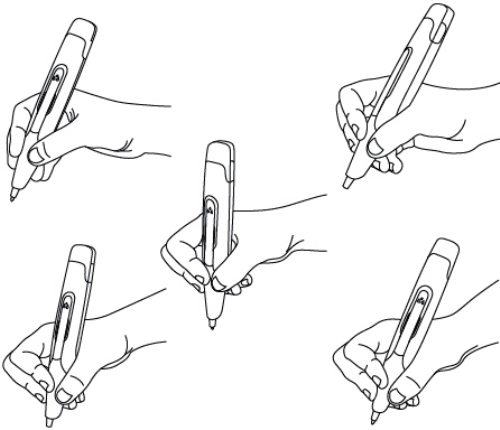
Image from FLY Fusion Pentop User Manual
………….ways to not hold the device.
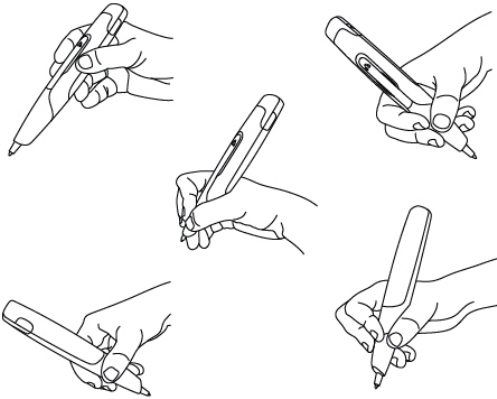
Image from FLY Fusion Pentop User Manual
I admit that I had to practice using the pen a few times to get use to not blocking the optical camera’s view. This probaby depends on your typical writing grip. Maybe my small and chubby fingers are to blame.
Software installation is straightforward, utilizing the included CD software. The process includes nice graphics to show the progress and prompts you when complete to setup the your pentop.
The actual device setup is just as easy. The last step in the process is to create a Pentop Profile which requires you to enter a username, password, select a secret question and answer to complete the process.
Ok with the software setup done, it is time to move on to the notebook, which is included. To activate the notebook you must tap on the blue “Notebook Activation” dot which is located on the bottom right portion of the notebook’s front. Upon activation, the device makes a shrill noise, almost letting you know it is time to open the notebook.
Upon opening the notebook, you immediately realize that this is not an ordinary notebook and you start to better understand the functionality of this device. The backside of the front cover is a full of options. There are so many options that the notebook needs a fold-out flap on the front cover to have enough space.
The inside of the back cover is also full of many printed options.
After perusing the options, I thinks it would be best to start in the “Getting Started” section, which is located inside the front cover, close to the spiral binder. You find two options in that section, “Fly Tour” and “How To Use Fly Notes”. Both sections are good at getting you familiar with the device. Of course, being a male, I naturally skipped this section.

Directly below “Getting Started” is the “System Panel” section and the “Calculator”. The “System Panel” has the following options: “Memory Status”, “Fly Note Memory Status”, “Battery Status” and “Time and Date”. Tapping the pen on any of these options results in a verbal announcement of the analogous data.
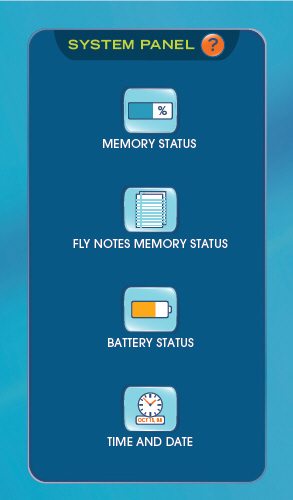
Image from FLY Fusion Pentop User Manual
The “Calculator” has all the functions of a basic calculator. When complete, you have to hit the “Announce” button to get the results. Call me old fashion but I like to see my results on a display.
The entire bottom portion of the inside front cover is devoted to the “Scheduler & Settings”. After initially setting the date and time, you can use this feature to set reminders and alarms. You even have the ability to set different alarm tones.
The fold-out flap is where you can find the “Control Panel”, which has numerous miscellaneous sections and features, such as volume and MP3 controls. You can load your favorite tunes on the FLY Fusion Pentop Computer and use the “MP3 Controls” section to navigate through your tune library.
The inside of the back cover unveils a completely different set of features, the FLY Fusion Music Studio. This segment of the notebook is partitioned into 3 sections: 1) “Synthesizer”, 2) “Rhythm Box” and 3) “Digital Recorder”. Imagine your very own tricked electronic synthesizer with a digital recorder. That is what you will find inside the back cover.

Ok, we covered the controls located on the front and back covers, now let’s move to the meat of this notebook, the paper. At a quick first glance, it appears as normal paper but this is definitely not normal. This is FLY Paper, and not the sticky stuff that you hang from your ceiling to capture insects.
The 48-pages of the notebook, have the standard multiple horizontal lines with the one vertical line on the left-side. The lines are perforated along the binding, allow each page to be easily removed. Under close examination, you will find tons of microscopic dots covering the entire page.
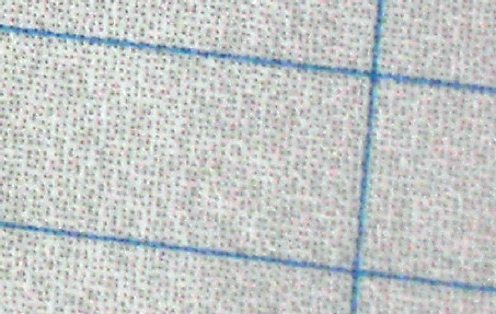
Writing on the FLP Paper, the FLY Fusion Pentop’s optical camera tracks the devices movement as you write, then once you plug it into your PC via the USB cable it uploads the pen’s data. Once uploaded, you can view an electronic depiction of your words and drawings. At this point, you have options such as printing, saving, opening or emailing as a text or an image.

Besides the proper technique for holding the FLY Fusion Pentop Computer, which I covered above, there are also four rules to follow:
- Leave space between words and between lines.
- Don’t write too close to the edge of a page.
- Don’t cover the camera with your finger. Remember it is down near the writing tip, so watch how you hold the Pentop Computer
- Don’t run your letters together.
These rules seem pretty straight-forward when reading them in the user manual but like most rules in life, they are harder to practice then read. Here is my first attempt. FYI: I was attempting to write “This is Ryan”.
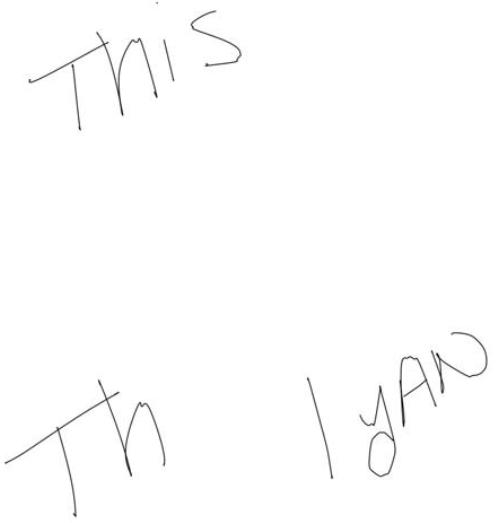
After some more practice, this is my second attempt of record. I think that I improved.
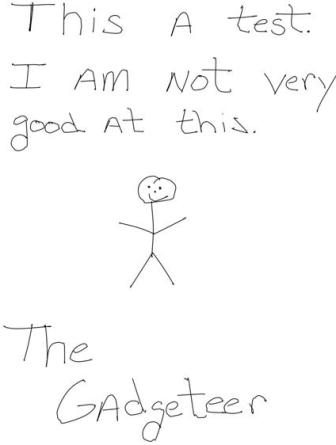
All is all, the FLY Fusion Pentop Computer is an impressive gadget with more options then I could possibly cover in this review. It has the ability to download, for a fee, additional software to further expand the functionality in this device.
The product’s specifications state it is for ages 8 and up. Now my kids are not quite 8 yet and I am always amazed at how fast they pick up on new things, especially technology but I think it would be a stretch for most kids below the age of 8. I let my 6-year old play with it for a while and she needed my assistance. That said, her favorite part was the FLY Fusion Music Studio located inside the back cover of the notebook.
Please do not get FLY Fusion Pentop Computer mislabeled as simply a toy for children. It has plenty of fun options but it also has lots of educational functionality to exercise the mind and serve as a homework helper. While the cost of $79.99 initially seemed high to me, after a few minutes of tickering with the product you understand that the expense is very reasonable.

Image from FLY Fusion Pentop Web Page
In conclusion, I would definitely recommend the FLY Fusion Pentop Computer. The educational and entertainment functionality available in the product make it a great gadget for households with children. It would make a great gift for that special little someone this holiday season.
FLYNOVA Hand Operated Mini Drones,UFO Magic Flying Orb Ball Toys with Lights,Hover Boomerang Flying Spinner,Christmas Birthday Gifts for 6 7 8 9 10 11+ Boys Girls Teen,Kids Adults Indoor Outdoor Toys
47% OffNaseto 1080P HD Foldable Drone with Camera for Adults & Kids, RC Quadcopter with One-Key Takeoff/Landing, Altitude Hold, Waypoint Flight, 360° Flip, 2 Batteries, Easy-to-Fly Gift for Boys and Girls
47% OffProduct Information
| Price: | $79.99 |
| Manufacturer: | LeapFrog |
| Pros: |
|
| Cons: |
|



Gadgeteer Comment Policy - Please read before commenting
Great review. I have just imported one of these to the Uk and it is certainly “cool”. But, my daughter (6) struggles with a pen of this size. Am sure older children would be able to cope.
Just followed the link through to the manufacturers website and the pen is on offer for $14.99. At this price it is just worth it to mess around with, although I think this rather implies end of life and would question what extras will still be available in the near future.
That is strange that they just dropped the price the same week I posted this review. I also noticed that they change the age requirement too. Increasing it from “8 and up” to “13 and up”.
The price drop is a Cyber-Monday deal, I believe.
Customer support told me that (1) Other papers do not work with the Fly Fusion Pen and (2) they may not be available from Leapfrog in the future. – I don’t personally care. I like the thing and actually bought THREE. When the paper runs out – – I still have the “pro music studio” which is really pretty cool. One of the three pens will be a gift and honestly – the price was right all the way across the board. ALSO – if you look on the Leapfrog site you will see it already being called a LEGACY PRODUCT which means: discontinued.
were con i buy this pen??
I bought a pen and some of the programs for my son off of e-bay. I talked to Leap Frog and they are upgrading some of their products. The Fly Pen is one of the items improving in technology. I can’t wait to see the new product when it comes out. Amazon is another place to get the Fly Fusion Pen and some Accessories. I am getting what I can while I still can. The programs that I got for the pen so far are awesome. My son has a great time with the pen and as an adult, I really like it also. I am thinking of getting another pen for myself.
I got a 2007 fly cushion pen it’s grey and I need a dvd to set it up two my computer