The iBolt Command Remote is a stand alone button that can be programmed to perform a variety of functions for iOS and Android devices. The button is powered by a coin cell battery and pairs with your phone using Bluetooth. Andy Chen and I decided to do a dual review to talk about how the iBolt works with iOS (Andy) and Android (me). Let’s check it out.
Note: Images can be clicked to view a larger size.
Julie: When I first saw the iBolt, I knew exactly how I wanted use it. I thought it would be a perfect compliment to my in-car smartphone setup that I’ve been working on for awhile now. I hoped to use this button as a way to place a call to a specific phone number with a click and to also use it to skip tracks in my favorite music streaming app.
Andy: Ever since Siri for iOS came out, I wanted the ability to activate the feature remotely while driving. That is, keep the iPhone tucked safely out of sight and invoke Siri with the push of a remote button. The Beanco Mobile Home Bluetooth Siri Remote was the first I tested, but the iBolt Command Remote is much, much smaller.
Package Contents
iBolt Command Remote button
Velcro and 3M stickers
Instruction guide
Andy: Compared to the squarish Beanco remote, the iBolt Command Remote reminds me of an old-school arcade button. There’s a round silver button up front with a microphone symbol, and a power slider on the back.
Julie: The Command Button is made of plastic, but it feels robust enough to stand up to everyday wear and tear. Pressing the button gives excellent tactile feedback with an audible click sound.
Andy: If you look closely at the top, there’s actually a tiny red/green LED indicator.
Julie: This LED is helpful for pairing with your smartphone and flashes each time you click the button to let you know the button is active.
Andy: I was totally curious why there were three tabs on the back. They covered three screws. Inside, you’ll find a CR2032-type button battery.
Julie: The iBolt Command Button uses very little power and should be able to run on one coin cell battery for one to two years before needing a replacement.
Using the iBolt Command Button with iOS
Andy: Pairing was straight forward for iOS: The device shows up as the CODAWheel, which caught me off guard. I guess they make the guts.
Andy: For iOS, you’ll need to download the CODAWheel app.
Julie: It took me awhile to figure out what app to install for Android. The instructions included were confusing and misleading. I ended up having to contact tech support – shock!
Andy: The iBolt Command Remote is actually capable of either bringing up Siri (Voice Command), Music Control, or Camera Shutter Release. You can only choose one at a time.
Julie: This functionality is duplicated on the Android app but it can do even more with the Android app. More about that in a minute.
Andy: There’s also a slightly hidden ECO function. This turns off the LED that normally blinks green when pressing the button. The LED is so tiny, I can’t see how much of an impact this has, but the app says it “extends the battery life by 30%”.
Julie: Hmmm, the Android version of the app doesn’t have the option to turn off the LED, but it does have a battery level indicator which was tough to find.
Andy: There’s also a handy User Guide tucked away in the app. This is great if you can’t remember how to pair a different device (press and hold the button for 15 seconds until the LED blinks green-red).
Andy: I stuck the remote on the left side of my dashboard and set off. The first thing I noticed? Pressing the button isn’t really a one-touch hotline for Siri. Instead, it exactly mimics the iPhone’s “home” button. You actually have to press and HOLD the remote button until Siri activates.
Julie: Can you assign different actions for single, double and triple clicks? Hint: you can with the Android version 😉
Andy: Unfortunately no.
Using the iBolt Command Button with Android
Julie: Like the iOS version of the CODAWheel app, the Android app is used to configure the Command Button. You can set the button to be a camera shutter button release, music control, work with special apps or you can completely customize the four different button presses: one click, double click, triple click and long press.
Andy: The Android version can assign different actions for different kinds of clicks? That is so COOL!
Julie: The customization options for the Android version of the iBolt Command Remote button are pretty impressive. There’s a list of 31 actions that can be assigned to each button press. From activating the camera’s LED flash as a flashlight, to launching specific apps, capturing a blind shot on either the front and back camera, to normal music controls. The only action I miss is the ability to call a specified phone number. I’m really surprised that action wasn’t included, so I’m a little disappointed. But it’s tough to be too disappointed considering everything you can do with this button. You can even create nine different settings groups that can be activated based on time of day, a specific Bluetooth connection or WiFi connection.
Andy: You had me at “There’s a list of 31 actions…”
Julie: Ha! Yes, just one more reason why I love Android so much!
Final Thoughts
Andy: I originally set out to see if I could duplicate the Siri functions with the iBolt Command Remote. And you can! But because “Voice Command” mode totally mimics the iOS Home Button, you still have to press AND HOLD the iBolt Command Remote! Worse, if your iPhone is out of sight, you have to guess when Siri activates, or keep holding until you hear Siri’s beep tones. I guess this makes sense, since the remote is simply activating Siri by pretending to be a home button.
Plus, because this is Bluetooth, the remote disconnects when you move out of range. When you move back into range, the remote doesn’t automatically reconnect, so the next time you press the button, you’ll get nothing. The red LED flashes to indicate “I’m not connected”. Click it a 2nd time it’ll blink green and work as intended after it’s paired up again.
Julie: I have been impressed by the variety of actions that are available on the Android version, but of course the list is missing the one action I really wanted most – phone dialing. There is a voice dialing action and a redial last number dialed action, but that’s not exactly what I was looking for.
Andy: If you can live with these limitations, you’ll really like the tiny size and slick looks.
Source: The sample for this review was provided by iBolt. Please visit their site for more info.
REVLIXI Google Review Stand -Boost Reviews w/Reusable Google Review Tap Card Stand & QR Code Stand- No App or Subscription - Android & iPhone Compatible-Boost Google Reviews for Online Growth
$24.89 (as of December 21, 2025 00:54 GMT -05:00 - More infoProduct prices and availability are accurate as of the date/time indicated and are subject to change. Any price and availability information displayed on [relevant Amazon Site(s), as applicable] at the time of purchase will apply to the purchase of this product.)Google Review Tap Cards (3-Pack) by TapFive - Tap for Instant Reviews - All Phones Compatible - Reusable Smart Tap NFC & QR - Boost Business Reviews - Powered by TapFive (3 Card Pack)
$34.90 (as of December 20, 2025 18:03 GMT -05:00 - More infoProduct prices and availability are accurate as of the date/time indicated and are subject to change. Any price and availability information displayed on [relevant Amazon Site(s), as applicable] at the time of purchase will apply to the purchase of this product.)Product Information
| Price: | $39.95 |
| Manufacturer: | iBolt |
| Pros: |
|
| Cons: |
|










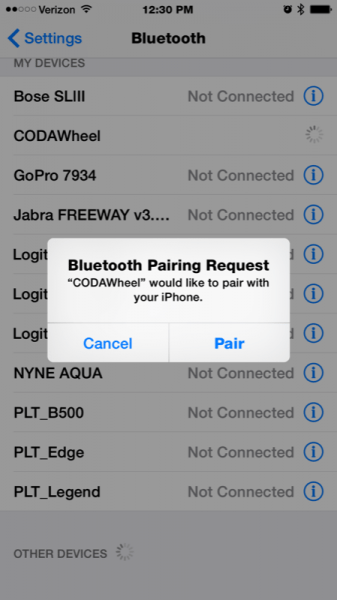
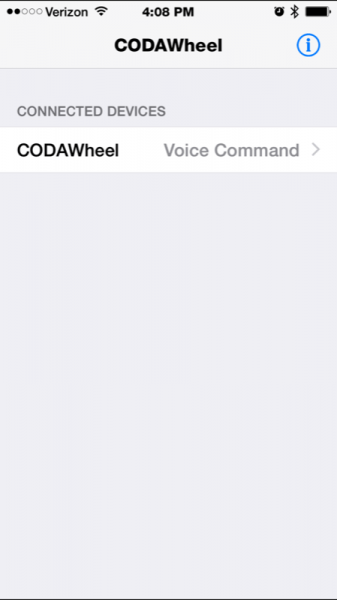
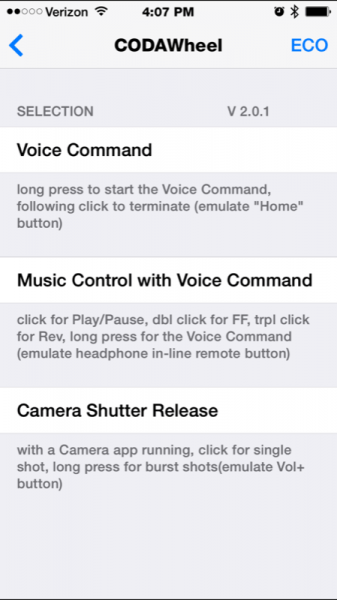
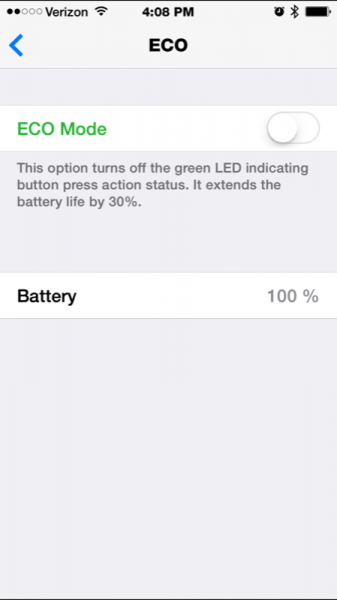
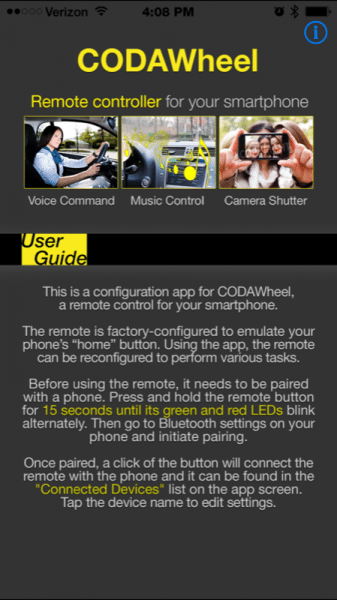

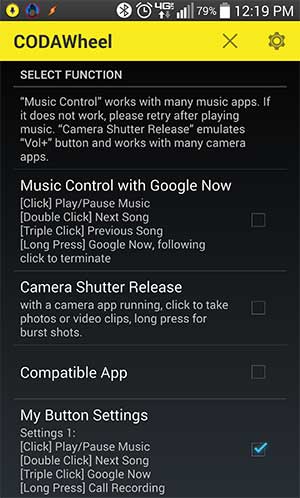
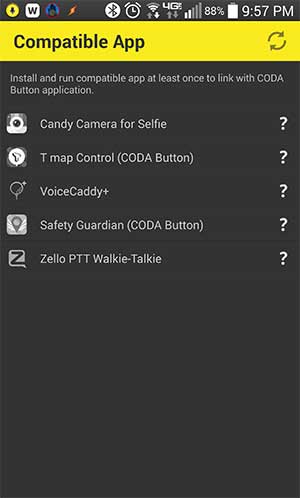
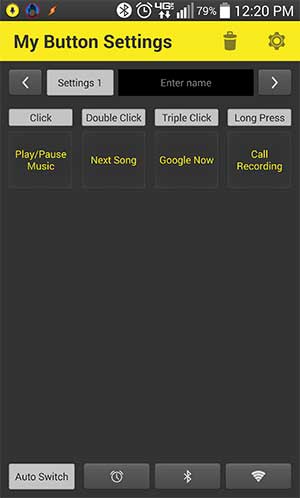
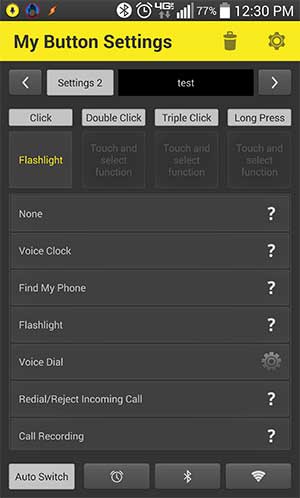


Gadgeteer Comment Policy - Please read before commenting
Press “Any” key to continue:
http://upload.wikimedia.org/wikipedia/commons/2/2a/Keyboard-anykey.jpg
@John I feel like I’m missing the reference…
It made me think of an “ANY KEY” button you can buy to stick to your keyboard. I should have attached this pic:
http://freethumbs.dreamstime.com/24/big/free_244054.jpg
i am 67 years old.
i was hoping iBold would be a solution for what appened to me last week. If iBolt people are reading this, consider a new product.
i fell last week and broke my arm. i was helpless and couldn’t get to my iphone. (felt stupid calling out “ive fallen and cant get up.) but did have my apple watch. Here are all the things i wished my watch could have done:
with one button push, launch an app other than siri. i would have used watch or iBolt to speak to 911 operators.
app would be programed to call 911. phone call could have been made using wifi if my phone was turned off or low battery
app would automatically send text to designated person with custom info. doctor etc
app would read pulse from apple watch and send health info to the 911 system. meds i’m on, age, dob, insurance, etc
app would trigger loud alarm from phone to bring people to me. also good for us to find the phone which was hanging in a closet.
also, there should be a hardware button that links directly io iphone to do all the above things without needing an apple watch. this is more inexpensive option for seniors
ibolt should have adaper to wear on wrist or necklace for those w/o apple watch
app and hardware would be medical deductible
seniors are huge market for electronics and this app/hardware is total peace of mind.
pardon typing. i only have one good arm/hand.
Sandee, sorry to hear about your accident. Ouch! 🙁 Glad you’re ok.
It’s possible that some of those things you mentioned could be done using the Android version of the iBolt. It would take some extra work to program it though. I agree that the Apple watch is missing out on some great features that anyone would like to have when it comes to safety.
Does the iBolt for the iPhone work with iOS 10 and up (10.3.1)?
Yes, it works with 10.3.1. It’ll pair and activate Siri. The CODAwheel app, however, seems to be gone.
Additional: There seems to be a hitch. It works…. for a while. But if you go lock the screen, the button no longer responds correctly.
Can this or anything else start s voice in my galaxy s4 when my phone is in my pocket