
REVIEW – Many people are still work-from-home and also want to game or do personal computing at the same desk that they work from at home, and that’s where a KVM can help. I personally have to switch between computers fairly often and end up swapping 2 or 3 cables a few times a week (sometimes even multiple times a day depending on what I’m doing). With a KVM you can keep two computers connected and just switch between them with the push of a button (or even a hotkey press with this particular device). However, most KVM setups can’t do high resolution monitors, and nearly all of them don’t feature RGB lighting (which is apparently a necessity for gamers – how could you play games without multicolor lighting on everything?). I tried out the TESmart Thunderbolt KVM switch for a few weeks, and will now try to organize my thoughts into something coherent and helpful.
⬇︎ Jump to summary (pros/cons)
Price: $699.00
Where to buy: TESmart (Save 10% with code: GADGETEER10 expires 6/18/25)
What is it?
The TESmart Thunderbolt KVM switch allows you to connect two computers (ie. a work laptop and gaming desktop) with a single keyboard, mouse, and monitor, and other peripherals. You can then switch easily between which computer displayed on the monitors and controlled by the mouse/keyboard.
What’s included?

- TESSmart KVM switch
- KVM cables
- DisplayPort Cable
- Thunderbolt 4 Cable
- IR Remote Control
- DC power adapter
- User manual
Design and features
The TESmart Thunderbolt KVM switch is a square dark grey slab, with input/output ports on the front and back. It sppears to be made from machined aluminum and has a good heft to it. Dimensions are 9 inches wide, 5 inches deep, and 1.75 inches tall.
The number of USB ports seems good for most users, and the layout is well thought out, with a pair of high-speed ports in the front (great for portable hard drives or dongles), while four USB ports on the back allow for most peripherals like webcams, microphones, etc. The Thunderbolt 4 connected PC (PC-1) can also add a downstream TB4 connection, which could be another hub or speedy hard drive, but this extra USB-C/TB4 port is only accessible to PC-1 (everything else is switched between the two connected PC’s).
One thing that sets the TESmart Thunderbolt KVM switch apart from some others on the market is that it supports EDID emulation, which means connected computers recognize the dual screen setup and resume layout correctly when switched to (rather than swapping windows between screens or moving icons around).
Assembly, Installation, Setup
I followed the connection diagram in the manual, with a mini-PC connected as PC-2 and my Thunderbolt equipped gaming laptop in the PC-1 slot.
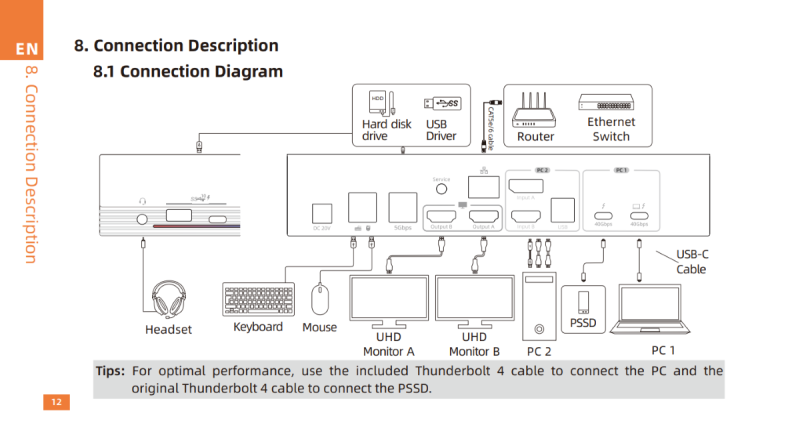
Performance
I switched between both connected PCs on the TESmart Thunderbolt KVM switch for a few weeks, and ran into no issues whatsoever, except for a limitation with my gaming monitor and the HDMI output from the KVM switch. I’m running the INNOCN 34Q1R OLED Ultrawide Monitor as my main gaming and work monitor, and the KVM switch tops out at 60 FPS at native resolution (3440 x 1440 pixels). This makes sense, given bandwidth limitations, but if you’re a gamer and like higher refresh rates, you’ll need to use this switch with 2K or lower resolution screens. Luckily 2K and 1080P are the most popular gaming resolutions, but a growing number of gamers like me prefer either 3K ultrawide or 4K (in which case we’ll probably avoid this switch).
Final thoughts

If it weren’t for the framerate limitation at my particular high resolution, I’d still be using the TESmart Thunderbolt KVM switch since it worked flawlessly and made it super easy to switch between machines for different tasks with the push of a button rather than connecting/disconnecting multiple cords and cables. Many users are going to love the ability to work and play without messing with cables, and there are even advanced hotkey features like the ability to display a screen from each connected computer on side-by-side screens and quickly switch mouse/keyboard control between them.
What I like about the TESmart Thunderbolt KVM switch
- Decent number of USB ports with a thoughtful layout
- Fast switching between devices
- 4K@60Hz x 2 will be good enough for many users since you can run a 2K screen at a higher refresh rate if desired for one or both of the monitors.
What needs to be improved?
- Would have loved the option to use a single screen with DisplayPort and a higher refresh rate as an alternative to two HDMI-connected screens at 4K/60FPS
- High price
Price: $699.00
Where to buy: TESmart (Save 10% with code: GADGETEER10 expires 6/18/25)
Source: The sample of this product was provided for free by TESSmart. TESSmart did not have a final say on the review and did not preview the review before it was published.
Check out these other reviews!
- Satechi USB-C Multiport Adapter 8K review
- Vobot Mini Dock review – A very cool 7-in-1 desk hub app clock!



















Gadgeteer Comment Policy - Please read before commenting
That’s sad it only supports a single PC connected to thunderbolt. When are we going to see multiple TB port capable KVM’s? I’ve been waiting years! Am I missing something as to why this is so hard to do or am I the only one that wants this?