REVIEW – You may have gotten a WiFi router from your internet service provider. For a simple setup with a computer or two and a couple phones that might be enough. If you want to go beyond the basics or add a lot of devices to your network, you’re going to want to get your own router, preferably one that allows you a lot of customization options. GL.iNet is a company that’s been on the market since 2010 with a variety of router options. Today I’m reviewing their Flint 2 (GL-MT6000) Wi-Fi 6 High-Performance Home Router.
What is it?
Flint 2 (GL-MT6000) is a home and office router which supports Wi-Fi 6 and 2.5 Gbps ethernet, ideally suited for high-speed wired and wireless transfer speeds, connecting large numbers of devices, and even low-latency gaming.

What’s included?
- Flint 2 (GL-MT6000) Router
- Power Adapter & Plug
- Ethernet Cable
- User Manual
- Warranty Card

Tech specs
Click to expand
- CPU: MediaTek Quad-core, @ 2.0 GHz
- Memory / Storage: DDR4 1GB / eMMC 8GB
- Protocol: IEEE 802.11a/b/g/n/ac/ax
- Wi-Fi Speed: 1148Mbps (2.4GHz), 4804Mbps (5GHz)
- Antennas: 4 x 2.4GHz + 5GHz dual-frequency Wi-Fi Antennas
- USB Port: USB3.0 Type-A, Maximum 5V/2A output
- Ethernet Port: 1 x WAN (2.5G), 1 x WAN/LAN (2.5G), 4 x LAN
- Ethernet Speed: 2 x 2.5G Ports (10/100/1000/2500Mbps); 4 x 1G Ports (10/100/1000Mbps)
- Power Input: DC5521, 12V/4 A (5.5 * 2.1 mm)
- Power Consumption: <20 W
- Dimension: 9.2 x 5.4 x 2.1 in (233 x 137 x 53 mm)
- Weight: 26.8 oz (761 g)
Design and features
The Flint 2 router is a pretty basic design consisting of a tapered, black plastic, rectangular shape with four antennas that flip up for use. On the top front is the GL.iNet logo, a status LED, and a series of air vents in the middle of the top surface. The front face is flat except for a series of angled air vents on each side. The right side is blank except for some air vents; the left side is similar, except it adds a USB 3.0 port for connecting an external drive or for tethering a phone or cellular modem. The back has the DC power connector, six ethernet jacks, and a reset button. The bottom includes a label with FCC info, and a QR code for easily connecting a phone to the router’s WiFi signal among other information; more air vents; two mounting holes, and four rubber feet to keep the router from sliding around on a desktop.

Unlike many other routers the antennas only tilt forward and backward – they do not tilt side-to-side. I was unable to find any information about the proper orientation of the router and antennas, but the best position I can place it in on the shelf I have it on in my basement so far has provided plenty of coverage wherever I’ve tested it in my house, even to the far side of the second floor, the furthest you can get from the router in the house.
Two of the ethernet jacks on the back are designed for either gigabit or 2.5 gigabit use. Either of these jacks can be used as your internet connection, if you’re connecting the router directly to your modem. You can even use both for a multi-WAN setup if you have two internet lines coming into your home or office. If your internet connection(s) is faster than gigabit, this would be a great router to split up that speed to the rest of your network. If that’s not the case, however, you’re going to be giving up one of your 2.5 gigabit connections, meaning you won’t have the ability to have two computers or a computer and RAID drive connected to each other at that speed on your network. It would be nice to have at least one more 2.5 gigabit capable connection to accommodate setups like this, but for the price this is still a very capable device.

On the WiFi side the router supports up to 1,148 Mbps on the 2.4 GHz side, and up to 4,804 Mbps on the 5 GHz network. The USB 3.0 port allows for connection of a USB flash drive or hard drive or a USB modem or phone to be used for tethering. The USB drive can be formatted NTFS or FAT32; I was unable to find any information about size limitations of the drive or the speed of the USB interface.
The built-in software supports a large number of features, enabled by the OpenWrt operating system, as well as LuCI for more advanced configuration options. Built-in software features include Dynamic DNS, GoodCloud (GL.iNet’s service for remotely accessing and managing their routers), Adguard, ZeroTier, and Tailscale. If that’s not enough to customize the router exactly the way you want it, there is a large number of plugins available, from what seems like an open-source repository. The list of plugins when I checked was 1,182 pages of 8 apps each, for a total of 9,456 apps. Many of them are either different versions of the same software, or related to each other, but it’s still a huge library of optional applications to choose from. One of the applications I noticed is an Apache web server, and another is Adblock (different from the built-in Adguard). I don’t recognize most of the others because they’re out of the realm of my previous experience, but I do plan to look through them to see if there’s anything that can help me with my own setup down the road. There is an option to see how many of these plugins are installed and it showed me that there are 443 on this router out of the box.
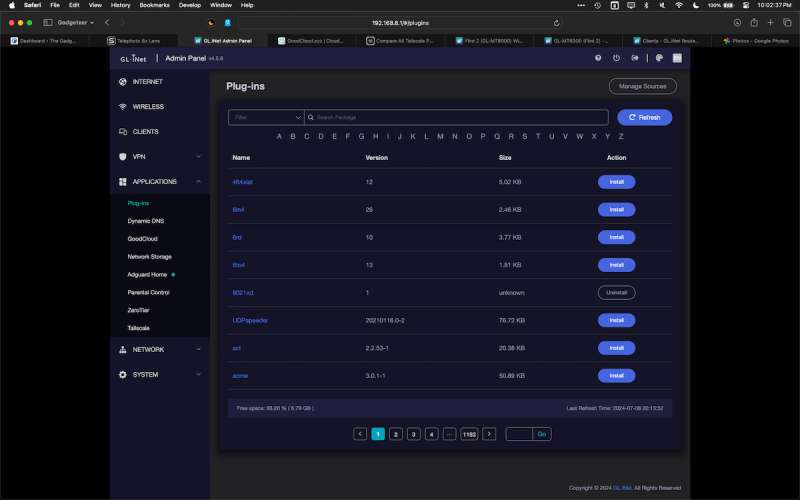
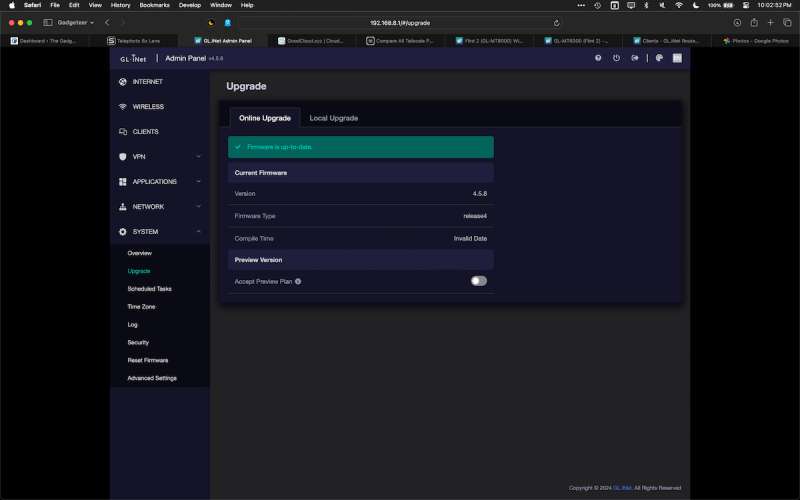
In addition to installing applications, there is an update mechanism built in. My router had 13 updates available, all related to the Lua programming language. I’ve never worked with that myself, but I have heard about it before in relation to home automation so maybe I’ll have a use for it in the future. The updates all installed in a few seconds each.
Another set of software features that are built in are OpenVPN client and server options, as well as WireGuard client and server options. In the same section is the option to configure Tor if that is something you need.
Assembly, Installation, Setup
After taking the router out of the box and plugging it in you just need to plug it in to your modem or other networking equipment, depending on the mode you want to use it in. When I first set mine up I put it in access point mode so I could use it with my existing home network. In this mode some of the software features are not available, such as Adguard and parental controls. Because it’s not being used as the main router it doesn’t have access to control or limit these features. Upon first use you have to set up an administrator password; as far as I can tell there is no default password, so nobody will know the default password and possibly be able to gain access to your router.
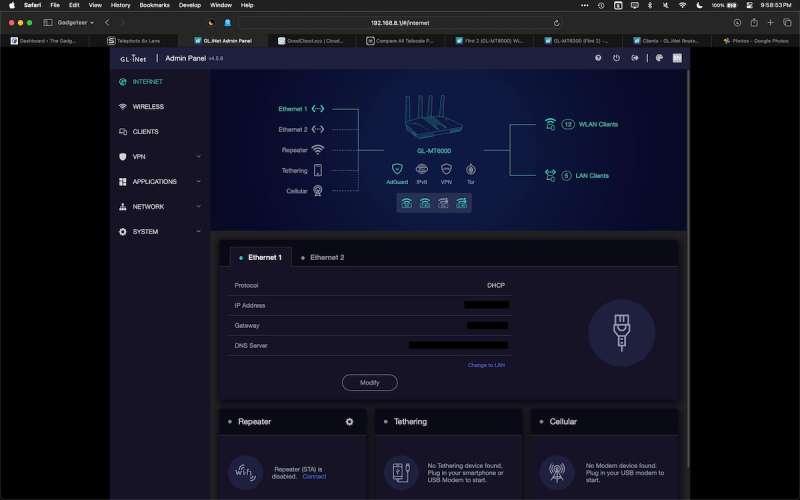
There is a default WiFi password (which is printed on the bottom of the router and in a QR code as well), which in my opinion should be changed, so someone can’t look at the bottom of the router or scan the QR code and gain access if you don’t want them to. You’ll probably want to rename the SSID, so this might not be a problem anyway. The default IP address is 192.168.8.1 and the DHCP range is 192.168.8.100 through 192.168.8.249, which can also be changed of course. The guest network defaults to 192.168.9.1 and is isolated from the rest of your network for security reasons.
The firmware that came with the router is version 4.5.8. There is a built-in upgrade mechanism but when I checked there were no updates available. This version is from April 2024. There is a beta version, 4.6.2, which was last updated June 28, so updates are being actively developed, which is a good sign. I don’t know how long GL.iNet plans to support this router but with an open firmware built in I feel like this router will be usable for a long time to come.

While I had it set up as an access point, I still had my old WiFi routers active, which I think skewed the test results as well as the real-world results I was getting during my review time. There are quite a few other WiFi routers in the houses around me and I think especially the 2.4 GHz spectrum is pretty congested. Once I set this up as the main router, even after moving it to the basement from the top of a bookshelf in the main floor of the house, WiFi speeds improved noticeably, especially in the part of the house that’s the furthest from the router, which is up two floors and on the other side of the house. On the 5 GHz side speeds improved up to 40 Mbps, and at 2.4 GHz speeds increased by about the same.
When I switched the router to the default router mode and plugged it directly into my modem, it found the internet connection quickly, even before I was able to get to a computer and log in to the administration panel. This is the mode I’ve decided to leave it in. In fact, I’ve decided to replace my existing mesh router setup (the TaoTronics 2 device mesh setup I reviewed a couple years ago). Unfortunately, for the last several months, I’ve been unable to log in to the mesh system with my iPhone, and there is no admin panel to log in to from a computer like most of the others I’ve worked with. Thankfully I had also logged in to it with my Android phone so I can still control and configure it, but from what I’ve heard they might not be supporting these routers anymore (I haven’t seen a firmware update for quite a while) so I don’t feel good using them going forward. Considering the WiFi coverage I’ve seen during my testing I think this move is going to be a good one. I’ll keep the other hardware in place for a while to be sure, but I think it’s going to work out well for me.

Although I don’t use a VPN for anything at this point, I wanted to try one to see how the setup process works. My daughter has a NordVPN account since she works outside of the US most of the year, so I tried to set that up. As far as I can tell I followed the directions correctly, but I only managed to get the router to a point where I had no internet access. The router kept trying to connect to Nord but wouldn’t after several minutes. This is something I’ll try again but I don’t know for sure I’ll use it regularly for anything I do. Another thing I want to try is Tailscale integration. I’ve been hearing a lot about this on podcasts and it seems like something I would want to use.
There was something quirky about setting up the mobile app. I had it set up on my iPhone, which was a fairly straightforward process, but when I went to set it up on my Android phone a while later, it was trying to walk me through the process of setting up the router as new, which I didn’t want to do at that point. I walked through the steps it showed onscreen, including skipping the parts that had already been done. After that, and after connecting it to the default WiFi network, I expected it to let me access the router, but it just sat there doing nothing, through several times going through the setup process. I ended up setting up GoodCloud, which was a login option on the mobile app, and I was then able to log in to and control the router. At first, I was frustrated about having to do this, not being able to just log in using the app, but since I’ve set up GoodCloud I’m now able to access the router from outside my home network, both in the mobile app and through a web page on any computer that has internet access, so it turned out to be a good thing after all.
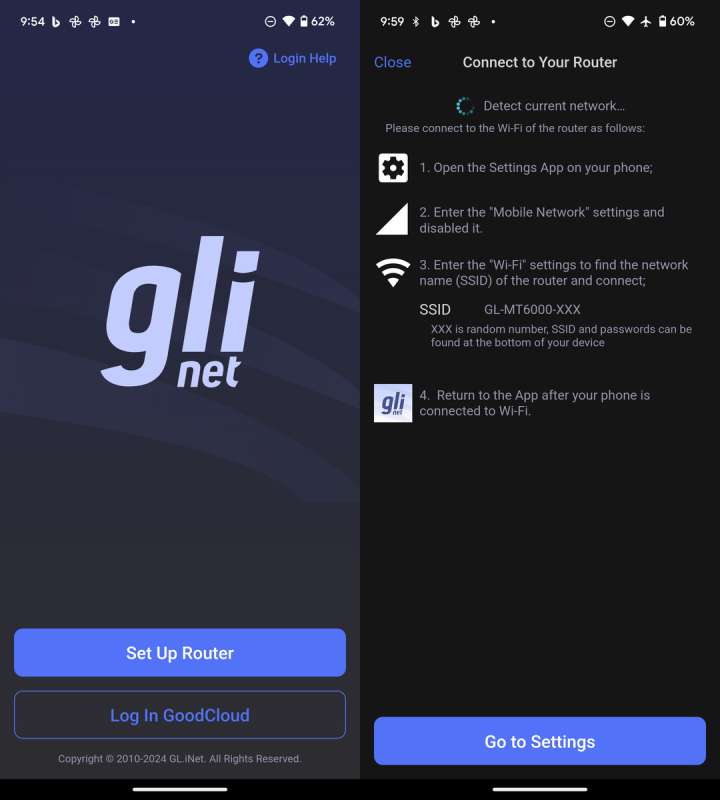
The interface has a few customization options, mostly light/classic/dark modes and 7 language options – English, Dutch, Español, Italiano, and 3 Asian languages (presumably Japanese, Chinese, and Korean).
In Use
I did test the 2.5 Gbps ports between two iMacs at work. They’re both set up with Thunderbolt docks that are capable of 2.5 Gbps speeds, so I wanted to test the difference in transfer speeds between them since I don’t have two devices capable of similar speeds at home. I transferred a 33.71 GB folder of media files from one iMac to the other. The transfer took just under 3 minutes. When I switched the networks to gigabit the same folder took almost 6 minutes. These iMacs have factory-installed SSDs, so disk speed was not a limiting factor here. Since I work with a lot of media, having a faster transfer speed is always welcome.

I plugged an old USB hard drive into the USB port on the side of the Flint 2 to test remote file access. When you set this up you have to choose a folder to share. I had several folders, each with subfolders, on this drive. I just shared one of them for testing purposes. I enabled Samba (SMB) sharing and was easily able to access it through Finder on my Mac. I was able to transfer files to the drive from my laptop as well as viewing the files that were already on the drive. I could do the same from the phone app, including uploading images or videos from the Photos app or other files saved on the phone. This could be a convenient way to keep files accessible from anywhere, both at home and on the go, without paying for Dropbox, OneDrive, or similar services. I also plugged in a USB thumb drive that was formatted FAT32 and was able to view files on the drive but not transfer files to the drive from my computer. I had the same sharing settings for both drives so I’m not sure why that didn’t work. I have other thumb drives I might do some more testing with, but I’ll probably keep a regular hard drive (or even an SSD) set up for larger storage capacity anyway.
In regular use the speed of the network, both wired and wireless, was as good as the existing routers I’ve been using, easily able to keep up with my current internet speed, even in the parts of my house that are furthest from the router, which is a nice upgrade from what I’ve had for the last couple years. I hope this holds up over time but so far so good.
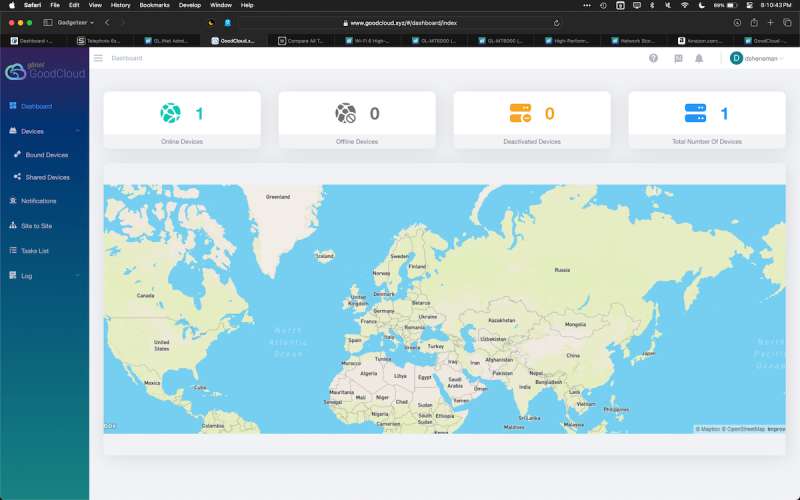
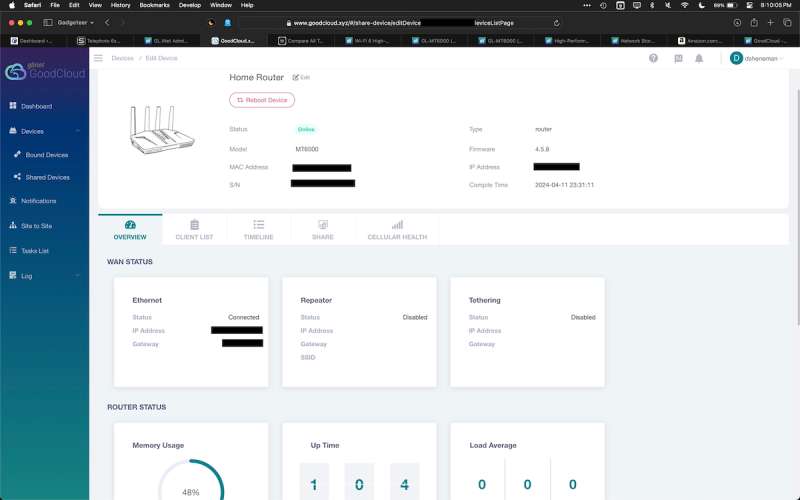
The main plugin I enabled was Adguard. I immediately noticed on some of the ad-supported sites that I frequent that most of the ads were missing. I understand and fully support the idea of ad-supported websites since that’s how most of the web is kept free for users (including this one), but some sites take it to the extreme and almost make their sites unusable, especially on mobile browsers. There is a settings page for Adguard that allows you to white- and black-list sites so you can only filter out the ads you really want to.
I’ve realized through the testing process for this router that I don’t really feel qualified to review such a sophisticated networking device. There are so many features that I don’t really use at home and if I was going to use something like this at work I’d probably have an IT department to do the setup and maintenance. I also realized, however, that setting up something like this can be easy if the manufacturer has made the process simple for new and experienced users alike. GL.iNet has made the user interface clean, easy to navigate, and responsive. It’s also the most in-depth router I’ve ever worked with, except a few at work that I use for very specific audiovisual purposes, again mostly configured by IT professionals. That depth doesn’t really get in the way, though, and is relatively easy to use for the most basic purposes and the more advanced configuration options are not too far below the surface when they’re required.
What I like about the GL.iNet Flint 2 GL-MT6000
- Uses standard web interface to administer but phone app is available as well
- Very deep control & plugins available
- Firmware, tutorials, and app downloads linked from the product page on their site (you don’t have to go searching through their support page to find them)
What needs to be improved?
- Problem logging in with phone app – had to set up GoodCloud account (which turned out to be a good thing anyway)
Final thoughts
If you’re looking to go beyond the basic ethernet & WiFi router that came from your internet service provider, or you’re looking to upgrade to a device with newer technology inside, the Flint 2 is a solid option. I liked it enough to replace my existing mesh router setup with it. Assuming GL.iNet keeps up with firmware and security updates, I feel this can be a good router far into the future.
Price: $128.52 / $159
Where to buy: gl-inet.com or amazon.com
Source: The sample of this product was provided for free by GL.iNet. GL.iNet did not have a final say on the review and did not preview the review before it was published.




Gadgeteer Comment Policy - Please read before commenting
Nice writing about the MT6000.
I bought one and I’m going to set it up some time today.
Good to hear. I hope you’re liking it. It’s been solid for me since I set it up.
Also worth knowing that the router is compatible with the OpenWRT open source OS (indeed the standard firmware is based on that). So if GL.iNet stop supporting it or even if you just want a change you can switch to that.
Yes, good point. I did touch on that in the review but didn’t go very deep into it. That is a great feature, knowing the router will be useful long after official support ends.