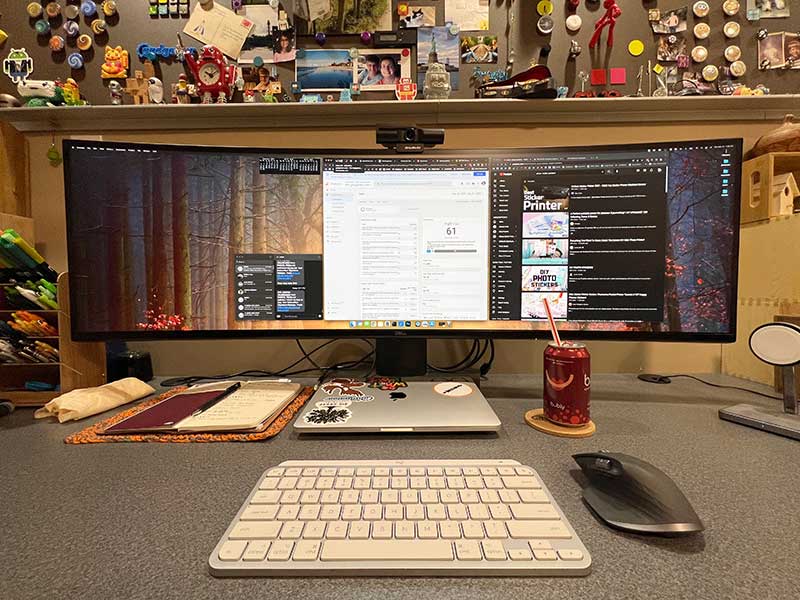
REVIEW – Unless you’re a tablet purist and only use an onscreen keyboard for all of your text input, a physical keyboard will be one of your most-used computer/laptop peripherals when you want to get real work done. Logitech’s line of MX keyboards and mice have long been my favorites and today I’m excited to show you the latest keyboard from Logitech that I’ve had the chance to test. It’s the Logitech MX Keys Mini keyboard (macOS version). Let’s get typing!
What is it?

The Logitech MX Keys Mini is a Bluetooth keyboard that is a smaller version of the full-sized Logitech MX Keys keyboard that has been my favorite keyboard and daily driver since I reviewed it back in 2019. This pairs with your computer or tablet using Bluetooth or you can also use it with the Logi Bolt USB receiver (sold separately).
What’s in the box?

- Logitech MX Keys Mini keyboard
- USB-C charging cable
Design and features

As I showed in the 2nd picture of this review, the Logitech MX Keys Mini keyboard is pretty much a shrunken-down version of the original MX Keys keyboard. It’s easy to see that the Mini keyboard is a QWERTY style keyboard but is missing the number pad, full-sized arrow keys, as well as the grouping of 9 keys that include input switching keys, Insert, Home, Page Up, Delete, End, and Page Down keys.
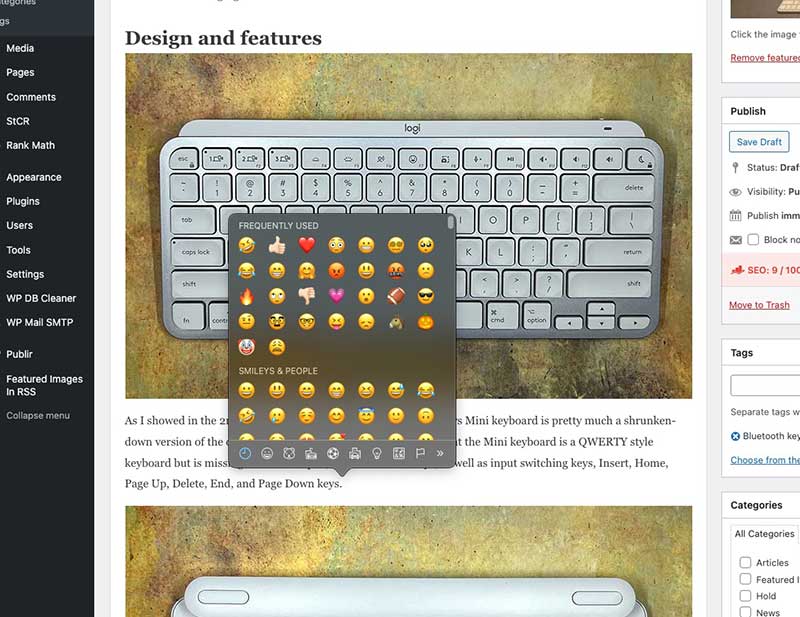
Those are the keys that are missing, but the top row of keys on the Mini includes the input switching keys that allow you to use this keyboard with up to 3 devices, backlight adjustment keys, dictation toggle key, emoji selection key, screenshot selection key, microphone mute key, play/pause key, speaker mute, volume adjustment buttons, and a do not disturb toggle button.

The bottom of the MX Keys keyboard has rubber feet that keep the keyboard from sliding around on your desk.

On the top edge, you’ll find a power switch and a USB-C charging port. You will be able to use the MX Keys Mini for up to 10 days per charge if you keep the backlight on, but if you turn it off, the keyboard can be used for up to 5 months per charge!

The universal version of the Logitech MX Keys Mini keyboard is available in grey, graphite, black, and rose. But the Mac version of the MX Keys Mini is only available in grey (as shown here). Although it looks like the frame of this keyboard is made of aluminum, it’s actually made of plastic. I think that it’s cool that the plastic parts in MX Keys Mini include certified post-consumer recycled plastic. 30% for graphite and black and 12% for grey and rose.

Since I’ve already been a fan of the Logitech MX Keys keyboard, there hasn’t been a learning curve to using the Mini version. The keyboard layout, key size, etc, feels identical except for two things. The first thing I’ve noticed has to do with the do not disturb key in the upper right corner. You can see it in the image above, it looks like a moon. The problem is that I often accidentally press that button without realizing it and it sets my MacBook and my iPhone to do not disturb. That means that I’ll miss incoming notifications until I realize what’s going on.
That brings me to issue (for me) number 2. On the universal version of the MX Keys Mini, the do not disturb button is the DEL button. I have a Delete button on my full-sized version of the MX Keys and I really miss it. If you’re a macOS user, you know that there isn’t a dedicated button that works the same as a delete button on a PC. Yes, there’s a button labeled delete on Mac keyboards, but its function is to backspace one character to the left. On a PC, the delete button deletes the character on the right and the backspace key deletes the character on the left. Yes, you can get the same functionality as the PC delete key on a mack by pressing FN+Delete, but I like having 2 separate dedicated keys.
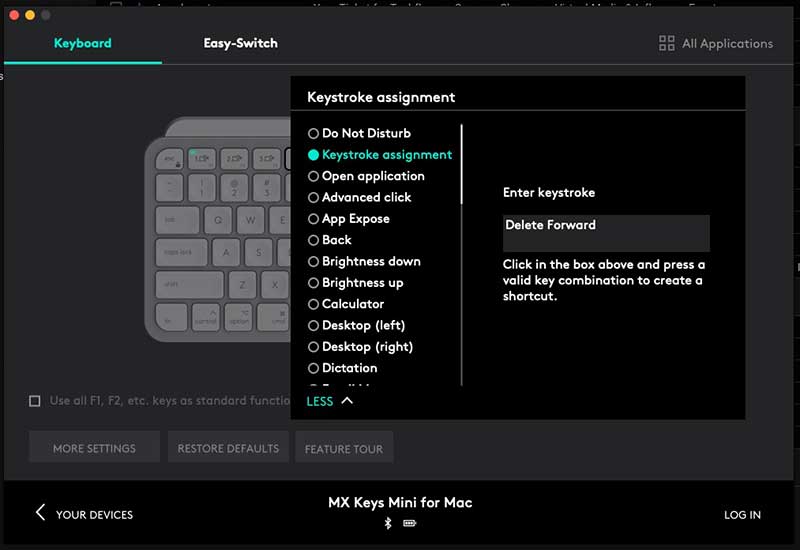
As luck would have it, you can remap any of the function keys using the Logi Options software. So I just remapped the do not disturb button to the key combo of FN+Delete and voila, happiness achieved!
See and hear it in action
What I like
- Same Logitech goodness but in a smaller form factor
- Media and other special keys
- Comfortable typing
What I’d change
- Offer it in graphite, black, and rose like the PC version
Final thoughts

The Logitech MX Keys Mini keyboard is another great keyboard from Logitech. I like that I have more desk space compared to using the full-sized version and it feels great to type on just like the full-sized version.
Price: $99.99
Where to buy: Logitech and Amazon
Source: The sample for this review was provided by Logitech.



Gadgeteer Comment Policy - Please read before commenting
The two sore spots for me in this keyboard is the Fn key in place of the left Control, and the half-sized arrow keys. Being born and raised in “full size keyboard” city, those things really mess me up when I’m on a roll typing.
Thankfully I can have my own hardware at work.
One quibble: There is not a “PC version” of this keyboard. Rather, there is a dedicated Mac version (reviewed here) and a universal version. The universal version works on PC’s and Macs, has key caps for both, and has a proper Delete key. There are some other differences as well, such as the connection cable.
As an aside, Logitech bizarrely is missing a silver/black version, which would match the computer aesthetics many of us have chosen.
LogiGuy, you’re right. I will fix that.
I should have added that I enjoyed your review, Julie!
Thanks! I’m glad!
I use the full size MX keyboard regularly (really like it!). In another limited desk space setting I have been using the Logitech K380 keyboard (for both PC and Mac). I’ve been using that for 4 years without a problem.
https://www.logitech.com/en-us/products/keyboards/k380-multi-device.920-007558.html.
It’s currently on sale for $30, so I’m not certain I could justify three times the cost to replace the K380 (although it’s tempting).
Michael, I’ve tried the K380 and it felt a little too plasticky to me.
But how does it feel to use? I use one of the Logitech ergonomic keyboards now (which I love), but I need some more desk space and was considering this one as a replacement. Thoughts?
Amy, it feels just like the regular MX Keys which I mentioned is my favorite keyboard. So it feels great to me. I’m currently testing a mechanical keyboard for an upcoming Kickstarter and it’s tough to not throw it across the room and switch back to the MX Keys regular or Mini because I really prefer the shallower key travel of the Logitech MX Keys keyboards.
When looking for a vertical mouse, you’ll have to decide between either mini or full size. Both are good, so take a look at your own needs. If you plan on putting your mouse in a cramped area, then you might want to go with the mini.
I would like to use the Logitech MX Mini for my work laptop. Our company prohibits the installation of any software. My question therefore is: can I use this keyboard on a HP Windows laptop? Can I then still use the [End], [Home], [PgDn], [PgUp] and [Del] keys?
It’s been over a year since the question, but this may still be relevant to someone, so here it goes…
This (and other) mini Logitech keyboards map FN-LEFT as HOME, FN-RIGHT as END, FN-UP as PAGEUP, FN-DOWN as PAGEDOWN – which I found very convenient to use (and miss on my built-in laptop keyboard). The universal version of the MX Keys Mini has a dedicated DEL key in the right place (top right).
I like this keyboard; however, it contains a major flaw: there is no insert key !!! They saw fit to dedicate an emoji key, but did not include an insert key, and I can not find any way to resolve it, including their stock answer to press fn and ins (nothing happens ); they should offer a free firmware fix on this immediately.