
REVIEW – For the past couple of years, I have been reading bedtime stories to my kids as often as I can. However, my schedule and workload make the custom inconsistent. I hate to hear my kids begging for a story and having to tell them that I need a raincheck. Enter the Yoto Player.
What is it?
The Yoto Player is a screen-free speaker made for children and controlled with physical cards. It plays only the audio content that you want your kids to listen to. There is no camera, no microphone, and no Ads.
What’s in the box
 1 x Yoto Player
1 x Yoto Player
1 x Magnetic Yoto Charging Dock (5.4 foot (1.65 m) Cable Length
1 x Welcome Card
1 x Quick Start Guide
1 x Add-on Starter Pack (This requires a separate purchase)
Design and features
Specifications
Wireless: Bluetooth 4.2; 802.11 Wi-Fi
Dimensions: 4.3 inches high (110 mm) x 4.3 inches wide (110 mm) x 4 inches deep (102
mm)
Weight: 1.3 pounds (0.6 kg)
Colour: White and Fruit Punch (buttons)
Power: 5.1V/3A DC
Frequency: 2400-2500Mhz
Battery: Lithium-Ion Cylindrical Battery
Capacity: 2500mAh
Playtime: 4-5 hours continuous play and 5-6 hours on standby
Charge time: 5 hours
Features
- NFC cards, universal compatibility
- Rechargeable battery for portability + charging option
- Wi-Fi and Bluetooth connectivity
- Ability to cache content for offline playback (140 hours, 8Gb of audio storage)
- Live streaming (such as radio)
- Link to own content or stream and assign to a card
- Bluetooth for mainstream audio streaming + links to the app on the go
- Audio jack for headphones
- Stereo audio
On the front of the Yoto Player, there is an LED display.

On the top of the Yoto Player, there are the control buttons and the card player slot. The button on the left controls the volume and the skip backward function. The button on the right allows you to skip forward, navigate through tracks by turning and selecting by pressing it.

There is also a speaker grill on the rear.

On one side of the device, there is a speaker grille and the headphone jack.

On the opposite side, there is also a speaker grille and the power button on the lower edge.

On the base of the device, there is the magnetic charging base that has 2 connections pins. The magnetic charging adapter attaches to the base.



Performance
Once you download the Yoto App for iOS or Android it will guide you through the setup process which only takes a few minutes to get up and running. The front of the player displays LED symbols for status, time, etc.

Once you connect the player to wifi and Bluetooth, you are ready to go. Let’s look at some screenshots from the app:
The following video shows how to use the Yoto Player with a story card:
As a part of testing this device, I purchased a Yoto Kids Radio card:
Free Features:
Yoto Daily: Yoto Daily is a new piece of exclusive audio, delivered to the Yoto Player every day. Press the right-hand button on the Player (with no card in) and it will play.
Yoto Radio: Yoto Radio is the in-house kids’ radio station you can listen to for free. Press the Player’s right-hand button twice to tune in.
Clocks: Choose a clock for your Player and set the night-time and day-time, to display the sun or moon at the right time for your child. You can also customize other features like the Nightlight color, by navigating to ‘Player Settings’ in the app. You will have to have completed the setup of your Player to begin customizing features.

Nightlight: Turn Yoto Player onto its front – and be careful only to do this on a friendly surface like a bedside table and not the floor. This will turn on the nightlight. To turn the nightlight off, just stand the Yoto Player upright again.

Make your own card: Once you have set up your Player, you can use the Welcome Card as a blank card to upload your content and Make Your Own Card. Visit yotoplay.com/create to begin. You can also buy additional Make your Own cards in their library.
What I like
- The build quality
- The ease of use
- The fun the player provides for kids
- The concept
- The ability to use it without a player card. (The free radio)
- The Instant Play feature that allows you to play a card as soon as you purchase it while you wait for the physical card to arrive
What I’d change
- The cost of the additional cards
Final thoughts
The Yoto Player has become a favorite sleeping aid for my kids and they ask to listen to a story almost every night. The kit I received came with a few add-on cards that allowed me to start using it for them right away. I did order an additional card which did take some time to arrive. Because of the free kids’ radio station, the player might be worth it as is. In my opinion, the story cards that are available for purchase are quite pricey and some parents may not want to spend that kind of money.
Price: $99.99
Where to buy: yoto website and Amazon
Source: The sample for this review was provided by Yoto.

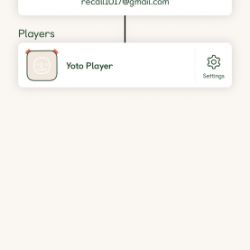
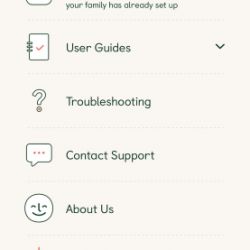
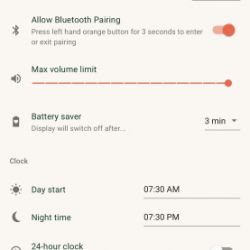
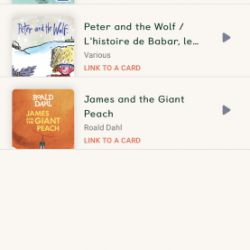
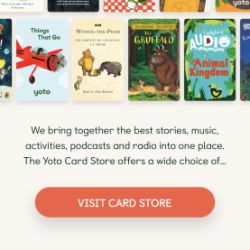
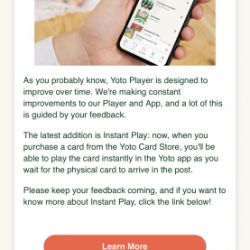
Gadgeteer Comment Policy - Please read before commenting
Your explanation of the player’s functions were extremely easy to understand for a “not so tech savvy” grandma. Do you know if I need to purchase an adaptor to use in the US or does it come in the box ready to go for the US?
Thank you
It came with a US adapter.
Well the cards are NFC so technically should be able to be read/written/duped just like Nintendo’s amibo were a few years back…
It’s not such easy. I have struggled making card on my own. Official card is a Mifare Ultralight EV1 48 bits. I’ve tried with Ultralight C and Ultralight EV1 128 bytes. But they aren’t recognised by device. Still looking for an empty Ultralight EV1 48 to test. I wonder if there is maybe a check on the serial number of the card itself.
Have you succeed to create your own card with an empty Ultralight EV1 48?
Looking to know if UID have to be “certified” by the player…