I loved the idea of the Apple Watch, and I really wanted one. But this summer we’re doing some upgrades to our kitchen, and I felt I should just skip the Watch this year. Pre-order day came and went without me placing an order, but I broke down and placed an order for the 38mm Apple Watch Sport with the blue band on April 14. Because the Watches had sold out of the stock on hand within a few hours, I was given a delivery date of sometime in June. Imagine my surprise this week when I checked my order status, as I always obsessively do, and saw that my order status had changed from “processing items” to “preparing to ship”! I was both elated – because I was going to get my Watch in the first shipments on April 24th – and horrified because my iPhone 6 Plus had been sent off for repairs. Apple had given me a 6 Plus loaner, but they recommended that I just place my contacts and maybe calendar on the loaner. The loaner hadn’t even been updated to iOS 8.2, so there was no Apple Watch app on there. I decided the heck with it and updated the iPhone to iOS 8.3 myself, then I put my contacts and calendar on there, set up one of my email accounts on the iOS mail app, and generally prepared myself to receive my Precious, err… Watch.
Imagine my horror on Friday when the UPS man gave me a package that was roughly 5″ square and 12″ long. What the heck was in there? The first thing I thought was that they had somehow sent me a replacement battery for some ancient laptop. I didn’t think it could be my Watch Sport, because everything I had seen on the internet had shown a cube-shaped box with the Watch inside. I opened the box and found it did contain the Apple Watch Sport. (Apparently the cube-shaped boxes are used for the two more expensive models.)
The Apple Sport comes in a giant, heavy box that truly is 11.5″ long. I hate Apple boxes, because they are just too nice to throw away, and I just don’t have room to keep them all. This box was no different. It’s made of thick cardboard covered in white paper and has the Apple Watch logo embossed on the top.
Inside was a long, white plastic box embossed with the Apple logo.
The Watch Sport was stretched out flat inside the box. (Sorry, but the Watch was already on my arm before I even thought to get a camera.) The bottom part has a molded plastic tray to hold the Watch. The top is lined with a sueded fabric, embossed with the product name.
Under the box was a cardboard sleeve with a warranty paper, a folded getting started brochure, and a cardboard tray that holds a piece of the watchband.
Early information stated that the Sport version would come with two straps – a small/medium and a medium/large size. It doesn’t actually come with two complete bands, though. It has three pieces: one with the closure pin, a shorter strap with holes, and a longer strap with holes. The shorter strap was actually installed on the watch, and the longer strap was stored in this cardboard tray. I liked the fit of the longer strap better, so I had already replaced the short band with the longer and stored the short strap in the tray when I took this image.
Under the cardboard tray was an AC charger that looks like the iPhone 5V/1A charger and the Watch’s magnetic charger. If I had purchased the Watch or the Watch Edition, I reportedly would have received a charging cable with a stainless charger, but the Apple Watch Sport has a plastic charger. Boo for the discrimination, but the plastic one works just fine for charging the Watch Sport.
By the way, I think most of the things I’ll talk about from here forward will apply to any version of the Watch. I got tired of always typing out “Apple Watch Sport”, so I’m just going to call it the Watch. We’ll just have to remember that I have the aluminum Watch Sport instead of the 18K rose gold Watch Edition of my dreams…
The first step was to pair the Watch with my phone, but let’s look at the Watch itself before we talk about that. Please note that I took these pictures after I set up the Watch and used it all day, so you’ll see a watch face in some pictures that isn’t actually available until after you get it set up.
Here you see both the front and back sides of the Watch Sport with the blue fluoroelastomer band. It’s hard to see unless you click on the above image for an enlarged view, but you can see the metal pin closure at the top left. You can see the back side of the pin in the right image. The back is very flat and very comfortable against the skin.
The back of the Watch shows the model number, the size (mine is the 38mm size), materials used for the model, and the serial number (which I grayed out). The black circle is made of composite resin, and it contains the “sensor that uses infrared and visible-light LEDs and photodiodes to detect your heart rate.” This is also the attachment point for the magnetic charger.
There are three major differences between the Sport model and the Watch model. First, 7000 Series Aluminum is used to make the body of the Sport version instead of stainless steel. The Sport has a composite resin cover to hold the heart-rate sensor, while the Watch (and Watch Edition) have a ceramic cover. Finally, the Sport has an Ion-X glass face crystal, while the Watch and Edition versions have sapphire face crystals.
At the top and bottom of the aluminum back are two lozenge-shaped buttons. Press on these to slide the watchband out to clean it or to replace it with another Apple Watch band.
Here you can see how flat the back of the closure pin is. You can also see the loose end of the strap fits through an opening on the end of the pin-side of the strap. I like this feature. I can’t feel the loose end pressing into my skin, so it’s not uncomfortable at all. Keeping the loose end corralled under like this prevents it from getting bent or sliding out from under the tiny keeper that normal watches use, so that it doesn’t flop around or get caught on everything.
The pin has a slightly mushroom-shaped top, so it fits through and stays snugly in the hole until you pull it open. The pin’s head is flat enough and the loose end of the strap is out of the way, so it’s comfortable to type while wearing the watch.
One side of the watch has the Digital Crown that is used to zoom, scroll, or adjust the screen. Press it once to see the watch face or return to the Home screen, or a double-press will return you to the previous app. You can also press-and-hold the Digital Crown to start Siri.
The lozenge-shaped button is called the “side button”, and it’s also multi-functional. Press it once to show or hide your Friends list, double-press it for Apple Pay, or press-and-hold it to turn the Watch on or off.
The two long openings on the opposite side of the body is the speaker. The small circular opening is a microphone. So, yes, you can use the microphone to talk to Siri or to dictate messages that you can send as an audio file or as a text message. You can also use the mic and speaker to make and take phone calls directly from the Watch, just like Dick Tracey’s radio watch.
Let’s go back to the setup process now.
My Watch Sport had enough power so that I could turn it on and start the process of pairing it to the iPhone 6 Plus. You simply start up the Apple Watch app on the iPhone, put the Watch on your wrist, and turn it on. When you see the Apple logo on the watch, you press the pair now button in the Apple Watch app. You’ll be prompted to hold the watch up so that the phone’s camera can see it, and then the app and the Watch will complete the pairing. You’ll need to answer a few questions to complete the setup, like language, which arm you’ll wear the Watch on, and set a passcode to unlock the watch. (The Watch will lock the screen when it’s powered on but not being worn on your wrist.)
After I got the Watch setup completed, I put my Watch on the charging pad and let it completely charge. It had roughly 85% power when I started charging. I believe it was fully charged in about 30 minutes or so. When you put the Watch back on after it’s been off your wrist (or if you simply wear your watchband too loose), you’ll be prompted to enter your passcode. For extra security, it should be different than the one you use for your phone. You won’t have to enter the passcode again until you have taken it off.
Once setup is complete, you can use the Apple Watch app to customize how the Watch will function. If you want to learn more about all these functions, use the official Apple Watch User Guide.
To conserve power, the Watch’s face is usually dark. Turning on the “Wrist Detection” function allows the Watch to detect when you lift up your arm to use the watch, and it will automatically wake the Watch and turn on the screen. At any time, you can also simply tap the screen to wake the Watch. If you don’t lower your arm to turn it off, the Watch will eventually time out after a period of inactivity and return to standby.
You can see a lot of information about what’s on your Watch and how much time has passed since it was last charged in the Usage screen. You can see mine has almost 6GB of storage free.
Scrolling down to the bottom of the My Watch list shows any third-party apps you’ve installed. Bear in mind that these apps are actually extensions of apps that are on the iPhone. During setup, you can even choose to have the Watch extensions available in the apps already on your iPhone automatically added to the Watch. Because this is a loaner phone running on a set of barebones data, I only have the Hue app to control my Philips WiFi-connected lights on the iPhone, and therefore, it’s the only 3rd-party app I have on the Watch right now.
If you need the help, you can access videos introducing the Watch and explaining how to do various tasks on the Watch from the Explore option in the Apple Watch app on the phone.
The Featured function shows you all the Apple Watch apps that are available in the App Store. The search function lets you search the App Store.
I’m not going to go into too much detail about the Watch’s functions in this first-day review. I want to spend more time using the Watch first, then I’ll do another review to talk about the apps and functions of the Watch. Right now, we’ll just take a quick, basic look at some of the functions and screens.
There’s a setup app on the Watch itself that let’s you customize some functions. For example, time is automatically set on the Watch. But if you’re one of those people who likes to keep your watch set ahead to help you keep to schedule, you’ll find that you can set the time ahead (or behind) in the Time option.
This is one of the watch faces available. This one is called Color. It is blue to match my watch band. I can’t wait to get my hands on another of these fluoroelastomer bands; I want to see if something in the band tells the Watch what color to make the face. The color doesn’t seem to be something you can customize for this face(correction: color is one of the parameters that can be customized); it was blue when I turned the Watch on. There are 10 pre-defined watch faces, and many of these can be customized. For example, I customized the Color face to show the date (top left), temperature in the city I selected in the iPhone’s native weather app (top right), the percentage of battery left (bottom right), and the fitness activity display (bottom left). Tapping on the date shows me upcoming calendar events. Tapping on the temperature takes me to a forecast screen. Tapping on the activity monitor takes me to a screen where I can view a summary screen or individual screens for the amount of time I was active, the number of activity calories burned, and the number of times I stood up for at least 1 minute during a 12 hour day. Tapping on the battery display doesn’t open up any other screen.
On this watch face, I was able to define a monogram to be displayed in the middle of the watch face. I used my initials.
I haven’t tried it yet, but you can define your own custom watch faces.
Press the Digital Crown to open up the apps screen. This display shows all the apps that were installed on the Watch. The Hue app is the only one that I installed. You can use use your finger on the screen to move focus around to other apps or scroll the Digital Crown to zoom in or out on the display. Tap an app icon to open it.
Press the side button to open up your Friends list. You define these in the Apple Watch app on the iPhone by selecting entries from your Contacts. You can have twelve Friends in this list. Touch the outer circles to highlight a Friend, then tap the center image to select that Friend.
You can choose to place a phone call to the Friend, or you can send messages to that Friend. Here’s where you do the tricky messages to owners of other Apple Watches, where you can send an animated drawing or even your heartbeat. My husband hasn’t gotten his Apple Watch yet, because he ordered a few hours after I placed my order – and apparently chose a more popular size/color combination than I did. I don’t know anyone else with an Apple Watch, so I can’t try out these messages until Butch gets his Watch.
I did try placing a call to Butch directly from this Friends list. I didn’t touch my iPhone at all during this call. I was able to do everything directly from the Watch itself. Butch and I were able to have a conversation with him on his iPhone 6 Plus and me on the Watch. The sound was clear and clean, without any echoes. I was able to clearly hear him, and he had no trouble hearing me when I held my hand near my mouth. Of course, this isn’t going to be useful as a hands-free device if you have to hold you hand to your head, so I tried extending my arms out like I was holding the steering wheel in a car. I could still clearly hear him, but I needed to talk just a bit louder for him to hear me as well as he did when I was holding it next to my mouth. I haven’t found a way yet to adjust the Watch’s speaker volume, so I might have more trouble hearing my caller while I’m in a noisy car.
Siri is available to you from the Watch. You can start Siri by pressing-and-holding the Digital Crown. If the watch face is displayed, you can also start Siri by saying “Hey, Siri”. Once it’s started, you simply speak to tell her what you want to do or know. The colorful lines at the bottom of the screen are a type of rudimentary audio spectrum that shows you that Siri is “hearing” what you are saying. She’ll display on this face what she translated from what you said. I haven’t yet found a way to edit her translation if something is wrong. You can ask Siri to do a multitude of things, most of which I haven’t had a chance to try yet. I’ll talk more about Siri in the next review of the Apple Watch.
I’ve only had the Watch Sport since about 11:30 this morning. It’s 12:30am now, so I’ve been using it for 13 hours today. I’ve played around with some of the apps, played around with the various watch faces, and checked the time about a million times today. I made a voice call, and exchanged several text messages and a couple of emails, too. I’ve also noticed that the watch face activates many times when I’m just moving my arm or when I’m walking. (I think that means I apparently flail my arms around in daily life as much as David Byrne flailed his in The Talking Head’s Once in a Lifetime video.) Despite all the extra time the screen has been on and all the extra exploration time, I still have 45% charge left in the Watch’s battery after 13 hours. I think it will easily make it through one of my normal days, especially if I can learn to control my left arm. 😉 I still plan to charge the Watch Sport every night, because I don’t want it to run out of battery in the middle of the day.
Okay, that’s a quick look at the Watch in general and at the setup process. Next time, I’ll talk more about messages, emails, and other apps, haptic feedback, how to change the bands, and other things as I discover them. Give me a few days to explore and take some more photos.
Update: After talking with Sandy about the monogram in the middle of the Color watch face, I realized I had a great idea for that fourth character in the monogram. See the picture below:
Apple Watch SE 3 [GPS 40mm] Smartwatch with Starlight Aluminum Case with Starlight Sport Band - S/M. Fitness and Sleep Trackers, Heart Rate Monitor, Always-On Display, Water Resistant
20% OffApple Watch SE 3 [GPS 44mm] Smartwatch with Midnight Aluminum Case with Midnight Sport Band - M/L. Fitness and Sleep Trackers, Heart Rate Monitor, Always-On Display, Water Resistant
18% OffProduct Information
| Price: | $349 |
| Manufacturer: | Apple |
| Retailer: | Apple |
| Requirements: |
|
| Pros: |
|
| Cons: |
|













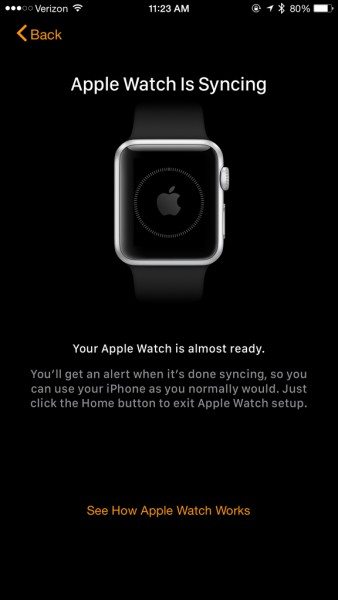
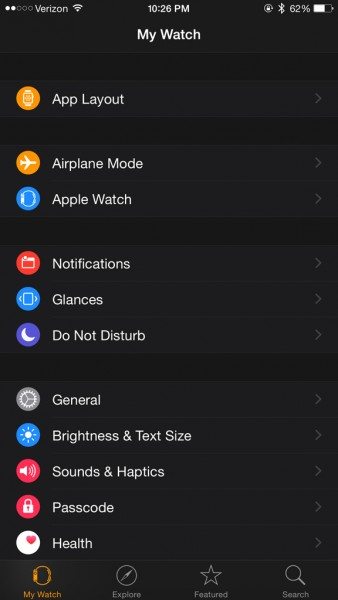
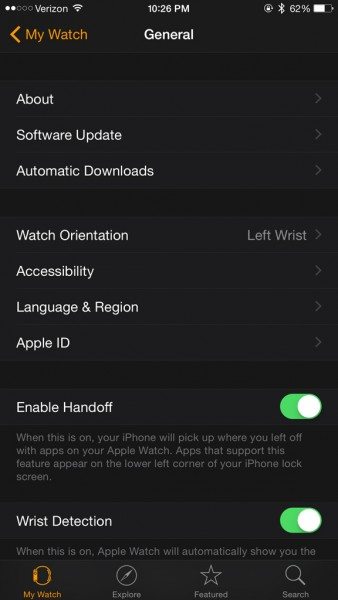
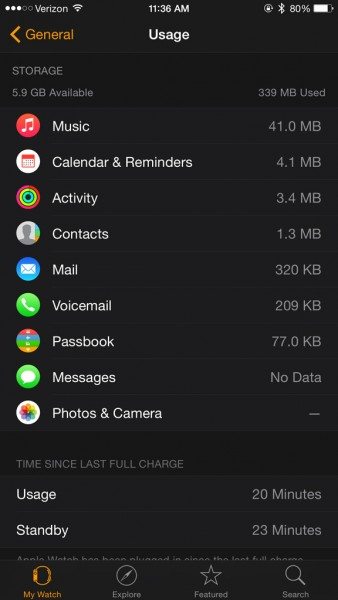
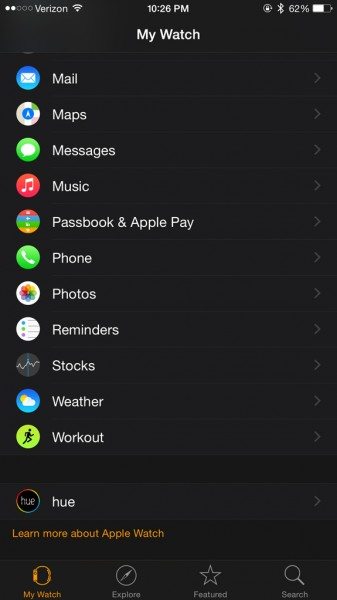
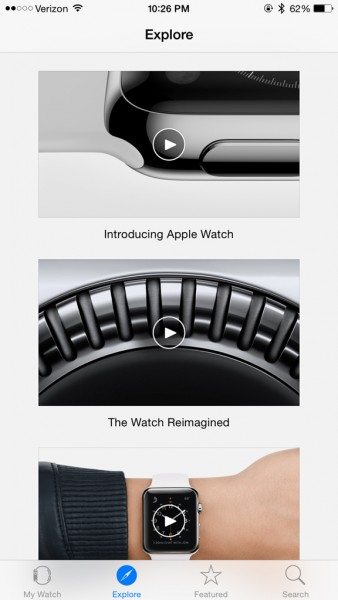
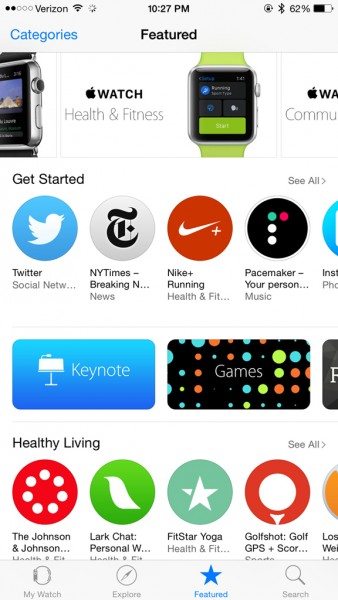




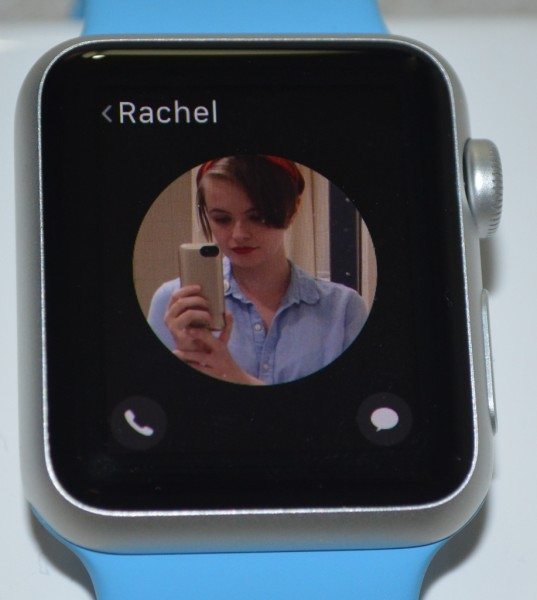
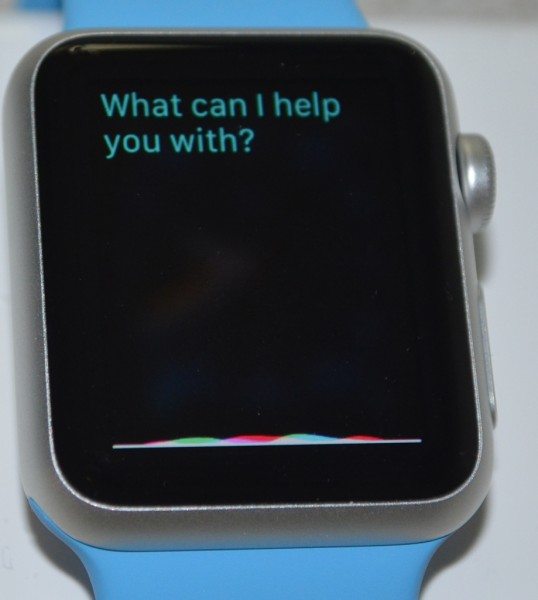



Gadgeteer Comment Policy - Please read before commenting
I like the look of this smartwatch better than any smartwatch I’ve seen to date. I just wish you didn’t have to have an iPhone to use it… or there was a way to use it with an Android phone (like that will ever happen!). I’ll be interested in reading your follow up post after you’ve had several days to get used to the watch. Some things I’d like to know:
Can you send a text message or answer an email directly from the watch with your own text?
What can the watch do when it’s out of pairing range with your iPhone?
Is it really comfortable for all day wear?
I’ll keep a list of questions from the comments and try to find answers for everything.
One I can answer right now. Yes, it’s comfortable enough for me to wear it all day. I’ve been wearing a Fitbit Charge HR for the past month, 24/7, because I wanted to track my sleep. I could wear ithe Fitbit, but I never forgot it was on my arm. That bracelet always felt a little rough against my skin. The Watch band is very smooth to the touch, and the edges are rounded on the top and bottom, so I don’t feel the edges much at all when I bend my wrist. I was able to type this huge review while wearing it, and I never had the urge to take it off while I worked like I’ve done with other watches or jewelry. I only remembered to take it off before falling asleep because I knew it would need charging.
Larry Appleseed here ;)… The watch looks great congrats on getting it so soon Janet. I look forward to more updates…
Thanks, Larry! I have a feeling the Watch accessory makers somehow forced Apple into getting a Watch to me as soon as possible because they knew I’d be in the market to buy lots of accessories! 😉
I like the Color watch face, too, but I’ve set it to be white since my band is white. Just do a force press on the watch face and enter Customize mode. The first “page” of options is the one to change the color, which you do by means of scrolling the digital crown. I may have some fun and change it to match my wardrobe for the day. 😉
Thanks for the info, Sandy. I hadn’t even noticed that the color face customize function had two screens. I must admit I’m disappointed that the bands don’t tell the Watch what color they are, though. 😉
You’re welcome, Janet. 🙂 Now I have a question for you: how did you get the watch to show *three* initials in your monogram??? I can’t get it to show more than two and would love to have my middle initial in there, too.
@Sandy Hmm. I didn’t do anything, just typed in three without a problem. It says you can have 1-4 letters for the monogram, so it should certainly take more than two. I’m trying to grasp at straws here, but is it possible you’re using a larger font on your phone or something like that?
Well, duh! I was thinking it had picked up the monogram from my Contacts card, but when you mentioned typing it in, I remembered that it can be edited in the Apple Watch app on the phone. LOL! Thanks for jogging my memory! 🙂
Sandy, I modified my monogram to use the 4th space. I added the picture to the bottom of the review. 🙂
*Very* cool, Janet! Guess what I’m going to do? 😉
All the best watches will be Sporting the Apple! 😉
I’m a bit pissed at Apple given that I ordered the same watch on 4/10 at 12:01 Pacific and it still shows as being processed. Not sure if there is any method to the order queue. Anyone else in the same boat?
You ordered the 38mm Watch Sport with the blue band?
Not to be confused with the other “Sandy”, this is the Sandee with “ee” and I’m too stingy to buy the watch right now.
But given all the shots of the watch face, have you figured out if there is (and how to do it) a way to take a screen shot of the face. It would be nice, (if I ever am given one) to be able to store data with a screen shot as easily as I do on the phone.
Press the side button and the Digital Crown simultaneously to take a screenshot. 🙂
@Sandy
Cool!
You commented “When you put the Watch back on after it’s been off your wrist (or if you simply wear your watchband too loose), you’ll be prompted to enter your passcode.” I am wondering whether needing to keep the band somewhat tight will cause any issues after exercising enough to build up a sweat. I wear my Fitbit Charge fairly loose on my wrist to avoid possible skin irritation (which I experienced with the old Force). You said you were using a Charge HR so probably were already used to keeping the strap tight enough to register heart rate.
I don’t wear my Watch, nor my Fitbit Charge HR, very tight. I actually loosened the Watch up one notch after I had worn it the first day because it felt too tight after my arm started getting sweaty under the band. That’s not to say that it’s so loose that it can almost fall off over my hand, but it is loose enough that it can slip up and down my arm a little as I lift and lower the arm. I haven’t had any trouble with the Watch wearing it looser like this. I’ve never been prompted to enter my passcode while I’m wearing it.
So, I have a question – do the text messages you get on the Watch only include iMessage ones, or do you get SMS from non-Apple phones too? Just curious. (I’m extrapolating that the answer might be “no” because the iPad doesn’t get non-iMessages unless using a third party app.)
You don’t get text messages on the Watch. The messages go to the iPhone the Watch is paired with, and then both the iPhone and the Watch alert you that you have a message. You can use the Watch to reply to a text message, but the iPhone actually sends the reply. I don’t use iMessage at all, so all I can say is I’m notified of the standard text messages I do get. The Watch isn’t a stand-alone device like an iPad, so I don’t think extrapolating from the iPad would give you useful information about how the Watch works for any of it’s functions.
Thanks for the info, Janet. Appreciate it!
I use iMessage and “regular” texts (SMS), and I do get them on my iPad, as well as on my iPhone and my Mac. The iPhone then sends them to my watch, as Janet said. It works seamlessly for me. 🙂
Janet,
Have you thought at all about getting a protective screen cover for the watch? I saw that Zagg was advertising one; not sure if it’s something to be concerned about or not.
I do actually have one I ordered from Amazon. It looks a little small for the screen, so I haven’t put it on yet.
I think I do need a screen protector, though. I’ve already bumped the watch twice. I had a Seiko watch with a sapphire crystal that I bought right after I graduated from college and wore for many, many years. For people who think that sapphire is scratch-proof – let me assure you it isn’t. I could scratch up a sapphire crystal because of my clumsiness, so I’m sure that a glass crystal is going to get scratched sooner rather than later on my arm.
Janet
Thanks for the excellent review. I’m happy that you got yours earlier than you thought (even though mine, which was ordered at 08:04 in London is still showing as a May 12th – 26th delivery date!)
I have a question about Siri – have you used it much on the Watch, and how accurate is it compared to the iPhone (for example, when dictating short text messages)?
Thanks for the kind words, Stewart. As for Siri, she understands me very well. I’ve used Siri for every text message I’ve sent since I got the Watch, and her accuracy is much higher than my typing accuracy. I just need to remember to indicate what punctuation I want, so that my messages aren’t one long sentence.
Great review! I was quite perturbed by the fact that the Sport model (which I should get early May) comes with a plastic (rather than the metal charger).
Since I designed a charging stand for the Apple Watch I am the plastic charger fits as well as the metal one. It apparently is a little thicker
Thanks, Rindert. I hope it works for you, but you could use the plastic charger for travel and buy a metal one to use with your stand, if necessary.
Janet,
I am looking forward to your next installment. I would like to know how the watch handles iPhone calendar event notifications. Can the watch vibrate and beep when you are notified? Can you have the watch create a calendar event on the iPhone? Can the watch set a timer and will it vibrate and beep when it goes off. Can you choose the alert sounds the watch makes? I had a Moto 360 and the vibration alerts were not enough to get my attention. Thank you.
In 2015 Dec I purchased I watch for 498 .In Dec 2016 one morning I found my glass had popped out. Qickly I took to the Apple shop in Sydney who informed me that it was an external damage and not covered by guarantees and it will cost 270$. After spending 500 $how can a glass get damaged like that ? Anyway I got my glass replaced by paying another 270
What I want to mention is spending do much money is not worth for this watch and I adviced my children and family not to buy this watch. They too understood. May be I am unfortunate but that was my bitter experience
I know this is very old, but I recently bought an Apple Watch that has a microphone hole like the one you have pictured here – it is white instead of black, apparently missing the black protective mesh like the speakers have. I confirmed with others that it is not supposed to be like this and that it should have the black mesh there. I am wondering if you ever had any trouble with the watch’s water resistance or microphone performance because of this? I am worried without the black protective mesh layer, if I get the watch wet and water goes in the hole, it my ruin my watch. Thank you for your response
I was tired asking for people on how to do setup my apple watch. Here is where I got all my questions answered – http://www.google.com – The
best facilitator I ever met.