Sharing video content from your Android phone or tablet isn’t difficult when it’s just with one other person. But trying to share something with a group of friends all crowded around a small screen can be a little tough. The Belkin Miracast Video Adapter makes it simple to mirror your display on a big screen TV so that everyone can see (and hear) it. Just plug it in, connect and share. Is it really that easy? Let’s find out.
Note: Images can be clicked to view a larger size.
Package contents
Belkin Miracast Video Adapter
HDMI extender cable
microUSB cable
Quick start guide
The Miracast Video Adapter looks like an oversized flash drive. The difference being that it has an HDMI connector on one end instead of a USB connector. There’s also a microUSB connector on one side for power. The location of the microUSB connector can interfere with other connections, but luckily Belkin includes an HDMI extension cable.
On the other side of the stick is a power status LED and reset switch.
Hooking it up
Hook up is easy. Plug the Miracast into an open HDMI port on your TV or A/V receiver and the microUSB cable from the Miracast to a USB port on your TV. If you can’t easily get to the USB port on your TV or if your TV doesn’t even have a USB port, all is not lost. It just needs power, so you can connect it to a USB AC adapter or do like I did and connect it to the USB port on my Roku.
Due to the width of the Miracast stick, I had to use the included HDMI extender cable so I could plug it into the AUX HDMI port on the front of my A/V Receiver.
Once everything is connected, turn on your TV, switch to the HDMI input with the Miracast and then grab your Android smartphone or tablet.
Miracast is natively supported on Android 4.2 and up, although support can vary per device. You can view a list of verified compatible devices here: http://belk.in/mira1234.
I preformed my testing with a Samsung Galaxy Note 2 smartphone and a Google Nexus 7 2013 tablet. To connect the device to the Miracast, you have to find the screen mirroring setting on the device. It can be called something different on each device. On the Note 2 (shown above), it’s called Screen Mirroring. On the Nexus 7, it’s called Screen Cast. Once turned on, it will show a list of the devices that you can connect to. In the image above, you can see that it has found my Onkyo A/V receiver that has the Miracast connected to an HDMI port.
Tap the device and after a few seconds the connection will be established.
Connection successful, now what?
Your device’s display will be mirrored on your TV. Everything you see on your device will be shown in 1080p resolution (1920 x 1080 pixels) on your TV.
The first thing I noticed was that the top and bottom edges of the Note 2 and Nexus 7 displays were slightly cut off when viewed on my 55 inch Samsung TV. Not enough to really matter, but enough to point out.
Why would you want to mirror your phone or tablet’s screen to a larger display? You can show any app, websites, presentations and more.
Share images at a party.
Have an image slide show, video call or skype with family and friends.
You can watch YouTube videos, Hulu, Netflix or demonstrate games. Note: there’s a very slight lag between what you see on the device and the mirrored display, so you don’t want to watch the big screen instead of your device’s screen while playing games.
During my testing, I found that mirroring worked more reliably with the Nexus 7 2013 vs. the Samsung Galaxy Note 2. I had a few instances were the Note 2 would lose connection, show lines or blocky images. This never happened with the Nexus 7.
I was trying to think of ways I would use the Miracast and the only thing I came up with was using it while traveling. The Miracast would be an easy way to “project” Hulu or Netflix shows from my phone or tablet to larger TV in my hotel room for more comfortable viewing.
Belkin’s Miracast vs. Google’s Chromecast
You might be wondering how the Miracast differs from Google’s Chromecast device which is less than half the price of the Miracast. The Miracast just mirrors video and audio. That’s it. Nothing more. You must have the device turned on and anything you are doing on the device, you’ll see and hear on your TV.
To use the Chromecast, you have to use an app that supports it like YouTube, Netflix or Hulu. From the app on your phone, tablet or computer, you start streaming the desired media and tap the Chromecast icon to tell it which video it should stream from the cloud. From there you can use your device to control playback, you also can use the device to do other things or even turn it off.
The Miracast is compatible with more devices than the Chromecast, but for what it does, I think it’s overpriced. That said, it’s very easy to setup and use. So if all you care about doing is mirroring your Android smartphone or tablet to a big screen, the Belkin Miracast Video Adapter has you covered.
Update from Belkin:
I know you had an issue with cut-off edges and wanted to let you know that you can easily adjust that by pressing the aspect ratio option on the TV. We display in absolute resolution and most TV sources don’t. We are working on getting a Q&A up on our support pages for that as well.
Additionally, the better performance you saw with the Nexus 7 is largely due to it being a more recent and powerful device – its Miracast just functions better. However, we are issuing a firmware update that will improve performance and connection on all devices. It should be out this week.
Google Review Tap Cards (3-Pack) by TapFive - Tap for Instant Reviews - All Phones Compatible - Reusable Smart Tap NFC & QR - Boost Business Reviews - Powered by TapFive (3 Card Pack)
$34.90 (as of January 15, 2026 17:12 GMT -06:00 - More infoProduct prices and availability are accurate as of the date/time indicated and are subject to change. Any price and availability information displayed on [relevant Amazon Site(s), as applicable] at the time of purchase will apply to the purchase of this product.)Google Review Tap Card Stand | Boost Online Reviews and Google Rank with Fast Zappy NFC Tap QR Code Stand Works Like Digital Business Card | Compatible with iPhone and Android Devices (1 Large Stand)
$13.99 (as of January 15, 2026 17:12 GMT -06:00 - More infoProduct prices and availability are accurate as of the date/time indicated and are subject to change. Any price and availability information displayed on [relevant Amazon Site(s), as applicable] at the time of purchase will apply to the purchase of this product.)Product Information
| Price: | $79.99 |
| Manufacturer: | Belkin |
| Requirements: |
|
| Pros: |
|
| Cons: |
|





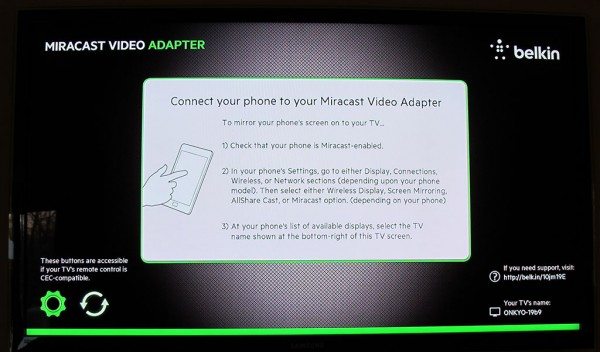
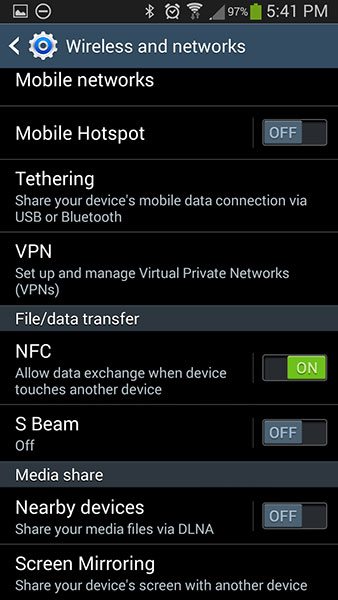
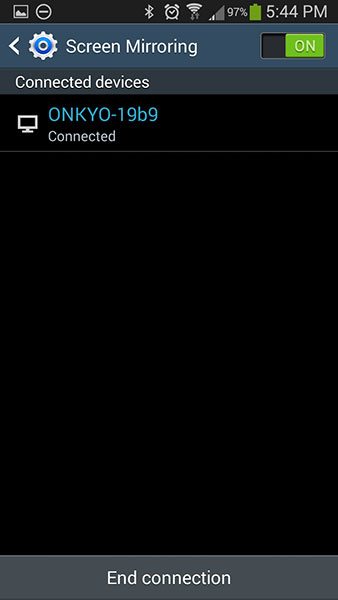
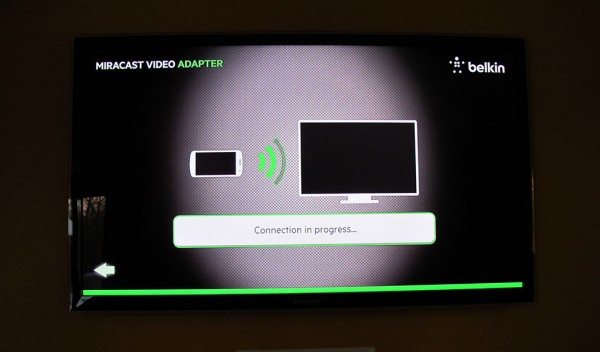
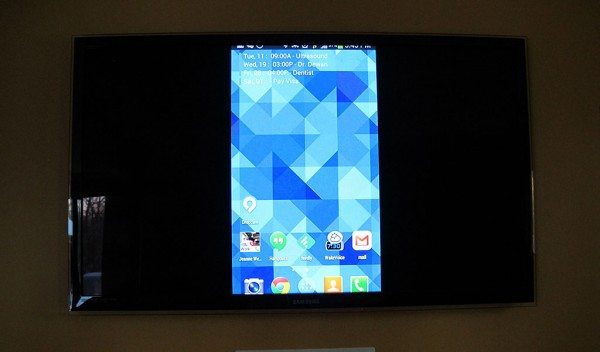
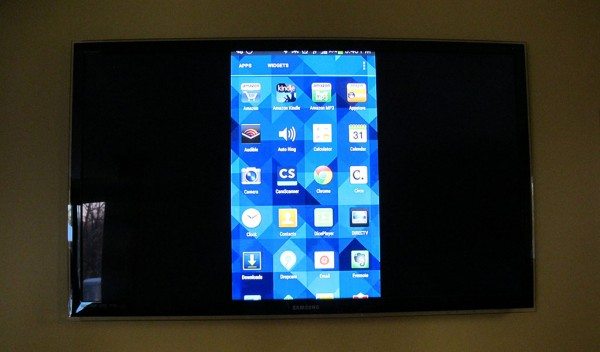
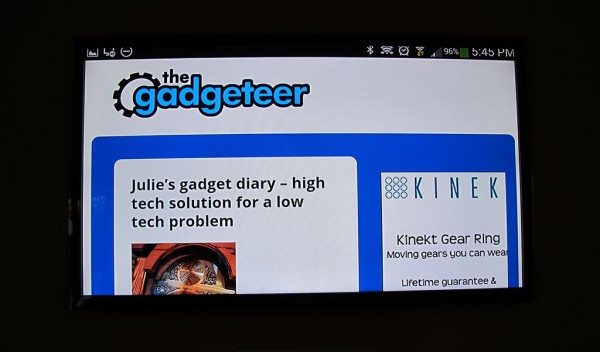
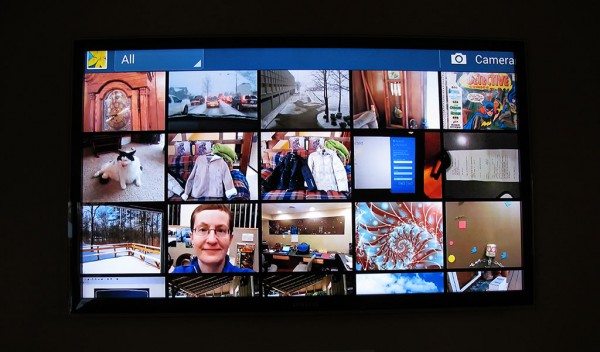




Gadgeteer Comment Policy - Please read before commenting
I see my Chromecast as a totally different beast than this.
The Chromecast is for entertainment viewing. And since I can cast Chrome web pages onto my screen, I’m not limited to just Hulu, Netflix, and You Tube.
Today I watched Acorn TV as well as Masterpiece Mystery from their Chrome web pages. The only entertainment that I can’t watch is Amazon Prime which doesn’t cast full screen Chromecast device.
But I’d use the Miracast if I was doing a presentation to a group of people. I would be able to use any application on my phone or tablet.
The entertainment aspects are secondary. And as you said, there are cheaper options if all I want is entertainment.
Can you also stream your audio from your tablet or smartphone to your audio receiver WITHOUT having to turn on your tv?
Sandee I totally agree with you but be a little more specific, in fact comparing Chromecast with ANY miracast wireless adapter is apples and oranges. Frankly I am surprised Julie chose that comparison. It would be like doing a review on a Surface Pro and comparing it to an iPad. I would like to see the apples to apples comparison against the Actiontec, Asus, Netgear, or now even the Microsoft versus of the wireless display adapters.
Hey, you have mentioned about Skype. I could mirror only Video, while Audio not. In your test, could you send both via Miracast?
@Daniel I’m not a Skype user and didn’t personally test that feature.
I also use on a Samsung LCD; Go to: Menu/Picture/(scroll down to “picture options” and push d-pad right)/scroll down to “Just Scan” and adjust using the d-pad. You can always use the original Samsung TV remote’s “P. SIZE” button. Hope this helps…
I have a Samsung 6S. I purchase the Belkin’s Miracast Video Adapter. The problem I have when I use it to stream a video from my Gallery, the sound does not always come out clear, the video is great but not the sound. The sound is dragging, 85% of the time I use it. My WiFi router is made by Apple (Air Port) 145 Mbps, the ATT router 45Mbps, So I thought by buying the Apple router would help. It did the same as the ATT router.
I purchased the Miracast. It works great with pictures, Youtube and my videos from my phone. I wanted to try it with Netflix, I had audio but no video. Had a logo that looked like a film strip and a large c to the bottom right of the filmstrip. I don’t know what that means.
Hulu can NOT be mirrored to your tv from your laptop or handheld device using miracast Hulu is not compatible with HDMI wireless streaming. I signed up for a Hulu free month, bought a Measy miracast dongle, only to see a black screen on the tv when I tried to stream a movie to it. Hulu keeps this defect close to their chest, but it’s a known issue. It is not a fault of Measy or any other wireless streaming add-on receiver device. If you don’t have a “smart” tv you’re out of luck with Hulu.