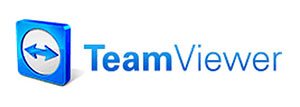
Earlier this week it was announced that LogMeIn, a popular software application that allows remote control of computers, would no longer be free. I’ve been using the free version of this software off and on for several years, so I was a little bummed with the news. I regularly need access to my home computer during the day when I’m at work, so I went looking for an alternative. It didn’t take me long to find TeamViewer, which I’ve been testing for the past couple days.
Note: Images can be clicked to view a larger size.
TeamViewer is free for individual non-commercial use and is available for Windows, Mac, Linux, iOS and Android. I installed it on my 13″ Macbook Pro, Lenovo laptop at work, Samsung Galaxy Note 2 and an iPad mini.
Installation on all platforms was painless. The only thing to be aware of is that you have to leave the TeamViewer application running, in order to be able to remote into that machine. Also, it’s not possible to remote into an iOS or Android device. But, you can remote into a Mac or PC from iOS or Android using the free TeamViewer apps.
The TeamViewer user interface on a Mac or PC looks like the window you see above. I’ve covered up the machine IDs which are used to identify a machine so you can control it. This is the info you would give to someone you want to allow to remote into your machine. Or you can create an “address book” like you see on the right side. These are my two computers. My Macbook Pro and my work laptop which remains on my desk at my day job.
If I’m at work and need to remote into my Macbook Pro, I’ll launch TeamViewer and double click my Macbook in the address book and it will connect and allow me to control it. I’m able to use the mouse and keyboard just like I was sitting in front of it. Of course, the Macbook Pro needs to be turned on, connected to the internet and have the TeamViewer application running, in order to be able to remote into it.
In the image above, I’m remoted into my Macbook Pro from a Windows PC laptop.
On the Macbook Pro side of the connection, there will be a popup window letting you know someone is connected. When a local machine is controlling another machine, both sides can control the mouse and keyboard. It doesn’t lock out the person on the remote end from being able to use the computer, but it you won’t be able to see the remote person moving the mouse on the local machine. You also won’t hear sounds being made on the remote machine through the local machine.
Using TeamViewer, you can help troubleshoot problems with someone who might not be very computer savvy.
You can bring up a chat window, to type back and forth to the person on the other end. You can also start a VOIP call, video call, and even record the session so that you can play it back later.
Another handy feature is the ability to copy files back and forth between machines using a drag and drop file explorer.
TeamViewer is an easy to use piece of software that works really well. You’re not going to play graphics intensive games or watch video through a remote connection, but it’s great for doing a quick task, copying a file or trying to help someone fix a software problem.
I found that TeamViewer worked best when using a computer to remote into another computer. Using a smartphone or tablet like the Samsung Galaxy Note 2 or iPad mini (screenshots above) can be done, but it’s slow and the screen is small, making it a little tedious to use.
If you need an alternative to LogMeIn, definitely check out TeamViewer. It’s easy to use, powerful and best of all, FREE.

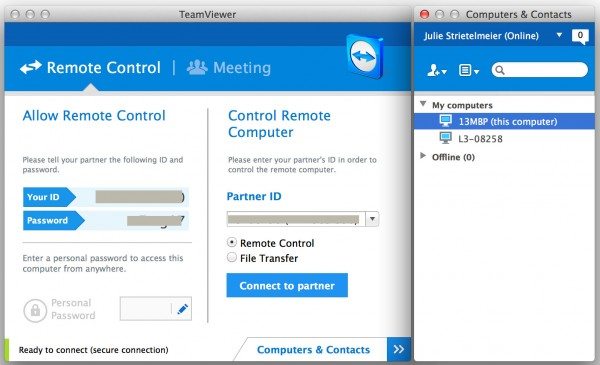
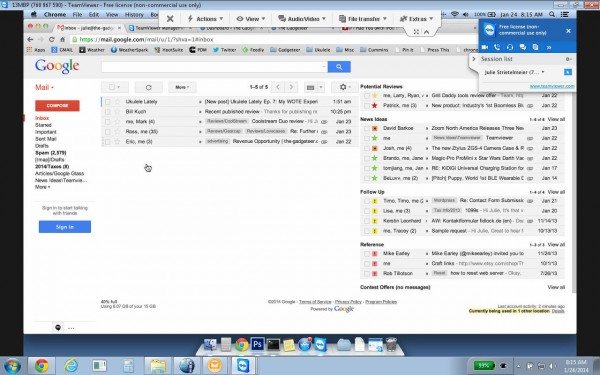
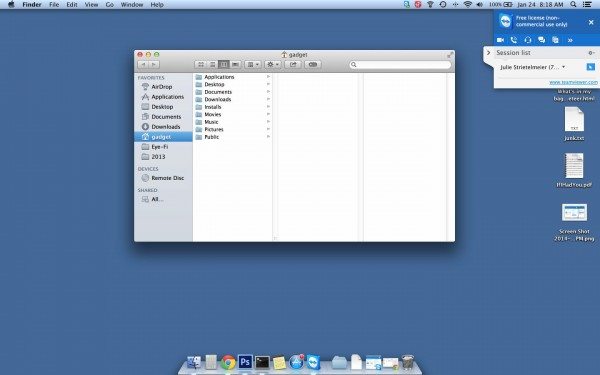
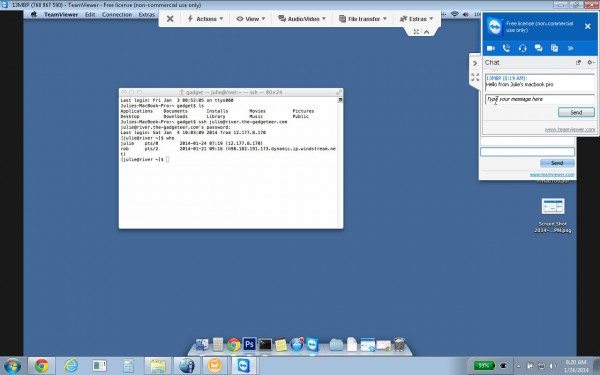
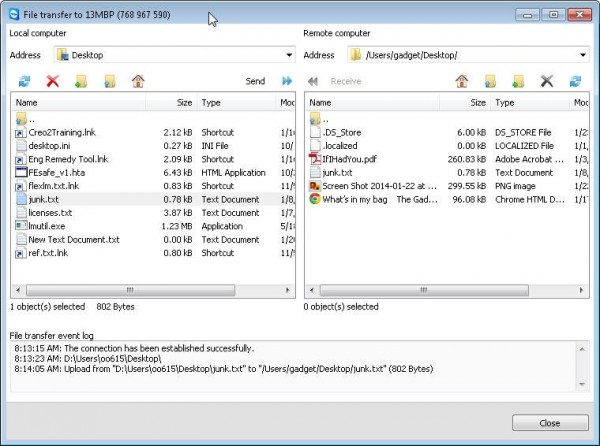
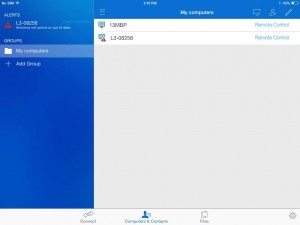
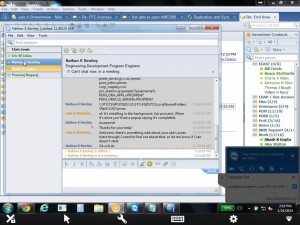


Gadgeteer Comment Policy - Please read before commenting
Just FYI, one of the usage scenarios you mentioned (logging in to a work PC from home) is expressly forbidden by TeamViewer’s definition of “non-commercial”. So the downside is… it’s not FREE in this case. I wish it were, but it’s not.
@Chris Hmmmmm… How about logging into home computer from work?
I’ve been a long time LogMeIn Free user but have since switched to Google Remote Desktop which works just the same.
@Jackie I hadn’t heard of Google Remote Desktop. Since I’m a Chrome browser user, I’ll definitely check it out.
I have used Teamviewer for years. I always leave my desktop computer on and if I need to get something from there, it’s always available. We also use it to control our ‘webcam super secure and cheapo security system’ (aka, an HP webcam with software that captures it to the hard drive of our media PC) and we can view videos of motion events while we are on vacation, or see what our cat was up to. The iOS apps for it are really good as well and easy to use.
I had tried LogMeIn, and Splashtop Streamer (which is pay to use outside of your home network so ended up being pointless) but I always defaulted back to Teamviewer.
Another combo which works well and is free is RealVNC server and Mocha VNC Lite iOS app.
I think LogMeIn is going to see a lot of backlash. At work I always bought many copies of Pro and used the free version at home. Now, I’m quitting LogMeIn completely.
When I logged into LogMeIn on my iPad today I had a popup that I would get LogMeIn Pro free for 6 months. Not sure if this was offered because I had originally purchased the iOS version when it was full price or if this was offer goes to all iOS users.
@Bruce LogMeIn Ignition purchasers get a free six-month subscription to LogMeIn Pro. Once the free subscription runs out, you will have to pay $49 per year for access to two computers. Even so, that’s not what I signed up for when I purchased Ignition. I was a subscriber to Pro for a number of years and thought Ignition was an excellent deal. Now, I’m not naive enough to think that Ignition would be supported forever, but the product hasn’t been on the market that long. When I compare it to the number of years usage I got from purchasing a license for the original WinZip I feel that LogMeIn is a letdown. it’s a shame.
After LogMeIn ceased to offer their free license, another vendor named Remote Utilities stepped up with their free offering of 10-PC license for business and home use.
Google’s Chrome desktop works fine, downside is if the user doesn’t already have chrome installed and currently there are NO mobile options. I used to use the LMI ios apps often for remote system assistance, so I need to find something that mimics all those usage scenarios.
Teamviewer seems pretty good, haven’t tried it yet but a number of my peers who had LMI installed have moved on to this solution.
p.s. Still in protest of the website redesign. 🙁
Hi Julie,
Another remote support software alternative is our product, Mikogo. It’s free for private use. It’s not designed for unmanned remote connections, but rather to connect to another person’s computer so you can see/control it and remotely help them with their computer problems. If you’re interested, you’ll find more info at http://www.mikogo.com
Thanks a lot!
Andrew
I switched to TeamViewer as well, but the iPad app lacks one important feature unfortunately, or rather its approach to touch control is different.
In LogMeIn Ignition on the iPad You can preserve the host’s native resolution and zoom in and out with the typical iOS pinch gesture. I love that, as it keeps the window sizes untouched, I’m very picky that way, every window is positioned just right, and I don’t want another program to mess with that.
But that’s exactly what the TeamViewer app does. By default it shrinks the host’s resolution to 1024×768 – yikes! As my DELL XPS 27 runs at 2560×1440, that’s quite some shrinkage. 🙂 One can tell the app to leave the resolution untouched, but not only does 1920×1080 seem to be the maximum it can accommodate, as there is no way to zoom in (pinch gestures are interpreted as standard Windows zoom commands, resizing icons on the desktop or text in browsers), everything is way too small to be usable. Like the desktop on a Surface! 😉
Anyway, sadly, this way the TeamViewer app is pretty much useless to me. I’ve already wrote them about it, maybe, with all the new LogMeIn customers, they’ll consider putting in this alternative method of a touch interface.
@weckman I have downloaded and installed TeamViewer but am turned off by the resolution change you mention and the dialog box it leaves open when disconnecting. I still love LogMeIn Ignition for all the reasons you mention.
I received the following email on Friday 31st. Unless I am reading this wrong, it appears that LogMeIn are going to honour their commitment to Ignition buyers. That’s good news to me!
————-
We hope as a LogMeIn Ignition customer you are enjoying your complimentary 6-month subscription of LogMeIn Pro. We’re reaching out to help clear up any confusion surrounding the recently announced change to LogMeIn Free and clarify what the changes mean for Ignition app users.
Specifically, we want you to know that mobile access to your computers has not been impacted by this change, and will remain available even after the expiration of your complimentary LogMeIn Pro subscription.
You can continue to remotely access your computers, as you have, from your mobile device with full access to the premium functionality in your LogMeIn Ignition app, whether or not you ultimately upgrade to LogMeIn Pro.
Thank you for your continued support and please enjoy your complimentary 6-month subscription to LogMeIn Pro.
Sincerely,
The LogMeIn Team
PS My doubt is whether there will be any upgrades to LogMeIn Ignition in the future. Probably not, so at some point it will become totally obsolete.
A late update to the resolution/zoom issue, in case You didn’t figure it out Yourself by now. After complaining to the TeamViewer support about the problem, I was told that the desired effect can be achieved by choosing mouse control instead of touch control in the input method menu (exact names may differ, I’m using the German version). I really should have tried that, a bit odd in terms of naming conventions, I was already wondering how to connect a mouse to my iPad… 🙂
Either way, this does indeed keep the native resolution and allows one to zoom in and out, however the way the mouse is controlled etc. is still different and needs some getting used to.
I’ve made the switch for now, as I don’t want to have to meddle with two different remote control solutions, and on the desktop TeamViewer is just as good as LogMeIn, so there’s that at least.
Hi!
I have another great product for you, called ISL Online.
Not completely free but you have a 15 day trial period to try all the products and test it for your self.
Regards, Mike
Yeah, it is really bad that Logmein free is going away. But, I have discovered an alternative to Logmein: RHUB`s remote support servers. It provides better security and is easy to use as well.
In our company we have replaced it with Ammyy Admin – http://www.ammyy.com/en/index.html
Hi there,
I am trying to log in to a windows desktop pc from my Macbook.
For non-commercial and home use.
How do you select this option on a MacBook?
Otherwise, it is asking me for a license?
Hi Matt,
I haven’t used this software in a very long time, so I don’t think I can help you. You should try getting support through TeamViewer.