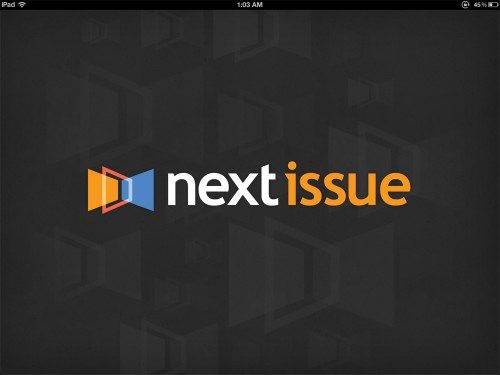 I love magazines, but I don’t love the clutter of them laying around the house nor the waste of paper involved for a few moments entertainment. I’ve wanted ebook versions of magazines since I first got my hands on my Sony PRS-500 ebook reader many years ago, but I wanted something that could display the magazines in high resolution and in color. Enter the iPad, and magazines slowly became available for that platform. I’ve tried stand-alone magazine apps and Zinio, both of which work very well to display the magazines. One complaint many people had with these formats is that there was no way to get a digital copy for free if you already had a print subscription. (I didn’t have that complaint. In fact, I think it’s akin to buying the hardcover of a book and expecting to get the paperback and the audiobook versions for free.) One complaint I did share with many others is that I felt it was unfair for me to have to pay full newsstand price for a magazine that didn’t incur any printing prices. Most standalone magazine apps didn’t offer subscriptions, so I continued to pay full price (usually $4 to $5 per issue). Zinio did offer subscriptions, and some of the magazines I liked were available in Zinio at a discounted subscription price.
I love magazines, but I don’t love the clutter of them laying around the house nor the waste of paper involved for a few moments entertainment. I’ve wanted ebook versions of magazines since I first got my hands on my Sony PRS-500 ebook reader many years ago, but I wanted something that could display the magazines in high resolution and in color. Enter the iPad, and magazines slowly became available for that platform. I’ve tried stand-alone magazine apps and Zinio, both of which work very well to display the magazines. One complaint many people had with these formats is that there was no way to get a digital copy for free if you already had a print subscription. (I didn’t have that complaint. In fact, I think it’s akin to buying the hardcover of a book and expecting to get the paperback and the audiobook versions for free.) One complaint I did share with many others is that I felt it was unfair for me to have to pay full newsstand price for a magazine that didn’t incur any printing prices. Most standalone magazine apps didn’t offer subscriptions, so I continued to pay full price (usually $4 to $5 per issue). Zinio did offer subscriptions, and some of the magazines I liked were available in Zinio at a discounted subscription price.
Back in April, I found myself jealous of Android users because of the Next Issue magazine app available for Android tablets. The Next Issue service gives you unlimited access to all the magazines in their library, with new issues available each month. I don’t have to be jealous any longer, because Next Issue now has an app for the iPad. The app is free, but you will have to subscribe to their service to access their magazines. How much do I love Next Issue? Let’s find out!
Most images in this review can be clicked for an enlarged view.
After I downloaded the free Next Issue app, I went to the Next Issue website to learn more about the service. You cannot sign up for the service from within the Next Issue app. Just like Netflix, Hulu +, and similar services, you’ll need to make purchases at the website. You’ll need an iPad running iOS 5.0 or later. You’ll also need to decide which service you want, and you’ll need a credit card to sign up for the service. Whichever plan you select, you’ll get a one-month free trial to decide if you like it. You can cancel at any time during the free trial, or you can cancel the service at any time after you start paying, because there’s no long-term contract.
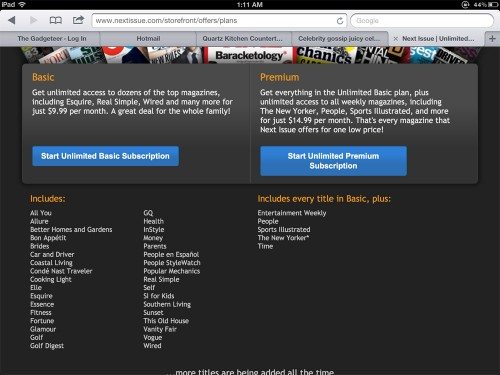 There are two plans: Basic and Premium. With the Basic plan, you pay $9.99 a month for unlimited access to all the magazines in the Basic library. These are shown on the left side of the image, above. These all are monthly magazines. The current issue and some back issues are available for all of these magazines, and you may download and read any issue of any or all of these magazines. With the Premium plan for $14.99 a month, you’ll have unlimited access to all the magazines in the Basic subscription, plus you add access to some weekly magazines. Premium magazines are shown on the right of the above image. (The asterisk beside The New Yorker indicates that a screen with at least 1024 X 600 pixels is required to view it.) Just like the Basic magazines, the Premium magazines will have the current issue and some back issues available.
There are two plans: Basic and Premium. With the Basic plan, you pay $9.99 a month for unlimited access to all the magazines in the Basic library. These are shown on the left side of the image, above. These all are monthly magazines. The current issue and some back issues are available for all of these magazines, and you may download and read any issue of any or all of these magazines. With the Premium plan for $14.99 a month, you’ll have unlimited access to all the magazines in the Basic subscription, plus you add access to some weekly magazines. Premium magazines are shown on the right of the above image. (The asterisk beside The New Yorker indicates that a screen with at least 1024 X 600 pixels is required to view it.) Just like the Basic magazines, the Premium magazines will have the current issue and some back issues available.
Although I didn’t try it, you can supposedly purchase a subscription for a single magazine or even purchase a single issue through the Next Issue website. I’m only interested in the unlimited Premium plan. I’ve been purchasing People magazine since it was first available as a standalone app for the iPad. For a long time, there was no subscription available, so I was paying $4 to $5 per issue. Recently, the People app did add subscriptions: $9.99 a month or $54.99 for a 6-month subscription. For $14.99 a month with Next Issue, I’ll get access to all the People issues, plus all those other magazines – many of which I’d like to read but couldn’t justify the expense of a subscription for all of them.
I signed up for the Premium plan with my credit card, opened up the iPad app, and started selecting magazines.
 You select a magazine to add to your library by simply clicking on it in the list of all available magazines. The magazines surrounded by the blue box have been selected for my library on my iPad. The others are still available to me, and I can easily add them to my iPad at any time. I can also easily remove a selected magazine by tapping it again.
You select a magazine to add to your library by simply clicking on it in the list of all available magazines. The magazines surrounded by the blue box have been selected for my library on my iPad. The others are still available to me, and I can easily add them to my iPad at any time. I can also easily remove a selected magazine by tapping it again.
To add or remove magazines from the iPad, simply click the “+ Change Selections” icon at the bottom of your library contents on the iPad.
Everybody in my family has the Next Issue app on his/her iPad, and we can all share the same subscription. Unfortunately, we can’t each have a tailored library of only the magazines we’re interested in. That means Butch has to see my People magazine and Rachel’s Vogue, and we have to see his Golf Digest and Sports Illustrated. I’d prefer my own customized library, but sharing a family list isn’t too bad.
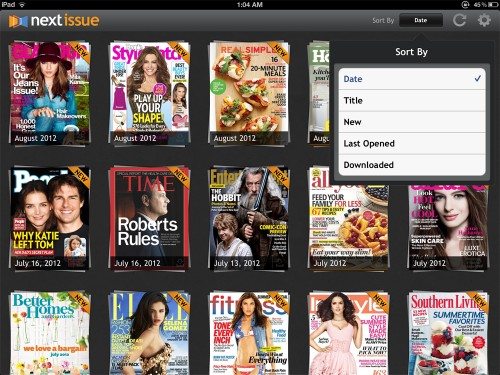 Controls at the top right of the screen are used for setup. Use the Sort Button to decide if you want your selected magazines sorted by date, title, new, last opened, or all downloaded issues. Sometimes the magazines are shown “stacked” to indicate that multiple issues of a magazine are available for download (or have been downloaded and are available for reading).
Controls at the top right of the screen are used for setup. Use the Sort Button to decide if you want your selected magazines sorted by date, title, new, last opened, or all downloaded issues. Sometimes the magazines are shown “stacked” to indicate that multiple issues of a magazine are available for download (or have been downloaded and are available for reading).
The circular arrow icon is the refresh button. Use this to update your listings after you’ve made changes to the selected magazines.
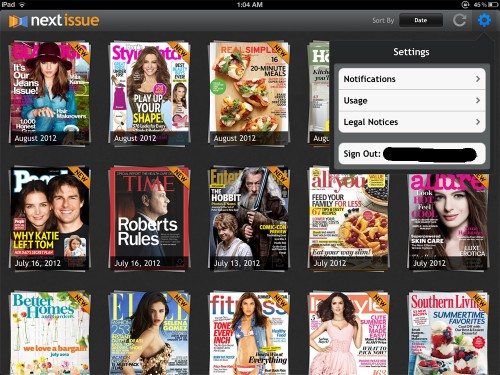 The sprocket icon is for settings.
The sprocket icon is for settings.
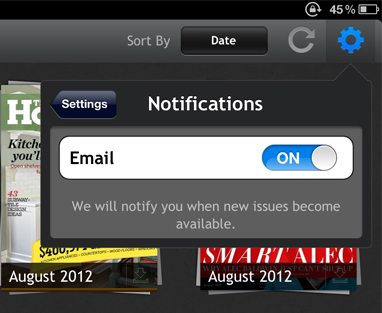
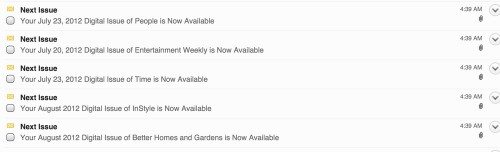 In notifications, you can choose to be notified by email when new issues of your selected magazines are available. You can see I received several emails announcing new issues. Right now, I don’t seem to be able to have the issues download automatically. That’s probably a good thing, because I don’t want Butch’s or Rachel’s personal selections being downloaded to my iPad and wasting space. I can just go download what I want.
In notifications, you can choose to be notified by email when new issues of your selected magazines are available. You can see I received several emails announcing new issues. Right now, I don’t seem to be able to have the issues download automatically. That’s probably a good thing, because I don’t want Butch’s or Rachel’s personal selections being downloaded to my iPad and wasting space. I can just go download what I want.
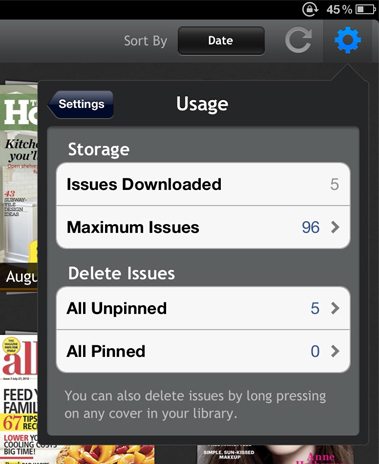
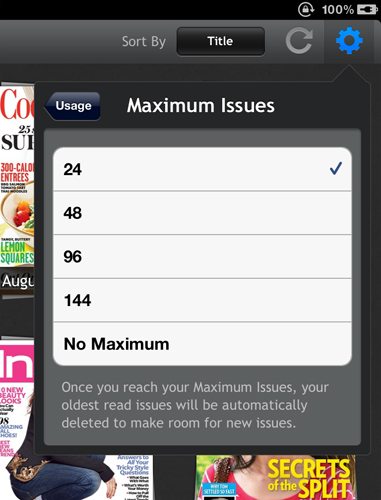 “Usage” determines how many issues are kept on your iPad. You can limit the number of issues on your iPad to ensure you have room for other apps, photos, books, and music – or you can have no limit to the number of issues. When you reach the limit you’ve set, older issues will be deleted to make room for new issues.
“Usage” determines how many issues are kept on your iPad. You can limit the number of issues on your iPad to ensure you have room for other apps, photos, books, and music – or you can have no limit to the number of issues. When you reach the limit you’ve set, older issues will be deleted to make room for new issues.
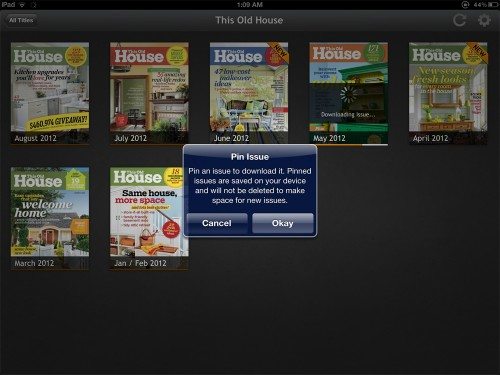
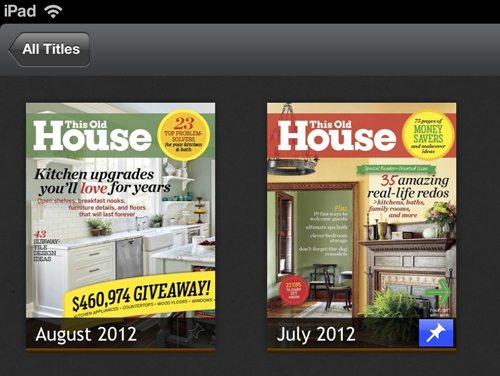 If there are some special issues you’d like to make sure are always kept on your iPad, you can “pin” the issue. You just tap the outline of the pushpin at the right of the issue date to pin the issue to protect it from being automatically deleted to make room. The July issue is pinned; the August one is not.
If there are some special issues you’d like to make sure are always kept on your iPad, you can “pin” the issue. You just tap the outline of the pushpin at the right of the issue date to pin the issue to protect it from being automatically deleted to make room. The July issue is pinned; the August one is not.
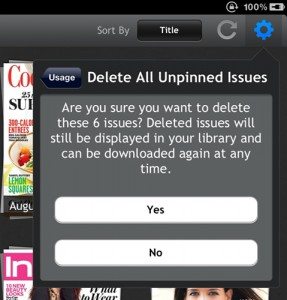 When you need to make space on your iPad, you can delete issues. You can choose to delete all unpinned issues, or you can decide to delete all pinned issues, too. You can delete an individual issue from the list of a given magazine by tapping and holding the cover until a message pops up to ask you to confirm the deletion. You can always redownload an issue if you change your mind later.
When you need to make space on your iPad, you can delete issues. You can choose to delete all unpinned issues, or you can decide to delete all pinned issues, too. You can delete an individual issue from the list of a given magazine by tapping and holding the cover until a message pops up to ask you to confirm the deletion. You can always redownload an issue if you change your mind later.
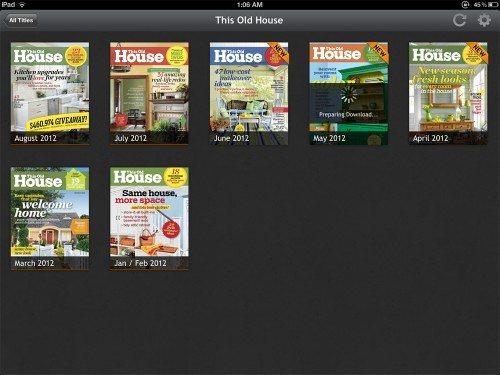
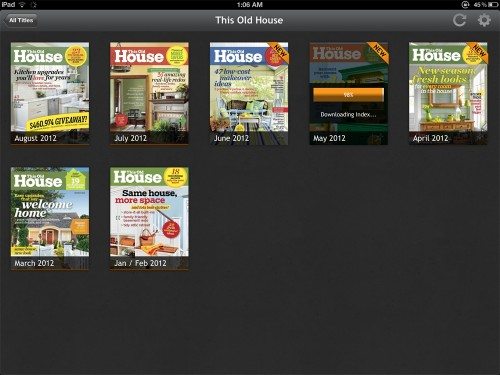 To download an issue, just tap on a magazine from the full list to see all the available issues. Tap on the desired issue to begin downloading.
To download an issue, just tap on a magazine from the full list to see all the available issues. Tap on the desired issue to begin downloading.
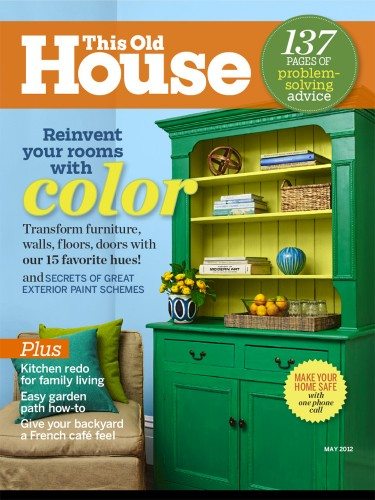 Once the index is downloaded, the issue opens and displays the cover. Most magazines I’ve tried display in portrait only. I use my iPad in landscape for most everything, even reading ebooks, but I like using portrait for reading magazines because it looks more like a “real” magazine. Once the cover is displayed, you can open the magazine by swiping the cover – just like opening a “real” magazine.
Once the index is downloaded, the issue opens and displays the cover. Most magazines I’ve tried display in portrait only. I use my iPad in landscape for most everything, even reading ebooks, but I like using portrait for reading magazines because it looks more like a “real” magazine. Once the cover is displayed, you can open the magazine by swiping the cover – just like opening a “real” magazine.
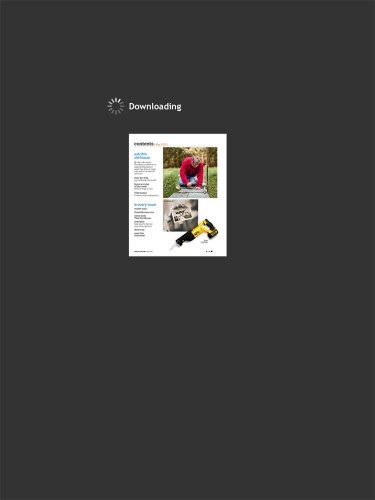 If you get to a page that hasn’t completely downloaded yet, you’ll see an incomplete page, like the one shown here. Eventually the entire magazine will be downloaded and will even be available when you have no WiFi connection.
If you get to a page that hasn’t completely downloaded yet, you’ll see an incomplete page, like the one shown here. Eventually the entire magazine will be downloaded and will even be available when you have no WiFi connection.
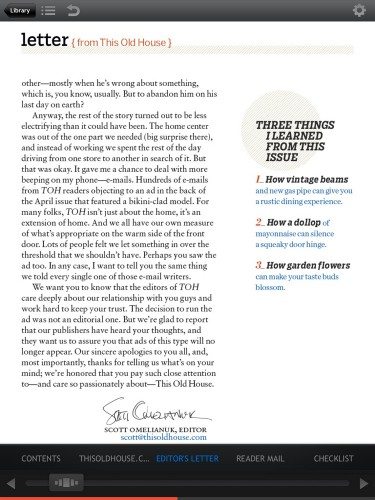
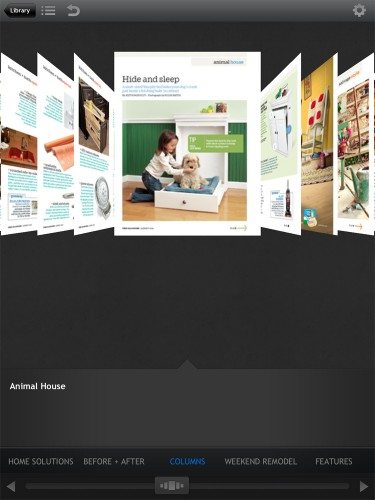 Once the page is downloaded, it looks like a normal magazine page. The top page is also showing the navigation bars. The bottom bar lets you tap an article name or scrub the bar to move quickly through the magazine (second image). The top navigation bar lets you return to the library of issues for this magazine or go to the table of contents, etc. Tap in the center of the page to make these bars fade out and return to the full magazine page; tap again in the middle of the page to bring them back up.
Once the page is downloaded, it looks like a normal magazine page. The top page is also showing the navigation bars. The bottom bar lets you tap an article name or scrub the bar to move quickly through the magazine (second image). The top navigation bar lets you return to the library of issues for this magazine or go to the table of contents, etc. Tap in the center of the page to make these bars fade out and return to the full magazine page; tap again in the middle of the page to bring them back up.
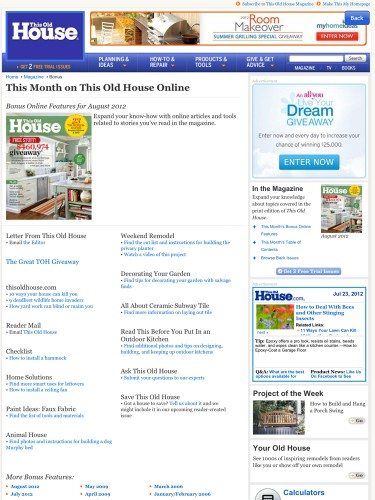 Next Issue says all their magazines are “enhanced”, which means that there might be some animations or you might find a video. Some of these enhancements I find hokey – for example, one magazine had a drawing of two men shaking hands that had been animated to show the arms slowly pumping up and down. I felt this was simply a waste that made the magazine file bigger but didn’t add to my enjoyment of the magazine or benefit me in any way. Some of the ads can be tapped for a full page of information about the product. This image shows the page I saw when I tapped on one of the This Old House ads inside the issue. Most of the links in articles or in ads weren’t hotlinked, though. I’d much prefer a hotlink that would take me straight to a product of interest than silly animations. Unfortunately, they didn’t ask me…
Next Issue says all their magazines are “enhanced”, which means that there might be some animations or you might find a video. Some of these enhancements I find hokey – for example, one magazine had a drawing of two men shaking hands that had been animated to show the arms slowly pumping up and down. I felt this was simply a waste that made the magazine file bigger but didn’t add to my enjoyment of the magazine or benefit me in any way. Some of the ads can be tapped for a full page of information about the product. This image shows the page I saw when I tapped on one of the This Old House ads inside the issue. Most of the links in articles or in ads weren’t hotlinked, though. I’d much prefer a hotlink that would take me straight to a product of interest than silly animations. Unfortunately, they didn’t ask me…
Other enhancements include touching a button to pop up more photos or scrolling a picture to see a slideshow. People, for example, lets you tap through to hear samples of songs from albums being reviewed or see a trailer for an upcoming movie, and you can even purchase books or music from iTunes with a tap.
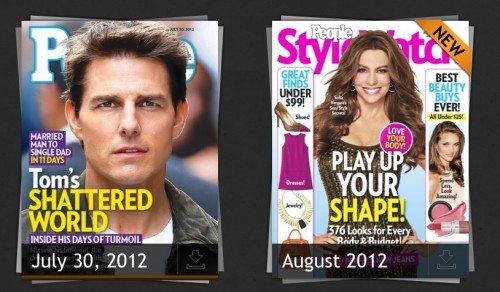 It’s easy to tell when a magazine has downloaded issues. The magazine’s “stack” in the full library listing will have a brown bar underneath it to show issues have been downloaded. Correction: The brown bar only appears if the displayed issue has been downloaded. Other magazine issues may have been downloaded, but the bar only shows if the current issue has been downloaded.
It’s easy to tell when a magazine has downloaded issues. The magazine’s “stack” in the full library listing will have a brown bar underneath it to show issues have been downloaded. Correction: The brown bar only appears if the displayed issue has been downloaded. Other magazine issues may have been downloaded, but the bar only shows if the current issue has been downloaded.
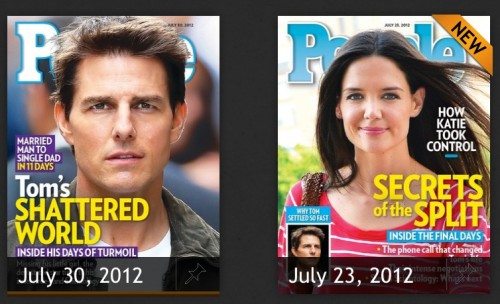 It’s also easy to see which issues for a given magazine have been downloaded. They’ll also have a brown bar underneath the date.
It’s also easy to see which issues for a given magazine have been downloaded. They’ll also have a brown bar underneath the date.
The magazines haven’t been optimized for the new iPad’s Retina display. This is not a fault of the Next Issue app. It’s something each individual magazine will have to undertake for themselves. The People standalone app also hasn’t been optimized for the Retina display, so I don’t believe the lower resolution is a subtle trick to make you prefer to buy the magazine directly from People instead of reading it in Next Issue.
As I mentioned earlier, I’ve been reading People magazine on my iPad since the standalone app first became available, and I’ve subscribed to many magazines through the Zinio service and read them on my iPad with the Zinio app. Most of these magazines haven’t been optimized for Retina, but I still find them enjoyable to read on the iPad. Many of the magazines I’ve read weren’t enhanced in any way, and I don’t mind that. I like to lose myself in the content and forget the medium, whether I’m reading on paper or on a screen. I’m not used to being able to touch a URL in a magazine and go to a web page. I’m not used to being able to watch videos in a magazine, so I can truthfully say that I’m not pining for that ability today. In a few months when I’m more used to having these things, I’ll probably be whining when I come across a magazine that doesn’t have them.
I’ve been using the Next Issue app since it was released for iPad, so a couple of weeks or so. I’ve gotten several email notifications that I have new issues for magazines. One thing I have noticed is that the People magazine isn’t available in Next Issue for 1.5-2 days after it’s available in the standalone app. I don’t know if other magazines have similar delays in availability. I don’t know if it simply takes Next Issue a couple of days to make the issue available, or if this delay is a little trick on People’s part to encourage readers to buy the magazine in the standalone app. In any event, I’ll just wait a couple of extra days; the savings makes the delayed gratification worthwhile.
Overall, I’m very happy with the Next Issue app and their selection of magazines. I won’t be cancelling my subscription when my free trial period ends. My credit card will be automatically charged each month, so I won’t have to remember to go and pay. My subscription will be renewed each month until I go and cancel it at Next Issue’s web site. Please note that taxes may be added to your monthly subscription charges.
Next Issue promises they’ll be adding more magazines to their library. I’d like to see them add some magazines that I subscribe to in Zinio or Apple’s Newsstand now, like Reader’s Digest, National Geographic, Newsweek, etc. I’m also hoping the individual magazines are quickly optimized for Retina display. All in all, Next Issue offers a lot of value for a relatively small price. I’m happy!
Destinations of a Lifetime: 225 of the World's Most Amazing Places
48% OffBulbaCraft Vision Board Stickers for Women, Vision Board Supplies Kit, Magazines - Motivational & Inspirational Stickers, Gifts for Women & Men
$9.99 (as of December 17, 2025 01:16 GMT -05:00 - More infoProduct prices and availability are accurate as of the date/time indicated and are subject to change. Any price and availability information displayed on [relevant Amazon Site(s), as applicable] at the time of purchase will apply to the purchase of this product.)Product Information
| Price: | $9.99 a month for Basic; $14.99 a month for Premium |
| Manufacturer: | Next Issue |
| Retailer: | iTunes App Store |
| Requirements: |
|
| Pros: |
|
| Cons: |
|

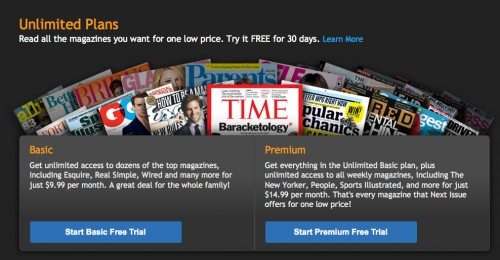
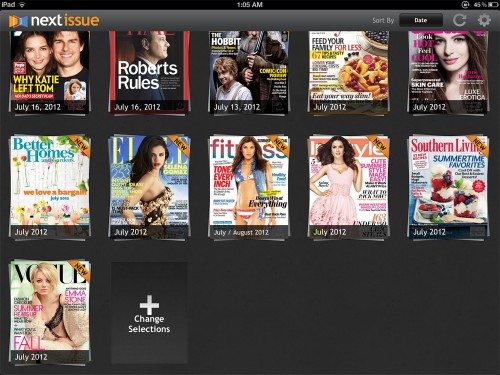


Gadgeteer Comment Policy - Please read before commenting
This is great. The only thing I have a problem with is there are never enough magazines I like! I am into guitars, science, food (cooking) and goofing right off. All of which can be done with those topics 😀
@tony_bostony Next Issue says they’ll be adding more magazines in the future. I hope they add some guitar and astronomy mags, Seventeen for my daughter – plus the things I already mentioned. They’d have to increase the monthly rate if they added everything I’d like to see! 😉
I’m in love with NextIssue.
The money is a great deal. Just reading Wired, Vanity Fair, New Yorker, and People more than pays for the Premium subscription.
The only problem is that with Next Issue I may never leave my apartment again. I never have to go to the newsstand to pick up my magazines.
@Sandee Cohen I know what you mean about never leaving the house again. We used to spend our weekends in our local Barnes & Noble. Between eBooks and now digital magazines, we only go there for a drink from the Starbucks coffee shop.
Is there a way to clip articles and save them to Evernote or other external apps?
I haven’t found a built-in clipping function, but I have done screen caps of pages I was interested in. Would PNG or JPG files work for what you want to do?
Maybe… I’m trying to think if Jeanne would use this as alternative to the megatons of magazines we have stacked around the house. She keeps so many because she wants to save an article. Problem is, the articles never get clipped and the stacks keep growing. 😉
Well, it won’t help with the stacks you have now, but you could try the free trial and see how it works! There are a few crafting magazines available for the Newsstand app, too, but you’d have to purchase individual subscriptions for those. You’d be able to do the screen shots for those magazines, too.
Julie, if Jeanne decides she likes digital clipping for magazine articles, you could get an iConvert scanner for iPad and start going through the stacks. http://www.brookstone.com/iconvert-ipad-scanner
How do you share the one subscription on various devices? Does the family have to access the 1 email address Next Issue emails to? Or is it just entering the subscribed email address into the Next Issue App on all the devices? Thanks.
@Grace When you sign up for the service, you create a user account with a password. You just sign in to that account through your downloaded app on the iPad. My husband and I both know the account info, but I just told my daughter to bring me her iPad and I signed her in. The app remembers the login information, so it was just a one-time thing to get her logged in.
Thanks so much Janet!!!
No problem, Grace! By the way, I did an update on Next Issue earlier this month. They’ve added even more magazines than shown in this review. The subscription price stayed the same, but they added several magazines I’m interested in.
http://the-gadgeteer.com/2012/09/10/next-issue-adds-more-magazines-to-their-catalog/
My question is:
Do we get to pay any other extra fee for downloading or subscribing to any articular magazines that read “buy” add or subscibe for a fee next to them on their website? (besides the $9.99 fee if we get the basic version nextissue) or any hidden costs other than $9.99?
Worst customer service I have ever encountered. Double billed and they told me it was my fault, accused me of fraud and stopped service I had paid for. I explained I had been hacked and they were just rude. The 125 they charged me in three months would have bought all the mags I wanted.