Over the years I have reviewed quite a few keyboards for mobile devices. My all time favorite is still ThinkOutside’s Stowaway keyboard which I reviewed over 12 years ago. I would pay good money for an iPad compatible Bluetooth version of their original model right now. But since I don’t have that luxury, I keep looking for a keyboard that will let me type easier on my iPad without adding tons of bulk. I first saw the Touchfire Screen-Top Keyboard last November by way of its successful Kickstarter campaign. I thought it was a genius idea and apparently I wasn’t the only one because the project had over 3,000 backers and raised more than $200,000. After several months waiting for an opportunity to try one, they are now available and I’ve been lucky enough to get an early one to review.
Note: Images can be clicked to view a larger size.
Package Contents
Touchfire keyboard
Storage case
Magnets
Instruction sheet
Most iPad owners probably fall into one of two camps. People who pair physical keyboards with their iOS tablet and those who don’t. It’s not uncommon to hear people say things like: “The iPad is not a laptop, so quit trying to turn it into one”. But in my opinion the iPad is anything that you want it to be, from a ukulele, to a video editor, to a journal. Pairing it with a keyboard is just another way to enhance its abilities.
Instead of featuring physical keys like the majority of keyboards on the market, the Touchfire keyboard is a light weight transparent silicone rubber skin / overlay that does not require a Bluetooth connection or battery power in order to use it.
Although the overlay is thin, you can see that it has molded three dimensional keys with 4 inverted dimples on each key. There’s nothing mechanical about the Touchfire. It’s basically a soft molded overlay that fool your fingers into feeling like they are typing on real keys because it gives the button presses some tactile feedback.
To use the Touchfire, you just lay it horizontally across the iPad’s display. Magnets along the bottom edge automatically position the overlay so that it lines up with the onscreen keyboard perfectly.
You can store the Touchfire in the included plastic case and remove it anytime you want to use it and then put it away when you’re done, or you can use the provided magnet clips so that it sticks conveniently to the Apple smart cover.
Setting up the keyboard to attach to the smart cover takes about a minute. All you have to do is remove the sticker backing from the clips and position them on the magnetic side tabs as shown above. Then you shut the smart cover normally and press the edges over the magnet clips so that they stick to the underside of the cover.
Once installed, you can open the cover and the Touchfire will lift right along with it.
When you want to type, you can hold the tab at the bottom of the keyboard as you open the cover so that the keyboard will remain affixed to the iPad.
It can quickly fold out of the way when you want access to the full screen and the side magnets will hold it there.
The iPad has a decent on screen keyboard, but since it’s a completely flat display, it will never feel like a true keyboard to those of us are used to touch typing.
The Touchfire overlay lines up nicely with the onscreen keys. The F and J keys even have bumps to help your fingers find the home row.
I’ve been typing on and off with the Touchfire for a couple weeks and find that it really does trick your mind and fingers into making you think you’re typing on a physical keyboard. This is good, but it can also be bad for touch typists like myself who are used to the layout of a real keyboard. I never had a problem typing with the iPad’s onscreen keyboard as far as accuracy, because I always use a modified hunt and peck typing style. But as soon as I started using the Touchfire, I found that I was having more trouble than normal with typos. I realized that it’s the fact that my brain thinks I’m using a real keyboard and the layout of the keyboard doesn’t match a physical keyboard.
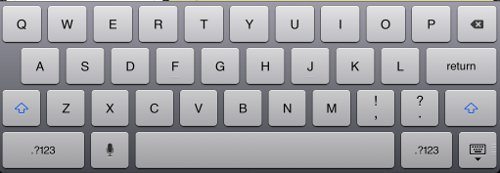
The home row is missing the :/; and “/’ keys that are typically located to the right of the L key. Instead, the Return key is there. So I was constantly pressing the Return key by accident when I meant to type an apostrophe for contractions like it’s, don’t, can’t, etc. The way around this problem is to train yourself to let the iPad’s predictive text feature add those characters for you. But that can be easier said than done sometimes and is obviously not the fault of Touchfire.
When it’s all said and done, I do think the Touchfire Screen-Top Keyboard is definitely a very unique and cool invention. It makes typing on a rigid flat screen feel more comfy. I like that it doesn’t require any power or connections and weighs in at only 1 ounce, so it adds almost no bulk to your iPad. But there are a few things I don’t like about the Touchfire, specifically that it attracts dust and lint, which make it look really nasty after barely using it. It is washable, but who wants to mess with that every day? Also, it’s meant to improve and/or enhance typing. That can mean different things for different people. But for me that means I want to be able to touch type with it just like I can on a normal keyboard. The layout of Apple’s on-screen keyboard prevents this due to the lack and placement of some keys. So if I can’t touch type normally, then I’ll resort to my old hunt and peck style, which means I really don’t need the Touchfire in the first place. If Touchfire could some how offer an alternative on screen keyboard that would have a traditional physical keyboard layout, I’d be all over it. I really wanted to love the Touchfire, but I’ll be placing this accessory into my cool but probably won’t use it pile o’stuff.
What do you guys think? Would you use Touchfire? If so, are you a touch typist?
Apple iPhone (Renewed Premium) 13, 128GB, Midnight - Unlocked
(as of December 14, 2025 18:45 GMT -05:00 - More infoProduct prices and availability are accurate as of the date/time indicated and are subject to change. Any price and availability information displayed on [relevant Amazon Site(s), as applicable] at the time of purchase will apply to the purchase of this product.)Apple iPad (Renewed), 10.2-Inch, Wi-Fi, 32GB, Space Gray
Product Information
| Price: | $49.99 |
| Manufacturer: | Touchfire |
| Pros: |
|
| Cons: |
|













Gadgeteer Comment Policy - Please read before commenting
You mean like this one…
http://www.rainydaymagazine.com/RDM2010/GearAndGadgets/iPad/OldAccessories/AnycomKeyboardBig.jpg
This BT StowAway keyboard works great with the iPad. The stand is a little weak, but it does work…even with the heavier iPad:
http://www.rainydaymagazine.com/RDM2010/RainyDayEngineering/Week15/RDEApr0610.htm#iPadAccessories
@Rainy I was referring to this one http://the-gadgeteer.com/2000/01/25/stowaway_portable_keyboard_review/ 🙂
I still have the one you show, but it’s not as good as the original. At least in my opinion.
Bluetooth Stowaways are still available and work with the iPad.
http://www.engadget.com/2010/05/18/switched-on-stowaway-from-the-pda-era/
Agreed! That one folds out to a full-size unit where as all the others are the cramp-inducing 3/4 size keyboards.
We have basically given up on all the iPad-sized units because they are really no better than the virtual keyboard. If we are going to do a lot of typing with the iPad, the Apple BT keyboard is the only way to go.
The Stowaway keyboard review is from 2000. All the comments on it are fom 2003 and about a card reader. Something happen during the upgrade?
@Blore40 Yes, most likely a bug in the import from the discussion forums we were using way back when, to WordPress. I’ll ask Rob to take a look. Maybe he can fix it, but I’m not hopeful.
I’m a touch typist and use the hunt and peck method on the iPad.
That’s good enough for me because when making notes the text correction and text prediction make up for some part of the speed I loos.
Using a proper keyboard would, for me, only be useful when I’d be creating larger text documents on the iPad.
Since I do that on my laptop, and use the iPad only to make notes in Evernote, it’s a non issue.
I had a small keyboard for my palm pilot, still have it upstairs somewhere, but even that slowed me down too much to make documents.
The iPad could use some improvement on the text editing. Selecting text could be better then it is on the official software.
I hope apple will learn from what’s already available for hacked iPads.
Near as I can tell, what happened with those comments was that they weren’t linked correctly in the old original Gadgeteer software. Back then articles were linked to a discussion thread by manually pasting the thread ID into a field in the site backend… and if that field had the wrong ID in it, then the wrong comments got imported when we upgraded. Unfortunately we have transitioned to new software twice since then, so there’s really no way to go back and fix it at this point 🙁
Excellent review Julie. I too was a backer and for the most part I can type a bit faster on this rather than using my index finger pecking method. However, it is not a very “clean” solution and the keyboard doesn’t always stay secured to my cover or lay down perfectly on my iPad. I like the idea, but the execution seems to need a bit more work. I imagine I will go back to my ZAGG keyboard solution for extensive typing.
@Matthew Hey there 🙂 Long time no chat. I love the idea of the Touchfire, but I also agree that it needs work.
So glad to have this great review of this intriguing product– almost there.
I like my Logitech BT keyboard but don’use it much. What I’d REALLY like is to see Swype for iOS– love it on my Android phone.
Silly trademark wars….
@Deborah I totally agree with you. Swipe would be great!
Looks helpful but I wouldn’t pay that much for something I can get along without. I predict I would knock it off the surface too since I’m more mobile with a tablet device. I’m used to typing with one hand on my iPhone touchscreen and find it adequate for any tablet typing I’d do.