“The pen is mightier than the finger”
-Ian 2011
(Apologies to Edward Bulwer-Lytton)
Let me start this article by saying that if you’re looking for a technical review of the new Lenovo Thinkpad Tablet then this is not the article for you. There’s quite a few speed and feed reviews out there, but what I want to cover here is how the “business grade” Thinkpad Tablet differs from most of the other tablets out there in the market, and how these features work for me especially in regards to its pen input.
Still interested ? Read on ……….
I’ve stated in several forums (including this one) that I thought that the 7″ tablet format was what I believed to be the perfect form factor to me, however when I was offered a (very) good deal on a Thinkpad Tablet I had to have a long, hard think if I really wanted to purchase one. I didn’t want to blow money on something that was basically just a bigger version of my Samsung Galaxy Tab 7″, even if it did have “bigger and better” specifications. After reading many reviews of the unit it became clear that the pen input really set this unit apart from all the currently released Android tablets out there. I could see where this could be potentially very useful.
It’s worth noting that I have played with various pen based Windows units through the years, and to me they were never quite good enough, or didn’t have that killer app, or didn’t fuse into the total pen/tablet experience.
95% of this review has been written with my Thinkpad Tablet, all the text, all the pictures, the whole lot. Note that this is meant to be more of an “experience” article rather than a hardware or software review. All apps are available from the Android Market except Mobile Notes (which is OEM only) – some free, and some fee-based, and some in both formats. It’s worth noting that many of them will work without a pen as well.
Firstly some semi-technical stuff that differentiates this tablet from most of the tablets on the market (and a chance to demonstrate marking up a jpeg 🙂 ). While some of the features individually exist on any other tablet on the market today, the Thinkpad is the only one with this unique combination of features.
- Full size USB – allows use of USB keys, hard drives, keyboards, mice
- 4 Physical function buttons ( Orientation Lock/Browser/Back/Home )
- Full Size SD – easy transfer of information from notebooks and digital cameras
- Optional plugin keyboard folio case
- 10.1″ Duosense touchscreen that allows for either finger input or the Thinkpad Pressure Sensitive Pen
It’s the last feature that really stands out here. I’ve had some form of PDA since the days of the early Sharp Organisers and the Palm 100; however, since then I’ve never found a PDA/Tablet that really suits my needs for taking everyday notes. Now I don’t actually write much these days (as you can probably see from the quality of my writing in the picture above 😛 ), but I still carry a diary or a notebook and pen with me wherever I go just to jot down notes or doodle pictures. Keyboards, whether physical or virtual, have never done it for me while say taking notes at a client visit. It’s just not fast enough and to me seems a bit intrusive during a meeting. The idea of being able to write notes was very appealing, but how well would they work in real life ?
The included OEM app for the pen supplied with the tablet ( Notes Mobile ) allows you to create notebooks to classify your information and supports pen pressure. It supports automatic OCR, freehand, or a combination of both. You can also write in freehand and convert it to OCR later. Here’s an example of freehand:
And here it is after it’s been OCRed:
Actually , if you look at the translation above, the OCR isn’t that bad given my chicken scrawl… 🙂 It does have some cool features like being able to scribble things out to delete them and a long vertical line will add a space. As an included app, this works pretty well. Changing OCR font, pen size or color isn’t intuitive, quick or easy while working, and the recognition still isn’t 100 percent -but as mentioned in the note, that might just be my bad handwriting 😛 The program is quite useful for writing short notes that you require OCRed and then shared into Gmail or Evernote.
One of the bugbears currently is palm rejection. The screen basically has a single digitiser that detects capacitive (finger) input and active (pen) input. When the pen’s being used, palm rejection should disregard finger/palm input; however this seems to work in varying levels in the different applications. With the badly implemented apps, you end up with artifacts on your picture/note/form where you’ve rested your hand. Have a look at the Notes Mobile screen above, and in the bottom right there’s a small dot. That’s an artifact from where palm rejection hasn’t worked properly.
Primarily the tablet will be used for work purposes. Below is an example of a typical page of notes I might take during a client visit. This is created with Quill, which was itself developed on the Thinkpad Tablet. There’s no notebook support in Quill ( V7.0 – 28/12/12 now supports notebooks) and you can use a tag system to sub classify your notes. Quill supports the pen pressure and makes it easy to do all the things you need to do, like changing pen size and colour (though it could be easier) . Palm rejection works perfectly 🙂 On returning to the office or wirelessly, I can then attach my notes to an email, an appointment, or into our CRM system for future reference. For freehand notes, this is really where the tablet, pen and software come into their own. This is currently my must have app for freehand notes and workflow.
Ever been emailed a PDF form that you have to fill in and email back? This normally involves printing out the file, filling it in with pen, scanning it back in, and then emailing it off. The same goes for papers for comment or approval or photos etc. With the Thinkpad Tablet and EZPDF you can fill it in with the pen and send it back. You can fill in fields, highlight and annotate in different colours and font sizes. Very useful 🙂 If I can get PDF’s of presentations I can see myself using this during training or conferences to write notes during the sessions.
I’m a bit of a doodler as you can see from my headline picture on this article. The pressure sensitive pen and the right app allows you to digitally doodle. Autodesk has released Sketchbook for Android. It supports layers, heaps of pens and effects and much, much more than I’ll ever use. Note the varied thickness and trailing in some of the lines due to the pressure sensitivity. While it’s not as good as a dedicated graphics tablet you can see that the results can be quite good and all this on a single fully contained portable device that is as small as a normal graphics tablet by itself. Here’s a quick pic I created while watching tellie last night. You can also use Sketchbook to markup and change graphic files as well ( as per my Tablet “spec” sheet above ).
All the programs above have the capability of being able to export your creations into a variety of apps including Evernote, Dropbox, Gmail etc. So getting information off your device after creation doesn’t mean having to connect it to your PC or muck around with SD Cards.
All in all I’m really enjoying the experience with the Thinkpad Tablet. The pen adds a new dimension to portable tablet computing. You of course require the right apps to be able to support the pen and to be able to make the pen fit into your workflow.
I’m still finding more and more uses for the tablet everyday and think that the pen support really has the potential to take my mobile computing up to the next level. I’m slowly working through how this unit fits my work flow, both personal and business. Hopefully it’s a sign of things to come in the mobile computing space and well worth having a look at if you’re given the chance.
Addenum ( 20/11/2011 AEDST ) :
Based on the comments received I’ve just created the below video. This is my fully loaded Tablet not some cleanskin demo model that’s tweaked or modded . It’s an attempt to show the workflow to create a document in Quill, exporting the document to GMail and then using Myscript Stylus as a keyboard replacement to complete the email. This is to demonstrate the speed, accuracy, responsive of the tablet that can’t be conveyed in still pictures. Probably a bit slower than in real life than normal as I had to use at an unusual angle to film properly 😛 and was making it up on the spot. Enjoy ! ( and if you don’t I apologise in advance but I can’t give you that 4:04 minutes of your life back 😛 )
Samsung Galaxy Tab A9+ Tablet 11” 64GB Android Tablet, Big Screen, Quad Speakers, Upgraded Chipset, Multi Window Display, Slim, Light, Durable Design, US Version, 2024, Graphite
36% OffSamsung Galaxy Tab A9+ Plus 11” 64GB Android Tablet, Big Screen, Quad Speakers, Upgraded Chipset, Multi Window Display, Slim, Light, Durable, Kids Friendly Design, US Version, 2024, Silver
36% OffProduct Information
| Price: | From $499 for the 16GB Wifi Only |
| Manufacturer: | Lenovo |
| Pros: |
|
| Cons: |
|

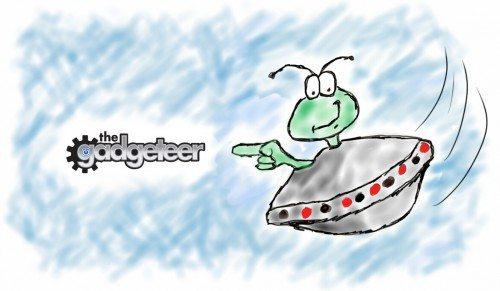

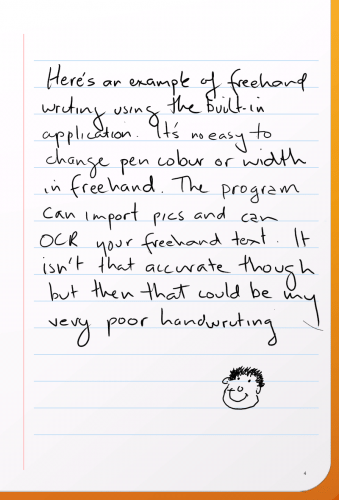
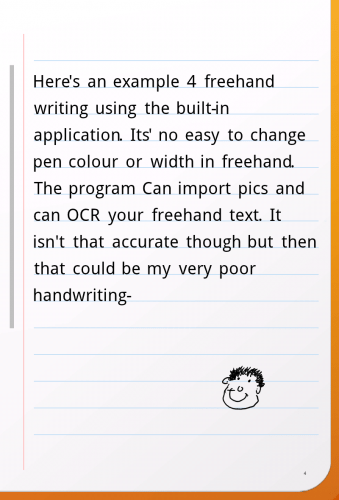
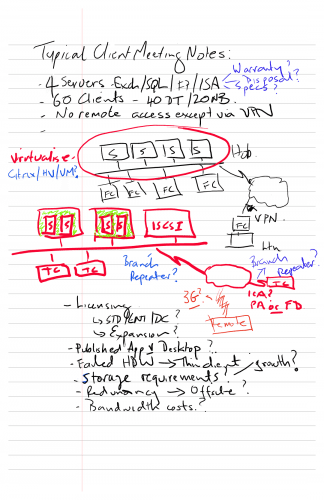
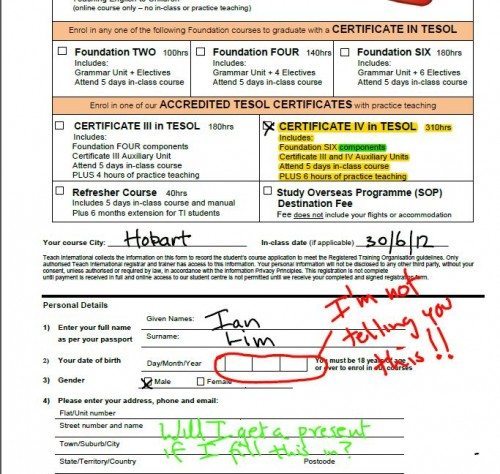



Gadgeteer Comment Policy - Please read before commenting
Ian, I hope Lenovo continues to work with tablet technology along these lines. If they can make business-class tablets as well as they make notebooks (T and X series) they’ll be great. A nice integration of phone, tablet and desktop. Things like being able to attach to a network and access data without having to use apps like Box.net, etc. They’re fine, but seems silly and risky to have to transfer a file from my NAS to a server somewhere in order to access it from my tablet 10 feet away.
Nice review…thanks!
Ken
When IBM sold their desktop division to Lenovo there were concerns if the ThinkPad quality would survive and in my experience a ThinkPad is still a ThinkPad. Its very well made and robust unit though of course you pay for that in the final weight of the tablet. The hardware performance will only be as good as the software (and vice versa) and at the moment there’s a nice balance with the unit. I’m currently evaluating MyScript Stylus which is basically a keyboard replacement and allows you to use the pen to write in any application. This REALLY changes my experience with the tablet (expect a review in the near future ) 🙂
@Ken, you can use a file browser app to manage your files over a network. You aren’t limited to just using cloud storage apps with Android.
@James, can you name one for me? The only file browser apps I’ve seen on Android require setting the device up as a mini-webserver. I’d just like to search my network, or even attach drives.
@Ian, I agree as a longtime ThinkPad purchaser I was concerned when the Lenovo buyout came, but the T series of today is every bit as good as it always was. I’m also very happy with the size and weight of my X220. We had over 200 of them deployed at one time. It’s one of the only laptops I’ve seen where they last long enough for the keyboard to wear out.
@ Ken If you have root then have a a look at CIFS Manager, if no root then ES Strong does the job just not quite as well 🙂
Thank you for this write up. I have been looking for a review of the actual usefulness of this tablet in the office setting and not just a regurgitation of the tablet’s specs. I have need of a device with which I can take notes similar to your client meeting notes.
I travel from office to office and often needing to take notes on the fly and bringing a notebook or briefcase along is often cumbersome so I have been hoping that this tablet will allow me to do this and your review is the first that actually describes the tablet’s usefulness in an office setting.
I want to be able to take notes, create documents, check email, send email and store and retrieve notes on one device and this looks like the one that will do it. It is about time.
Thank you Sir.
@Ian, I’m embarrassed to say I have ES File Explorer on my phone and hadn’t looked at it enough to see the Lan file explorer function. Duh! Thank you.
@Thad No problems. Any questions then ask away either here or via email. In my next review I’ll try and chuck up some video so you can check the responsiveness of the digitiser and OCR etc . Check out youtube as there’s a few good demos there, especially this one: http://www.youtube.com/watch?v=moAGgO7Wuo0
( Oh and BTW I’v just tried one of those “fluffy” capacitive pens and it doesn’t even come close to using the built in stylus, it’s like using a paintbrush in comparison )
@Ken 🙂
Hey Ian, Very helpful article. I’ve “kicked the tires” of the Android Tablet world for awhile (I still haven’t drove away with one). I’m a thinkpad guy, so have wanted to see if this 1st gen Thinkpad Tablet was worth my serious consideration. My interest for a tablet seems right inline with yours. Mostly notetaking (and strong integration of Google docs, gmail, calendar, etc with my android phone and T410s). So here’s my question. How does this Thinkpad’s note taking abilities differ from any other android tab? In other words, can a Galaxy Tab or Asus Transformer take notes with a stylus if it had the right apps. Thanks for your help.
Also, the thickness of the Thinkpad Tablet seems gaudy compared to ipads/galaxys, etc. What do you think?
@Darren Hokay, I have had an Android Phone ( HTC Desire ) for a year and had a Samsung Galaxy Tab 7″ for the last 8 months or so. I loved my Galaxy Tab and love Android as an OS ( especially the customisation ) . As I say the only issue I had as a work tool is the ability to quickly put in notes during a customer meeting. There are two ways of entering notes into “normal” Android tablets, keyboard ( Swype is slightly faster for me than a normal keyboard ), or an OCR type program using one of those capacitive pens. I just couldn’t use the capacitive pen, it just wasn’t responsive or accuate enough. The built in stylus with the Thinkpad makes it very close to working on paper. There would have been no way I could have drawn those pictures with a capactive pen. It’s hard to put in words and still pictures don’t show the full story. Yes it’s bigger and bulkier than most of the other Android Tablets but you need that for the full size USB port which allows for transferring/storing data or external keyboard and mice so it’s not just size for the sake of it. The size also gives it a nice heft to it as well, it certainly feels like a sturdy unit. The only other units that has a “built in” pen is the HTC flyer 7″ and the Samsung Note 5″ unit which I haven’t had a chance to play with unless Julie wants to organise me one of each 🙂
Oh , one thing I didn’t mention is that there’s also a keyboard folio case available for it as well much like the Asus Transformer. Personally with the MyScript Stylus product that allows you to write in any app I don’t see the need for the keyboard at the moment, though I wouldn’t be writing a full tender or proposal without the keyboard and even then I don’t think it’d replace my notebook ( I’ve amended the review to include the keyboard )
Have a look at this video http://www.youtube.com/watch?v=difZAbUZCZs This is the promo by the guys that OEM Notes Mobile on the Thinkpad.
Hoping I can get a review and some video of their other product Myscript Stylus up this weekend, because this really is to me the “killer” app for my Tablet.
Hope this helps.
Thanks for the quick reply. Very helpful. A forthcoming video would be great. I’ll keep my eye out for it.
Much thanks,
Darren
Hey everyone. We’ve got a great community all about the ThinkPad Tablet at http://thinkpadtabletforums.com. Come on over and say hi.
Excellent review!! I’ve been searching for someone who actually used the note-taking capability the way I intend to, to replace my free-hand paper notes that are a pain to take with me.
Nice write-up! I bought a HTC Flyer before the Thinkpad tablet came out (or before I was aware of it) and now really regret it because HTC seems little interested in updating its OS or providing a suitable art app for its very capable hardware. Major tease! It’s a dilemma… if I sell the Flyer, they’ll probably do the update the next day and I like the 7″ tablet size the best.
Nice experience write-up of the TPT. I am in the same boat as you, the digitized pen sold me. Sure, the software could use some polish, but with Quill, and some of the apps you mentioned it is wonderful for in-class notes or meetings. Hopefully we can get some more adopters for this tablet and get it root.
One thing about the article I noticed is that you stated “Adobe’s” Sketchbook. It is actually AutoDesk who makes Sketchbook, but I am sure you just got mixed up because Adobe just launched their Touch products for Android 🙂
Cheers
@Jeffrey, ooops, you’re right , corrected.
Thanks for all for the feedback everyone! I’ve just added my video to show speed, responsiveness, accuracy and workflow to the end of the review. It’s no Spielberg ( in fact it’s my first youtube video and I just played it back again and the soundtrack DEFINITELY need work) but hopefully helps.
On Reddit:
http://www.reddit.com/r/Android/comments/mig38/lenovo_thinkpad_tablet_experience_the_gadgeteer/
@Ian the video is really impressive! Thanks for adding it!
As for your wishlist, I’ll see what I can do 😉
I’m still going to get an Asus Transformer Prime instead of this, but if this had a better multi-core processor and a similar keyboard dock as the transformer line does (as opposed to the folio keyboard it appears to have) I’d get the thinkpad option. basically if they come out with a thinkpad tablet exactly the same as the current one but with a kal-el based chip and make a keyboard add on that snaps together like the transformer does, I’d buy it in a heartbeat. I love me my trackpoint mice.
best TPT review yet- exactly what i’ve been waiting for. thanks for taking the time to do this!
Help..am returning 2nd Thinkpad tab 39Gb, tomorrow NOV 29. This and first one I got FRI the full size USB port is non-functional..the unit will not reconize external USB storage. Is that all there is….I do not think I will try a third time!
@Steve – Not really in a position to help you here at the-gadgeteer.
You might want to try either of these two sites.
http://forums.lenovo.com/t5/ThinkPad-slate-tablets/bd-p/Thinkpad_slate
http://thinkpadtabletforums.com/
Maybe someone there can assist.
Ian, Great review. Answers a lot of questions I had regarding the Thinkpad. One question though, have you actually used the usb port with a keyboard as I think I read somewhere that a lot of the Android tablets only utilize the usb for data and charging and don’t support peripherals. The ability to hook in a usb barcode scanner (which just mimics a keyboard input), on top of the features you highlight here, would be be the clincher for me as a work tool.
Thanks
@Steve – I have used the full sized USB port for memory keys and portable hard drives ( they must be FAT32 formatted ) , a Logitech Wireless Mouse ( the ones with the little dongles ), and a wired keyboard so far. I would certainly test the particular peripheral you want on one first though before committing to a Tablet purchase. If you’re anywhere near Hobart Tasmania Australia, you can test on mine 😛
has anyone used the OCR character recognition on the Lenovo tablet? i have an ipad but my primary use for this tablet woudl be to take notes at meetings using a stylus, convert to text and import to Word to format.
has anyone use this tablet for this? or if anyone has the tablet, can they try it and let me know.
thanks.
@Joel The tablet comes with a Notes Mobile as indicated above which does OCR. Your input can then be exported into other programs such as email or Evernote or one of the Android “Office” programs where it can be fully formatted. The other option (the one I’m using), is Myscript Stylus by the same guys that allows you to OCR into other programs not just those specific pen programs. You can see an example in my video where I’m using it in Gmail. You can use this to OCR direct into an “Office” app.
There’s YouTube videos of both these products out there that might be worth you having a look.
Thanks Ian. so i take it you would recommend this tablet for the usage model I discussed?
i am currently using an iPad with Writepad application and it works about 80% of the time and is awful trying to recognize numerical characters.
@Joel – yes BUT YMMV and I would highly recommend having a play with one before committing the $$$s. My workflow may be completely different to yours, my writing may be better or worse…… there’s so many variables. My Hobart Tasmania demo offer holds as it does to Steve above 🙂
Very good review. Love the video.
I’m more hooked than ever, just can’t decide on the 16, 32 or 64 GB.
Ian, I’m using Writepad Stylus and find it superior to Quill in many ways. Try it!
Hey Ian, I believe I have a standing invite for a Hobart Tasmania demo. Yes? BTW, My 32GB is ordered and shipping in two days. Keep up the good work.
From the Colorado Rockies… at 5 degrees Fahrenheit.
@Bob – One I haven’t tried. Might have to give that one a go next !!! Worth noting that I’m actually testing a beta version of the next version of Notes Mobile at the moment for the Vision Objects guys. There’s now an option to use Pen only which gets rid of a lot of the issues with this application. Includes faster and better OCR, better import of pictures and resizing, but export still isn’t that functional (txt and img only )
@ Darren – The invitation’s there for anyone, us Gadgeteers gotta stick together regardless of international boundaries 🙂 Let me know how you go with your new Tablet when it arrives and feel free to shoot me any questions, you might have ( but don’t shoot me if it doesn’t work for you after my recommendations 🙂 )
Got the tablet last week, I like it and it does what I need, with ONE exception: Powerpoint using animated paragraph transistions. I do a lot coaching, teaching, and explaining using Powerpoint animation of paragraphs, etc., to introduce concepts gradually.
Docs To Go will display (most) of the whole static slide, but not animation.
Anyone with any suggestions before I start installing other apps?
Thanks in advance for your input!
@Scott – I’m not a big Powerpoint user so no suggestions here but if you want to shoot me one of your presentations I can give it a go with Office Suite Pro and Quick Office Pro ( thanks to Amazon’s Free App of the day ) and see if they handle the animations.
The other thing, make sure you’ve got the latest firmware on your new Tablet as it makes a big difference to performance and stability, think for Canada it’s 074_ROW ( Rest Of the World , you’re so far away 🙂 )
Ian — very generous offer, I’ll take you up on it. I’ll send the Powerpoint file by way of responding to the email notification I received.
For those who want a Thinkpad for portable Powerpoint, I’ve just tested one of Scott’s presentations and can confirm that Documents to Go 3.004T(1213), Office Suite Pro 5.5.717 and Quick Office 5.0.308 do not support animations in the presentation 🙁
Well I got one 32GB model last night and it should arrive by Friday. Can’t wait.
The only reason I would consider buying a tablet of any sort would be to be able to use it to handwrite my notes at university. Handwriting is the best way for me to absorb information and I can pay better attention to the lecture as I don’t need to look at the screen (my touch-typing is quite spastic) and having a tablet I can write on will save me money on notebooks and cut down somewhat on waste of paper that is still a big part of university life, I would not need to print out PDF files anymore either! 😀
At university I used a convertible laptop with pressure sensitive stylus and MS OneNote software. It was slick but not as portable as today’s wireless devices. Flipping through the professor’s Powerpoint in real time and marking up the slides was really, really effective.
Found a GREAT app for using Powerpoint, WITH the animations just like on a PC! Also applies to using MS Excel & Word files.
It’s called CloudOn. Get it! Use it! Link here: http://site.cloudon.com/
Answer to my frustrated prayers for using Powerpoint on my Lenovo tablet!
Fantastic, it might have taken 5 months but………..
You sound very happy from your post 😛
Have to say loved the review. I have been looking at one of these tablets without knowing what the digital stylus, with the right software was capable of & i must say that watching your video sold it to me instantly (at silly o’clock in the morning). Thanks & keep up the good work.
Thinkpad vs Asus Infinity. I know infinity has a faster processor….but i actually like the key pad case on the think pad. The selling point would be that it seems superior for pen use which is the only interest i have in the touch screen. I acutlly like the bulk and buttons too. My biggest worry is, is this going to be it our am i going to be cranky i settled a month before the microsoft tablet launch? Do you think in the future the thinkpad android OS will change to be flexible in fuctioning with say word or adobe on windows OS?
@Julie Truth is I suspect that the Thinkpad Tablet is basically going to go End of Life (EOL) very soon. The Thinkpad Tablet was originally marketed and sold as a “Business Grade” Android tablet. I’m not actually that sure that it ever quite met that criteria due to a number of factors. Lenovo is still developing for it at the moment and we have just recieved ICS and there’s a firmware update on the way to to fix a couple of issues with the NTrig digitiser. I wouldn’t however be putting too much money on this unit receiving Jelly Bean.
Comparing it to the Infinity isn’t really fair, as the Infinity is really the next generation with the Tegra 3 processor, while the Thinkpad only runs the older Tegra 2. I mean this review is 8 months old, a lifetime in terms of IT 🙂 As I’ve mentioned quite a few times it’s the pen that makes a big difference to me as well as the fullsize USB port. And the keyboard portfolio is very good if not a bit cumbersome size and weight wise, but much nicer as a touch typist than any of the Transformer ones. If you’re set on Android perhaps have a look at the new Samsung Note 10.1 which looks pretty swish. That being said if you’re happy with “older” technology perhaps look for a Thinkpad Tablet as they may start discounting them soon if they’re being superseded ( I’ve noticed that some of my suppliers are dropping this line off their stocks).
I suspect Lenovo’s next push into the “business grade” tablet will be based around Windows 8 rather than Android, starting with their Thinkpad Tablet 2. Whether this will be better than the Surface, I don’t think anyone can tell you until both are finally released.
Personally I have no issues with Adobe or Word using Android apps on my tablet, however I’m only using just for pretty basic stuff.
With the Windows 8 tablets and things like the Samsung Note being released it’s going to be an interesting year for tablets 🙂
(Oh and it’s worth noting that the article and video were written with the “original” Thinkpad Tablet. There’s been quite a number of software upgrades to both the tablet and the apps which have actually made the unit much “better” than when I did the original review)
18 months on since your last comment, Ian…..and me? Well I’ve go the same Thinkpad tablet you review and I still can’t find anything to better it. Seriously!
It’s fair to say I haven’t got a blank chequebook to throw at the latest Surface (or underground) tablet or Windows 8 offering. But even so, I find it very hard to find a tablet with the same “real life” benefits of the old Thinkpad. Which are:
* very good active digitiser and pen – you really can draw and write with this thing
* full size USB socket (hey, I can actually plug my USB pen drives in…remember those!)
* full size SD card socket (transfer pics from camera etc.)
* SIM card slot
* quality screen and resolution
* very good keyboard folio addon
I use Quill, and also Papyrus. I also use Evernote, Dropbox, Adobe Reader and some others. I’m not a fan of Lenovo’s MyNotes, finding it slow and clunky, but your mileage may vary. I wish there were some better ‘real’ vector drawing apps in Android, closer to Freehand/Illustrator.
Poor points (at least in my unit) are:
* appalling cameras! the front-facing one is a blurry joke
* inaudible speaker – beyond a joke, it’s utterly pathetic
* charging is rather slow
So a media/consumer tablet it really ain’t! But seriously, try and find a tablet today with the same list of real world connectivity which won’t break the bank and you’ll be hard pressed – the Lenovo Thinkpad Tablet 2 and the Dell Latitude ST seem about the only shows in town…and they run Windows…and cost.
But as a real world scribbling tablet with great connectivity to get things on/off the tablet, and which has all the email functionality you want, and which plays YouTube and BBC iPlayer faultlessly (on a beautiful screen) it’s still hard to beat.