 One of the products Apple discussed in their recent iOS 5 announcements was an app that lets you custom-design a greeting card that Apple will print and snail-mail for you. I thought this seemed like a great idea for me; I like to send greeting cards to my friends and family but don’t like to go to card shops to find them. I’ve tried using various programs to make cards myself, but they always had a “home-made” look, not the nice custom look I wanted. I was really excited to try the Apple Cards app, and I downloaded it to my iPad 2 the moment it was upgraded to iOS 5.
One of the products Apple discussed in their recent iOS 5 announcements was an app that lets you custom-design a greeting card that Apple will print and snail-mail for you. I thought this seemed like a great idea for me; I like to send greeting cards to my friends and family but don’t like to go to card shops to find them. I’ve tried using various programs to make cards myself, but they always had a “home-made” look, not the nice custom look I wanted. I was really excited to try the Apple Cards app, and I downloaded it to my iPad 2 the moment it was upgraded to iOS 5.
The Cards app is free, and it was available in the iTunes App Store on iOS 5 release day. I was shocked to see it’s an iPhone app. I don’t understand why Apple restricts some of their programs to the iPhone screen size. They did they same thing with the Apple Store app. I realize they probably imagined both the Store app and the Cards app as something you’ll think about on the spur of the moment and use your iPhone to connect and purchase right then and there. However, some iPads also have 3G connectivity and you can always find a WiFi connection somewhere. I think it would be simple enough for Apple to have made these apps universal so you could take advantage of the iPad’s bigger screen. After all, Apple wrote the SDK, so it should be easy for them…
Anyway, the Cards software ran well on my iPad 2 – in that ugly little window in the middle of the screen. When you first start up the app, you’ll be told that Apple wants to use your current location. I’m not sure why they need this information. They also want to send you push notifications, apparently to let you know the status of your card’s printing and delivery.
Apple says their cards are created using a combination of digital printing with a “centuries-old printing method called letterpress,” which is a method of embossing a design into the paper as ink is added. Letterpress is used for the borders and the decorations on the front of the card. Apple also says they use ultrapremium cotton paper for their cards. All this sounds nice, and it should lend a “hand-made” instead of “home-made” look to the cards.
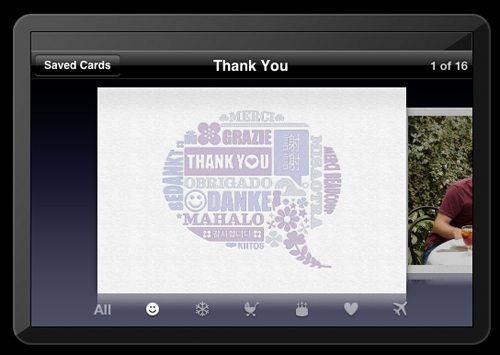 Creating a card is simple. You first select a category by tapping one of the icons at the bottom of the screen: Thank You, Holiday, Baby, Birthday, Love, or Travel. I’m thinking about using this to send my Christmas cards this year, so I chose Holidays and found a style I liked. This card will be my trial run.
Creating a card is simple. You first select a category by tapping one of the icons at the bottom of the screen: Thank You, Holiday, Baby, Birthday, Love, or Travel. I’m thinking about using this to send my Christmas cards this year, so I chose Holidays and found a style I liked. This card will be my trial run.
As you browse the styles, you’ll notice that all the current styles are landscape designs. I hope Apple reconsiders this and adds some portrait styles soon.
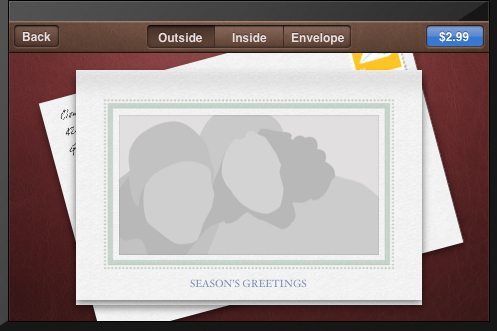
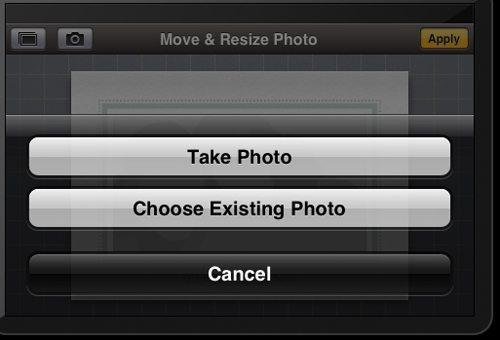
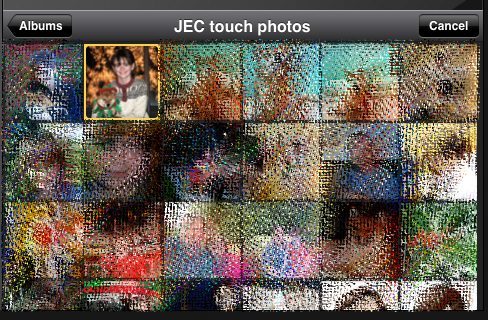 You customize the outside and inside of the card. I started with the photo on the outside by clicking in the photo area. You can snap a photo using the camera or you can choose a photo from your existing albums. (Perhaps the camera option is why they tried to ignore the iPad. They don’t want the recipient blaming the grainy photo on the printing process instead of blaming the crappy cameras in the iPad 2.) Of course, the option to take a picture is great when you want to send travel photos. You see a beautiful view, snap a picture, and send it to loved ones at home in just a couple of minutes. I wasn’t ready to take a new Christmas picture, so I chose an old Christmas picture for my trial card.
You customize the outside and inside of the card. I started with the photo on the outside by clicking in the photo area. You can snap a photo using the camera or you can choose a photo from your existing albums. (Perhaps the camera option is why they tried to ignore the iPad. They don’t want the recipient blaming the grainy photo on the printing process instead of blaming the crappy cameras in the iPad 2.) Of course, the option to take a picture is great when you want to send travel photos. You see a beautiful view, snap a picture, and send it to loved ones at home in just a couple of minutes. I wasn’t ready to take a new Christmas picture, so I chose an old Christmas picture for my trial card.
You won’t be able to choose an existing picture unless you enable location services. Apple says they include the location if the photo was taken for travel cards. They can also use the GPS information for any existing photo to determine the location for travel cards. The location information will be translated into a name, so your travel card might say “Hello from Disneyland”, but you can edit that and change it to say “Hello from Florida” or “Hello from Paradise”, as you’ll see in the travel card examples in the Cards app.
 You can move the picture around and center it in the photo area. You can also zoom in on a section, and you can zoom back out from that section. I was unable to zoom out to make my picture smaller than the photo area to leave extra white space around my photo. The photo will always fill the photo area. Once your picture is to your liking, tap the Apply button in the upper right.
You can move the picture around and center it in the photo area. You can also zoom in on a section, and you can zoom back out from that section. I was unable to zoom out to make my picture smaller than the photo area to leave extra white space around my photo. The photo will always fill the photo area. Once your picture is to your liking, tap the Apply button in the upper right.
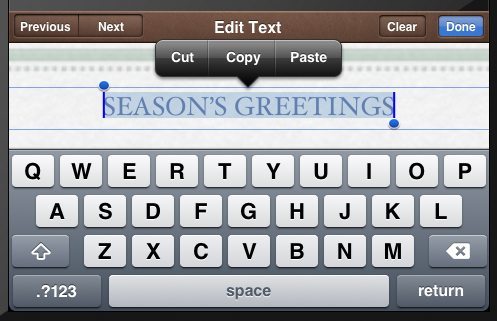 You can modify any text on the outside, too. Just tap the text to start editing. I didn’t see a way to change the font or text color. I also couldn’t change the border design, not that I expected to change it. I was simply checking to see what I could change about the card front.
You can modify any text on the outside, too. Just tap the text to start editing. I didn’t see a way to change the font or text color. I also couldn’t change the border design, not that I expected to change it. I was simply checking to see what I could change about the card front.
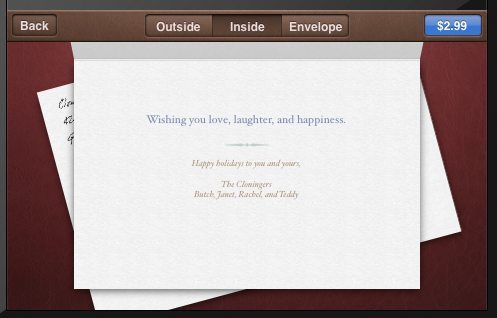 Click the Inside button to customize the interior of the card. You can change any of the text in the greeting or signature. You can’t change the design elements, like that flourish above the signature section of the card.
Click the Inside button to customize the interior of the card. You can change any of the text in the greeting or signature. You can’t change the design elements, like that flourish above the signature section of the card.
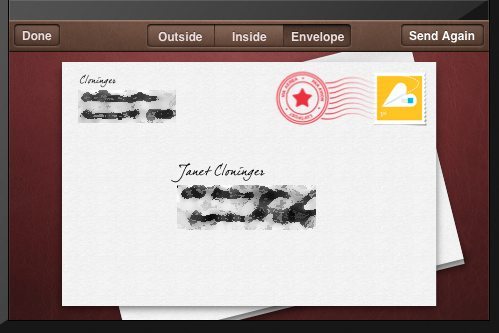 Once the inside is to your liking, tap on the Envelope button to address the card. Tap in the return address area to enter your address. You can type it in or choose it from your contacts. You can edit the address as you need; I removed my first name from the return address. (You’ll have to pardon the black scribbles in the screen shot. I obscured my personal information.) Select the recipients address from contacts or type it in.
Once the inside is to your liking, tap on the Envelope button to address the card. Tap in the return address area to enter your address. You can type it in or choose it from your contacts. You can edit the address as you need; I removed my first name from the return address. (You’ll have to pardon the black scribbles in the screen shot. I obscured my personal information.) Select the recipients address from contacts or type it in.
I took the screen shot above after I had completed the ordering process, so the button at the upper right says Send Again. During the initial design process, the button is green and says $2.99 when you’ve just finished entering the addresses for a new card. That price is for mailing a card within the US. The price for mailing internationally is $4.99, and I imagine the green button would reflect that price if either of the addresses were outside the US. Tap the price button and it changes to a BUY button. Tap Buy to continue to purchasing the card.
I’ve already listed a few complaints, but now’s where I ran into my biggest dislike. I don’t keep a credit card on file with my iTunes account and rely on iTunes cards for two reasons. The first is for security – remember a couple of years ago or so when Apple admitted that some of the credit card info in their accounts had been compromised? I removed my card info then. The second reason is that iTunes cards are a good way to budget my purchases and not end up with a heart-stopping credit card bill at the end of the month. I couldn’t purchase my greeting card because it requires a credit card! Why? If I’ve redeemed an iTunes card, Apple already has my money and can send the 40 cents to the Post Office from that balance. To checkout and send a card, you must have a Visa, MasterCard, or American Express associated with your account. I was determined to complete my review, so I entered a card with my account and tried to send the card again. To complete the purchase, I had to login to my iTunes account and had to supply my CVV code as part of the checkout procedure.
Note that the purchase price includes the custom card and the appropriate postage. Sales tax, if mailed from within the US, or VAT, if mailed outside the US, will be added to your purchase price.
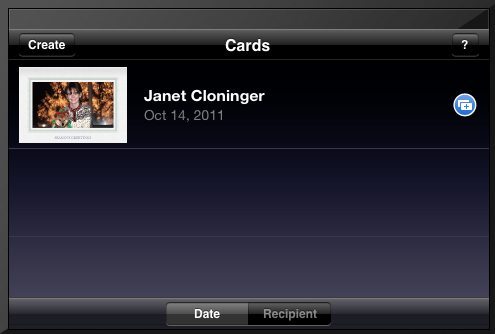 Luckily, your completed card designs are saved with your iTunes account. This made it easy when I had to quit the process and store a credit card. It also makes it possible to send the same card to multiple recipients. If I wanted to send this card to my entire Christmas card list, I’d have to enter an address and checkout for each card. You can’t do a mail merge and batch checkout, at least not that I found.
Luckily, your completed card designs are saved with your iTunes account. This made it easy when I had to quit the process and store a credit card. It also makes it possible to send the same card to multiple recipients. If I wanted to send this card to my entire Christmas card list, I’d have to enter an address and checkout for each card. You can’t do a mail merge and batch checkout, at least not that I found.
I designed and purchased the card on 10/14. I got an email at the address associated with my iTunes account on 10/14 saying my order had been received. I got another email on 10/15 saying the card had been shipped. Although my card was delivered to my house on 10/18, I haven’t received a delivery-notification email yet. I didn’t receive any notifications on my iPad about the card status, either. I thought the entire point of using the USPS Intelligent Delivery barcode was to let the sender know when their card had been delivered to the recipient.
Click on any pictures of the actual card for much greater detail.
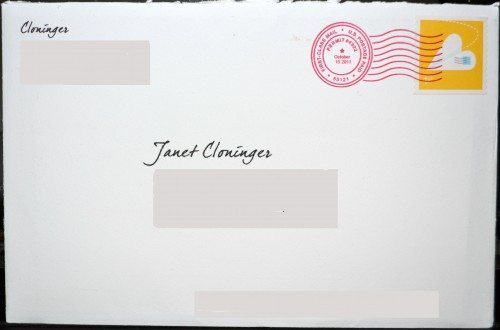 The photo is of my actual card envelope. Sorry, but I had to obscure all personal information, including the barcode. The long, grayish box at the bottom of the envelope is where the barcode appears. Notice the yellow stamp designed by Apple for these cards. At first, I thought the design was a heart-shaped mouse with a dotted-line cord. Closer inspection shows it’s a heart-shaped paper airplane with a postage stamp on it. Click the picture for a much larger view, and you’ll be able to see the stamp better. You’ll also be able to see the texture of the paper used for the envelope. The envelope is very thick and heavy. This is stationery, not those cheap, thin envelopes I mail my bill payments in. It’s not a bright white color, more like a very light cream color.
The photo is of my actual card envelope. Sorry, but I had to obscure all personal information, including the barcode. The long, grayish box at the bottom of the envelope is where the barcode appears. Notice the yellow stamp designed by Apple for these cards. At first, I thought the design was a heart-shaped mouse with a dotted-line cord. Closer inspection shows it’s a heart-shaped paper airplane with a postage stamp on it. Click the picture for a much larger view, and you’ll be able to see the stamp better. You’ll also be able to see the texture of the paper used for the envelope. The envelope is very thick and heavy. This is stationery, not those cheap, thin envelopes I mail my bill payments in. It’s not a bright white color, more like a very light cream color.
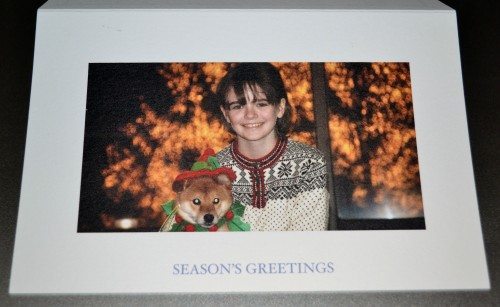 I was a bit disappointed when I opened up the envelope. You’ll notice that my actual card doesn’t have the green border shown on the design I selected. Although the photo is printed beautifully, the missing border drops the card a couple of notches toward the “home-made” side in my eyes. The card stock is heavy and thick, though. It’s the same cream color as the envelope, and it has a rough texture that I thought might interfere with printing the photo. My photograph doesn’t show it as well as I had hoped, but the photo printing is very sharp, clean, and clear. The color reproduction is very true. It’s clear enough that I can see that the small designs on the body of Rachel’s sweater are black hearts. I can even see the stitching on the holly leaves around Teddy’s neck. The “Season’s Greetings” underneath the photo is sharp and clear, too. The greeting is just printed on with no embossing. I suppose only the border – had I gotten the one I selected – would have been embossed with the letterpress process.
I was a bit disappointed when I opened up the envelope. You’ll notice that my actual card doesn’t have the green border shown on the design I selected. Although the photo is printed beautifully, the missing border drops the card a couple of notches toward the “home-made” side in my eyes. The card stock is heavy and thick, though. It’s the same cream color as the envelope, and it has a rough texture that I thought might interfere with printing the photo. My photograph doesn’t show it as well as I had hoped, but the photo printing is very sharp, clean, and clear. The color reproduction is very true. It’s clear enough that I can see that the small designs on the body of Rachel’s sweater are black hearts. I can even see the stitching on the holly leaves around Teddy’s neck. The “Season’s Greetings” underneath the photo is sharp and clear, too. The greeting is just printed on with no embossing. I suppose only the border – had I gotten the one I selected – would have been embossed with the letterpress process.
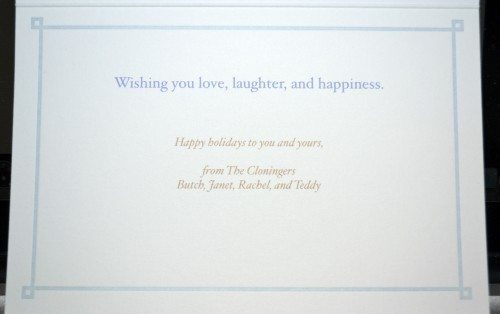 The interior of the card has an embossed border not shown in my selected design. It does not have the flourish between the greeting and signature that was shown in my selected design. Why bother letting me select a card design if you don’t plan to use it?
The interior of the card has an embossed border not shown in my selected design. It does not have the flourish between the greeting and signature that was shown in my selected design. Why bother letting me select a card design if you don’t plan to use it?
You can feel and see the embossing on the interior of the card, but you don’t see it on the outside back (which is completely blank). You can almost see the dimensionality of the border in the above photograph. The printing is nice and sharp. Again, the words are printed but not embossed.
In addition to the things I’ve already mentioned – requiring a credit card to purchase, and the missing design elements on my card – I have a couple of other complaints. I don’t like that all the cards have basically the same style and the same fonts and text colors. The borders all have a similar look, whether you’re announcing a new baby or wishing someone a happy holiday season. I think this is because of the minimal design aesthetic so inherent in everything Apple does. I love the design of their hardware products, but I want a little color on my greeting cards. I want some red and green on my Christmas card, and I’d like a holly or evergreen border, too. Baby cards need some pink and yellow, not just blue and green. Not every border needs to be done in that pale grayish-blue. If Apple truly wants to allow us to customize our cards, they need to loosen up the design constraints a bit. They also need to add portrait-orientation cards, too. After all, allowing me to tart up my card the way I like it isn’t going to tarnish Apple’s reputation.
If Apple would just allow us more choice in how we design the cards – and actually print that design on the card, I’d be more excited about this app. I think the pricing is great. I couldn’t go to a card shop and buy a card of that quality and put postage on it for less than Apple charges to custom-print and mail the card for me. The design process is easy to use, and the checkout process is easy once you get a credit card in your account. This could become my go-to method of sending greeting cards if Apple would let me have a little more control so that all my cards don’t look like I only have two crayons in my box of Crayolas.
Read my Update to Apple Cards iPhone / iPod App Review to see the reprinted card.
INIU Mini Portable Charger, Small 45W PD Power Bank, 10000mAh USB C in&Out Fast Charging Pocket Size Battery Pack, Travel Essentials Powerbank for iPhone 17 16 15 14 Pro Air, Xiaomi, Samsung S24 etc
32% Offtomtoc 7L Sling Backpack Crossbody Bag for Men Women, EDC Daypack Chest Shoulder bag for 14-inch MacBook Pro M5, 13" MacBook Air/Pro, 13'' iPad Pro M5/iPad Air M3, Organized, Daily Use, Work, Travel-S
$60.99 (as of December 14, 2025 18:15 GMT -05:00 - More infoProduct prices and availability are accurate as of the date/time indicated and are subject to change. Any price and availability information displayed on [relevant Amazon Site(s), as applicable] at the time of purchase will apply to the purchase of this product.)Product Information
| Price: | |
| Manufacturer: | Apple |
| Retailer: | iTunes app store |
| Requirements: |
|
| Pros: |
|
| Cons: |
|



Gadgeteer Comment Policy - Please read before commenting
Hi Janet,
That was a pretty exhaustive, and helpful, review of the new cards functionality! I’m sure it must have taken quite a bit of work to put this together, so thank you.
The reason I’m writing at the moment is to let you know that from conxt.com, a free, online address book, you will soon be able to send holiday cards, as well as postcards, and even personal letters, directly from the interface to the receiver via “snail mail”. We are thinking about adding Thank You cards, and so on, eventually. conXt was only recently launched so we are trying to get out a limited selection of Holiday cards before the season is over.
Anyway, just thought I would reach out since it seems like you are interested in this kind of thing, and Holiday Cards (or more honestly, my inability to actually get them out every year), is one of the main reasons I set out to create conxt in the first place.
Thanks, Janet!
Very interesting & exhaustive Review! I was very curious how Apple’s latest service was going to be received, since I’m in commercial printing and really hoped they could pull off a mix of digital & letterpress cards. Sounds like a good start, with quite a few bugs still. (Seriously, showing design elements that aren’t on the delivered product?? I’d report that to Apple directly, their print supplier should be called on the carpet.)
I’ll likely try this at some point too, we’re big card-senders at our house too. Thanks Janet!
@The Slapster, I’m looking at various commercial printers right now, who will do direct mail for Holiday cards, postcards, and real letters that will be sent from my online address book. Do you do this sort of thing? Print, stuff, stamp, and mail? If so, please contact me at egreenbergATconxtDOTcom.
Thanks!
I had been mistaken thinking that the GPS information would be printed on the cards. I have corrected the review to describe how the GPS info is actually used.
Great write-up Janet. I was also curious about Apples new card service and now I have a good grasp of what it does and it’s capabilities, or lack thereof. I look forward to any follow-up you will do. Keep up the great posts!
Thanks, guys!
I read through Janet’s article and thought Wow what a great idea!
I sat down last night and started writing my return address on about 25 Christmas cards thinking it would be nice to have this all automated instead of all this stress 😛
I have removed some comments from this post that weren’t adding to the discussion. Bob DeLoyd and Berta D, I just want you to know you did nothing wrong, but I did remove your posts that were directly related the the problem post. Sorry I had to do that to you two, but it would have been confusing and would have continued to bring attention to that problem post. But thank you to both Bob and Berta for trying to point out the problem!
No problem Janet. You are always fair and write the best reviews! 🙂
Sorry I had to delete you, Bob. It had nothing to do with you or your comments. I always enjoy our conversations here at The Gadgeteer. And thanks for your compliment about my reviews!
Teddy says hi!
Aw shucks Janet give Teddy a big bear hug for me 🙂
I totally, totally understand–believe me. You review btw excellent and very helpful.
Bob, Teddy says thanks! 🙂
Berta D, thanks for pointing out the problem! And thank you so much for the compliment!
Well I just replied to you and copied Julie on your inappropriate email to me on this, and my post removal. If you plan to write reviews, you need to be open to other comments. We live in the USA, and I’ve fought for this country in 2 wars! You can’t just shut someone up because you don’t like what they wrote!
I’m not the Huggie Type, but your review was Excellent.
I too used the app. Had crashing problems at first, now working OK. Sent a test card to see how long it would take to get back to me. Sent on Tuesday and didn’t receive a notification it was sent till Friday – received card on Saturday. I think a little too long to send this for, lets say a business followup. I use Ink-a-Note for that – same type of service, but not on IOS platforms. Also, can do a little of my own design work on the outside with it.
Well my card took 19 days to arrive in Southern New Jersey, I never got one single Email either. I sent several emails to Apple several times asking what happened. They said it could take between 7 to 21 days to reach the address. Plus they charge Sales Tax in NJ too. My card arrived looking like it had been printed on a junk inkjet printer, photo was dark, and I agree the off white paper makes it look terrible. To top it off, my card wasn’t even folded right where the edges match up. I thought this was a one time problem. 2 more followed 9 days for one and 15 days for the other. Really a bad bad system, and there is better out there to pick from.
The quality of the actual card is so bad that it is embarrassing. It seemed they used inkjet to print the photo and I dropped my mouth on how bad it looks. It looks so freaking “home-made” by a third grader. Don’t let the app and how it works fool you. The app is Apple legendary quality all the way. The actual card is NOT.
Well what do you expect, this card was released after Steve Jobs passing, so quality is gone.
I am a biggest Apple fan, but this is the beginning of the end of Apple. I am so so disappointed and embarrassed to send out such an awful looking cards.
I deleted the app so fast and will never ever send another card using this awful awful app. For those that don’t believe me, please send yourself a card first and see. Don’t listen to this article. It is really really really terrible.
I have been trying to order a card this morning to see what the quality is like. The app is acting pretty weird though. I created a card and when I went to order it it said that my ID was associated with the US store and said there would be a price change and it showed the price in Euros instead of $’s. For some reason it thinks I’m in Europe or something all of a sudden. I’ve killed the app and tried again, but it still had the same issue. I decided to just go ahead and order the card which would cost me $5 or so, but it when it tries to place the order it crashes back to the app view. I’ll try again later…
I completely trust Janet’s opinion, so I want to see if the quality has gone down or maybe Jas just got a bad card.
I fail to see why Jas thinks my review should be completely dismissed. I wonder if he read it. The entire review was critical of the functioning of the app and the choices available to me. I was also disappointed that I didn’t receive the letterpress design I had selected. Because of my complaints, Apple reprinted the card for me. You’ll find a link at the bottom of this review that will take you to an update on my Card experience.
Despite my complaints about the process, I could find no fault with the actual printing quality on the card. The card isn’t slick and shiny like a card you can pick up at the drug store. It’s printed on thick, cotton paper. The pictures you see in my review are of the actual card I received. I used a high-resolution picture taken with a Nikon D80 in the design of my card. My original picture had rich colors and a sharp image. The card rendered the picture well enough that I could see individual hairs on my dog. (By the way, if you’ve read my other reviews, you’ll probably recognize my daughter and my dog in the pictures in this review.)
This was not a review that was done at Apple’s request. To my knowledge, they don’t need to provide review samples. I paid for the card to be printed myself, and you’ll noticed I complained about having to use a credit card to pay instead of the credit from my iTunes card. I have no reason to lie about the card quality.
If you are unhappy with the quality of your card, perhaps it was because of the resolution of the picture you used.
To say that the “this card was released after Steve Jobs passing, so quality is gone.” is probably one of THE most ridiculous things I’ve heard. As if Steve was doing Quality Control on every single product that Apple manufactured before he passed. Please.
If the card Jas received was as bad as he says (and given the obvious dramatic license in his “review” I’d question even that) then it’s probably because Apple is farming out the photo reproduction to a 3rd party printer that is doing a crap job. Send a complaint to Apple & at least then they’ll be aware there are production problems.
I read your review of Cards. I live in Austin, TX but I’m currently in Europe and wanted to send my father in New York a birthday card. As soon as I enter his address in Cards, the price changes to $4.99! Even though both the sender’s and recipient’s address are in the USA, Cards (via Location Services) probably wants to send the card from France!
Is there a workaround for this?