 This is a Sponsored Post written by me on behalf of Eye-Fi. All opinions are 100% mine.
This is a Sponsored Post written by me on behalf of Eye-Fi. All opinions are 100% mine.
I have always prided myself on being an impartial reviewer. I have no problem at all letting everyone know when I dislike a product… even if the company that supplies that product happens to be one of our advertisers. However, there is a product that I am biased towards. It’s the Eye-Fi wireless SD card. I can’t help it. I’m completely in love with this product and feel like it can do no wrong. I was offered the new Connect X2 version of the Eye-Fi to review, so let’s check it out.
Hardware Specs
4GB SDHC Memory card
Built in Class 6 802.11 b/g/n
Wi-Fi security: Static WEP 64/128, WPA-PSK, WPA2-PSK
Range: 90+ ft outdoors & 45+ ft indoors
Uses host camera’s battery for power

Package Contents
A 4GB SD Eye-Fi Connect X2 flash memory card with built-in Wi-Fi
Eye-Fi Center software (on the SD card)
Free USB card reader for easy setup
Setup Guide
The Eye-Fi Connect X2 is available in 4GB and 8GB versions. I was sent the 4GB version. I’ve had the Eye-Fi on my favorite gear list since reviewing an earlier version back in November of last year. Since that time, I’ve purchased other cards so that I’ll have one in each of my cameras. I even use Eye-Fi software on my iPhone – but more about that in a bit.
I have a couple scenarios that I’d like to share with you. See if you can relate to any of them.
Scenario 1. As a product reviewer, I take a LOT of pictures. Before I started using Eye-Fi cards, I would snap 10, 20, 30 pictures and would pull the memory card out of my camera, stick it in a card reader attached to my computer, copy the images I’d just snapped to a folder on the computer, remove the card from the reader and put it back in the camera.
Scenario 2. I live with a non-techie person that also happens to have a digital camera and enjoys taking pictures. She will take a bunch of snapshots and will then expect me to transfer the images to her computer for her so that she can view them on a larger display. Needless to say, it gets annoying.
Scenario 3. When I’m on vacation, I like to snap a lot of pictures when I’m sight seeing. Then when I get back to my hotel room, I have to copy all the images to my laptop so that I’ll have room for more pix for the next day. Then I will have to sort through all the images to pick the ones I’d like to upload to my Flickr or Facebook account so that my friends can see what I’m up to.
Now granted, the steps in these scenarios probably don’t seem like they would take a lot of time, but multiply that time by several times a day, week, month and you get the idea. Everyone wants to save some time and make their life easier right? The Eye-Fi card removes all those steps because it transfers your images autoMAGICally from your camera to your computer via WiFi.
Setting up the card is super easy. Just open the package and either use the included card reader or any other card reader to connect the card to your computer. You’ll be prompted to install the Eye-Fi Center software on your Windows PC or Mac.
Previous versions of the Eye-Fi used a web-based helper program. This new program uses the Adobe Air platform. You really only need to open it when you want to change the settings.
Click the thumbnails to see the full sized screen shots. Setup involves connecting to your WiFi network and telling the card where you want the images to be saved. The new Connect X2 is faster than previous versions as it supports Class 6 802.11 n. My wireless router is still stuck in the stone age with 802.11b. This card worked perfect with it though.
You can also set it up to have the images copy to a specific folder on your computer as well as to an online photo sharing site like Flickr or Facebook. One of the really neat features is that you can set it up so that it will copy all files to your computer, but only the ones you mark to the online site.

This requires that you mark the images you want to to send to the online site with the protect feature on your camera. I’d never seen that feature before, but found it easily on my Canon SD1100.

And my Canon G11.
After you have configured the settings, just remove the Eye-Fi from your computer, put it in your camera and start snapping pictures. A few seconds after you snap an image, it will transfer to your computer. You will know this is happening because there will be a thumbnail of the transferring image that appears on your computer’s desktop.
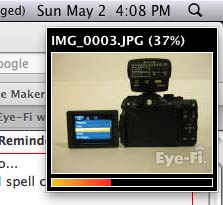
I love that I can be snapping images outside or upstairs and by the time I come back downstairs, the images are already on my computer and ready to use. Of course, you’ll need to leave the camera on after you’ve taken the images, in order for it to transfer them to your computer. If you accidentally turn your camera off or if your computer is turned off, it’s not a major catastrophe. The next time both devices are turned on and within range of each other, the images will transfer. For example, you could take your camera with you on a 3 week vacation and when you come home, the images will transfer to your computer. I love it!
Another great feature is that you can configure is called Endless Memory. I tend to leave the Eye-Fi card in my camera and I don’t delete the images. I have 100’s of images on my 4GB card that are from last year. I don’t even know or really care how much room I have left because of the Endless Memory feature. I have it set to make room on the card when I reach 80% capacity. The card will automatically delete files that have already been transferred to my computer if it needs to make room.
I had mentioned above that I even use the Eye-Fi with my iPhone. There’s a free app that will transfer images taken with your iPhone’s camera to your Eye-Fi account.
The only bummer is that it doesn’t seem to do iPhone screenshots… just snapshots. Oh well…
But it does do Geotagging which is nice!
Watch this short video for a quick overview of the features:
If you own a digital camera that supports SD cards and are not using one of these cards, you really are missing out on a really great accessory for your camera. They are more expensive than a normal SD memory card, but they are so much more convenient. I don’t think I’ll ever use a normal SD card in my camera again. Hey, I bet your Mom would love one for Mother’s Day 🙂 Who else is a fan of the Eye-Fi?
I’m going to help you out, by telling you about a contest where you can win your very own Eye-Fi card…
Contest Opportunity! 10 Eye-Fi cards are being given away. You can enter by leaving a comment on this post and tweeting a message containing the hashtag “#eye-fi” with a link back to this post. Example:
Check out The Gadgeteer’s post about the #eye-fi https://the-gadgeteer.com/2010/05/02/eye-fi-connect-x2-wireless-sd-card-review/
Complete contest rules are here: contest rules
SD Card Reader for iPhone iPad, Oyuiasle Digital Trail Camera SD Card Viewer with Dual Slot for MicroSD/SD, Lightening&USBC Dual-Connector Memory Card Adapter for Photography, Plug and Play
47% OffK&F CONCEPT 4-in-1 Camera Lens Cleaning Kit with Lens Cleaning Pen, Camera Air Blower, Microfiber Cleaning Cloth, Lens Cleaner Kit for Canon Nikon Pentax Sony DSLR Camera Lens Filter Cell Phones
32% OffProduct Information
| Price: | $49.99 |
| Manufacturer: | Eye-Fi |
| Pros: |
|
| Cons: |
|

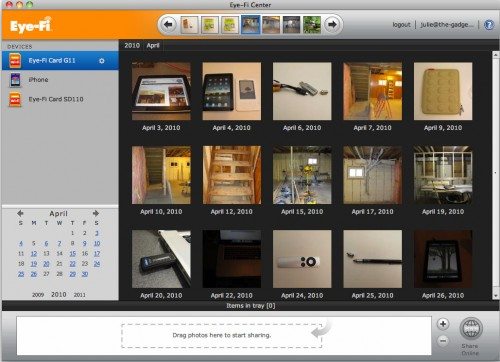
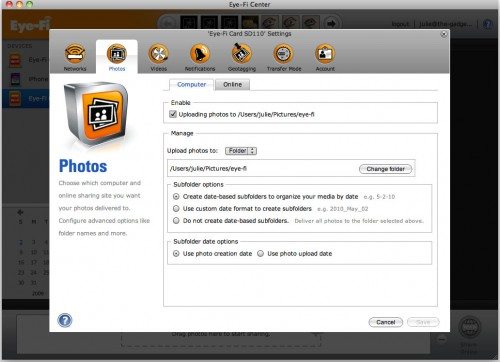
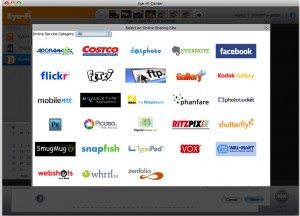
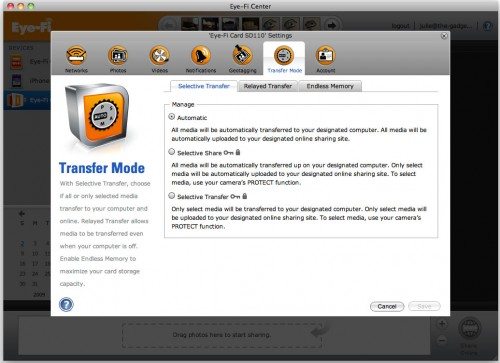
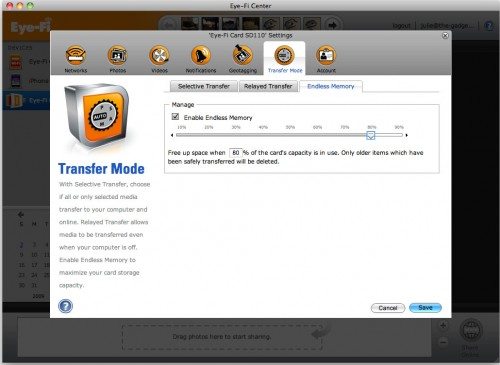
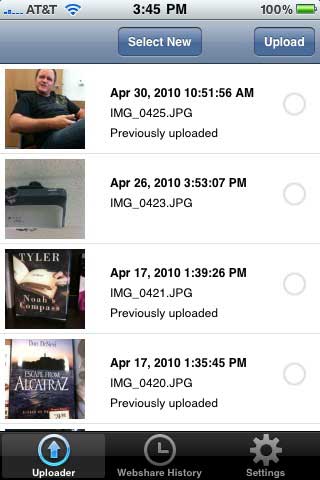




Gadgeteer Comment Policy - Please read before commenting
Wow, I’ve had my eye on this!
I’ve got the Canon G10. With your G11, how much of a hit on battery life do you notice?
@Andy I really haven’t noticed a battery hit at all. Maybe if I was transferring hundreds of pix at a time, it I would notice, but 10-20 every day doesn’t make a diff.
Hi there. Great article. I’m SO tempted.
One thing, though. The sentence “Of course, you’ll need to leave the camera after you’ve taken” should read “Of course, you’ll need to leave the camera on after you’ve taken”
Sorry to be Conan the Grammarian. 🙂
It’d be really nice if these people could team up with someone and offer travelers a card that would use a local wifi to send the photo’s to a central storage site. (Something like Eye-Fi and Dropbox working together.)
Image getting that perfect shot in Paris or Rome and, moments later, a copy is saved somewhere and you can download it when you get back home if the camera gets lost.
@Jim, Fixed the typo 🙂 There are some versions of the Eye-Fi that will work with various public wifi access points, so your dream can be realized 🙂
@The Slapster, give me a few minutes and I’ll do a very unscientific test.
@The Slapster
16 3264×2448 images transferred via Eye-Fi (wifi 802.11b) took ~ 1 minute 10 seconds
Same images copied via card reader took 6 seconds.
Big diff, but the Eye-Fi does it in the background, which I like. 🙂
I’ve been debating on one of these for a while now, any way to show a speed comparison for card reader vs. the Eye-fi?
Oh yeah, tweeting for a chance to win one also!
@pop_goes_slappy
Julie — Thanks for the great info. I’ve been researching photo sharing ideas for my trip to Europe, and this sounds great. Checked my camera, and it looks like it is compatible. I really like the geotagging feature…do you have any additional info on how/if this would work overseas?
@Bethany I would assume that the geotagging features would work just the same overseas as they do here. I haven’t tested the feature with any ofnthe Eye-Fi cards that I have though, so I’m just guessing.
Ordered one! Finally! My G10 has a screw-on case that makes removing the SD card very cumbersome. Problem solved!
Excellent, thanks! I totally get that the benefits of the background transfer, and the lack of messing with readers & cables. I like Jim’s idea about sync’ing to a Dropbox too. Time to go shopping!
This will really work well with my Macbook Pro since I do not have an in-built card reader. Tired of carrying around a dongle.
Hopefully I can win this.
tweeting now – I want one of these sooo bad. If I don;t win, maybe it will have to be my new toy with a piece of my tax refund.
Hey Julie. Great review. Photos from the Eye-Fi to my iPad would be also great. Don’t suppose that’s possible wirelessly?
@Randy, I agree that would be a cool feature, but sadly it isn’t one at this time.
@anson, Hmmmm, not sure what would be causing that. I’ve not noticed it with my cards – but then I rarely remove them from the cameras.
I have one of the original eye-fi 2GB cards, and use it in a canon-G11. Awesome combination. However, since purchasing a new iMac… everytime i try to unload images the old-fashioned “manual” way with the built-in SD-reader slot on the iMac- the card would un-mount off the desktop during file-transfer. Very annoying. This happens when i use the usb-adapter as well.
Any advice?
(btw.. im tweeting now 🙂 )
Tweeted the tweet. I was wondering my router has wifi, but not my computer, only my work related laptop which I prefer to keep personal stuff off it. Will this work via the wifi router to my wired computer?
Regards.
@twoloszynek Hmmmmm, that’s a good question. I pretty sure that the answer is no, but I’m not postitive. I can test it tonight by turning off the WiFi feature on my Macbook Pro, connecting an Ethernet cable and seeing if the files still copy to the local directory on the MBP.
Getting ready to head for Germany with camera and laptop in tow. Great solution! Can’t wait to give it a try.
The Eye-Fi seems extremely useful and convenient. Of course I’d love to win one.
I tweeted about this here: http://twitter.com/alee67/status/13288275064
I just used your sample tweet, but linked to your Twitter account.
It will also help us procrastinators who accumulate a thousand shots before downloading.
So sad. I can’t enter the competition from Australia. Even worse, no local agent for Eye-Fi and postal delivery charges start at $50. Ouch. I want this soooo bad.
Julie, I have an older, 2GB Eye-Fi Explore, and its write speed seems to degrade as it gets full, eventually taking as much as 30 seconds or more to save a single image to the card. Have you run into anything similar with this new generation of Eye-Fi cards?
@Andy No, I’ve not seen that so far with the card I’ve been using since November. I can’t check it at this time, but it has to be getting pretty full at this point. I haven’t noticed any differences in transfer speeds.
amazing product! i would love to see the eyefi get ipad intrgreation… into the the native photo app would be great. a bit pricey for my mothers day gift, but if i win one ill give ot to her.
great review.
I would love one of these cards – it does get to be a hassle to use a card reader every time I want to transfer pictures from my D40 to my computer.
Oh, man, I’d love one of these! Especially when I’m working around the house on a complex shot setup. Would be SO much easier to just walk over and make sure I’ve got what I want, instead of yanking the card every time.
Tweeted! Of course, if I win, I have to get a new digital camera. Most of the Kodak point-and-shoot digital cameras won’t work with this. (Well the Eye-Fi won’t work with the camera.) My is a little older.. a Z885, I think. I checked the specs and most of the other small Kodaks that I want also won’t work with this. But I want one anyhow. 🙂 Hmm.. maybe because I also want a new camera.
Have been wanting one of these for a while! Thanks for the great article. Tweeted @guinnessatticus.
I’ve lusted after these since they first came out. Now it’s bordering on a fetish for one since you wrote this glowing review. I just won a Samsung U10 from Marlboro and this might go well with that!
I would love to have one.
Cool! One of those ‘Why didn’t someone think of that before?’ ideas. Tweeted at @PaulGMooney
The tweet is at
http://twitter.com/arvind_rag/status/13332843690
So does this only link to one Wi-Fi network? Or can it transfer images to your home Wi-Fi network AND a different one…say a friend’s home Wi-Fi network?
@Jason I’m pretty sure that only one wifi network at a time along with one online photo sharing site at a time.
Julie, nice review!
@twoloszynek, as long as your computer and the Eye-Fi card are on the same local network, photos & videos will be sent to your computer – even if your computer does not have wireless capabilities. Just make sure it is plugged into the same network.
@Jason, you can store up to 32 networks on the Eye-Fi Card. You can have 1 destination at a time. So, for example, you can store your own Wi-Fi network, your parents’, your friend’s, etc. on the card and have it set up to go to your home computer and Flickr account. Now, when you take photos at any of those locations, the photos will be sent to your home computer and Flickr account.
If you guys have more questions, just find us on Twitter @Eyeficard
Great review, thank for the opportunity to win one.
Got mine! It works! I love this thing.
What’s funny is the little SD card in the package that you can see on the front in the little plastic window? Fake. It’s a cardboard dummy. The REAL SD card is buried in the package, connected to the USB reader. Nice way to fake out thieves with box cutters.
@Andy I’m glad you like it. I’ll probably never go back to using regular SD cards.
did I win one?
@bill The winners haven’t been announced yet. They will be chosen by the people at Eye-Fi.
Winnar here!! Thanks to Julie for the great review, and the Eye-fi folks for putting these up for grabs. Can’t wait to pop it into my Nikon & play around.
I would just like to clarify– can you take photos while another photo is transferring? I do freelance work taking “Santa” pictures for a local business and am looking for a way to print quickly while taking the next picture to cut down on people’s wait time.
@Brooks Yes, you can continue taking photos while previously snapped photos are being sent to your computer.
Eye-Fi seems great, but I have a few thoughts.
I plan to go on a long trip and during that time I won’t be able to connect my Nikon D40 to a computer. Therefore it would be great if it was possible to upload photos via open non-login wifi connetions and/or login required wifi connections in cafés. Is this possible via the Eye-Fi Connect-X2 card? If no, is it possible via Explorer-X2?
Regarding the geotagging feature of Eye-Fi Geo-X2 and Explorer-X2 cards. How does the geotagging work? Do both of the cards include some kind of gps device that geotag each photo OR is the geotag set to the location of the wifi-network spot where you upload the images? In other words, do each photo get a gps location coordinate based on the spot they were taken on?
Disappionted. Eye-fi will upload to reader. Have not heard from techs yet,but am waiting. There is a forum for the product , and I am not the only one with this disappionting problem.
This thing is a piece of crap. I’ve tried over and over to use it with my Nikon D40x and sometimes it downloads to the computer in some kind of random process, but most of the time it does absolutely nothing. The computer is on, the images are on the card, but no transfer takes place. It was a complete waste of $$$$.