We’re a three laptop/one printer household. Our printer/scanner/copier is several years old now, and it still works well – except for one thing. It’s not wireless, and it’s stored in a cabinet with no desk space around it. Printing requires connecting the laptop to the usb cable, balancing the laptop in one arm while getting the print job started, and then hoping your print job isn’t a long one. I had given up on scanning – who wants to hold a laptop long enough to scan an image, much less a document? I had been thinking about replacing the printer with one with WiFi capabilities, and I had decided I wanted to get a different brand than the one I’ve used for years. I just wasn’t satisfied with the depth and richness of colors that I got from my current brand of printer. But what to choose?
I had read Julie’s review of the Epson Artisan 800 earlier this year. It sounded like a great printer, but it was a bit more than I wanted to spend at $300. I was happy when Julie chose me to review the Epson WorkForce 610 printer. At $199.99, it was more in my price range, and it had all the features I wanted. So how does it work?
First of all, the WorkForce is big and heavy. It’s bigger than my current printer. It’s very black with a shiny black top and a silver band. The printer looks great, but that glossy black makes it a bit hard to photograph. It has a card reader for xD, SD, MMC, Memory Stick, and about 10 more, and a Pict-bridge input on the front. It has a large control panel that tilts through a full 90-degree range for comfortable viewing.
Hardware Specifications
Printing Technology – 4-color CMYK drop-on-demand MicroPiezo® ink jet technology
Ink Palette – 4 individual ink cartridges with Cyan, Magenta, Yellow and Black inks
Ink Type – DURABrite® Ultra pigment ink (smudge, fade, water resistant, and highlighter friendly)
Light Resistance / Print Longevity – DURABrite® Ultra pigment ink (smudge, fade, water resistant, and highlighter friendly)
Minimum Ink Droplet Size – 3 droplet sizes, as small as 2 picoliters
Maximum Resolution – 5760 x 1440 optimized dpi
Black Text – Black text up to 38 ppm; laser quality up to 15 ppm
Color Text – Color text up to 38 ppm; laser quality up to 9.3 ppm
Scanner Resolution – 2400 dpi (9600 x 9600 dpi interpolated)
Standalone Color Copier – Color: Black/White, Draft: Normal
Maximum Copy Size – 8.5″ x 11″ (pc free)
Compatible Memory Cards – SD(various types), xD (various types), Memory Stick (various types), CF, MultiMediaCard
Fax Speed – Modem: 33.6 Kbps – as fast as 3 seconds per page
Fax Memory (pages) – Up to 180 pages
Weight and Dimensions – 18.3 lb, 18.1″ x 22.1″ x 12″ (open for printing)
Connectivity – Wi-Fi 802.11 b/g, compatible with 802.11 n, Ethernet – 10/100, Hi-Speed USB 2.0, PictBridge, Bluetooth with optional Photo Print Adaptor from Epson
Eco Features – Uses up to 70% less power than a laser printer, ENERGY STAR® qualified , RoHS compliant ,designed to be recycled
Included in the Box
Printer
Phone cable
Power cable
High-capacity cyan, magenta, and yellow print cartridges
Ultra high-capacity black cartridge
Installation / software cd
Start Here guide, Network Installation Guide, and Quick Guide
First step is to power up the printer and make setup selections. Next, install the ink cartridges, open up the paper holder and catcher, and add paper. After the cartridges are installed, there is an “ink charging” step. Documentation says charging takes about three minutes and it does consume some ink. “Your product ships with full cartridges and part of the ink from the first cartridges is used for priming the product.” The Start Here guide walked me easily through these steps. Now we’re ready for setting the connectivity. The WorkForce 610 can be connected with a usb cable, or with wired or wireless networking. I’ll be using WiFi connectivity.
There is a setup wizard that helps you quickly establish your wireless connection if your router broadcasts its name. Because our router doesn’t broadcast its name, I had to use the advanced setup option in the Network Installation guide. The printer setup option walks you through the connection. Basically it entailed entering the SSID (the router name), choosing the security type, and entering the security key. All this is entered using the numeric keypad, much like texting on an old cell phone. The WorkForce connected to our router almost instantaneously on the first attempt.
Now that the WorkForce 610 is connected to our network, I installed the drivers to our laptops. Drivers are included for Windows Vista, Windows XP, and Mac OS X. I successfully installed the drivers to two pcs running Windows Vista Home Premium (one 32-bit and one 64-bit) and one running Windows XP. Each connected with no problems. I’m liking this printer already!
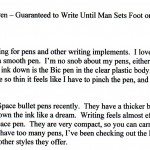 Printing works effortlessly. After submitting the job, there is a brief delay while the job is transmitted to the WorkForce. Pages print FAST! I tried various papers and modes for printing a text document. I used some of the premium bright white paper included with the printer with both draft and “text” mode. With draft mode, the printout was very light. Close inspection of the printout shows that the text is very “stripe-y”, with bars of black, gray, and white. This paper/mode combination is unacceptable in my opinion for anything other than editing for grammar, spelling, or layout. I wouldn’t use draft at all on premium paper. Trying the text setting with the premium paper gave me a beautiful printout. The text is sharp and clear and it looks great on the heavy, white, thick paper. Close inspection of this document shows a solid heavy ink line. There’s no ink savings in this mode, but it’s worth it for the quality of the printing. This mode/paper combination is perfect for submitting even the most important report.
Printing works effortlessly. After submitting the job, there is a brief delay while the job is transmitted to the WorkForce. Pages print FAST! I tried various papers and modes for printing a text document. I used some of the premium bright white paper included with the printer with both draft and “text” mode. With draft mode, the printout was very light. Close inspection of the printout shows that the text is very “stripe-y”, with bars of black, gray, and white. This paper/mode combination is unacceptable in my opinion for anything other than editing for grammar, spelling, or layout. I wouldn’t use draft at all on premium paper. Trying the text setting with the premium paper gave me a beautiful printout. The text is sharp and clear and it looks great on the heavy, white, thick paper. Close inspection of this document shows a solid heavy ink line. There’s no ink savings in this mode, but it’s worth it for the quality of the printing. This mode/paper combination is perfect for submitting even the most important report.
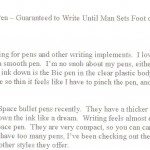
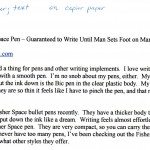 Next, I tried printing on cheap copier paper from my local office supply store. With the draft mode, the printout was still very light with the stripe-y appearance. Again, I wouldn’t use this mode for anything other than editing. I tried the higher-quality text mode with the cheap copier paper, and I got a beautiful document with sharp, clean printing. I don’t think draft mode is even suitable for my daughter’s homework printouts. But that’s no problem, because even the higher-quality mode prints the pages much faster than my old printer. I’m not worried about the higher ink-consumption with the higher print quality. I’ve done quite a bit of printing for this review and Rachel has printed out homework several times, and I still can’t see a drop in the ink levels when I check the status of the WorkForce.
Next, I tried printing on cheap copier paper from my local office supply store. With the draft mode, the printout was still very light with the stripe-y appearance. Again, I wouldn’t use this mode for anything other than editing. I tried the higher-quality text mode with the cheap copier paper, and I got a beautiful document with sharp, clean printing. I don’t think draft mode is even suitable for my daughter’s homework printouts. But that’s no problem, because even the higher-quality mode prints the pages much faster than my old printer. I’m not worried about the higher ink-consumption with the higher print quality. I’ve done quite a bit of printing for this review and Rachel has printed out homework several times, and I still can’t see a drop in the ink levels when I check the status of the WorkForce.
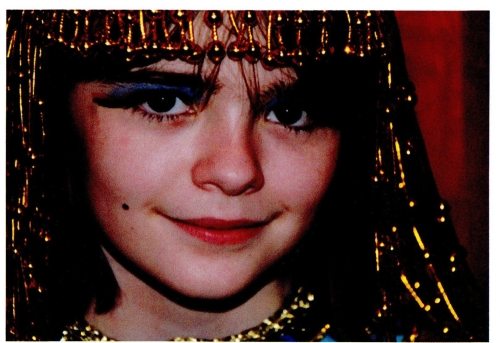
Then I tried some color printing using a photograph. I printed the same picture, uncorrected, on the premium paper and on a piece of Epson premium glossy photo paper. With the premium bright white paper, the photo prints clearly and sharply enough, but the colors are muted and drab. Printing on the photo paper is a different story. The photo prints sharp and clear, and the colors are bright and rich.
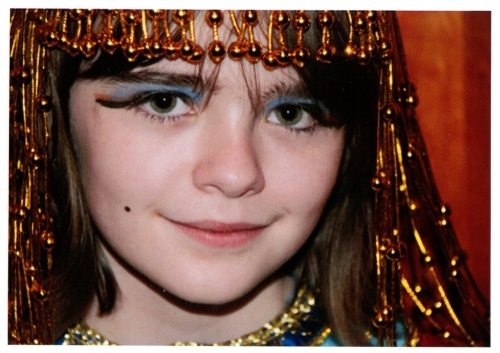
I printed photos from my computer, but you can also print pictures from memory cards in the card readers or from a camera connected directly to the printer with a Pict-Bridge connection. Use the controller panel to select the pictures you want to print. You can even choose to correct your picture or allow the printer to do automatic corrections as it prints. You can fix red-eye or filter your pictures to print in black-and-white or sepia.
The WorkForce 610 can also be used as a stand-alone copier. I tried copying a color image (the back of an SD card package). Again, it’s sharp and clear with good color and readability. I also photocopied text and got a copy that’s almost identical to the original.

One nice feature that I’ve never had on a printer at home is an automatic document feeder. The feeder can hold up to 30 letter-sized pages and up to 10 legal-sized pages. It can be used with the copier, scanner, and fax modes. I tried it with the scanner mode so I could get images of all the print outs for this review. The feeder worked easily and quietly. I gave it a randomly arranged stack of copier and premium pages, and it had no problems feeding them in.
Speaking of quiet paper feeding… I found that the WorkForce is not quiet when it is pulling in the paper it’s going to print on. The printer clanks and clicks as it pulls in the paper, and I even noticed the paper bounces around a bit in the input support. Despite the noise, it’s never had a mis-feed using either premium paper or cheap copier paper. It’s not so noisy that it’s a deal-breaker for me, but it is quite startling if you are near the printer and someone starts a print job from another room. Epson says the noise level from the printer is 40 dB. The printer seems noiseless while not printing. I haven’t noticed any fan noise at all.
As I said earlier, I scanned in several documents to include in this review. I used 300 dpi for these documents because I was going to put them on the internet. Despite using the lower scan resolution, the images are still sharp and clear when I examine them with a photo viewer and zoom in close for inspection. I used the Epson Scan program that was installed at the same time as the printer driver. It worked effortlessly with the WorkForce to get my documents scanned in and saved on my computer. The Scan program works in three modes – home, office, and professional. The “home” mode makes a lot of decisions for you about setup, but it will not work with the document feeder for some reason. I don’t understand this. Sometimes I may want a basic scan of a stack of papers, and I don’t want to stand there and feed them in by hand. The “office” mode leaves more of the setup options to you, and you can use the document feeder. The “professional” opens up all setup options to you, and you can use the document feeder. If you select the Epson WorkForce 610 as your source, you can use other programs to acquire images. You can also start a scan from the control panel and store the image to a memory card you have inserted in the card readers.
The printer has a feature I’ve never seen before, but I do remember Julie mentioned in her review of the Epson Artisan 800. You can print special papers directly from the controller panel. Choose from wide-ruled or college-ruled notebook paper, graph paper (quad-ruled), and stationery with a background photo (selected from a memory card). I tried printing out the quad paper, and it’s a really nice piece of graph paper. No more mad dashes to the store late at night when my daughter realizes she’s out of graph paper and needs some for homework.
I didn’t try out the fax for this review. I don’t have a landline at home.
Something of great discussion in the comments for Julie’s Artisan review was the huge amounts of ink the 800 used. It turns out that the printer setup defaulted to doing a head cleaning each time you did a print. Epson apparently heard and listened to the complaints about this ink-wasting step. There is still a head-cleaning process, but you have to choose to run it when you notice your print quality is degrading.
I think the Epson WorkForce 610 is a great printer. It produces great printouts, copies, scans, and photos. It prints quickly, and is very quiet except for that moment when it starts to feed the paper in. It’s also eco-friendly. It’s Energy Star rated, and it helps you save money on ink if you choose to use the draft mode. You can save paper by using the manual double-sized printing option. The individual color cartridges saves money and waste because you can replace only the color you need. I’m very happy with this printer, and I think Epson is going to be my printer of choice for the future.
Gerber Gear 22-47162N Fast Draw Folding Assisted Opening Pocket Knife, Fine Edge, Black
$42.73 (as of December 14, 2025 18:07 GMT -05:00 - More infoProduct prices and availability are accurate as of the date/time indicated and are subject to change. Any price and availability information displayed on [relevant Amazon Site(s), as applicable] at the time of purchase will apply to the purchase of this product.)Gerber Gear EVO Jr. Folding Knife - Serrated Edge [22-41493]
$28.99 (as of December 15, 2025 13:42 GMT -05:00 - More infoProduct prices and availability are accurate as of the date/time indicated and are subject to change. Any price and availability information displayed on [relevant Amazon Site(s), as applicable] at the time of purchase will apply to the purchase of this product.)Product Information
| Price: | $199.99 |
| Manufacturer: | Epson |
| Pros: |
|
| Cons: |
|

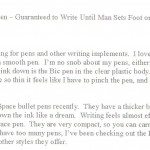


Gadgeteer Comment Policy - Please read before commenting
Does this printer pass the famous Julie’s creak/squeeze test ?
Sorry…
Fred, all I can tell you is that it made my husband squeek a little when he was hauling it out of the box! It’s hefty!
I have the Workforce 600, and in the printer control panel there is a “quiet mode” check box.
Jerad H, I looked around on my front control panel and in the online documentation for the WorkForce 610 for a “quiet mode”. I didn’t find anything on the front control panel, but I found I can put the printer in quiet mode in certain conditions. The documentation warns that printing will be a little slower, but print quality should be the same as expected in normal mode.
In print setup on the advanced settings tab, I can choose quiet mode only when I have chosen the “text” printing – in other words, not draft and not photo printing of any sort. I tried it out, and it is much quieter. Since “text” is the mode we’ll use more often in my family, I’ll have to make sure everybody has that checked on as their default. I’m the only one who ever does any photo printing, so the noise shouldn’t be a problem then.
Thanks for the info, Jerad H!
Buying online also saves you time, effort and your patience. Who wants to queue in a busy store when a couple of clicks of the mouse will have the same effect and save you money to boot?
When I said “printer control panel,” I was thinking of the software-based printer properties that Epson adds.
I love my WF 600, but I find I go through a lot of ink. I have my default settings set to draft quality and “use black ink only.” If I need color and better quality, I have to manually set it, which I have found helps tremendously when it comes to ink usage. Most of my printouts are for my wife who doesn’t use the PC often.
Another thing to note is that there are two available black ink cartridges. The higher-capacity #97 costs about $25-30. I believe the other cartridge is #68 (like the colors), which costs about $15-20. Epson claims the #97 yields 3x the number of pages as the #68 black.
Finally, I’ve found that Epson photo paper yields the best photo prints.
I have the Epson EF610 printer. I have been trying for 2 days to get the fax working. Their Customer Service who is located in the Phillipines can’t help me. I can print and copy but not fax. I have ATT and I have voice mail. I have 2 way Gateway and I have the DSL filter referred to in the Epson manual on p.48 I keep getting the error message a communication error has occurred. I ran a fax connection test and the status is ok, there were 5 check items and they were all “Pass”. I have been on the phone 2 days with these reps that can’t help me.
I produce a calendar for my family every year, 8 double sided pages. Photo front and back, 12 “calendar creator” pages, with a year-at-a- glance page and a page with all of the address, phone, e-mail information. I have had a durable HP152c for a while, and was unhappy with mis-feeds ink running out without notice, etc. My HP would print the project with one set of one black and one colour cartridge. (78 + 45) My new Workforce 610 is faster, but I have a stack of 10 empty cartridges, cost about $175 canadian. It does stop before the ink runs out , but I think I will be looking for a better option
Good review Janet! I reviewed this printer a while back and was impressed with the quality and especially the speed it had to offer. If I remember correctly, I got around 21 pages per minute in normal mode and that’s more than I would ever need.
The fax module in this printer is flawless. We can save contacts and fast dial them at the touch of a button.
I wanted to raise one more point here. I have seen that Epson the best when it comes to durability of its prints. I have worked wtih Epson, Canon and HP and results all point towards Epson as the one on the top. But, when it comes to quality of prints, none can beat Canon. What are your thoughts on this?
It says you can use photo paper 4×6 but not sure how to set up the printer with the small 4X6 photo paper. Do you just remove the paper and put the smaller photo paper there? This did not seem to work. On older printer there was a slot for 4×6 paper.
@Tom Walker Sorry it took me so long to get back to you. Thanks for the kind words. I’m sorry to say that I haven’t had any experience with Canon printers. I’ve used HP printers for years before I got the Epson 610, and I do agree that the Epson has richer, deeper color than I was getting from my old HP printer.
@Joe If you go here http://files.support.epson.com/htmldocs/wf610_/wf610_ug/wwhelp/wwhimpl/js/html/wwhelp.htm you can read the page in the manual that tells you how to load photo paper into the Epson 610 printer. Hope this helps.
EDIT: That link didn’t take me directly to the photo paper instructions, just to the online manual. To get to the photo paper loading instructions, click the above link, then choose the search tab on the left. Enter load photo paper into the search field, then click the Go! button.
What about scanning front and back from the ADF? I have been looking everywhere, on the internet, help software and I have yet to find it. I know there is a add document option when you scan, but I would be really happy if I could scan through ADF and flip the pages to scan front and back. If anyone knows how to do this pleeeeassse let me know.
Thanks, C
@Charles Go to the online manual for the WorkForce 610, and do a search for “scan to a PDF file”, minus the quotes. Starting with step 8, it discusses setting up a file to contain your scanned pages and saving them as a PDF file. You can add pages, so you may be able to reload all your scanned pages to scan the other side. Before you click “save file”, you can choose “edit page”. The manual says “If you want to delete or reorder any of the pages, click Edit Page, then use the icons on the bottom of the editing window. (Click Help for details.) When you’re finished, click Save File.”
Hope this helps
Janet,
Good review. Do you happen to know what Epson changed between the WF600 and the 610. I purchased the 600 just before Christmas at Costco, and for $10 less I can now get the 610, shipping included, from their online store starting in January. Before I order the 610 and return the unopened 600, I’d like to know what I’d be getting if I decide to do so. Thanks in advance.
BTW, I currently have an Epson CX6600, and it has operated flawlessly in almost all regards. Love the Durabrite inks and print quality. Before that I had the Stylus C-80. I’m sold on Epson after some bad experiences with other brands.
@Jeff, from what I can read, basically the only difference is they changed the function of one button to a help button. Apparently everything else between the two models is the same – according to the things I saw online.
I just bought an Epson 610 and hooked it up to several laptop computers. I love it. It was so easy to connect and the printing is awesome. It is a little larger than my previous printer but its worth it. Plus, it is on sale today at Office Max for $99.00 and if you bring in ANY old printer, you get another $50.00 off the price. This is a great deal and actually cheaper than the ink that comes with it. By the way, the ink cartridges are FULL cartridges, not half full like the ones that come with a Dell.
I just got that same deal. Can’t beat this printer for $49.99. Hard to believe.
I got that same deal at Office Depot today. I also got the two year warranty, so for 65$ I have full protection. It’s easy to set up, the only thing I worry about is it being an ink hog, because the gentleman at the store said that it does tend to use more ink, and they will dry out if not in use.
If I’m not mistaken the 610 actually prints slower than the 600 on laser quality prints but the 610 has the pc fax function where you can fax a document right from your computer files without having to feed it into the printer
A little late, but for the person with fax troubles: switch the phone lines at the back of the printer so you are using the alternate. If you are not using the one to a phone, switch the existing line to that one. It worked for me, don’t know why.
Without a doubt the worst printer we have owned, and we have loved previous Epson printers. This one leaves streaks on paper, both with text and graphics; paper feed either grabs the paper at an angle or leaves a streak down the side; switching between scan and printing requires at degree in computers. I have both an iMac and a Dell – the Epson is happier with Windows, but doesn’t like the iMac at all.
I plan on donating the printer and purchasing a more user-friendly brand
I have been using this printer for about a year and a half now. The printer has stopped working twice, but both times one phone call to Tech Support resulted in having a brand new one shipped to me with a return box for the unusable one. Their Tech Support has been incredible.
The ONE thing that absolutely drives me BATTY on this unit is the pop-up notifications. I use this for work, so I’m printing and scanning all day long. EVERY single page that either prints or scans pops up a notification, taking precedence over anything else you’re doing. I can NOT figure out how to make it stop doing that, and Tech Support didn’t know what I was referring to, so couldn’t help me. Anyone know how to turn these off??
Bottom right corner pop-up w/every printed page, saying the document was sent to the printer. When scanning, every page pops up on the upper mid left saying scanning page #. Drives me crazy!! I KNOW I’m scanning and/or printing, and I’ll know if it didn’t work! Help?
I recently been receiving this error message: An error occurred in the database(PC-Fax Phone book & Transmission list data) when I first start my computer. I have reinstalled my software but I still get the message. Tried troubleshooting but cannot find specific problem.
@KMF You’ll need to contact Epson for help with your problem.
I AM LOOKING FOR A INSTRUCTION BOOK FOR THE EPSON WORKFORCE 610. WERE CAN I FIND ONE. INSTRUCTION BOOK LOST IN A MOVE.
@Lois Wilson Comment number 14 has a link to an online manual.
Love the 615 except for one thing – on a multi-page document it prints first page first and you have to sort, etc. Each application does permit you to reverse print but it requires several steps and doesn’t save as a default. Is there a way to change the default so that it always prints last page first?
Has anyone who has voicemail been able to use the Epson WorkForce 610 to receive faxes? I have the ringer on the fax set to 6, the ringer on the voicemail set to 4. So the faxes go to voicemail and then just drop the fax.
They work good for awhile but didn’t hold up after a few months of copying hundreds of papers. The colors clogged and couldn’t be cleared. The local radio station where I work also had problems with theirs and went back to a conventional faxphone. Apparently they are not commercial grade and are intended for occasional use. They would be great if they could correct the clogging problem.
how to setup iphone 4 to print with a epson artisan 800 printer
@joe Get the Epson iPrint app in iTunes. You can read about my experiences with it in my review.
When try to scan my model 610 ask me for a memory card. Where is support to be inserted or there is any command to be cpmpletted
have one it is a piece of crap won’t recognize ink. Called epson they had my registration card the next day they said it isn’t registered so they won’t cover it
will never buy epson again and recommend no one buy from them
total crooks gonna report them
Think my printhead is finally gone on my Epson :(. I just bought a load of spare cartridges as well for it!
For those having trouble with misfeeds; I found that you have to make sure that the paper is all the way to the front “stopper” that lines up to the size of the paper in the cassette (you know what I mean?). If it kind of fans out toward the intake from there at all, you will get misfeed after misfeed and go crazy. LOL
Has anyone tried playing with the colour settings so that you can print on regular paper and not have photos look dull? If so, I would be grateful for help with this. We use it to print product labels, and it frustrates me that my documents look bright and amazing and the hard copies come out dull.
This printer has definitely been worth the money as I am still using mine after three years of use. The photos I have printed out have been of clear quality every time.
I am actually looking for help with a problem similar to Judy’s, needing to print (at least decent looking) photos on regular paper. Does anyone have any ideas any assistance on this would be greatly appreciated