
For part of the year I live in an area where the local telecom company advertises dial-up as high speed Internet access. To keep my sanity and actually get something done, I spend a lot of time at the library using their broadband connection or war-driving looking for open hot spots. With the Wi-Fire WiFi adapter, I’ve found many more places where I can get online access.
Specifications:
- IEE 802.11b/g
- 2.4Ghz
- Channels 1-11 N.A.
- Channels 1-13 rest of the world
- Max Pwr +27dBm
- Security WEP,WPA WPA2
- USB 2.0
- Windows, Mac and Linux compatible

Everything you need is in the box; the adapter, extension USB cable, Quick setup guide and the software on a CD.
Installation was a piece of cake. I didn’t use the enclosed disk, but downloaded the latest version from their website. Make sure not to plug in the device until advised to to so during the software installation.

The device plugs into an available USB slot. It is rather unique looking and I did get comments from people around me when I was in a public library.

The device can be set on a table or mounted on a laptop screen. 
Now it was time to check this thing out. I enlisted my wife to be the driver while I searched for open hot spots. I was amazed at the number of hot spots I could now see and especially the number of them that were open. It’s amazing how many people don’t encrypt their signal. We followed a path that I had recently trolled using a Buffalo Technologies WiFi PCMCIA card and would say conservatively that using the Wi-Fire device, we could see twice as many.

Not wanting to break any laws about stealing WiFi signals 🙂 I conducted some of the testing at the local library where I’m a member. Also, it was more comfortable.
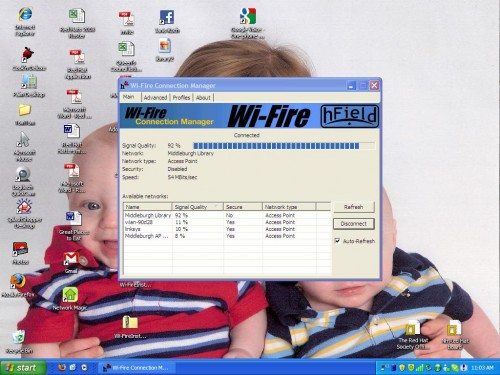
The Wi-Fire application is probably the easiest connection manager I’ve used. An icon resides in the task bar and with a double click a window similar to the above will come up. You can then select the best open access point. If auto refresh is selected, the list of access points and the relative strength get updated automatically.
To increase the signal strength you grab the back of the Wi-Fire unit and rotate it for the best signal as shown on the signal quality bar. The unit head can be rotated around 2 axis and allows a large range of motion. It is however, VERY directional and small increments of movement can result in large increases/decreases of the signal.
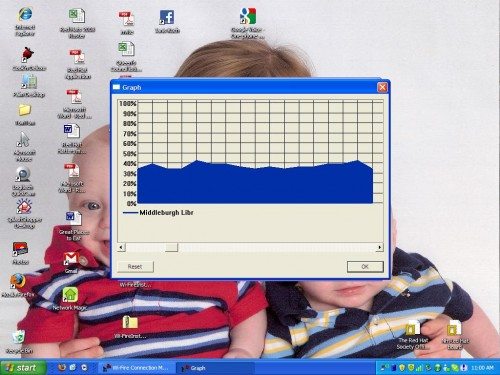
Another feature of the application monitors the signal quality over time. The above graph was done while I was sitting outside the library and illustrates a shortcoming of this device. There is very little difference in signal strength using the Wi-Fire as opposed to using my PCMCIA card when accessing the hot spot through obstructions. In this case it was a brick wall between me and the Linksys router.
While writing this review in the library, every now and then I would lose the Internet connection. At first I attributed it to something with the library’s broadband. Unfortunately I didn’t have the quality graph running during these failures because if I did, I would have found the problem sooner.
Turns out that the Wi-Fire is not only directional, but has a narrow “field of view”. The Wi-Fire was pointed at the Linksys router with a clear view across the book check out desk. Every time someone stood between me and the router, I would loose the Internet. This would last as long as the view was obstructed and was somewhat dependent upon the size of the person. I switched back to my PCMCIA card to check and didn’t have the same problem.
I wasn’t able to verify whether the Wi-Fire would work at the stated 1,000 foot range. I suppose if you had line of site to the WiFi access point it might, but I wasn’t able to duplicate the conditions. It did pull in more hot spots, but it was rather touchy in that the aiming had to be very precise for a strong enough signal.
If used in a stationary location with a clear line of site to the WiFi access point, the Wi-Fire adapter works very well. It’s a little on the expensive side when compared to USB “N” adapter.
Wireless Charger iPhone Charging Station: 3 in 1 Charger Stand Multiple Devices for Apple - iPhone 17 16e 16 15 14 Pro Max 13 12 11 - Watch 10 9 8 7 6 5 4 3 2 SE and Ultra Series - Airpods 4 3 Pro
38% OffWireless Charger iPhone Charging Station - 3-in-1 Magnetic MagSafe Charger Multiple Devices for Apple, 15W Fast Charging Foldable Travel Charging Pad for iPhone 17/16/15/14/13/12, AirPods, Apple Watch
48% OffProduct Information
| Price: | $59.95 |
| Manufacturer: | hField Technologies |
| Requirements: |
|
| Pros: |
|
| Cons: |
|



Gadgeteer Comment Policy - Please read before commenting
Loving the wardriving picture!! haha.
Jackie,
When you live in a developing country ( Upstate New York, USA) it’s the only option for getting broadband 🙂
Bill
Unfortunately, it doesn’t work with Snow Leopard which I discovered after I bought it.
I received this item in a timely manner. It came with a mini compact disc, which my Macbook cannot read, due to the size. The company was quick to reply with a link to the drivers, which did not work. I will edit this review when I get the device to work. It does not look promising.
Unfortunately, I don’t have a Mac to test the unit. Mine came with a standard size CD which has Mac v.1.1 drivers. The box states “Mac OS X 10.4 (tiger) and 10.5 (leopard). Is related to the Snow Leopard incompatibilites I’ve been reading about? If so, now you know how us Windows people feel. I dread upgrading to 7 after all the grief I went through with the Vista upgrade.
Let us know the outcome.
I don’t know about you guys, but I got UAWIFI UA3 usb adapter for 99$ and very happy with it.
No other adapter can compare to this baby, it is VERY powerful.
There are few people sell them on ebay, but I got mine directly from mft. website uawifi.com
Thanks Ray, purchased UAWIFI UA3 few days ago. I love it. Previously with my laptop’s internal card I was getting around 14-15 signals in my apt. but with UA3 I get over 30, and few of them are open with out password ))))
Good adapter, thumbs up for http://www.uawifi.com Great job guys!!!!
I also suggest trying NetG-nmh33 also very good adapter for its size