
Do you ever think about how people used to get their information and entertainment in the past and how we get it now? I remember listening to my Grandma talk about sitting in front of a radio, listening to soap operas and other shows. My Mom shared stories about going to the theater on the weekends to watch serial cliffhanger movies for 25 cents. When I was a kid, we came home from school to watch the Brady Bunch and the Flintstones on TV. Today I get the majority of my info and entertainment from the internet. It makes me wonder what cool new info technologies will we have in a few years? Will our umbrella be able to tell us that it’s going to rain, so that we won’t forget to take it with us on our way to work? Will our house key automatically email our significant other to tell them that we’ve arrived home early? Actually, we don’t have to wait a few years to do those things. The Violet Mir:ror can do them now.

Do you recognize the rabbit on the box from the Violet Nabaztag WiFi Smart Rabbit review that I wrote a couple years ago? Yes, the rabbit is back, but it’s about three times smaller. Violet’s latest connected gadget is the Mir:ror. They sure do seem to have a thing for weird names don’t they? 😉 What is the Mir:ror? It’s a USB coaster shaped device that can read RFID tags (or Ztamp:s) and run applications connected to those Ztamps when you touch or remove them from the surface of the Mir:ror.
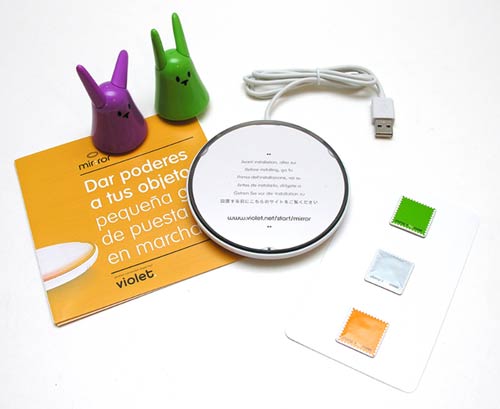
Package Contents
Mir:ror USB device
3 RFID Ztamp:s
2 Nano:ztags (rabbits)
Quick-start Guide

The Mir:ror is approximately 4 inches across and .5 inches tall. The top surface has a clear plastic disk that you can remove to then add your own image below it. Think customizable mouse pad.
The dark ring around the top lights up in various cycling colors when the Mir:ror is plugged into an open USB port on your PC, Mac or Linux box.

The slots in the bottom are for the built in speaker that plays various status beeps when you add or remove Ztamps.

Ztamps are 1 x 1 inch adhesive stickers that have an RFID chip (Radio-frequency identification) embedded in them. You can stick these stamps on your keychain fob, your umbrella handle, etc. and then touch the object to the Mir:ror to run the applications connected to that object. Extra Ztamps can be purchased for $19.90 (for 12).

The nano:ztag micro rabbits are 2 inch tall plastic rabbits with manually rotating ears and a built in RFID chip (Ztamp). My Mir:ror package contained a Green and Purple rabbit, but the color selection is random. You can buy extra rabbits for $6.90 – $12.90 each depending on the color.
To start using the Mir:ror, you must first install the mirware application on your PC, Mac or Linux box. It’s interesting to note that the Windows app is 9.8mb, the Mac app is 39.7mb and the Linux app is only 3.3mb. Installation is quick and easy.
The next step is to register your Mir:ror on the Violet site. Once all that is done, you’re ready for the fun stuff – programming your Ztamps and nano:ztags.
The first time you place a Ztamp or nano:ztag on the mir:ror, a window will pop up asking you to name the object. You can also customize the image associated with the object.
Then you are presented with different applications that you can connect to the object. Some application examples include:
- Launches applications and files on your computer
- Connects to websites
- Plays videos, photos, music
- Text-to-speech playback of news from your websites (RSS feeds)
- Sends emails
- Sends spoken messages
- Launches Podcasts
- Launches Internet radios
- Weather, Markets, Air Quality
- Counts, records and gives reminders of an object’s recent use
- Sends data to external websites
- Sends Twitter messages status
- Reads out books (books sold separately)
The connected applications show as thumbnails whenever you place one of the objects on the Mir:ror. From this popup window you can add more applications, delete ones that are already installed or edit their settings.
Each application can be triggered to run either when the object is showed to the Mir:ror, removed from the Mir:ror or both.
To demonstrate two very simple applications, I assigned the weather app to the Green rabbit, and the iTunes application to the Purple rabbit. The weather app allows you to choose the city and the iTunes app allows you to choose a song, artist or playlist. I set the action so that a playlist would begin playing when I showed the rabbit to the Mir:or and then stop playback when the object is removed.
See it in Action
Nifty huh? This was just a very simple demonstration. You can construct scripts to do all kinds of tasks when you show or remove an object from the Mir:ror.

During the week or two that I’ve been testing this product I have noticed that the mirware application is a bit buggy. Sometimes it will get in a loop and play the weather over and over until I kill the mirware application. Other times it will ignore an object that I place on the Mir:ror until I restart the mirware application. I’ve also had settings disappear from attached apps. For example, I setup one Ztamp to play the CNN hourly news podcast. It had been working perfectly for days, but today it would not play at all. When I checked the settings for that connected app, the URL for the podcast was missing. I added it back, but now it gives me an error every time I try to save the settings. 🙁
I also have a pretty big gripe about apps that read RSS feeds or play podcasts. When the audio first starts to play, a quick popup will come on your screen that you can click to have it stay on the screen for pausing and stopping the audio. If you miss clicking it, there’s no way other than stopping the mirware application to kill the playback. Kinda lame.
The Mir:ror is definitely a cute and fun product, but it could be so much better if it were completely wireless and did not have to be connected directly to a computer. I mean, we can already do all the same tasks that the Mir:ror can do by just clicking a few keys on our keyboard or mouse. The advantage with the Mir:ror is that you can trade those multiple key strokes and mouse clicks for just placing or removing nano:ztags and ztamps on a round disc. I hope that the next version of the Mir:ror will be completely wireless and can be placed anywhere in a WiFi enabled house house and have the audio play through a built in speaker.
INIU Mini Portable Charger, Small 45W PD Power Bank, 10000mAh USB C in&Out Fast Charging Pocket Size Battery Pack, Travel Essentials Powerbank for iPhone 17 16 15 14 Pro Air, Xiaomi, Samsung S24 etc
32% OffMulti USB Charging Adapter Cable & Conversion Set, USB A to Type C & Lightning Adapter, 60W Fast Charging & Data Transfer Cable
$9.99 (as of 12/22/2025 20:25 GMT -06:00 - More infoProduct prices and availability are accurate as of the date/time indicated and are subject to change. Any price and availability information displayed on [relevant Amazon Site(s), as applicable] at the time of purchase will apply to the purchase of this product.)Product Information
| Price: | $49.99 |
| Manufacturer: | Violet |
| Pros: |
|
| Cons: |
|

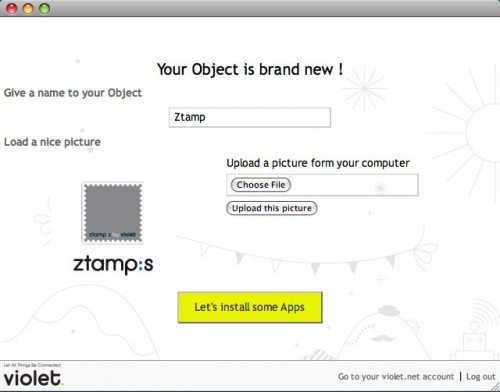
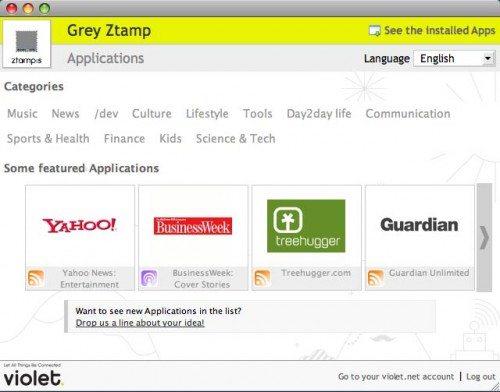
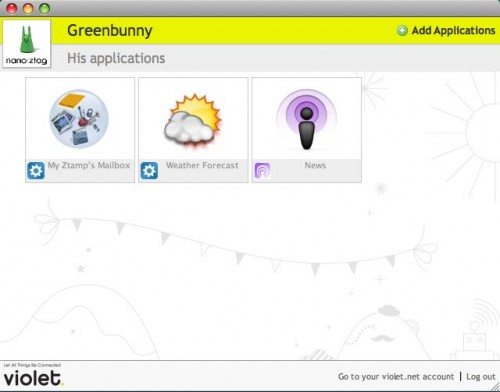
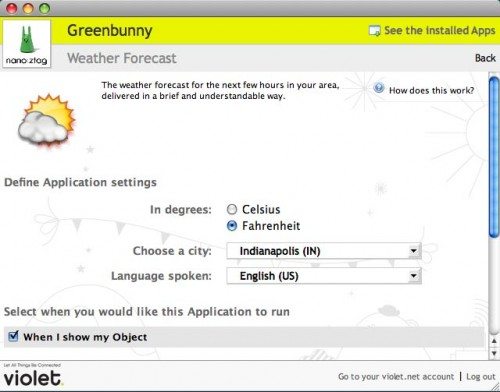


Gadgeteer Comment Policy - Please read before commenting
Yeah, I’d love to put one of these by the front door where I drop off my keys, and have it automatically turn on/off lights, change the temp settings on the AC, and change my voicemail mode whenever I left or returned.
@DStaal if you can already do these tasks from your computer, you should be able to do them via the Mir:ror. 🙂
it would be useful if you had your computer on auto start so when you get home and drop your keys on it it can open say… your e-mail or the gadgeteer in your favourite web browser
Yes, but it brings in the main con: My computer isn’t anywhere near my front door. Otherwise, it’d be easy to do most of them. 😉
I like what it can do in terms of activating windows scripts (I got mine a few weeks ago) – it’s convenient for starting/stopping apps without having to turn on my monitor. I use my nano:ztags to start/stop pandora and itunes respectively when placed on the mir:ror
@John Do you also have problems with the software being buggy? I should go back and edit the review to specify that I’m using the Mac version of the software.
This reminds me a little of the ‘cat’ scanner device Radio Shack had a few years back- use it to scan codes and auto-link ot sites, events, etc. on the computer. Cool, but not really a ‘mature’ technology.
A more stable wireless system would be cool, though, huh? I can foresee scattering little RFID readers around the house and attaching tags (Ztamps, whatever) to trigger events remotely. Wave your keys at the front door reader to get a weather and traffic. Wave another tag at it to turn on the lights, etc. A reader in the kitchen autolaunches a recipe or shopping utility.
Of course, as I am writing this, I can think of a dozen other ways to accomplish the same jobs, some cheaper and easier and others using existing technology.
I DO like the evolution of how we collect and use information,though!
@Mark I love the idea of the Mir:ror, but it’s just not there yet. Good proof of concept though. I’d like to think of a way to do the same things, but with gear that I already have. Hmmmmm
@Julie – yeah I have a TON of problems with the software/hardware – nothing super terrible – but for example: If I have my PC off but the Mir:ror is still lit up (my USB ports stay powered up) – and I wave a ztamp over it a couple times – it might get frozen and stop reading the rfid chips. The software hiccups occasionally or just fails at startup too sometimes.
When it’s working I like it enough that I can look past it’s shortcomings. One of my few wishes for the software would be to simply choose the colors it pulses – when you plug it in there’s clearly multiple colored LEDs inside, but all I ever see is blue/purple and green – why can’t I change that?
@John I’m glad to hear that even the PC version of the software has bug issues. I hope that Violet continues to work on the software and features.
My PC version is definitely buggy, with loops etc. Fails at startup. A tech at Violet said uses Vista, too, and it’s fine for him.
What I really want to do is write some scripts. Can anyone direct me to info for a beginner? I work with computers a lot, but not scripts.
Thanks!
Oh, and installing and registering was very unintuitive and problematic for me. Told me I wasn’t in, but then that my user ID was already used, etc. Took me too long.
Hi,
I’m going to but an RFID reader (Mir:ror or Touchatag).
What rfid reader do you suggest me?
Is Mir:ror software still buggy for Windows Vista?
@John: How can you start/stop pandora and itunes respectively when placed on the mir:ror?
Thanks!
Has anyone experienced problems trying to run either applescript or batch scripts with the mirror? I can’t seem to run them on Leopard 🙁
@Julie – I’ve recently purchased a Mac Mini (yay!) and am trying to re-create some of the scripts I wrote for when I was using windows. Have you discovered the format for applying an applescript as an action? If I recall, a .bat file was inserted WITHOUT the .bat extension, just the file name…does it work the same way with the mir:ror?
@John Darn, wish I could help, but I didn’t try creating applescripts for the mir:ror. Unfortunately, a quick google didn’t turn up any info either… 🙁
@Pedro @John
I just got my mir:rors and spent some time playing with them last night. The applescript thing was driving me crazy, but I finally figured it out. You save your script as text, which gives it the extension “.applescript”, then you put the whole file name, with extension, in the Path window. If it’s on the desktop, you can just use the file name, otherwise you need the whole path (i.e. /Users/Pedro/Documents/Scripts/file.applescript). I did not experiment to see I could use other extensions. You can also save the applescript as an application and then use the “Open file” application on your object, pointing at your application. I prefer the script option because the “Run script” application allows you specify where the scripts are run. By having one mir:ror at home, and one at work, I can run scripts on my home computer by showing my work mir:ror a zstamped object. There are a couple of things I used to routinely do via remote log in, that I expect I will now do with the aid of brightly colored rabbits.
@Rob E
You sir are a legend! I have been trying for ages to find the solution to launching a script on a mac. Your post really helped out. right on the money. thanks for that. This now opens up a whole world of possibilities and my Mir:ror has gone from good to awesome!