We have had several WiFi finder reviews posted here on The Gadgeteer. They are great little tools that make finding a WiFi hotspot an easy task. At least easier than the chore of booting up your laptop and checking manually for available networks. Of the 3 reviews (Canary, Kensington and Smart ID) that I’ve personally written, my favorite has been the Canary device. It is fast and can display multiple networks on its small LED display. The only problems with this particular finder is the fact that it is a little bulky to be pocketable, and it runs on alkaline batteries. When the folks at ZyXEL contacted me to gauge my interest in reviewing the AG-225H finder, I agreed as I’m always eager to find a better finder for my gear bag.

Hardware Specs
Standard Compliance: IEEE 802.11a, 802.11b, 802.11g
Frequency Range:
802.11b/g: 2.4-2.4835GHz
802.11a: 5.15-2.25GHz, 5.25-2.35GHz, 5.725-5.825GHz
Data Rate (Automatic Fallback):
802.11b: 11M/5.5M/2M/1Mbps
802.11g: 54M/48M/36M/24M/18M/12M/9M/6M
802.11a: 54M/48M/36M/24M/18M/12M/9M/6M
Power Output:
802.11b: 18dBm @ 11Mbps
802.11g: 15dBm @ 54Mbps
802.11a: 14dBm @ 54Mbps
Modulation Technique: Infrastructure & Ad-Hoc
Security: 64/128-bit WEP Encryption, WPA and WPA2
Host Interface: USB 2.0
Antenna: Internal
Package Contents
AG-225H Finder
CD with user guides and Windows applications
Quick Start Guide
Handstrap
USB extension cable

The AG-225H is more than just a WiFi Finder, it is also a WiFi access point and a USB WiFi adapter, all in one small thumb drive sized package. As you can see, one end pops off to reveal the USB connector. Since the whole module is pretty wide, you might have problems plugging it into a free port on your laptop or computer. For that purpose, a USB extension cable is included.

Along the bottom edge of the finder is the On / Off power switch. The AG-225H has an internal Lithium ion battery which is charged via USB. The battery seems to last pretty long as I didn’t use the adapter for a couple of weeks and it still had a charge when I did need to use it.

On the top edge is the Seek and Next buttons. Pressing Seek will cause the finder to do a new scan for nearby hotspots. Pressing the Next button will display the next found hotspot’s info (if there were multiple hotspots found).

When you first turn the device on, it will initiate a scan. Let me warn you now, scanning takes FOREVER. I guess I’m used to the Canary scanner which takes about 2 seconds to display a result. The AG-225H takes 25 seconds. It’s really painful to wait for the ..Scanning.. message to go away and real data to be displayed. And no, subsequent scans do not speed up. They are all that slow.

Once a scan has completed, the info for the access point will be displayed. Information includes:
Entry number (the finder can keep track of up to 15 networks at one time)
Detect mode: S = default mode, F = free hotspots or WLANs without any security settings, D = dedicated chosen network
Security information: WEP, WPA, or No security
Signal: Will show an A, B, or G to designate what type of band and then a 5 bar graph for signal strength
SSID: Name assigned to the hotspot
Channel: Radio channel for the detected network
You can see my unlocked (shame on me) 802.11g network called GadgetNet in the image above.
Below you will see the information I found when I scanned for hotspots at my day job. 5 networks were detected. This one is an 802.11b network with WEP security enabled. The SSID is hidden.

As a WiFi finder, the AG-225H is ok. I would be more enthusiastic if it were 2x faster than it is at scanning. As is, it’s just too painful to wait for it. I do like all the information that it provides though. Speed it up significantly and add a back light and I’d be a happy camper.
The AG-225H is more than just a WiFi finder though. It’s also a USB WiFi adapter and an access point. So, if you scan for an open network that you want to connect to, you hold down the Seek button until the S or F icon on the display turns to a D. At that point, you can plug the adapter into a free USB port on your computer and connect to that access point. Well, you can connect IF you installed the necessary drivers first. Yeah, this USB module is not completely plug and play. You must first install the adapter utility / driver from the included CD first. As of this writing, the CD only includes software for Windows. Today on ZyXEL’s website, I found Mac drivers though. More on that in a minute.
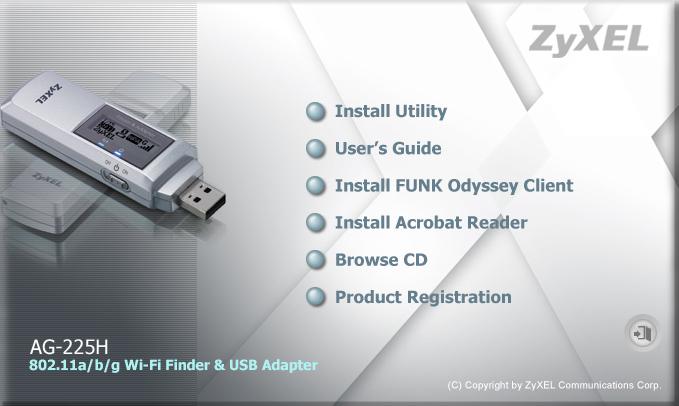
Installation is easy enough, just insert the CD and click the Install Utility button. Once completed, a Z icon in the task tray will show up.
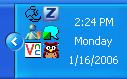
Another utility called FUNK Odyssey Client is also included. I installed both apps on my PC at my day job. You can see some screen shots below. Unfortunately, the machines where I work are locked down pretty tight and as a result the adapter didn’t seem to work with the software. I kept getting popup errors (not shown).
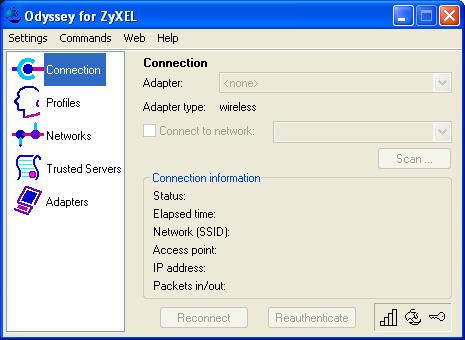
Due to the locked down status of the computers where I did the install, I wasn’t able to test the WiFi adapter features of the AG-225H. You can see the some of different settings and info available in the utility.
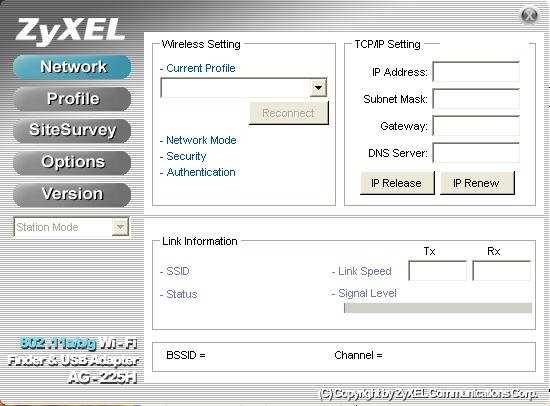
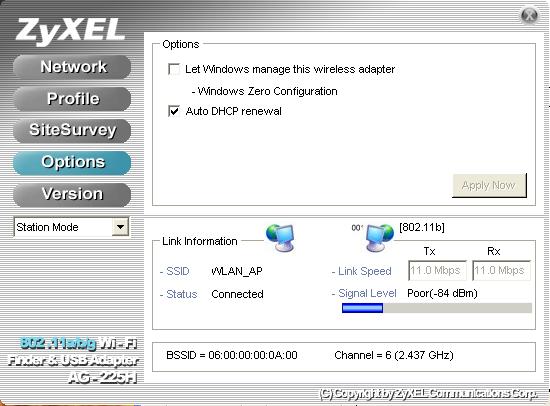
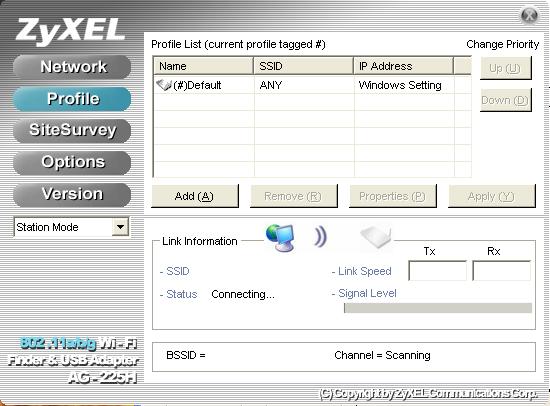
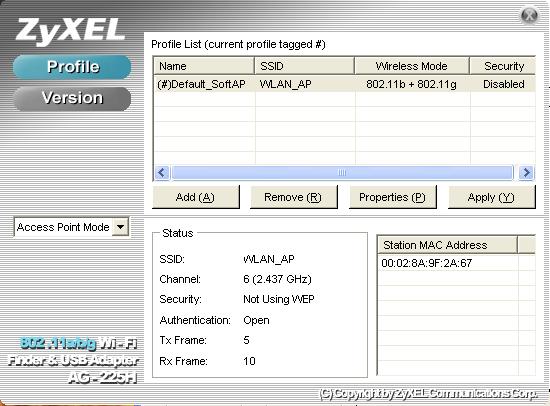
Upon looking at the ZyXEL website, I noticed that they had Mac drivers available. I installed them to see if I could go ahead and test the WiFi adapter and access point features of this device. Unfortunately, I still came up short. Although the driver appears to install just fine, it never connected when I would plug the AG-225H into a free USB port. It would just be forever trying to connect. Yes, I did have the Airport turned off and I even had my Ethernet cable disconnected just in case. My Airport Express was powered on and working normally. I even used the AG-225H to scan for it and then lock on it by pressing and holding the Seek button.
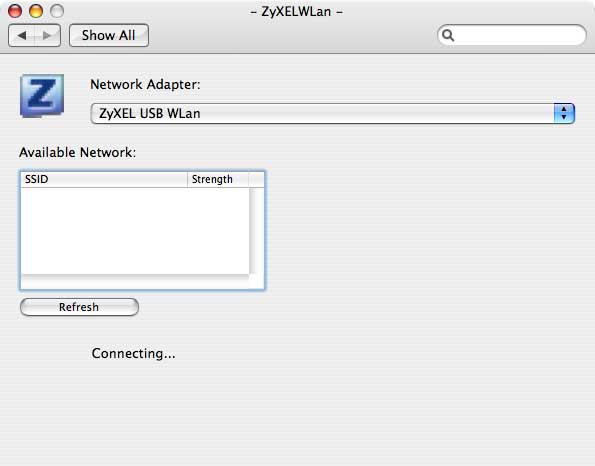
As a WiFi finder gadget, the AG-225H does offer helpful information to anyone trying to scan for hotspots. You just have to wait for what seems like forever for that info to display. If you are a patient person, that shouldn’t be a problem. But if you’re like me, forget it. The extra benefit of having a WiFi adapter is negligible considering the fact that most laptops made within the last couple of years already have that feature built in. The access point feature is cool, but I’m not sure how often a person would actually use it. As a result, this $100 gadget isn’t something I would probably pay for. I’ll stick with the Canary finder thank you very much.
HAOYUYAN Wireless Earbuds Bluetooth Headphones 80hrs Playback Ear Buds Power Display with Noise Canceling Mic Headsets for Sports/Workout/Running Black
$19.99 (as of July 11, 2025 18:10 GMT -04:00 - More infoProduct prices and availability are accurate as of the date/time indicated and are subject to change. Any price and availability information displayed on [relevant Amazon Site(s), as applicable] at the time of purchase will apply to the purchase of this product.)JGUG Wireless Earbuds, Bluetooth Ear Buds Headphones with LED Charging Case, Deep Bass Stereo Sound, 40 Hours Playtime, IP7, Lightweight in-Ear Earphones for iPhone Android Sports Workout
$169.99 (as of July 11, 2025 18:10 GMT -04:00 - More infoProduct prices and availability are accurate as of the date/time indicated and are subject to change. Any price and availability information displayed on [relevant Amazon Site(s), as applicable] at the time of purchase will apply to the purchase of this product.)Product Information
| Price: | 99.99 |
| Manufacturer: | ZyXEL |
| Requirements: |
|
| Pros: |
|
| Cons: |
|



Gadgeteer Comment Policy - Please read before commenting
Post your comments on the ZyXEL AG-225H WiFi Finder and 802.11a/b/g USB 2.0 Adapter review.
http://www.the-gadgeteer.com/review/zyxel_ag_225h_wifi_finder_and_802_11a_b_g_usb_2_0_adapter
Just click the POST REPLY button on this page.
You can see my unlocked (shame on me) 802.11g network called GadgetNet in the image above.
There’s no shame in having an open access point — you’ve got a right to as you please with your property and if your ISP has a problem with that, change ISPs. If your government has a problem with it — change that too!
Ben S:
There’s also the fact that I live in the woods at least 500-750 feet or so away from any other house. And, my access point is in the basement. I’m not too worried that someone is going to piggyback on me. 😉
Well, someone might piggyback on you, but I’m sure you’d notice the person leaning against a window trying to get a good signal. 😉
Pity about the scan times, though – outside of that, it’s an interesting concept… and a bit of a promising one, to be able to do scans, and then plug the adapter into a laptop or some other device which (for some reason) lacks a WiFi adapter to connect right away. Although, I must admit I don’t see the point in making it an ad-hoc access point, since if you can detect a wireless signal and see if it’s encrypted, you could probably just connect to that instead of going through the USB WiFi access point, no?