Cars have become more advanced, and along with the new computer and emissions controls have come the warning indicator lights or “idiot lights” that will go off if the computer detects something wrong with a system in your vehicle. Thankfully, a standard port for accessing that information in the car’s computer system was developed, called On Board Diagnostics (or OBD). The most common standard is OBD-II (or OBD2), which is included on all cars built since 1996. This means that any of us can get a code reader and find out why the warning indicator light went off (note that many auto parts stores will also read your codes for free). However, you may want additional information than can be provided by a simple reader, and the BlueDriver does just that by transmitting the data to your mobile device via Bluetooth. We had a simple reader that worked with only one of our cars. I want to know if the BlueDriver will work with both of our cars, a 2009 Honda Pilot and 2002 Honda Accord, and if it will tell us what might be causing the Check Engine light in our Accord, suggest possible reasons for it, and suggest common fixes.
Design & Build Quality
The only item included in the package contents for the BlueDriver OBD2 Bluetooth Scan Tool was the tool itself. It is made of rigid black plastic and has a QR code printed on the label located on the top of the device to quickly scan and find the app to download it and install it. The app also contains the manual for the device (which consists of several short videos about how to install the BlueDriver sensor and app, and includes information about each section of the BlueDriver app). The front face of the device also has an LED status light that shines blue when connected and red when not paired or connected.
This is the bottom of the device containing the BlueDriver Model number.
Looking straight on at the BlueDriver monitor, you can see the pins of the connector.
Installation & Use
According to the Lemur Monitors website, BlueDriver works with all makes and models of cars and light trucks (i.e. SUVs, pickups, minivans, etc) sold in the U.S. and Canada that are 1996 or newer, and works with all diesel pickup trucks that are 2004 or newer as well as some diesel pickup trucks older than 2004 (input your vehicle year, make, model, and trim on the Lemur Monitors website under the FAQ section to verify this). BlueDriver supports all OBD2 Protocols: ISO 15765-4 (CAN), ISO 9141-2, ISO 14230-4 (KWP2000), SAE J1850 (VPW & PWM).
The OBD2 port on our 2009 Honda Pilot is located under the dash on the driver side toward the center column. Inserting the monitor does not require any tools. Installation was straight forward, but it was also a tight fit, so it took longer than expected (only by about five to ten seconds or so).
The OBD2 port on our 2002 Honda Accord is also located under the dash on the driver side but closer to the door. Installation was not difficult but since it was a tight fit in this car too it took a few seconds to gently wiggle it into place.
To pair the BlueDriver sensor with an iOS device, it is necessary to install the app on your mobile device (I installed it on my iPod Touch 5G), turn on Bluetooth, go into your Bluetooth settings, and select the newly discovered BlueDriver to pair. I then launched the app to finish connecting the device. To pair with an Android device (I installed it on my Nexus 6 phone), you must turn on Bluetooth, launch the BlueDriver app, tap on Scan for BlueDriver sensors, then tap on the newly discovered sensor to pair and connect (in this case you do not need to go into Bluetooth settings at all). It did take a little longer than I expected to go through the setup on my iPod and Nexus 6 only because of the different ways I needed to pair them.
The BlueDriver will connect to only one app at a time. The iOS and Android apps look almost identical. The above screenshots are from my iPod.
The home screen of the app lists the major functions of the BlueDriver. Most of these sections except for Repair Reports, Vehicle Info and Flashlight require that the car is running and the BlueDriver sensor is connected. One of the first things I did was to check to see if my vehicle information was entered and if it was correct by tapping on the Vehicle Info section. The right screenshot shows our 2009 Honda Pilot information. Newer vehicles will automatically send the vehicle’s VIN number to the BlueDriver. Older cars like our 2002 Honda Accord do not and thus the VIN has to be entered manually.
I also used the BlueDriver to view information on our Honda Accord. From the home screen of the app on my Nexus 6, I tapped on the Read Codes section to view our current trouble code information on the Accord which is shown in the left screenshot. These codes were the reason for our Check Engine light. When tapping on each code, you can then view the Repair Report screen which shows the causes of the code and the possible fixes. Repair Reports may also be viewed by tapping on the Repair Reports section from the home screen. When tapping on Repair Reports from the home screen, you can view all the past trouble codes BlueDriver has identified along with their causes and possible fixes.
While in the Read Codes section you may clear the codes by tapping on Clear located at the top right portion of the Trouble Codes page (the left screenshot). When clearing the codes you will be given the message, “Warning: This action clears Engine codes on your vehicle, it does not fix any problems. It cannot be undone.” (select OK or Cancel). You are also able to clear codes by selecting the Clear Codes section on the home screen of the app.
The Freeze Frame section located on the home screen will allow you to view the information at the time a code was stored. Since our codes occurred before we had the BlueDriver, there is no information to show from that section.
The Smog Check section on the home screen allows you to check to see if your vehicle is ready for a smog or emissions test. The screenshots above show the information from our Honda Pilot.
Mode 6 section allows you to view the advanced test results for On-Board Diagnostic System Monitors.
The MIL Status (Malfunction Indicator Lamp or Check Engine Light) allows you to view general information about your Check Engine Light status, time since trouble codes were cleared, and run time since the engine was started.
From the home screen you can also select the Live monitoring tab (located at the bottom of the iOS app and at the top of the Android app) to select and view your vehicle’s information live.
This is the live data monitoring using the iOS app.
You can also view the live data in landscape mode.
Live data is not stored on the BlueDriver sensor or within the app, so once you turn off your car that data is gone unless you export the information from within the app. To export the detailed live data, you must tap on Share. You have the option of adding the file to DropBox or email. The data can be saved in it’s raw format or CSV format to view in Excel or other spreadsheet. The above screenshot is a sample of the live data in CSV format (click on image to view a larger size).
One thing to note about live data when using the iOS BlueDriver app is that if you should navigate away from the app (leaving it open) and come back to it later, the live data information recording will restart. It does not appear to run in the background. On the contrary, the Android BlueDriver app does run in the background. In addition, live data information collection also restarts after you have shared or downloaded the data.
One last note – for some reason, the Flashlight section does not work on my Nexus 6 phone but it does on my old HTC One X phone and my iPod. Go figure.
Final Thoughts
The BlueDriver OBD2 Bluetooth Scan Tool is an excellent monitoring device. It worked in both of our vehicles (2009 Honda Pilot and 2002 Honda Accord) and identified trouble codes for our Accord, causes for those codes, and possible fixes for them – all without having to deal with in-app purchases or subscriptions. Downloading the detailed Live monitoring data is the icing on the cake. I highly recommend this device.
Updates 08/02/16
My husband had some trouble getting the Android and iOS apps to link to his phone. I was able to link them. If you have difficulty, tap on the help section in the apps to run the Youtube videos to step you through the setup process. After setup was completed, the BlueDriver worked like a charm!
Source: The sample provided in this review was provided by Lemur Vehicle Monitors. Please visit their site for more information.
Product Information
| Price: | $99.95 |
| Manufacturer: | Lemur Wireless Vehicle Monitors |
| Retailer: | Lemur Wireless Vehicle Monitors |
| Requirements: |
|
| Pros: |
|
| Cons: |
|





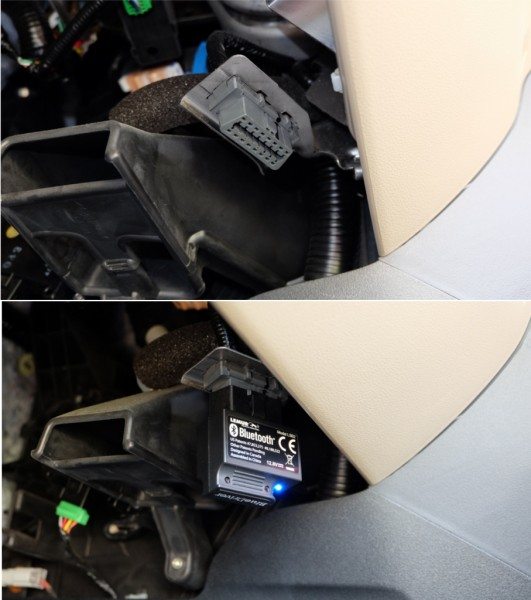
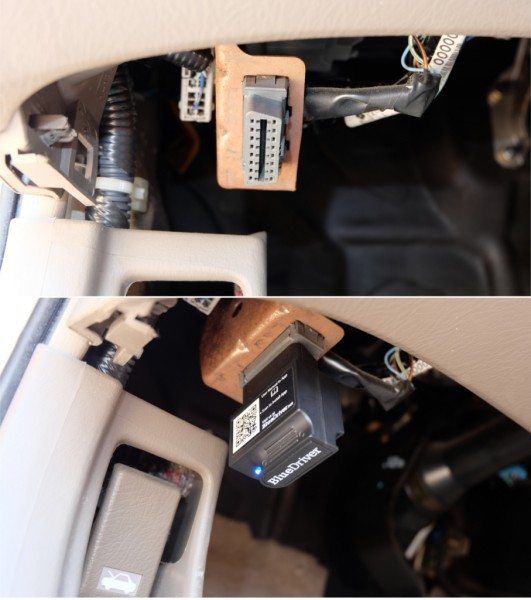
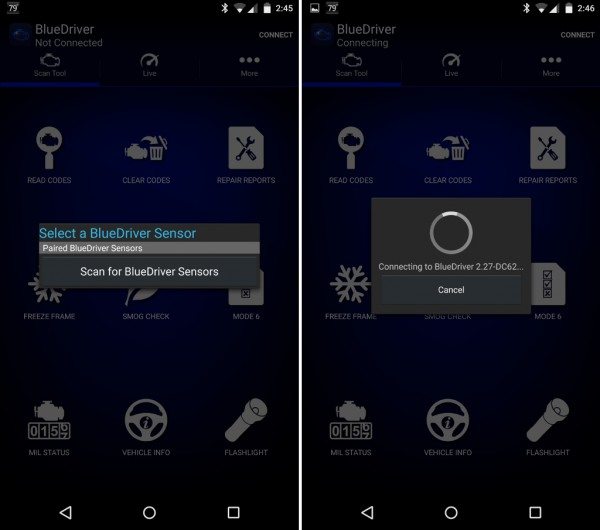
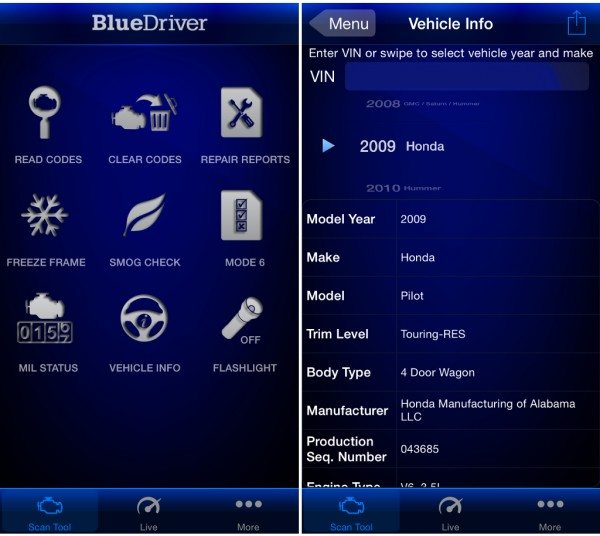
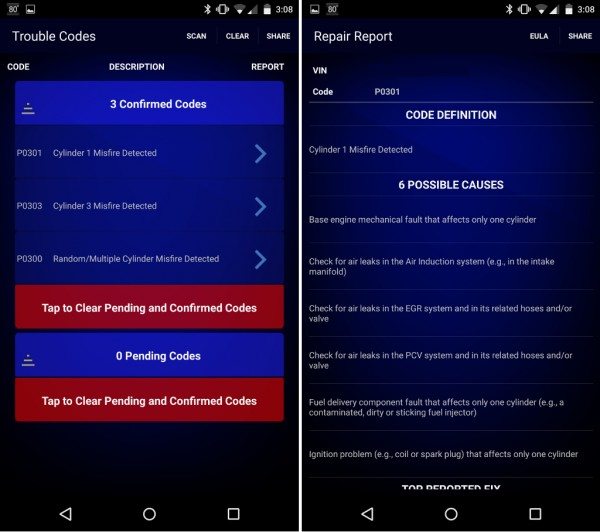
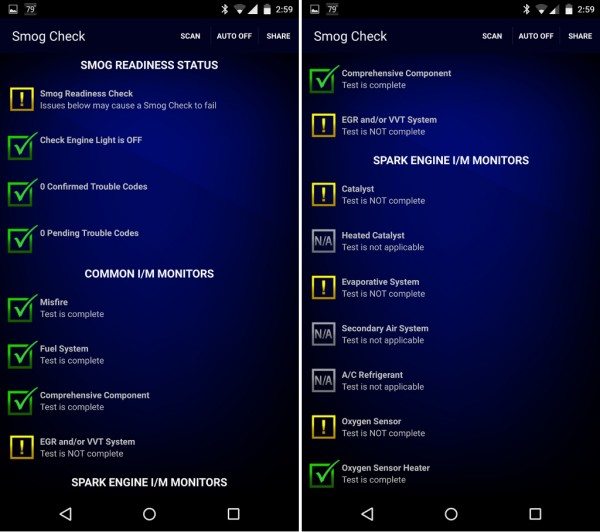
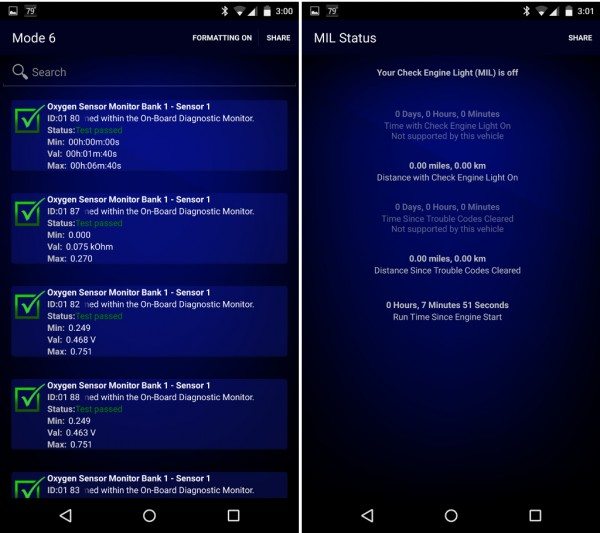
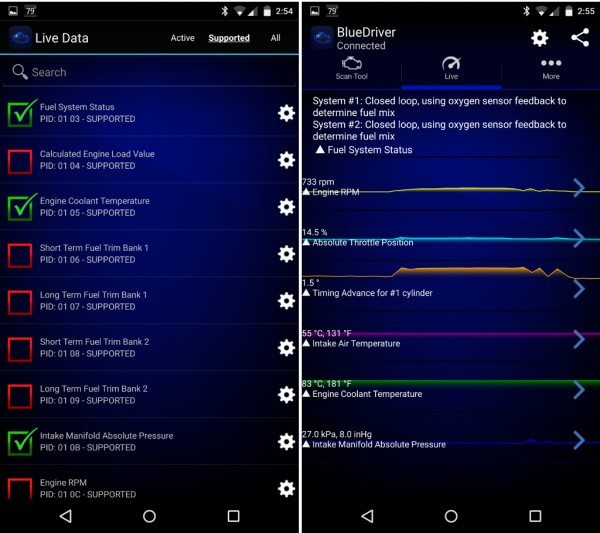
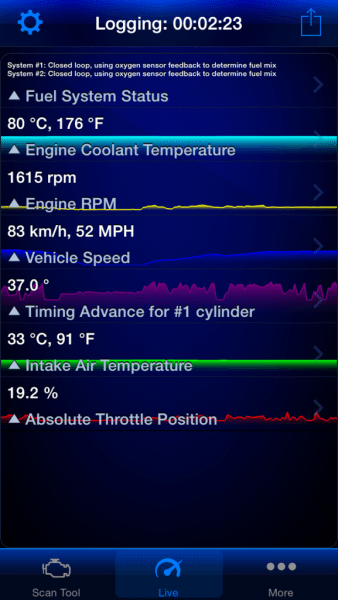
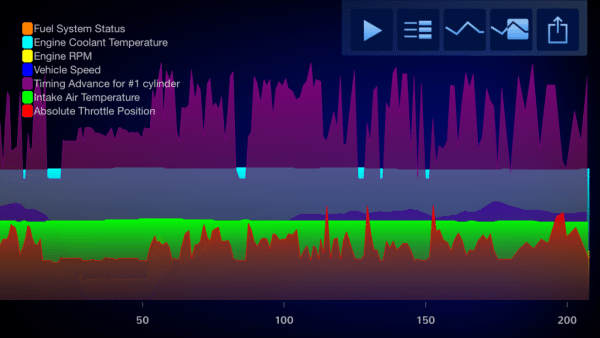
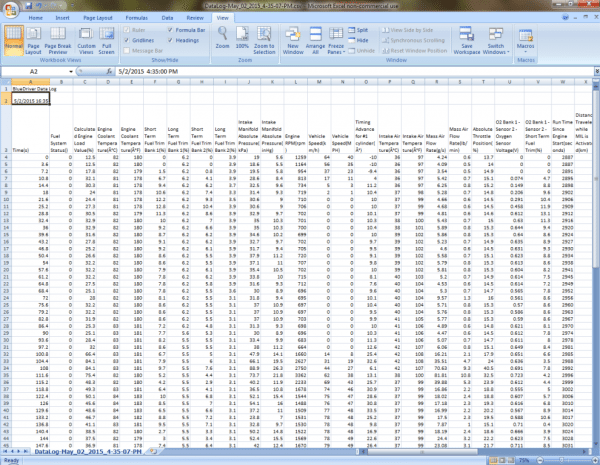
Gadgeteer Comment Policy - Please read before commenting
One thing to keep in mind when using a device like this that can clear the engine codes: in my experience (with the Automatic monitor, and with mechanics doing it) it clears ALL the accumulated engine data, which means you cannot immediately go for a state emissions inspection until you have driven the car enough (50-100 miles of varying speeds) to accumulate more data.
Very true and something to plan for, when your car inspection is coming up. Thanks for the comment!
Interesting post! Bluedriver OBD2 seem to be of great help for scanning car from phones and tablets, though, it will be better to compare with other products in the market.
@Harry – I agree that it would be nice to compare the BlueDriver to other OBD2 devices. Unfortunately, I don’t have any other comparable devices to compare it too. We had a cheap device before this one, but with nowhere near the capabilities of the BlueDriver.
I can say this – some of the OBD2 reviews I’ve seen state that in-app purchases are one of the annoyances of these type of devices. I’m happy to report that the BlueDriver did not have such issues.
Does Bluedriver reports fuel consumption (total and instantaneous), average gallon/hour or kiloliter per hour, and average & instant MPG or L/100 km?
@trumpet205 – The Bluedriver does not collect or report fuel consumption.
Will the BlueDriver OBDII work with other apps, i.e., Dashcommander or Torque?
I tried connecting to the BlueDriver sensor within the Torque app (free version) and it looked like it was successful. However, when trying to connect within the Dashcommander app it reported an OBD communication failure.
Just to be sure I would contact Lemur Monitors using one of the following:
email: [email protected] or phone: 1-866-302-0054
I am trying to figure out what to buy. I reviewed CarMD and Blue Driver. Need a comparison of the two. I am a very handy untrained home mechanic. any ideas?
I have serviced my 1999 4runner to the present mileage of 348,000 miles. All is well. did same to a subaru xt coupe to 321,000 miles. and a 1980 BMw 320i to over 500,000 miles.
Stevenson – I am impressed with how you’ve kept your vehicles running for so long! But as to your question, I, unfortunately, do not have the CarMD and so I cannot compare it to the BlueDriver. Good luck with your hunt for the right device!
This bluedriver bluetooth obd2 scanner will it work on all indian cars????
uhhh…
I am just a reviewer of the product and don’t have any Indian cars on which to test the Bluedriver.
Please contact Lemur Monitors to answer your question using one of the following:
email: [email protected] or
phone: 1-866-302-0054
Can any obd2 bluetooth scanner work with the bluedriver andriod application?
@Amit – I suspect the answer to your question is no, but I am only the reviewer of the product. Please Contact Lemur Monitors to ask them your question:
http://www.lemurmonitors.com/contact.html
I don’t see an option for abs in app not sure if bluedriver can read abs
Miguel – Unfortunately, I don’t see any ABS information in the Bluedriver app.
IF your vehicle comes up as “Enhanced Diagnostics Supported” then you can read and clear ABS, SRS, codes. As Kathleen mentioned, contact Lemur directly for details. They are very helpful and quick to respond:)
http://www.lemurmonitors.com/contact.html
Will it work with eiropean cars, specially vag vehicles
Raj – Please contact Lemur Monitors to answer your question using one of the following:
email: [email protected] or
phone: 1-866-302-0054
I have an Range Rover Sport TDV6 year 2010, will the BlueDriver work on this vehicle please.
Aawang Mohamed – Please contact Lemur Monitors to answer your question using one of the following:
email: [email protected] or
phone: 1-866-302-0054
does bluedriver need tobe connected to internet to work
John – you only need to connect the Bluedriver device to the Bluedriver app via your phone’s Bluetooth for it to work.
Hi Kathleen,
Should I leave the BlueDriver always plugged in? Are there advantages to do it?
Is it possible that it will drain the battery?
Thank you,
Cris
Cris – I am unable to use the BlueDriver app when the car is off (and the BlueDriver device is plugged in). This leads me to believe that the device does not use the car battery while the car is not running. In addition, I generally swap the device between our vehicles and only use it to identify codes, so I cannot say if there are benefits to leaving it plugged in.
To get an official answer to your question, please contact Lemur Monitors at:
email: [email protected] or
phone: 1-866-302-0054
Can this device work on 16 pin obd2 port?
Gabriel – Our BlueDriver is currently installed in a 16-pin OBD2 port (though it does not use all 16 pins). If you look at the photos in the “Design & Build Quality” section of the review, you can see the pins it uses.
The Bluedriver does use power when the vehicle is off, in fact enough to kill your battery if left for several days. See this link for a comparison of how much power it drains compared to the obdlink mx+.
https://www.obdlink.com/mxp/vs-bluedriver/
JB – Good to know! Thanks for the info!
How can i download my BlueDriver OBD App to my Windows 8.1 home PC.I even have long enough cable to reach my garage door and computer within couple feet.I checked Pc to make sure “services” for Bluetooth was on…?
L – Please contact Bluedriver support to answer your question:
https://www.bluedriver.com/support or
1-866-302-0054
Total garbage. Would not give a Bluetooth signal. No phone can see it or connect to it. Waste of time and money.