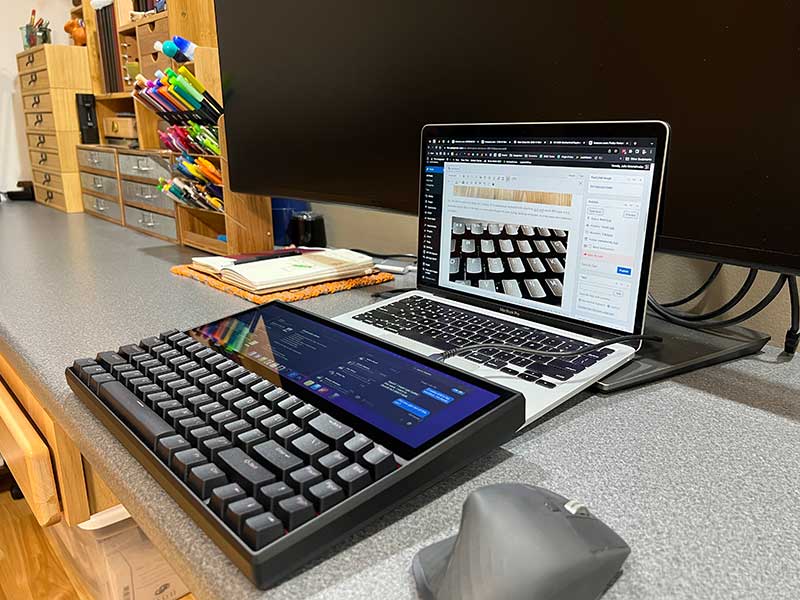
REVIEW – Mechanical keyboards have become very popular due to their ability to be customized, but I bet you’ve not seen a mechanical keyboard like the one I’m going to show you today. Let’s take a look at the Kwumsy K2 mechanical keyboard with 12.6″ touchscreen.
What is it?
The Kwumsy K2 mechanical keyboard with 12.6″ touchscreen is a full sized mechanical keyboard with a built-in touch display that can be used as an external monitor for laptop or even your smartphone.
What’s in the box?

- Kwumsy K2 mechanical keyboard with 12.6″ touchscreen
- Wrist rest
- Drawstring pouch
- USB-C cable
- Cable
- Key and keycap removal tool
- Manual
Design and features

No, this isn’t a wacky new design for a laptop. It’s a mechanical keyboard with a built-in 12.6 inch touch IPS 1920 x 515 resolution display that can be used as a secondary display for your laptop, desktop computer, or even some smartphones, and tablets.

The mechanical keyboard features an aluminum chassis with replaceable keycaps and switches. My sample came with blue Gateron switches that have a very nice clicky sound and action.

I haven’t tried many mechanical keyboards, but I believe the switches in this keyboard are my favorite for the sound and the feel. Some switches have a really stiff action, the blue switches with this keyboard are comfortable to type on. According to the manual, you can also get this keyboard with brown or red Gateron switches.

The 71 key keyboard has an RGB backlight. I’m not really a huge fan of fancy backlight effects, so that feature is lost on me. But if you like it, you have a choice of 14 lighting effects.
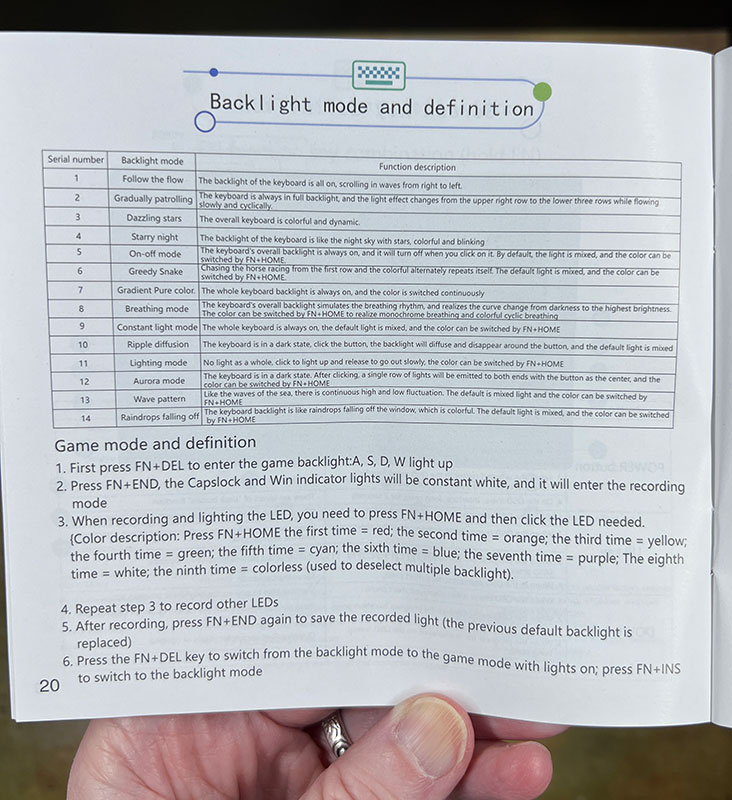
See the video below which shows the RGB backlight in action.

The bottom of the keyboard has fold-out feet to prop the back of the keyboard at an angle for better ergonomics.

The back edge of the keyboard has a USB-C connector and two USB-A connectors. I tested the Kwumsky with my MacBook Pro and was able to connect the keyboard with a single USB-C cable. If you have a desktop computer or a laptop that does not allow for a one USB-C cable connection, you can use the included USB-C to HDMI+2USB-A cable.

There are also 3 buttons on the back edge of the keyboard. The large button is the power button and the two other buttons allow for navigation through the built-in OSD menu.
Using the built-in touch display

Having extra screen real estate is always welcome and the fact that the built-in display is also a touch-enabled display made it even better because you can tap, drag, move, and interact with the windows on the display. See the video below which shows some of the ways you can use the display.
See and hear the Kwumsy keyboard in action
I used the Kwumsy K2 mechanical keyboard for several days with my MacBook Pro and missed the fact that it does not have any dedicated function keys. You have to use FN + other key combinations to do various tasks like adjusting volume and changing the backlight modes. I also had to use the Windows key as a substitute for the Command key on the Mac. This isn’t a big deal but the location of the Windows button is a little different than what I’m used to, so it felt awkward to use.
But for regular typing, I had no issues and really enjoyed the feel and sound of typing on this mechanical keyboard.
What I like
- Built-in 12.6 inch touch display
- One cable connection (if your computer allows it)
- Extra USB ports for other peripherals
What I’d change
- Offer a Mac version
- Add Bluetooth connectivity
Final thoughts
If you’re a fan of mechanical keyboards, the Kwumsy K2 mechanical keyboard should be on your radar if only for the fact that it has a built-in display. That display does elevate the price to almost $400 so that’s a concern, but if price is not an issue and you want both a mechanical keyboard and a little more screen real estate, this one is worth checking out. And while you’re at it, check out my review of the Kwumsy P2 Pro Tri-Screen USB-C monitor too. With this keyboard and that monitor, your laptop will be epic!
Price: $399.00
Where to buy: Kwumsy and you can find some Kwumsy products on Amazon
Source: The sample for this review was provided by Kwumsy.



Gadgeteer Comment Policy - Please read before commenting
WOW! Now I’m jealous!
Kenneth, it’s definitely unusual and now I know that I like blue switches! 🙂
Pretty cool, but I can’t figure out why so many keyboards are not coming with number pads these days.
Chris, My guess is that people want the smaller sized keyboards to save space.
to add onto your comment: dude the keyboard is so big it’s impractical to use with laptops, or even with desktop setups. because of how massive the keyboard is, you’d end up sitting miles away from the screen. the image taken with the keyboard connected to the macbook just shows it. First, you’re likely seated a bit from the desk to make your arms more comfortable. then you’ve got the keyboard that’s as wide and long as a laptop. then you’ve got the laptop keyboard, which further increases the distance between you and the screen. You’d essentially have the distance of 3 keyboards between the edge of the desk and the screen, not even counting for arm length. Can you read what’s on that macbook screen? Not only that, but that screen is at a terrible angle and place to be actually used. It doesn’t seem too bright and the angle means that any bit of dust or oil on the screen affects how well you see it, especially in an environment that is kind of bright, like the library photo above. That screen also means that the keyboard needs a lot more power, and would likely drain your laptop battery very quickly or cause it to overheat. For the same price you’re better off just buying a second monitor and a decent mechanical keyboard. depending on the keyboard and monitory you get you’d probably save about $100. this keyboard looks cool at first glance but is just so unnecessary and impractical. honestly its a total waste of money.
Cost.
I never use the numberpad so having a keyboard without one gives me more desk space
What’s old is new again
https://en.m.wikipedia.org/wiki/TRS-80_Model_100
I knew it looked familiar to me!
$400 is absurd. It’s a $200 product. Touchscreen IPS displays are super cheap these days, as are mechanical keyboards.
No numpad and no function keys are a huge turn off for me, this seemed like a great tool for a programmer, but missing those two important features is a huge buzzkill.
It’s ridiculously loud.
Otherwise cool but overpriced.
I thought “ridiculously loud” was the reason to use a mechanical keyboard? Every one I’ve ever seen (heard?) has been something that I hate because of the noise.
There are several brands and models of silent switches. Gateron and Kaihl both have silent switches in their lines, with both linear or tactile feels. Aliaz have silent models as well, but the cream of the crop for silent tactile (IMO) are Gazzew U4 Boba and ZealPC Zilent switches. ZealPC also makes silent linears: Roselios, Sakurio, and Healios.
Matias.ca makes “QuietClick” switches which are clones of the Alps switches that old Apple keyboards used to use.
I have two keyboards with Zilents installed. They’re about as quiet as you can get. You can also do easy modifications to make big stabilized keys quieter (e.g. space, shift, backspace, enter) .
I use a boutique split “65%” keyboard. I never use a numpad so the shorter reach to the mouse is nice. I rarely use function keys, and the “Fn+1 = F1” ends up being pretty intuitive, and I suspect others would adjust quickly.
I wonder if it has enough space inside to fit a Raspberry Pi? With a little modding, this might make a great all-in-one “Cyberdeck.”
Julie, you can swap the modifier keys on a per-keyboard basis on your Mac.
Go into System Preferences::Keyboard, and on the keyboard tab there’s a “Modifier keys…” button. Select the keyboard you want to change from the drop-down at the top, and tell it to have Command send Option, and Option send Command. I use this all the time on my Macs to make the key map match my expectations.
Is there any way to customize/program the keymap? How do you type `and ~?