Just about everyone I know is looking for an easy way to stay in shape and keep track of what they eat. One common solution is an activity/fitness tracker. They are an easy way to keep track of your daily activities and they usually have a companion app that helps you track the food you eat.
I was recently given the opportunity to test the Avia Stride activity/fitness tracker. Will it prove to be a useful aide or just another wearable that will take up room in my junk drawer?
DON’T MISS: Fitbit Surge activity tracker review
Design
Almost every fitness tracker has the same basic design. They tend to be small, plastic, bracelet-like devices with some sort of indicator/display in the middle and a plastic, push through clasp.
The Avia Stride is no different.
The rubber straps on the Stride can be removed from the main body. This serves two purposes. First, it allows you to swap a strap for smaller one included in the package. Second, it gives you access to the USB connector that is used to charge the tracker.
Each strap only fits onto one side of the tracker. Avia was kind enough to identify the strap covering the USB connector with the USB symbol.
The Stride has a large display capable of providing a lot of information. There is a lone button on its side that cycles through different statistics with a quick press.
Pressing the button when the screen is off brings up the date, time, and battery status. Another press displays step count, then calories burned, then miles traveled, and finally percent of goal completed.
In my opinion, the Stride looks nice. The blue was a little too bright for my liking, but it wasn’t anything that would prevent me from wearing the tracker. I checked Avia’s website and they didn’t have any additional colors listed, but Walmart lists pink as an available color.
The Stride was also comfortable to wear and didn’t cause any irritation. Once I put it on, I forgot it was there. It is a very well designed tracker.
Although, I did discover one issue with the design of the Stride.
Admittedly, it’s a bit difficult to see in photos, but if you look in the highlighted circle above, you can see a black line running down the side of the band. That black line wasn’t there when I received the band. Within the first couple of days the blue on the band began to wear away and black would begin to bleed through. This happened in several areas on both straps.
Obviously it won’t affect the performance of the Stride, but it does suggest poor craftsmanship.
Setup
Before using the tracker you should fully charge it.
Charging the Stride is simple. You remove the straps and place the USB connector into a USB port.
Once the device is fully charged, you go to your device’s app store and download the Avia Ascend app.
After downloading the app, you follow the on-screen prompts to sync the tracker with your phone.
After the tracker is synced, the app asks for some basic information from you.
Once you enter your information the Stride is ready to be used. It was a very simple process.
Performance
There isn’t a whole lot to using a fitness tracker. You place it on your wrist and go about your day. That being said, it’s pretty hard to judge the performance of an activity tracker, unless you are somehow able to track every step you take.
I started out thinking the stride was a bit too sensitive and greatly overestimating my steps. One morning after getting ready for work, I checked my step count and found it to be at 569 steps. While getting ready I had showered, brushed my teeth, and washed my hands; if I had to guess I would say I took perhaps 70 steps. The Stride had estimated my steps to be 8 times higher than what I thought they should be.
I also decided to test the Stride against the step counter on my Moto 360. The Stride was worn on my dominant hand while my 360 was on my non-dominant. At the end of the day my 360 recorded 3182 steps and the Stride recorded 7556. Again, I came away thinking the Stride was too sensitive.
Finally, I tested the Stride against my Fitbit. This time I wore the Stride on my non-dominant hand and the Fitbit on my dominant. When the day was over my Stride counted 8443 steps and my Fitbit recorded 9030.
So when all is said and done, I have no idea whether the Stride is or isn’t accurate.
One area where the Stride does excel is battery life. It easily lasted 7 days before it needed to be recharged.
App Design
Upon opening the app you are brought to the main app screen. This screen displays your current step count, miles traveled, calories burned, hours slept, and calories taken in.
You can click on “steps taken” and see a more detailed view. This menu breaks up the stats into day, week, and month view. You can use this menu to see how many steps you’ve taken per hour, per day, or per month. You can also set your daily step goal from here or take advantage Avia’s Smartgoal feature which automatically adjusts your goal depending on your activity throughout the week.
Before I go any further, I want to explain I wore this band everyday for over a week. I slept with it on, showered with it on, exercised with it on, etc. Despite this, you can see the screenshots above make it seem like I wasn’t very active. This brings me to my first issue with the app.
Unfortunately, the menu only displays information for the current day, week, and year. Since there was a period of time between when I wore the tracker and took screenshots off my phone, I wasn’t able to go back and see my previous stats. Also, because I tested the tracker in December, but took the screenshots in January, it was a new year and my December stats were missing.
Now I’ll admit that I’m partially responsible for this because I didn’t take screenshots immediately, but I also think this is a huge design flaw in the app. I previously reviewed the Pivotal Living fitness band and was able to go back over a month and still see my daily stats. I also own a Fitbit and was able to go back over a year and still see my daily stats.
I can’t speak for everyone, but I like having the ability to review my stats and see what type of progress I’ve made.
Just like with steps, you can click on calories burned, calories consumed, hours slept, and miles traveled, and see more detailed information. You can also choose your own goal or opt to use Smartgoals for all four categories.
The sleep menu also presents the option to set an alarm. At the chosen time, the tracker will being to vibrate and gently wake you up.
I wasn’t brave enough to try this on its own and still used my phone’s audible alarm to wake me, but the Stride does vibrate strongly. I think it would wake me up if I gave it the chance to do so.
One of the more interesting features of Avia’s app is something called Food Genius. Supposedly, you take a picture of whatever you are eating, and the app will determine what it is and how many calories it contains.
Above is a screenshot of how Avia describes it on their website.
I decided to try it, selected the option to automatically identify the food, and took a picture of an apple. I then waited several hours and never got a result. I tried this with a banana, a frozen dinner, a salad, and a milkshake…nothing worked. All the clocks you see in the last screenshot are submissions waiting for a response.
The app also has the ability to scan barcodes to get the nutritional information for a meal you’re eating.
I tried this on some items I had in my kitchen. While the app correctly identified the items, it didn’t always provide accurate information. In the example above you can see almost every value is incorrect.
You also have the option to manually search for food in the Food Genius database.
You can search by restaurant or general item and you get a list of results.
After selecting an item, you get a full breakdown of its nutritional information. I compared specific restaurant items from the database with the nutritional information on the restaurants website and found it to be very accurate.
That’s about all there is to the app. I was not a fan of it; I think any fitness tracker should allow you to see your long-term progress in detail and the Avia Ascend app is completely lacking in this area. Additionally, the Food Genius portion is completely useless when using the auto-identity feature; however, the manual search was useful.
In the middle of writing this review, I accidentally discovered that Avia published a new, updated app. Long story short, I was looking something up and found that the Avia Ascend app wasn’t showing up as installed in the Play Store listing, despite the fact I was actively using it on my phone. I came to discover the app I was using was removed from the Play Store and replaced with a new version.
This isn’t an unusual occurrence in the world of apps. Several times I’ve had apps I use be replaced instead of being updated; however, when this occurs, the app maker always puts some type of notification in the original app, pointing you in the direction of the new app.
I later discovered that Avia sent me an email notifying me that a new app was available, but it was in my primary inbox. I found it in another folder that I don’t pay much attention to.
I installed the newer app with high hopes only to discover it was essentially the same app with a better looking user interface.
The new app did slightly improve on the detailed stats menu. The weekly tab doesn’t limit you to the current week, it allows you to scroll back several weeks. Still, I wasn’t able to get information earlier than the start of the new year.
The new app also improved the Food Genius functionality, taking a picture actually generated a result…sometimes.
I tested the food genius using an identical frozen entree, a protein bar, a banana, an apple, and my lunch from Chipotle. Food Genius wasn’t able to identify the frozen entree or protein bar at all, but had some success with the other items.
I say the Food Genius had some success because it correctly identified my lunch as tacos, but it didn’t identify them as Chipotle tacos or provide the correct nutritional values.
As you can see, the Food Genius results are way off.
Now you may be thinking it’s a bit much for me to expect the app to correctly identify specific food or restaurant brands, but that’s exactly what Avia claims the Food Genius will do.
In fact, as you can see in the screenshot above, Avia says using brand foods should provide the most accurate results; they even mention Chipotle specifically.
Conclusion
Unfortunately, the Avia Stride is going to find itself collecting dust in the land of misfit gadgets. It just doesn’t compare to other trackers that are currently available.
While the tracker itself is fine, the app makes for an awful experience. It’s possible Avia redesigns the app to display a greater history, but as of now that feature doesn’t exist. Additionally, Food Genius needs a significant overhaul before it’s useful.
Also, I think the Stride finds itself at a poor price point. $59 isn’t too expensive for a tracker, but it is expensive for one with limited features. For $99 you can get a Fitbit that has a much better app and can be integrated with several third-party fitness apps likes Google Fit or My Fitness Pal.
On the other end of the spectrum, for roughly $52 you can get the Pivotal Living fitness band and smart scale. Again, it has a much better app and has all the same functionality as the Stride.
Source: The sample for this review was provided by Avia. Please visit their site for more information.
Gerber Gear Suspension 12-in-1 EDC Multi-Plier Multitool with Pocket Knife, Needle Nose Pliers, Wire Cutters and More, Gifts for Men, Camping and Survival, Grey
9% OffGerber Gear Diesel Multitool Needle Nose Pliers Set, 12-in-1 EDC Multi-Tool Knife, Survival Gear and Equipment, Black
$129.99 (as of August 1, 2025 18:10 GMT -04:00 - More infoProduct prices and availability are accurate as of the date/time indicated and are subject to change. Any price and availability information displayed on [relevant Amazon Site(s), as applicable] at the time of purchase will apply to the purchase of this product.)Product Information
| Price: | $59.00 |
| Manufacturer: | Avia |
| Requirements: |
|
| Pros: |
|
| Cons: |
|













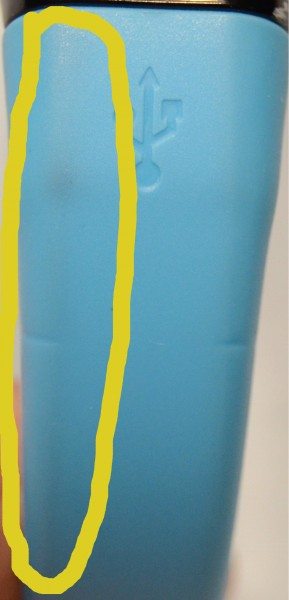
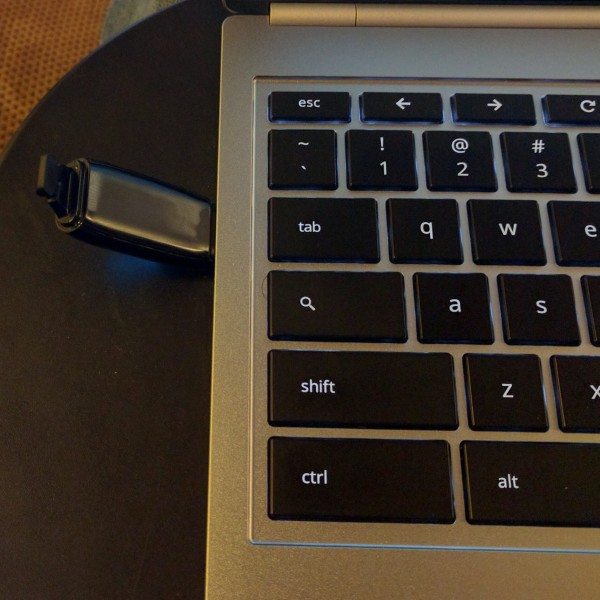

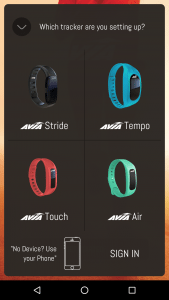
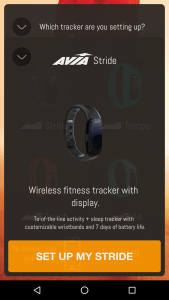
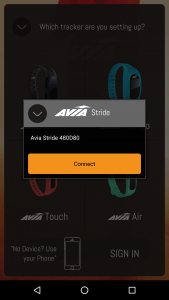
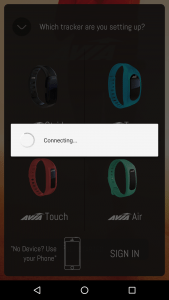
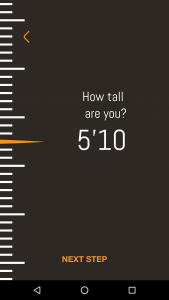
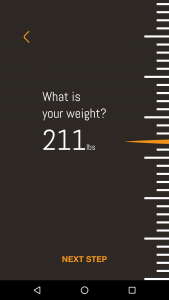
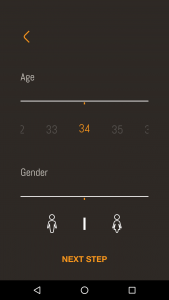
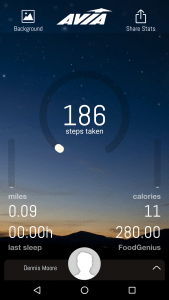
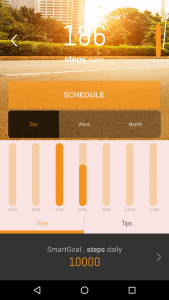
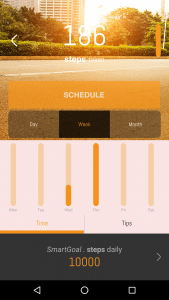
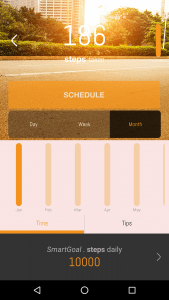
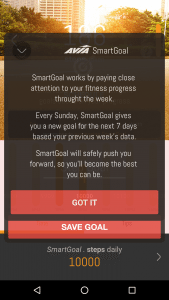
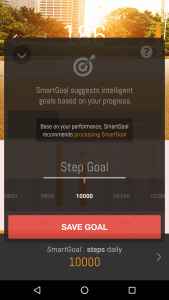
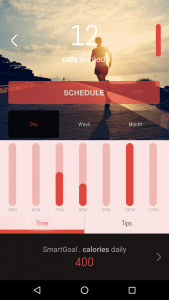
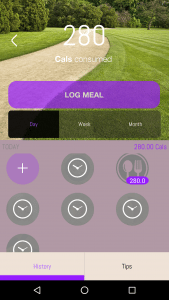
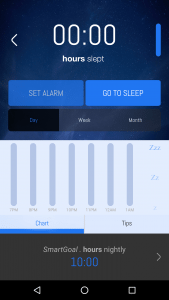
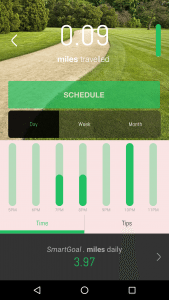
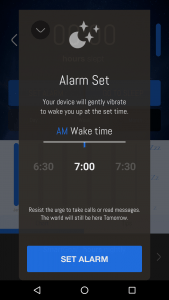
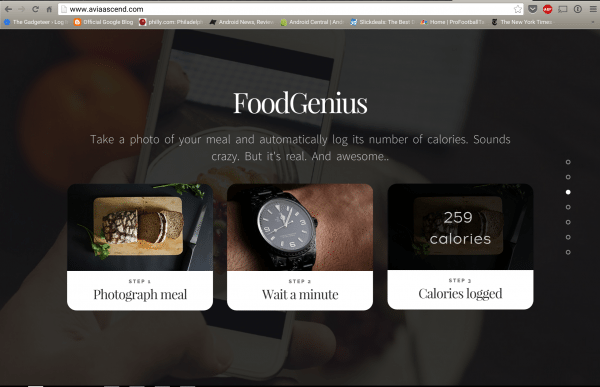
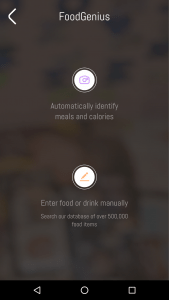
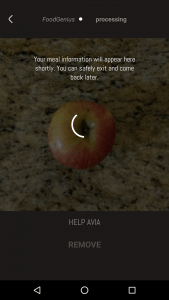
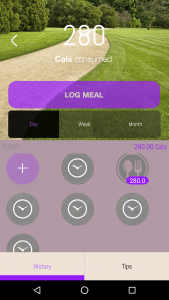
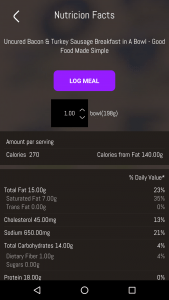
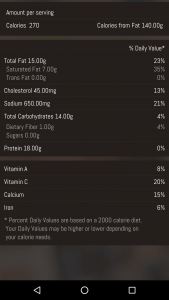
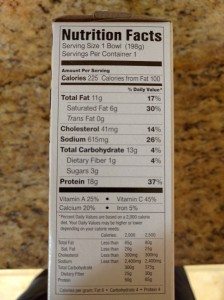
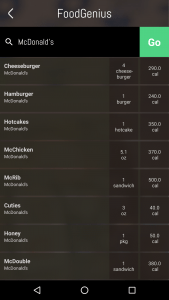
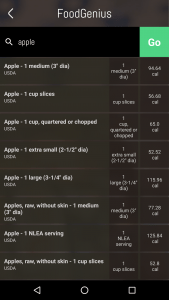
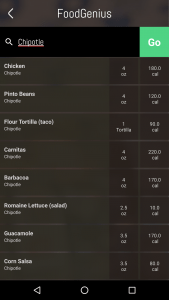
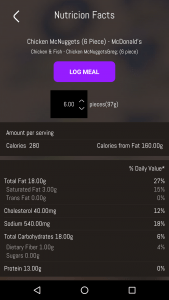
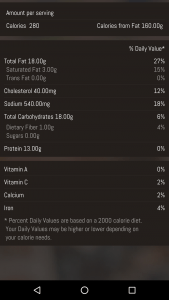
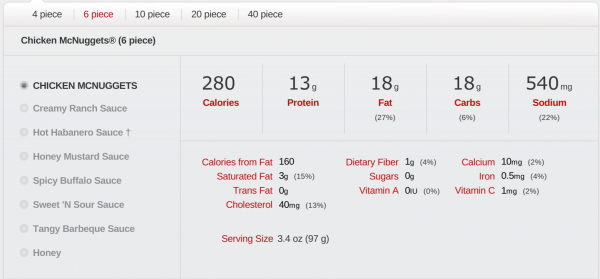
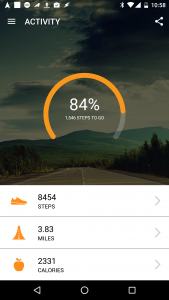
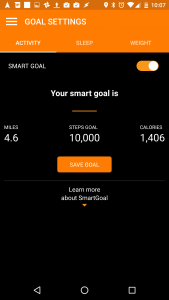
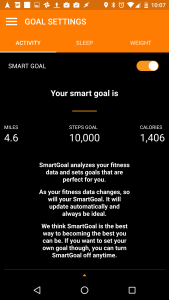
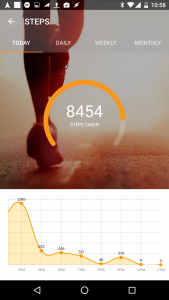
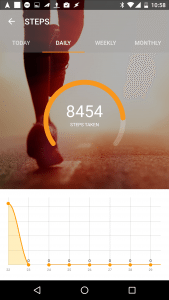
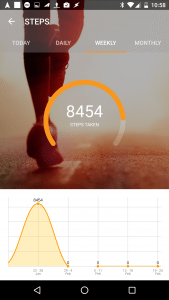
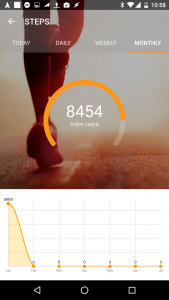
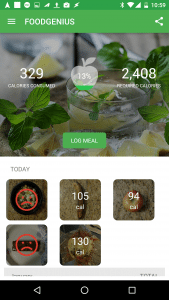
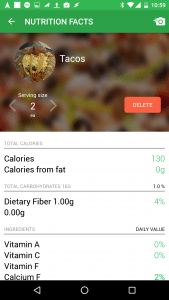
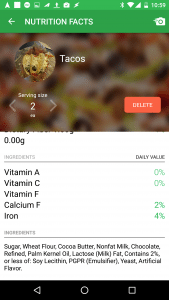
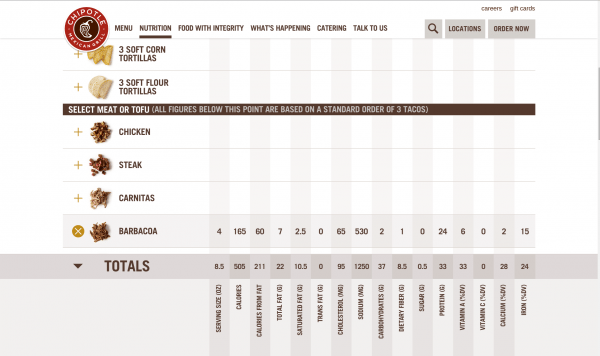
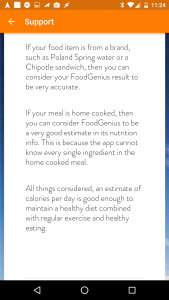


Gadgeteer Comment Policy - Please read before commenting
FYI (and any other Gadgeteers who have various fitness tracking devices collecting dust) there’s a professor at Tufts University who wold love you to send those devices to her (she pays postage) to redistribute to lower-income folks trying to get healthier: https://www.facebook.com/recyclehealth – look in the pages Photos section for the post-paid label to print.
Is the Avia stride tracker waterproof?
No.
What does the charger for my Avis stride look like
Like a USB cable with one end for your charger and then the other end goes into the computer or whatever you want to use to charge it.
Why will my avia stride not come on ? It will when on charger it’s fully charged but the button won’t turn it on we’ll tell me what’s wrong with it
My avia stride won’t come on. It vibrates when you hold the button down but the screen won’t come on. Now i dont know if its on or not. When I plugged it in to charge it just had a bunch of dots all over it. It doesn’t have a charging cable. I plug it in to my computer. It has always worked up until now.
How do I set the date and time ?
I am trying to rest my password and it’s reading sent a new password to email but it hasn’t sent one what do I do
How do i reset it