
REVIEW – When it comes to monitors, many people think that the bigger the better. But sometimes, smaller monitors can be useful. Today I want to show you the Elecrow 7.9 inch Strip Display 400*1280 IPS Touch Screen Monitor. Yes, when I said small, I really meant small. Let’s check it out.
What is it?
The Elecrow 7.9 inch Strip Display is a 400*1280 resolution IPS touch screen monitor.
What is included?

- 7.9 inch long strip display
- 1.5m HDMI-compatible to HDMI-compatible Cable
- micro USB Cable
Tech specs
Click to expand Specs
Size: 210*70*15mm
Contrast: 800:1
Surface brightness: 600cd/m²
View Angle: 178°Full View Angle
Power: MicroUSB Port
Input voltage: MicroUSB 5V
Audio Out: NO
Interface: 1x MiniHDMI-compatible, 1x MicroUSB
Response time: 30(Typ.) (Tr+Td)ms
Operating temperature: -10~60C
Supports: Raspberry Pi 4/3/2/Zero/B B+A, Banana Pi. Compatible with Retro Pi, Debian, Kali, Windows 7/8/10, PC, Mac, Laptop, TV, etc.; also compatible with Switch/XBOX/PS4.
Design and features

I’ve been using the Dell UltraSharp 49 Curved monitor, so I’m used to huge displays. When I took the Elecrow 7.9 inch Strip Display out of the box, I was struck by the size.

Here it is compared to my iPhone 15 Pro Max.

The Elecrow 7.9 inch Strip Display has a black aluminum housing that frames the glossy touch screen IPS panel.

On the back are mounting holes to attach a Raspberry Pi or an optional mounting bracket to the back.

On the right side of the display is a micro USB port for power, and a mini HDMI port. I was surprised by the micro USB port. Luckily, both cables are included in the package.

My first test was with the KHADAS mini PC, which I reviewed. I attached both cables to the mini PC, booted it up, and it worked just fine without needing to install a special driver.
However, as you can see in the image above, the default orientation for this monitor was portrait orientation.
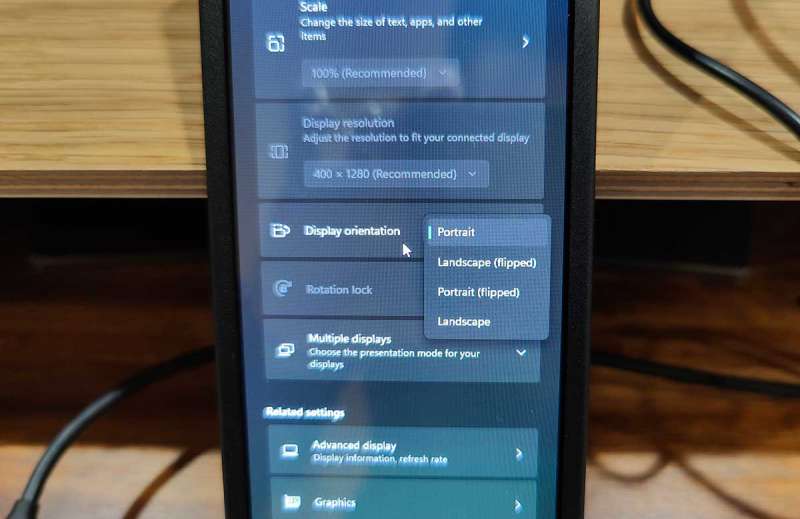
This was easily fixed/changed by going into the Windows display settings.

There we go, landscape orientation achieved. The colors and clarity are very good.
The Elecrow 7.9 inch Strip Display has capacitive 5-point touch capability, and with the KHADAS mini PC, that feature worked fine. I was able to use my finger as the mouse, tap icons, pinch to zoom, etc.

For my second test, I hooked the Elecrow 7.9 inch Strip Display up to a Raspberry Pi 5. Again, it defaulted to the vertical / portrait orientation, but fixing this through the Raspberry Pi settings was easy. Unfortunately, the touchscreen functionality of the Raspberry Pi did not work as expected. Yes, it recognized that I was touching the display, but touches didn’t result in taps, zooms, scrolls, etc. When I touched and dragged a finger across the display, it would draw a box and when I let go, the box disappeared. I then noticed that the support says it’s compatible with Raspberry Pi 4 and not 5…
My last test was with my M3 13in MacBook Pro.
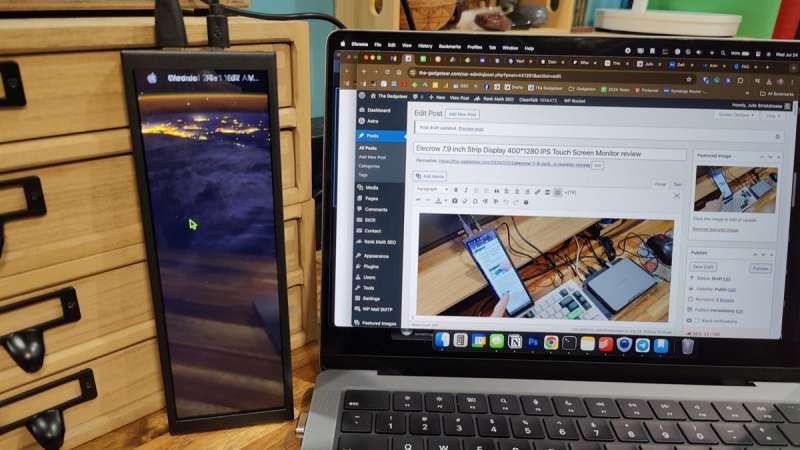
It showed up as an extended display. When I moved my cursor to the left side of the screen, it then showed up on the Elecrow.
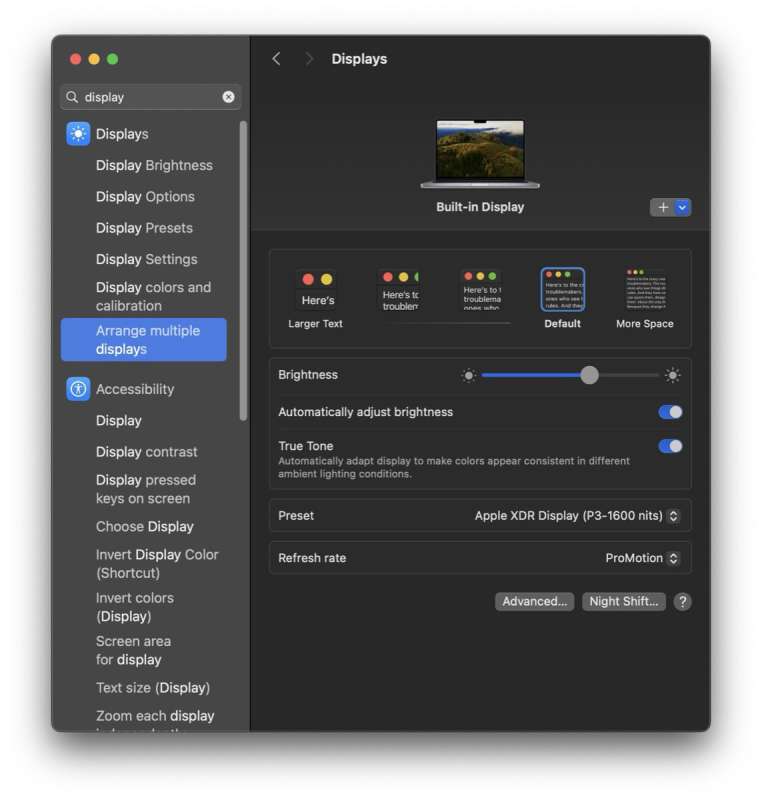
I brought up the display settings to see if I could change the orientation, and the monitor did not show up as attached…
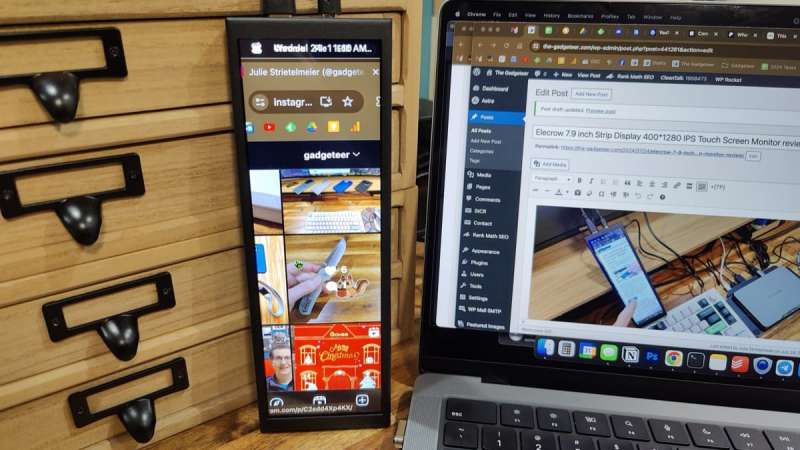
Dragging Chrome browser windows to the Elecrow did display the screen, but it did not automatically resize to fit the strip display.

But it worked ok if I resized the window before dragging it over.
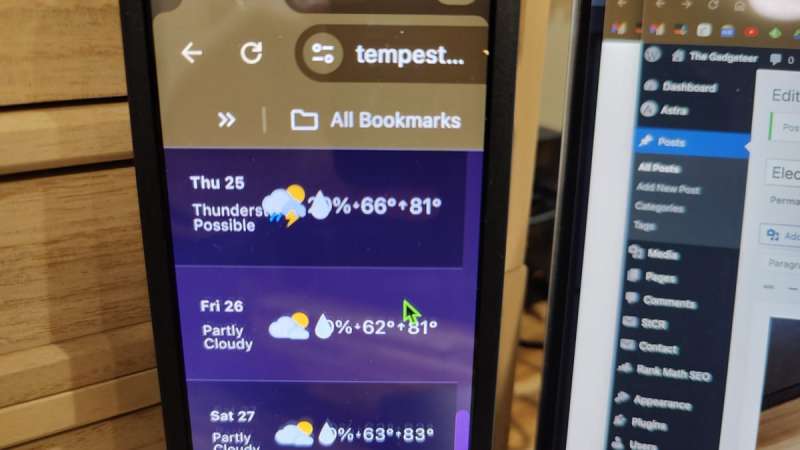
However, some sites, like the Tempest Weatherflow weather station webpage, had problems with overlapping text.
What I like about the Elecrow 7.9 inch Strip Display
- Easy to use with Windows machines
- Touch screen functionality with Windows
- No special drivers are required
- Well made
What needs to be improved?
- Mac and Raspberry Pi 5 compatibility
Final thoughts

The Elecrow 7.9-inch Strip Display is a cool little monitor that I was hoping to use with my MacBook as a second display to show the weather from my weather station or other info. After testing, I found that it worked best with a Windows machine, which allowed all its features to shine. But due to the limitations with Mac and Raspberry Pi 5, this little monitor won’t work for me. Windows users should have a much better experience, though.
Price: $86.00
Where to buy: Elecrow
Source: The sample for this review was provided by Elecrow. Elecrow did not have a final say on the review and did not preview the review before it was published.



Gadgeteer Comment Policy - Please read before commenting
I love the Keyboard….which one is it?
The white one is the Keychron Q1 HE: https://the-gadgeteer.com/2024/05/15/keychron-q1-he-magnetic-switch-mechanical-keyboard-review/
The blue one is secret… review coming soon 🙂