REVIEW – As someone who has been using Wacom graphics and display tablets for most of my career as an art director, I (finally) began to chafe at how expensive Wacom tablets became. It’s now even more true when you factor in price vs. quality. True, Wacom was—and still may be—the best money can buy. However, we live in the real world where spending $3,500 on a 27-inch display tablet can be painful, no matter how successful you may be. Over the years, Huion has been slowly chipping at Wacom’s superiority in both price and quality, which brings us to this: The Huion Kamvas Pro 27 display. Can it compete with the Wacom Cintiq Pro 27? Yes, it can, and here’s how.
What is it?
The Huion Kamvas Pro 27 is a large 27-inch desktop monitor that can be drawn on using a stylus (pen). The Pro 27 is not a stand-alone tablet (like an iPad). It must be hard-wired to a PC—Mac, Windows, Linux, or Android (with restrictions)—to work. It requires a driver (app) to function properly.
The Pro 27 comes with an AUX port, two USB-A ports, and built-in legs providing a 20° angle for drawing. A standard 100×100 VESA mount is included on the back for mounting on a stand or arm for extra versatility. Along the top of the Pro 27 is a USB-C, DisplayPort, HDMI, and power port. All necessary cabling is included—except the DisplayPort cable.
The Huion Kamvas Pro 27’s 4K ultra HD screen delivers extremely sharp details with a wide gamut of over a billion colors for accurate color work that artists and animators demand. It supports sRGB, Adobe RGB, and DCI-P3 color spaces. Note that each Pro 27 is color-calibrated before leaving the factory. A printed calibration sheet for that specific display is included in the box.
The laminated (more on that later) screen of the Pro 27 is nano-etched glass as opposed to a film on plastic. This makes it feel more like a paper surface when drawing. Nano-etching means that grain and sparkle are reduced—subtle distortions that etched, matte screens can exhibit.
Two pens are included. One is a “standard” ergonomic grip pen and the other is a slimmer pen for those who prefer that style. Both pens have “erasers” on the opposite end that do exactly that—in apps that allow it. A pen holder that holds both pens houses extra drawing nibs and doubles as a stand for the pens. Each pen supports over 16K levels of sensitivity. Huion touts that the pens feature their new PenTech 4.0 bringing extra features such as extra pressure sensitivity and retraction distance improvement to reduce “wobbling” while drawing,
The Huion Kamvas Pro 27 display incorporates Multitouch. It allows using the hand to pinch-zoom, swipe, and rotate (think smartphone navigation). Unfortunately, multitouch only works on Windows-based PCs. Mac users (like me) are out of luck, so I can’t report how it works.
For lovers of shortcut keys, Huion includes in the box their Keydial Mini, a slim and portable mini keyboard with a rotating dial that can be programmed for various key shortcuts.
What’s included?
- Kamvas Pro 27
- Keydial Mini
- PW600 pen
- PW600S pen
- 5 nibs
- 5 felt tip nibs
- Pen box
- USB-C to USB-C cable
- USB-A to USB-C cable
- HDMI cable
- Power adapter with connector
- Palm rejection glove
- Cleaning cloth
- Quick start guide
- Color calibration report
Tech specs
Click to expand
- Color: Black
- Resolution: 3840 x 2160 (16:9)
- 163 PPI (Pixels Per Inch)
- LCD
- 60Hz
- Contrast ratio: 1000:1
- Brightness: 300 nits
- Color gamut coverage: 99% sRGB / 98% Adobe RGB / 97% DCI P3
- Surface finish: 2nd Gen anti-glare etched glass
- Full Lamination
- PenTech 4.0 technology
- Pressure levels: 16384
- Tilt: ±60°
- Finger touch: 10 points finger touch (Windows only)
- Video interface: HDMI 2.0, DP 1.4, USB-C, DC, USB-A 2.0 x 2, 3.5mm headphone jack
- 20° stand
- 100×100 mm VESA compatibility
- Dimension: 24 x 16 x .8 inches (WxHxD),
- Weight: 17.6 lbs.
- OS support: Windows 10, MacOS 10.12, Android 6.0, Linux—(or later)
Design and features
Did I say the Kamvas Pro 27’s screen is big? Let’s put it this way: If you’ve been using a drawing display of—let’s say 16 inches, prepare to be shocked—in a good way. This monster of a display is for large desks only.
Unboxing the Pro 27 is a treat. Huion has really stepped up its product presentation. Packaged in an eco-friendly recyclable box, the display is protected by thick foam fitted to securely hold the display as well as all included accessories. In the box is a handy quick-start guide printed on an oversized card. You can’t miss it! The instructions are easy to follow. The only glitch is if you use DisplayPort, you’ll need to supply your own cable. Since I have a MacStudio, I only need the power adapter and USB-C cable.
Connecting the monitor was easy. Since all the connection ports are at the top of the Pro 27, they cleverly made both the power and HDMI (if you need it) cables with 90° connectors, cutting down on cables sticking straight up out of the ports. However, the included USB-C cable has no 90° connector. Not only is that oversight a bit ugly, but it also places extra strain on the cable and the USB port. Hopefully, Huion will include an improved USB-C cable in the future.
There are also ports on the right side of the Huion Kamvas Pro 27 display: two USB-A and an AUX port for headphones. The USB-A ports are good for charging low-power devices, like headphones or speakers. However, it wouldn’t charge my iPhone. YMMV.
I had to find room for the Pro 27. I have a large standing desk that holds three 24-inch drawing displays side by side (as an art director, I need all the display real estate I can get). I swapped the middle 24-inch display with the Pro 27. However, the Pro 27 only comes with small legs set to a 20° fixed drawing angle. I quickly realized I needed to utilize the VESA mount at the back of the display. I could have used one of the stands that came with my smaller 24-inch displays, but I worried about the Pro 27’s extra weight. Luckily, Huion has a solution—the ST500 Desktop Arm. The ST500 is a combination VESA stand and adjustable arm. With the ST500, I can pull the display down to lay almost flat, keep it almost vertical, or maneuver it to almost any angle in between. It’s useful and sells for $140. Bottom line: I attached the ST500 and it works great with the Pro 27.
Another solution would be an arm that clamps to a desk, but the ST500 better met my needs. Note: If $140 for the ST500 seems steep, consider that the stand for the Wacom 27-inch Cintiq sells for an extra $500!
I much prefer the Huion Huion Mini Keydial KD100 shortcut keyboard to add shortcut buttons to the display itself. The Keydial’s rotating dial can be programmed to perform zoom, scrolling, or any similar functions. The keys can be configured to almost any function you wish to perform—plus the keys can be programmed differently depending on the app being used. Once set up, the KD100 can be a productive time-saver—except I don’t use it. I am old school. Years ago, I learned to do shortcuts on a standard keyboard and am stubbornly unwilling to change. However, I do see an advantage to using the Mini Keydial if you’re more flexible than me.
I am not an illustrator, but I use a pen display every day for design and Photoshop manipulation. I appreciate the size of the Pro 27. the display can easily show a full-size working canvas with room left over for app palettes. That’s great if you’re working on a detailed photo or detailed illustration.
Keep in mind that 4k natively reduces the overall size of anything you see on screen. However, because of the 4K’s increased number of pixels per inch, the resolution can be adjusted to make images, text, palettes, etc. larger while holding sharpness. Here’s the math part: The Pro 27’s resolution is 3840 x 2160 PPI. If you enlarge the resolution to—for example—2K (2560 x 1440 PPI), the screen pixels are physically larger—so everything will look larger. But with 4K, it will be a better quality than a native 2K display because of the 4K’s increased pixels per inch. If that seems confusing (because it is), just know that a 4K monitor will always be sharper than a 2K and noticeably sharper than an HD display—no matter what resolution is used.
The Huion Kamvas Pro 27 graphics display requires that a driver be installed. I’ve had issues with Huion drivers in the past, but this one installed flawlessly—probably because I’ve had previously had Huion drivers installed. The driver has built-in settings for almost limitless choices.
Using either pen provides an effortless connection with the display. The laminated screen exhibits no parallax (the nib aligns with the cursor on the screen) and drawing lines or using brushes in painting/photo apps is a joy. After using both pens, I still prefer the standard pen over the slim version. It feels more natural in my hand. It’s nice that Huion provides a choice. I also prefer using the felt nibs. They give a more organic feel to drawing—more like a pencil on paper. While the new PenTech 4.0 is nice, I can’t really feel any difference between it and the previous PenTech 3.0.
Let’s deal with the reality of owning a 27-inch 4K display—price. The Huion Kamvas Pro 27 display is $2,000—Huion’s most expensive display yet. That is a lot of money for a display. But compare it to the Wacom Cintiq Pro 27 which sells for $3,500 and the cost seems more reasonable. Note that the Wacom’s $3,500 price comes without their extra stand—an extra $500!
My recommendation is easy: If you are a professional who needs super-accurate color at the highest resolution and balk at Wacom’s prices, purchasing the Huion Kamvas Pro 27 display is a smart move. However, if you are graduating to a larger monitor for the first time or are on a tight budget, I recommend Huion’s excellent Kamvas Pro 24 (4K). It’s still a large display (if a bit smaller than 27 inches), but it’s almost half the cost of the Pro 27—and it works well with Huion’s less expensive $30 ST100 stand.
What I like about the Huion Kamvas Pro 27 display
- Effortless drawing feel—with either pen
- Large screen
- VESA compatible
- Great color
- No fan = no noise
- Extra USB-A and AUX ports
- Wireless mini keyboard shortcut keys included
What needs to be improved?
- No 90° USB-C cable available
- No DisplayPort cable included
- Stand is an extra-cost option
Final thoughts
The more I use the Huion Kamvas Pro 27 display, the more I like it. It has the size and versatility of a Wacom Cintiq at a much, much lower price. I’ve used—and still use—other Huion displays (both 2K and 4K). It’s great that the Pro 27 can double as both a main 4K monitor and a drawing display. It really is the best of both worlds.
Price: $1999.00 US
Where to buy: Huion and Amazon
Source: The sample of this product was provided by Huion. Huion did not have a final say on the review and did not preview the review before it was published.

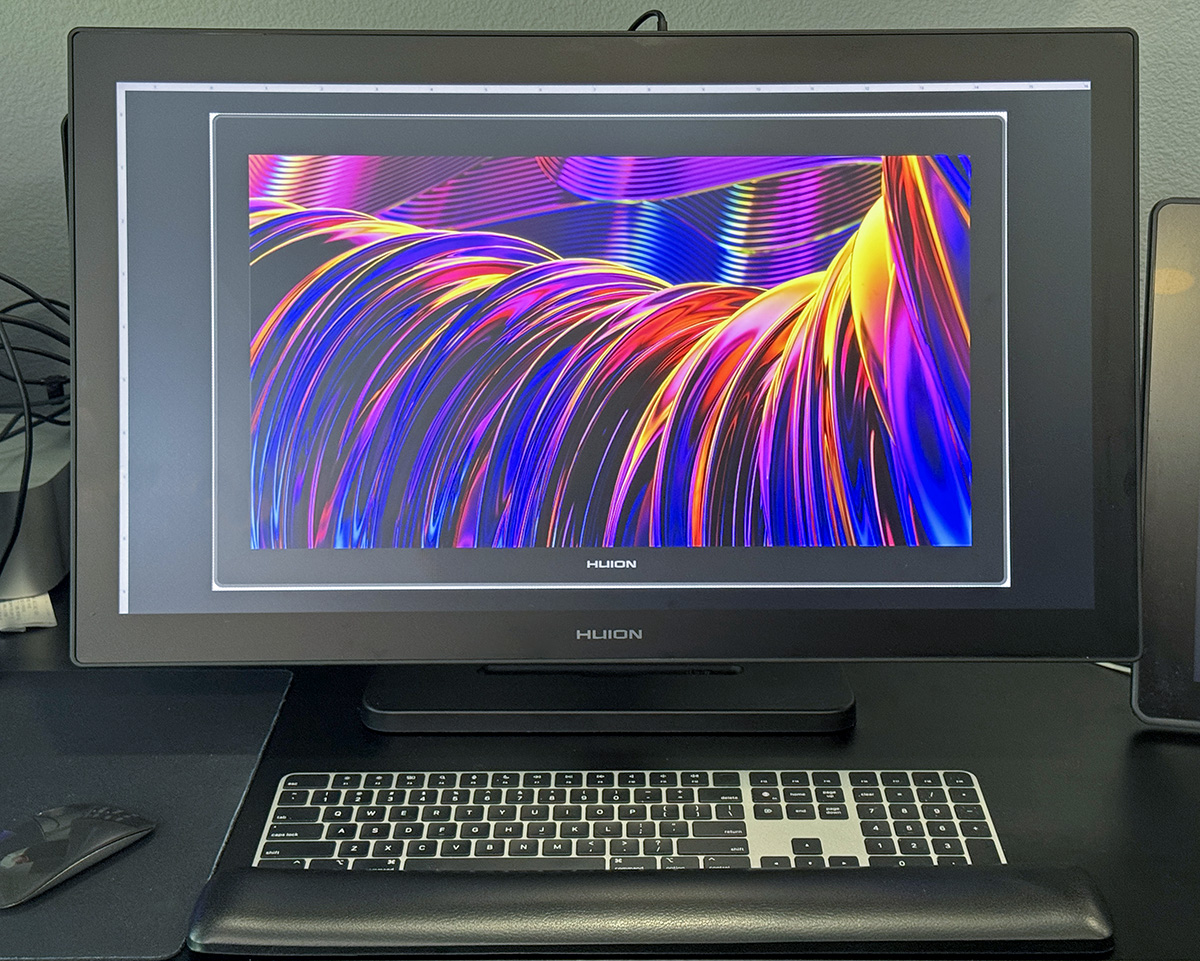



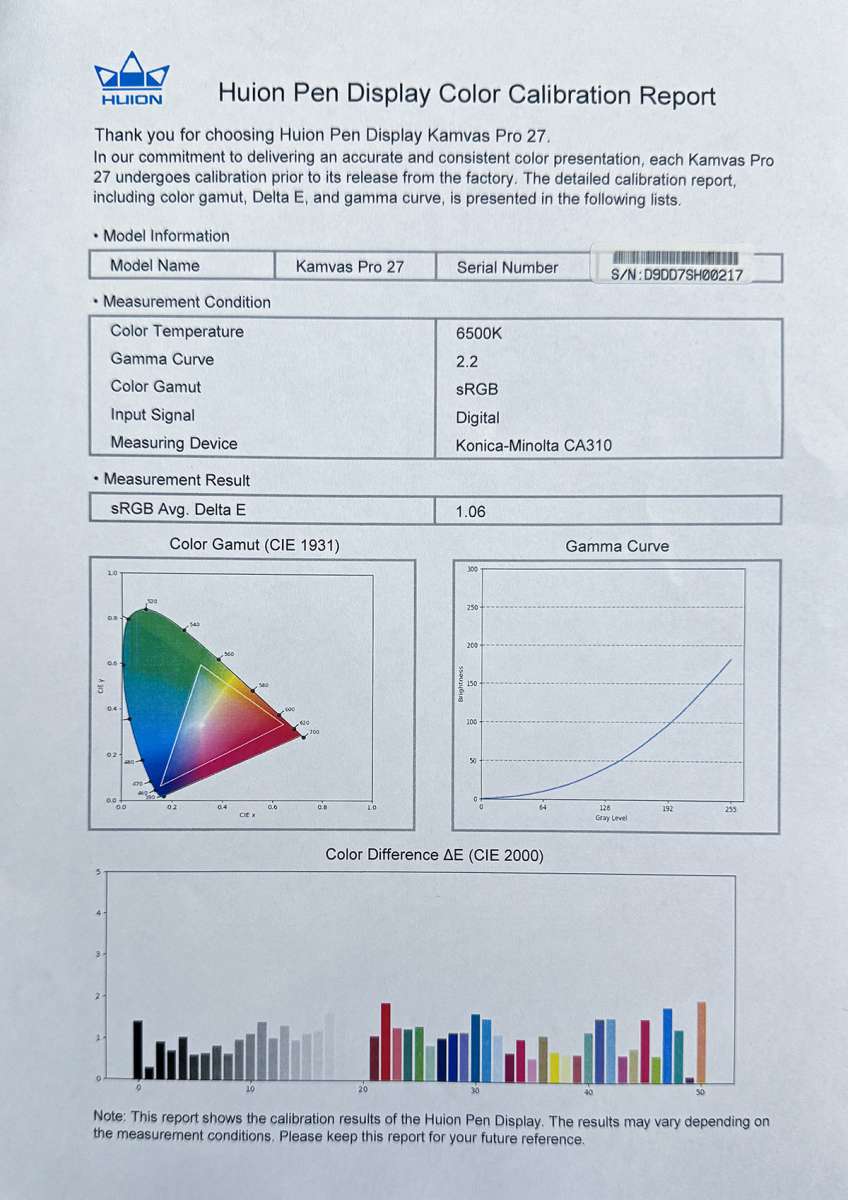


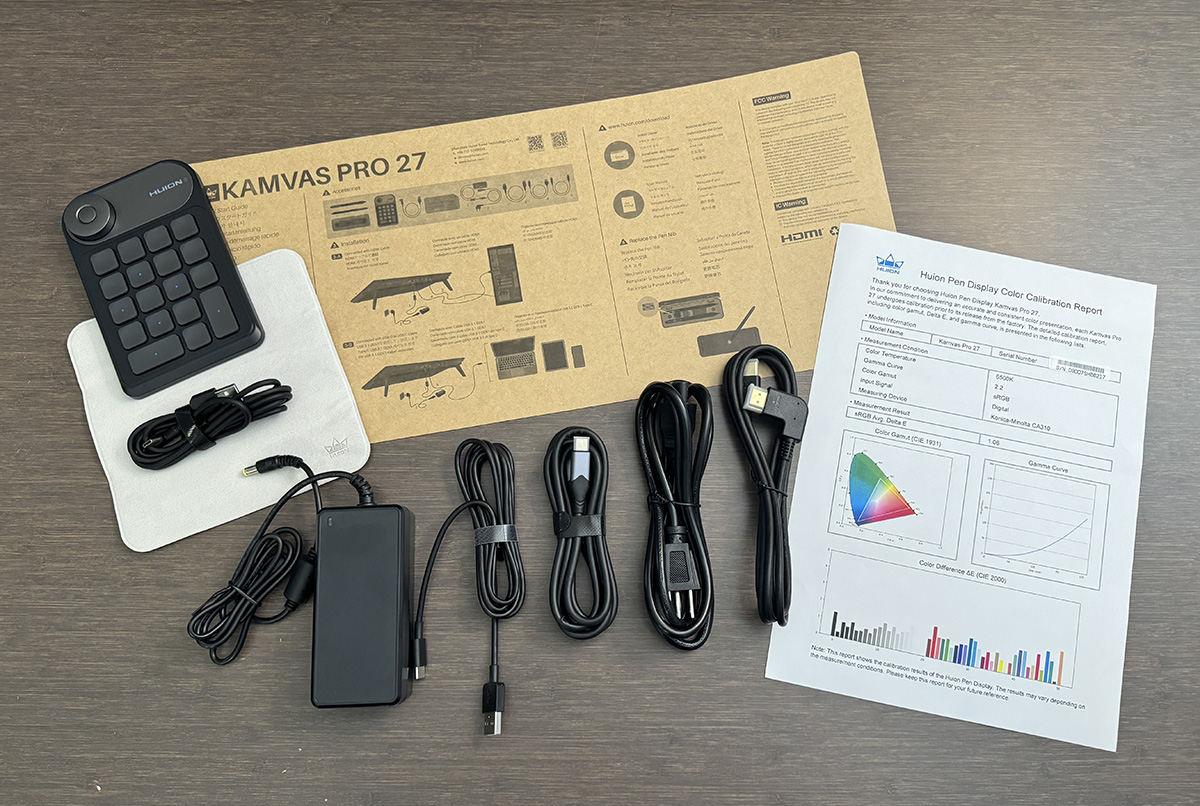

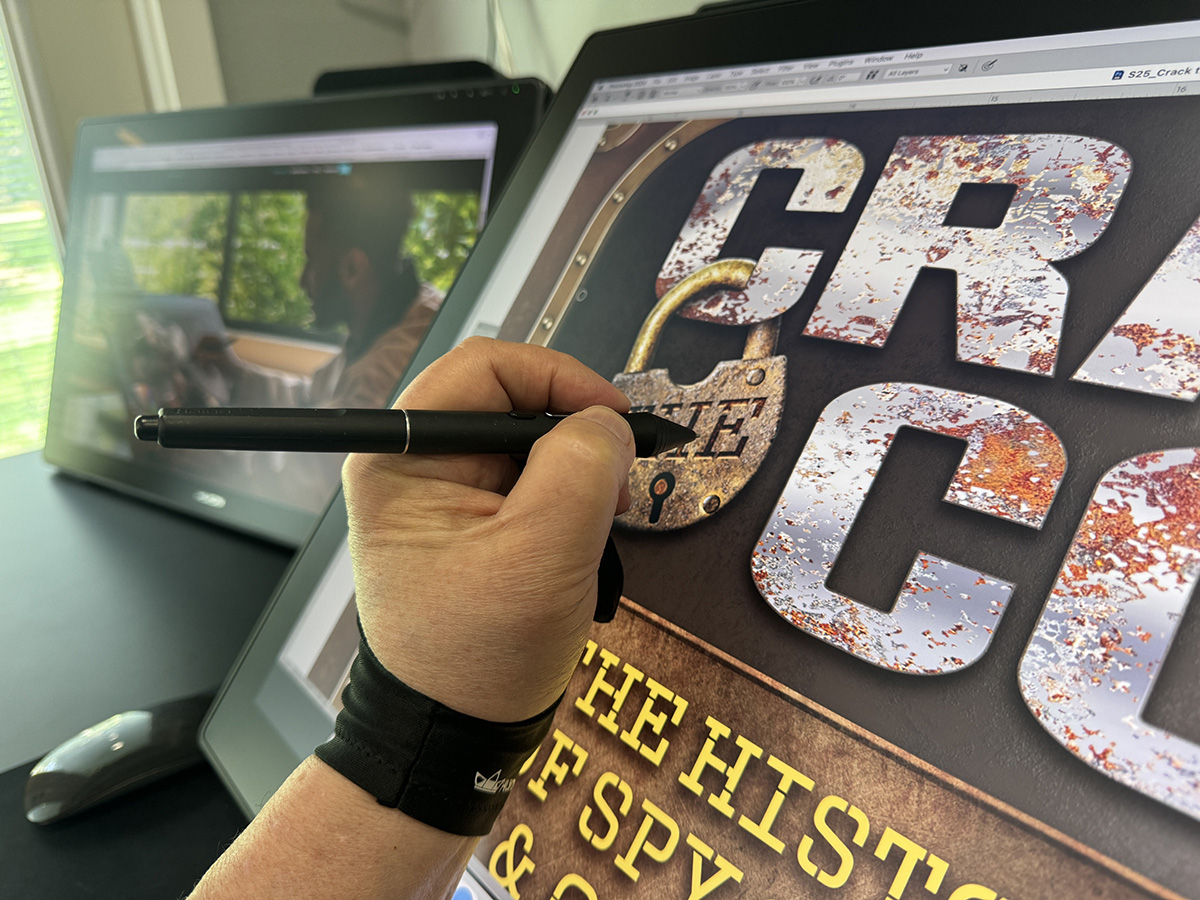








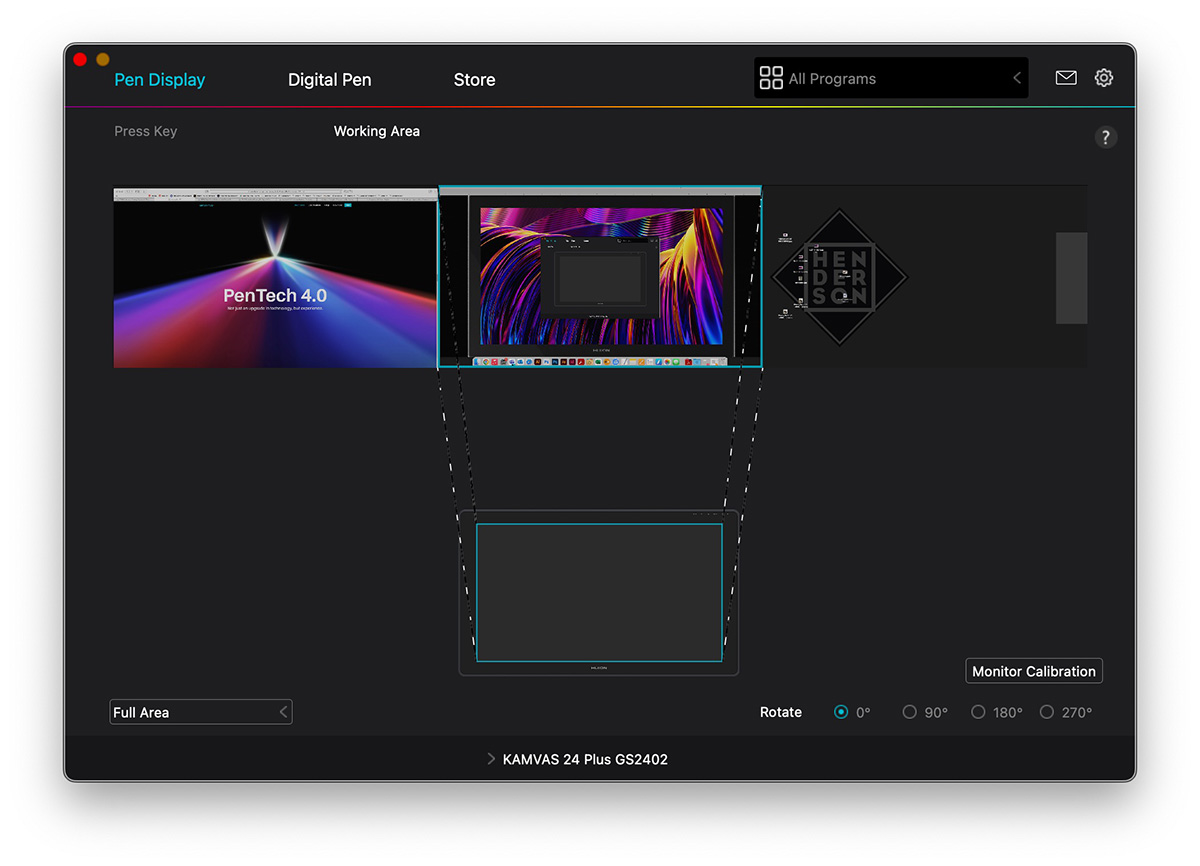
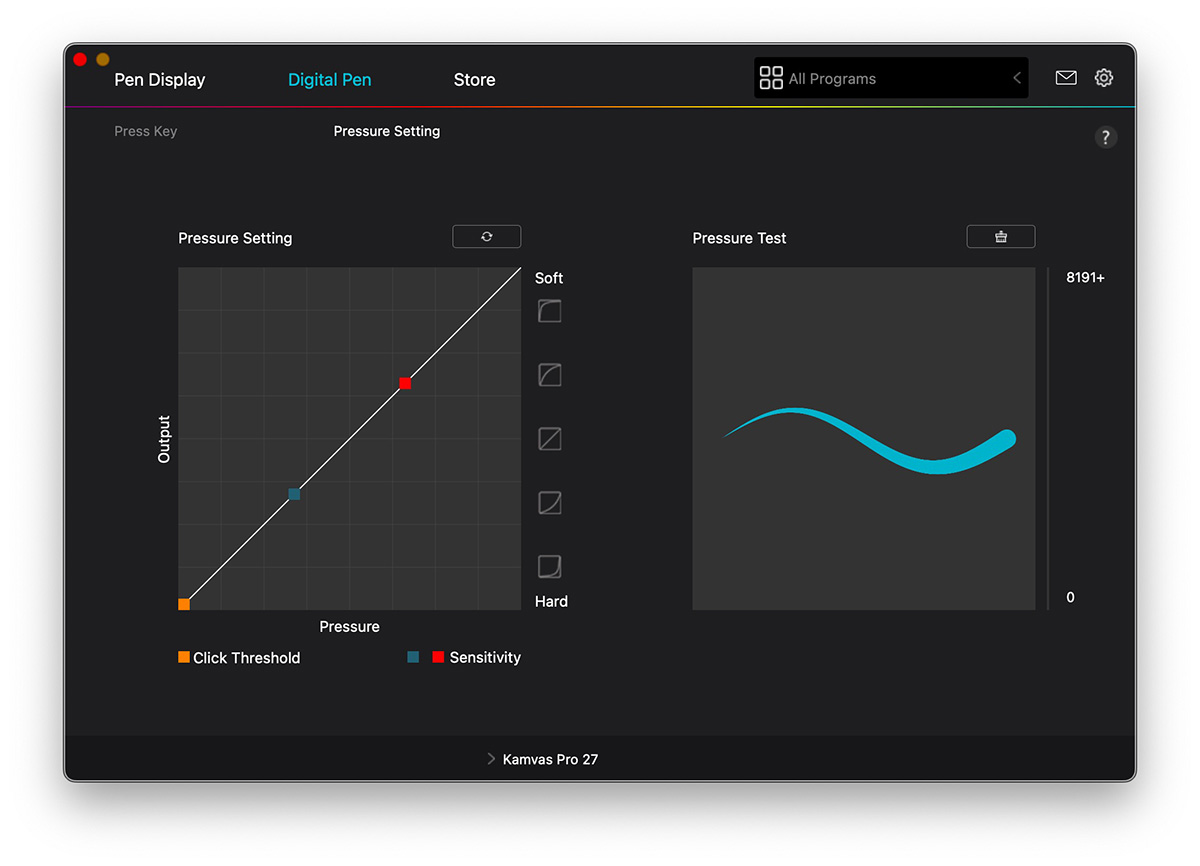
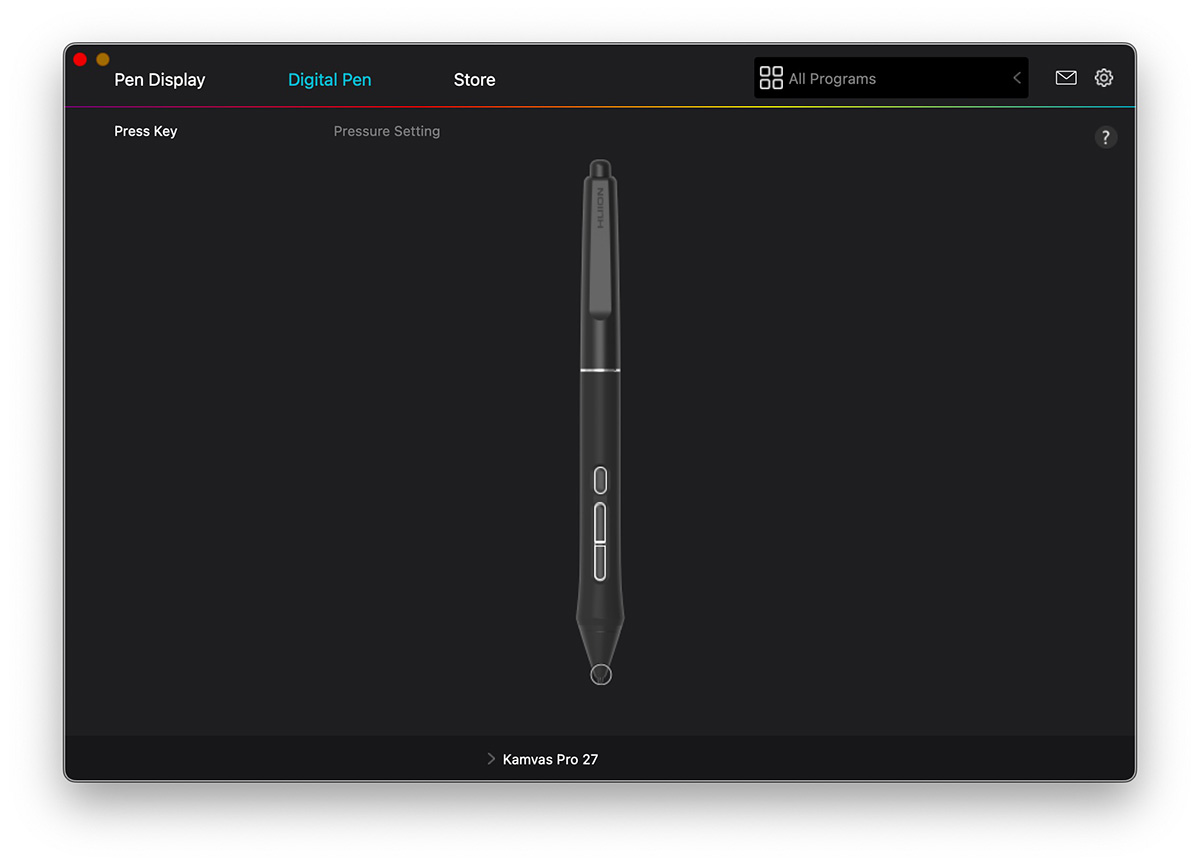


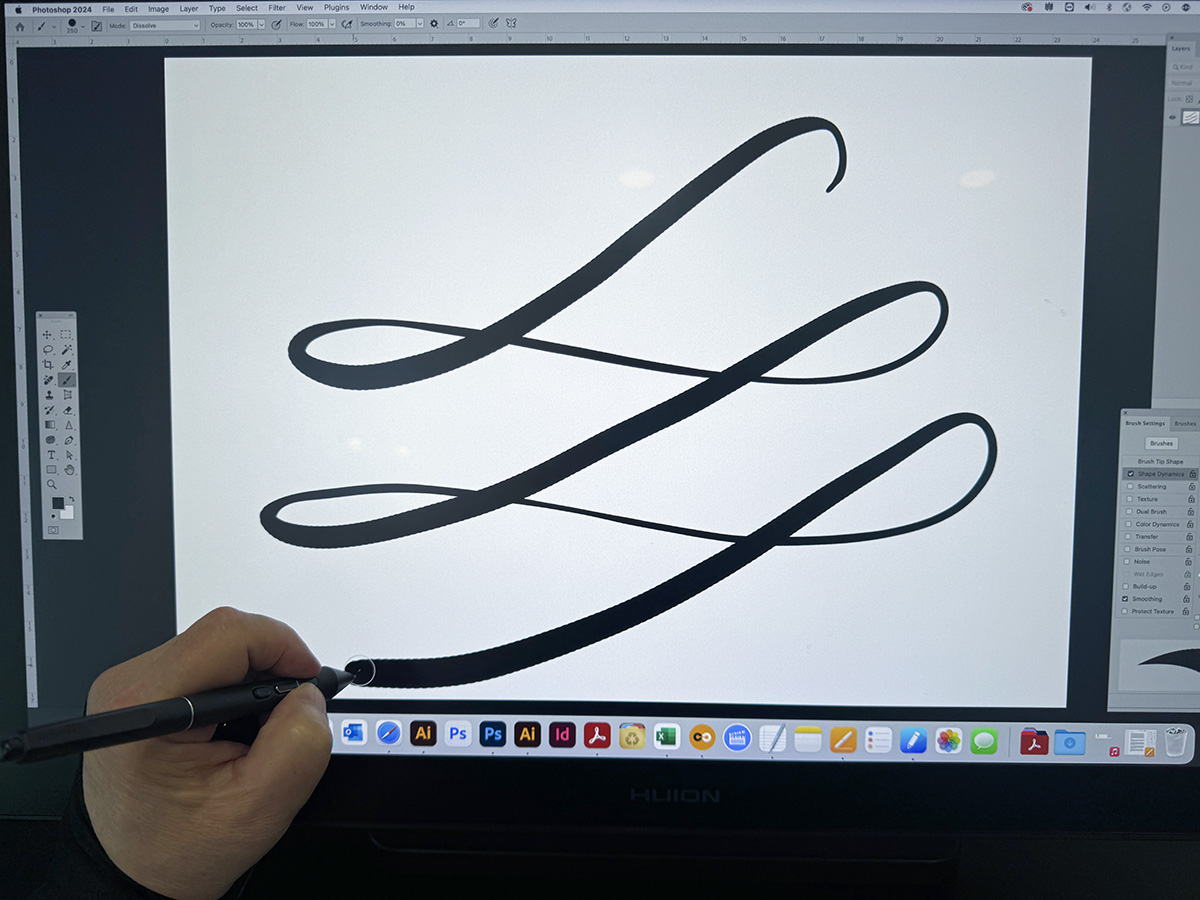



Gadgeteer Comment Policy - Please read before commenting
Thank you for this in-depth review of the Huion Kamvas Pro 27, it was very helpful and informative. I am an Illustrator and an Art Director who was looking for a good size of screen to work on. I own the Artist 22 (2nd Generation) and it is a great looking tablet too. But I outgrew it within a few years and needed more screen to work on my large illustration projects.
So far I have been using the Huion Kamvas Pro 27 for just under a day with my iMac 27″ 5K display, and my expectations have been blown away and then some.
The screen size is massive, and super accurate in color next to the iMac. Both pens are super responsive and very comfortable to use. So, so far so good.
Thx for the review
Logan
Logan,
It IS a good graphics display. Wacom is FINALLY getting some serious competition.
Definitely, XP Pen has also been doing a good job at keeping Wacom busy too. But this Kamvas 27 takes the trophy for me. I love the Wacom products, but those prices are more and more for game studios to buy and not non pros like me.