REVIEW – My life has revolved around lasers ever since I reviewed the xTool M1 laser in 2022. xTool recently came out with their most powerful laser cutter and engraver to date; The xTool P2 Versatile and Smart Desktop 55W CO2 Laser Cutter. This is the laser machine I have been waiting for since I saw the first teaser image in January. Read on to find out why this laser is a game-changer.
What is it?
The xTool P2 is a versatile and smart desktop 55W CO2 laser cutter and engraver featuring several unique features.
What’s in the box?
- xTool P2 Laser Engraver
- User Manual
- Instructions
- Power Cable
- USB Type-C cable
- Exhaust Hose
- Antifreeze
- Funnel
- 3mm Basswood x3
- 3.5mm Corrugated Paper x5
- Transparent Acrylic x2
- Screwdriver/hex driver
- Hex Key
- Material Clamps x4
Also included in this review:
- Riser Base Accessory
- Conveyor Accessory
Hardware specs
| Power | 55W CO2 Laser Tube |
| Cooling System | Integrated Internal |
| Focus System | Automatic |
| Max Engraving speed | 600mm/s |
| Bed Size | 680*360mm (26.8″x14.2″) |
| Working Area | 600*308mm (23.6″x12.1″) working area |
| Max Working Height | 72mm (2.7″), 215mm (8.4″) depth with Riser Base |
| Engraving Precision | 0.01mm |
| Camera Precision | 0.3mm |
| Connectivity | Wi-Fi, Ethernet, USB Type-C |
| Software Compatibility | xTool Creative Space, Lightburn |
| Cameras | Dual 16MP cameras; 1 Wide angle, 1 precision |
| Air Assist | Built-in |
| Passthrough support | Yes |
| Conveyor Support | Yes (with Conveyor Accessory) |
| Riser Base | Yes (optional) |
| Lid | Automatic locking lid with hydraulic support. |
| Emergency stop button | Yes |
| Rotary Support | Yes (optional) xTool RA2 Pro rotary compatible |
Design and features
xTool is known for its innovation when it comes to laser machines. This time, xTool has brought even more innovation to the laser community with several incredible features that make their P2 laser cutter and engraver the machine to beat. These new features include curved surface engraving, a close-range precision camera, and an optional Automatic Conveyor Feeder accessory.
I previously reviewed the 10W xTool M1, which is an affordable hobbyist laser. xTool even markets it as a laser for “For vinyl cutting and gift making at home.” The M1 is affordable and works great, but its 10W diode laser limits its usefulness for production work for small businesses, side hustle projects, and large projects.
The xTool P2 packs the power of a 55W CO2 tube laser and a much larger work area into a desktop form factor that is not only attractive but extremely functional as well. However, you’re not going to just throw this onto just any desk though, at 39.4″ wide (1000mm) and 25.1″ (639mm) deep, and 100lbs (45KG), this laser is probably going to need a sturdy desk or work table of its own. The weight of the P2 is an indication of its quality, as its sturdy metal internal frame ensures a flat and level work surface.
Unboxing
The xTool P2 does not require assembly, but you do have to add coolant and purified (distilled) water. Depending on the temperature range of where you are going to use the laser, you’ll add the appropriate amount of anti-freeze to ensure the coolant won’t freeze and break the glass laser tube. A total of 1400ml of coolant and water is to be added.
Physical controls on the P2 are minimal. There’s a power switch, a start button, and an emergency stop button. Everything else for normal operation is controlled via software (xTool Creative Space or Lightburn). I do wish there were controls for homing and moving the laser gantry, as moving them via the computer is a bit cumbersome when your computer is not close to your machine, but it would not be a deal breaker for me.

The optional xTool Riser Base for the P2 is an all-metal base that increases the height of the working area under the laser, which is needed for engraving items thicker than 72mm (2.7″) including using the optional xTool RA2 Pro Rotary accessory. When installed, the Riser Base increases the working height to 215mm (8.4″). The Riser Base is also required for installing and using the conveyor accessory.
The Riser base requires some assembly. It also provides a nice area on the right side for storing the rotary and the slats under the P2 when not in use.

Setting the xTool P2 laser engraver onto the riser base or table will require two people, as its 100lb (45 kg) weight combined with its width makes it almost impossible for one person to lift. When placing the P2, you’ll need to remember that an exhaust hose will be attached to the back of the machine, so you’ll need to leave room for that. In total, you’ll need about 27″ (70cm) in depth for the machine and hose. As for the surface area needed for the machine’s feet to sit on, they are 17.5″ x 30.5″ (45cm x 75cm). The riser base dimensions are 23.5″ x 39.5″ (59.5cm x 100cm).
First-time Setup
The setup was relatively easy. The included instructions are clear and concise. I took the back cover off, inspected the tube, then filled the tank with 1100ML of distilled water. Turned the machine on and waited for 30 seconds for the water to circulate, then filled the tank with another 300ML of water.
Next, I connected the P2 to the computer with the USB Type-C cable. I loaded the xTool Creative Space software. Once the P2 was detected, I tried to connect the xTool P2 via the ethernet port, but I was unsuccessful. Next, I configured the settings to connect via WiFi. I was having problems with it disconnecting and reconnecting about every 30 seconds until I changed my router to use a different SSID for 5GHz and 2.4GHz. Once I did that it stayed connected just fine. Later I found that the software was listing the ethernet connection under the wireless tab, so in the end, all three connection methods worked fine.
I opened the settings for the P2 and chose “Optical Path Setup” to check and calibrate the laser path. CO2 lasers use a series of 3 mirrors to direct the laser beam from the rear of the machine to the gantry and laser focusing head. The mirror alignment can shift during transport, so they need to be calibrated after moving the device. This is typical of all CO2 lasers. It was a little to the right, so I followed the instructions and was able to tune it to be precisely in the middle of where it needed to be.
I then put in a scrap sheet of 3mm MDF, dropped a rectangle on the design area, chose 3mm plywood, measured the distance, and cut a rectangle. It cut very nicely, I was instantly impressed. Having come from an xTool M1 that cut 3mm MDF at 4mm/second, the xTool P2’s 30mm/second was a nice speed increase of 7.5x. Not only was it faster, of course, but the cut edge was much better. The edge was a golden brown instead of the M1’s black and sooty cut edge. I’m very happy about that.

Next, I downloaded and cut the manual measurement ruler from xTool. It cut perfectly and didn’t even need glue to be held together. Turns out that I haven’t used it yet as the camera measurement has always worked for me.

The wide-angle camera is a bit lacking in the image quality department. This may also contribute to the Quick-Measure feature that fails quite often, but the second focusing method called “Aimed-Measure” not only works about as fast but is extremely accurate. The aimed measure uses the close-up camera and a measuring laser on the laser gantry to measure the work surface distance (which is used to focus the laser beam). The Aimed-measure feature works so well, I’m not even going to bother trying to use the quick-measure feature.

Physical Machine Features
The outside housing of the xTool P2 laser engraver is plastic and the internal frame is metal. There’s a removable metal crumb tray and 24 slats that can be installed in 47 locations (every 13mm) to provide airflow under items for cleaner cutting. The 13mm spacing between slats could make cutting or engraving items from small materials difficult, which is why I’m hoping xTool or a 3rd party comes out with a honeycomb bed accessory. xTool also sells additional slats.

Both slats and honeycomb beds have their pros and cons. I also found that small items dropped through the slats, and sometimes were then burned by the laser on subsequent passes. I also found that the four clips that xTool provides with the P2 hold material well, but they are a bit cumbersome to use.
The lid for the P2 locks when the machine is operating and stays locked for 10 seconds after the job has been completed so that fumes and smoke can be exhausted before the lid is opened (there is a setting to turn that off). The lid also has hydraulic lifters to help open the lid and keep it opened, I found this to be a very nice touch.
The front and rear of the riser base have doors that drop down to make room for large items and when using the conveyor accessory. There are also cutout areas on the sides of the riser base to provide space for your hands when placing the P2 on top. I do wish there were chains or cords to keep the doors at 90 degrees, as mine fell right at the edge of my table, and slight pressure on the door makes the machine slide a little bit, but that’s nothing I can’t modify later.
Inside the machine, there is a connector for using the rotary accessory. The inside of the machine is relatively smooth in design, making cleaning easier. There is a crumb tray that slides in from the front, which makes removing cut crumbs much easier than machines without them.
On the back of the machine, there is the power switch, power connector, fuse access, connections for the optional fire safety set, and the 3-inch exhaust port. The 145CFM exhaust fan is held in by the exhaust port, making cleaning the exhaust path easy.
On the left side of the machine is a Type-C USB connection and an ethernet port. On the right side of the machine is the emergency stop button (press to stop, turn to reset).


The top of the machine features the start button and a status screen, which is behind the transparent acrylic cover, making cleaning easy. When starting a laser operation, the project is sent to the laser and you have to physically press the start button on the top of the machine to start the laser process.
Software
The xTool P2 can be used with xTools software, xTool Creative Space (XCS), or Lightburn. Although some of the features of the P2 are not yet available in Lightburn, such as supporting the xTool P2’s cameras and the autofocus. xTool reports that they are working with Lightburn to implement those features though.
The newest version is required for the P2. XCS isn’t as feature packed as Lightburn, but it is quite capable. For many users, it will be sufficient for their needs. Advanced users will find the capabilities of Lightburn more applicable to complex projects and production work. I have limited experience with Lightburn, but will be using it more now that I have the P2 once they fully integrate the camera feature. Other than the precise order of cuts and engraves, I’ve not found anything that I can’t do in XCS.
The recent addition of layers to the XCS software makes it much more useful. Turning on and off sections of your design are much easier now.
The xTool Creative Space software is quite capable and about as user-friendly as this type of creative software can get. If you check out the user guide and a few videos, you’ll be up and going in no time flat. You can even check out the software without having a machine to use it with.
Note: As I was finishing this review, xTool released their latest version of XCS which includes new features such as curved text, test grids, AI-designed projects, better processing path algorithm, Image tracing to convert pictures to vector images, QR and Bar code generation, new shape collection, and more.
Innovative Features
The Curved Surface Engraving feature involves selecting the corners of the object area, then selecting how many rows and columns to scan within that area. The software then uses the measuring laser on the laser head to build a 3D model of the curved surface. Once the 3D model is built, you can place your design and when the item is engraved the P2 will automatically change the focus (height) as the laser moves across the object. I did find the software a bit frustrating at times. If the scan fails you have to start all over again, instead of attempting the scan again. I found that an overhead light through it off. Hopefully, this will get better in future versions of the software.


The close-range camera with 0.3mm precision is wonderful. I cut a square, then I moved the wood. Next, using only the close-range camera, I aligned another square to the corner of the first square. Below is the result. It’s extremely accurate. This will make engraving on already cut items, like keychains, much easier.

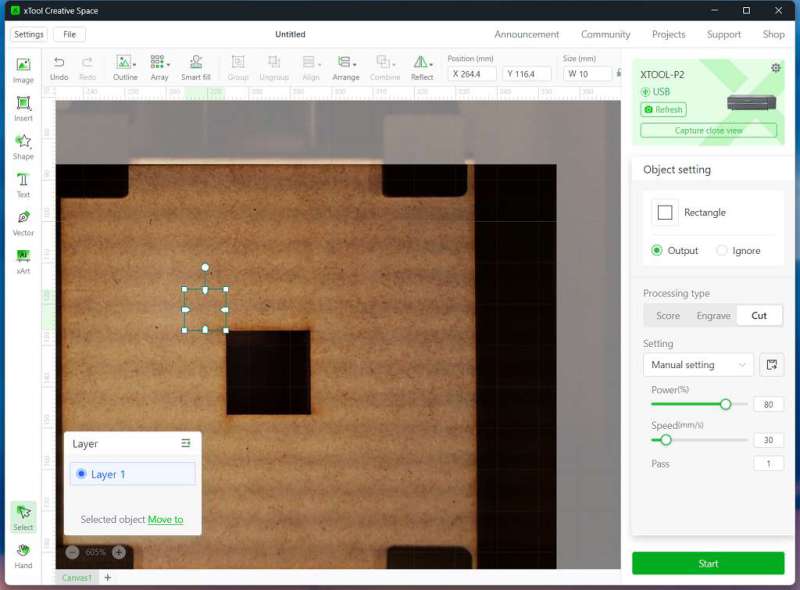

The Automatic Conveyor Feeder accessory enables the cutting and engraving of items up to 118”×19.6” (when using the optional rail extensions) – that’s 9.8 feet! The Conveyor can be used on hard materials like plywood up to 0.55″ (14mm) thick, Acrylic and hardboard up to 0.47″ (12mm) thick.
The Conveyor Feeder has powered rollers that have excellent micro knurling on them for gripping the material as it feeds. The heavy-duty mostly metal construction seems very durable. The software also includes a feature that will automatically add tabs to your cut lines so that the material doesn’t fall through and jam up the feeding.
I found the Conveyor Feeder requires a bit of trial and error to get proficient at. I still haven’t perfected the technique. It does work well, however, it does require a bit of extra material at each end because of the feeder mechanism. The optional tabs feature works great and held the wood just fine while cutting. After the cut was complete I popped the wood out without much effort, and the small tabs left were barely noticeable.


Other Features and Accessories
The xTool P2 is compatible with the optional xTool RA2 Pro rotary. The RA2 is used for rotary engraving cylindrical items such as balls, glasses, mugs, tumblers, etc. xTool did not include the RA2 in this review, however, it works very similarly to the M1 and D1 lasers.
The P2 is also compatible with the optional xTool fire safety set, which can automatically monitor and extinguish fires. I’ll note here that fires are a real possibility when using a laser to cut flammable materials, and you should always monitor your machine while it’s cutting and engraving. Never leave it unattended.
The Enclosed Design of the P2 makes it much easier to contain the smoke and fumes that laser engraving and cutting produce. Although much of the smoke and fumes are evacuated by the exhaust fan, there will be a little that escapes from time to time, so you should anticipate this. Many users also connect their exhaust to an external inline fan and exhaust out of a window or wall opening.
The Riser Base accessory for the P2 is an all-metal base that increases the height of the internal working area of the laser, as well as provides a connection point for the Conveyor Feeder and a means to pass long material through the laser. When using the Riser Base, the working height is increased to 215mm (8.4″).
The side slots in the riser base are for lifting the P2 on and off the base. Doors in the front and back flip down for access and passthrough capability. Also, the Riser Base is required for using the rotary chuck feature. Without the Riser Base, only the roller feature of the rotary can be used due to the limited height inside the machine.
Material Capabilities
Acrylic – One pass cutting of 20mm acrylic
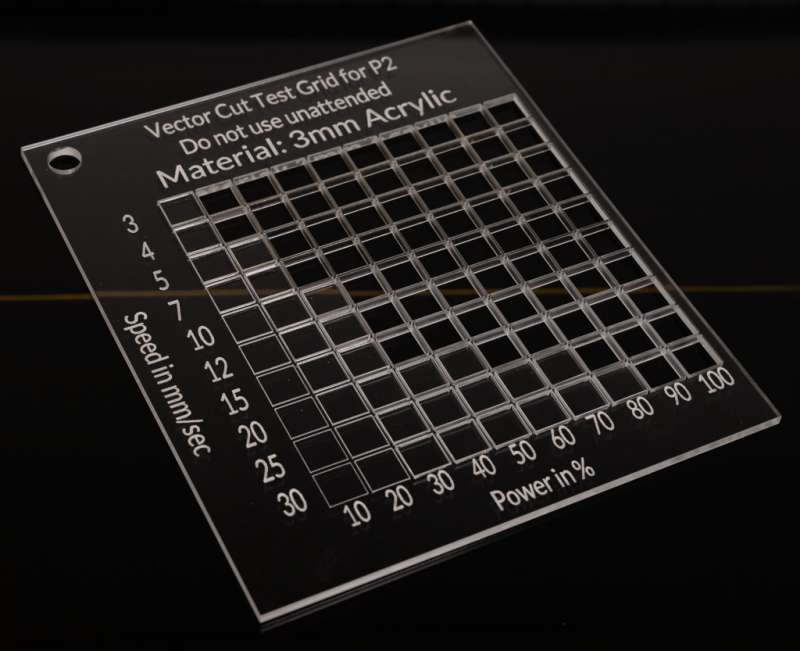
Wood – Solid wood up to 18mm, such as walnut and cherry. Plywood up to 12mm.

Leather
Metal – engrave on coated metal, anodized aluminum alloy, and anodized titanium steel. For stainless steel, you need to spray coating on it before marking it.

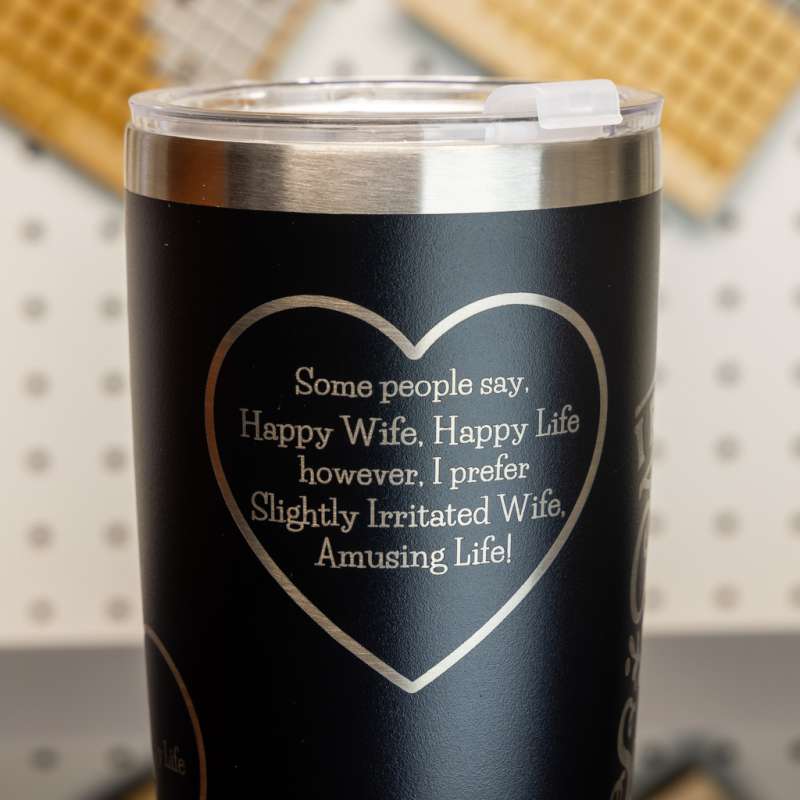
Glass – you can use xTool P2 to engrave on glass without spraying paint or sticking laser engraver marking paper on the glass.
Additional thoughts and notes
The xTool P2 does not include a framing laser as many other CO2 lasers do. I’m guessing that it’s because of the limited space, and the fact that one would be very difficult to incorporate with the laser head. However, the incredible accuracy of the close-up camera makes it very easy to position the design on flat materials.
The close-up camera currently does not work well with the laser cylindrical mode used with the rotary attachment. I’m unsure if xTool will be addressing this in later software updates.
CO2 laser tubes wear out over time and will need to be replaced. xTool tells me that a replacement CO2 tube will be about $500. xTool states that the lifespan of the tube is approximately 6000 to 8000 hours.
The laser head on the xTool P2 has two covers. These covers attach magnetically and make it much easier to clean, inspect, and service the laser.
The nozzle of the P2 is approximately 3mm from the surface of the material when in operation. This makes it difficult to engrave certain items that have protrusions. It would be nice if xTool came out with a shorter nozzle.
What I like
- The 55W power makes cutting and engraving faster and cleaner
- The enclosed design makes it easier to exhaust fumes to the outside
- The Riser Base is fantastic for larger items and using the rotary attachment
- Dual Cameras make for easy and accurate placement of designs
- Curved Object Engraving
- Conveyor feeder for large items
- Magnetic Covers on the laser head
- Extremely accurate material distance measuring (laser focusing)
- Excellent build quality
- Hydraulic lid actuators make the lid safer to use
What I’d change
- The wide-angle camera quality is poor
- There is no control of the order of operations (cut and engrave), although the newest software is reported to have better order of processing
- Availability of a Honeycomb bed
- The nozzle is only 3mm from the work surface. This makes holding material down with clamps/clips difficult.
Final thoughts
Overall, the xTool P2 Smart Desktop 55W CO2 Laser Cutter is a fabulous machine. The innovative features not only make tasks easier but also make previously impossible projects possible. The close-up camera is a real game-changer, as well as the curved surface engraving. xTool is constantly updating and improving its software with frequent updates. This laser is everything I’ve wanted in a laser. The time savings of a powerful laser like this make it possible to start a laser engraving side business.
Price: $4,599.00 base price, $5,398.00 as tested with Riser Base and Conveyor Feeder
Where to buy: xTool and Amazon
Source: The sample of this product was provided by xTool.








Gadgeteer Comment Policy - Please read before commenting
I >REALLY< want one of these, but it won't be a game changer until they are priced like Enders.
I just don't see people without a business behind it will buy these in any appreciable quantity. Not at $5k
And regarding a business, just run over to your local "Things Remembered" to see how well they are doing – you can't, because "It's $.85 per letter, JAN, not $.85 total!" and people are cheap.