
REVIEW – I have recently rediscovered my love of drawing and doodling. I’m not all that good at it, but I enjoy it nonetheless. I even bought an iPad Pro thinking it might take my artwork to the next level, but I’ve come to the conclusion that I’m more of a pen on paper kind of doodler vs. a digital artist. If you or your kids prefer digital art, then the myFirst Sketch Book is a great gift idea. Let’s check it out.
What is it?
The myFirst Sketch Book is a digital art pad. If you remember the Boogie Board eWriter that we reviewed several years ago, this product uses that same tech but adds extra features like the ability to save and share drawings from a mobile device.
What’s in the box?
- myFirst Sketch Book
- Stylus pen
- Cover/case
- 3 replacement stylus tips
- Stickers
- Instructions
- micro USB charging cable
Design and features
The myFirst Sketch Book features a white and blue plastic case with a 10-inch screen.

Below the screen is a status LED that glows green while the device is powered on and glows red while charging. There are also 3 function buttons that save the drawing to your phone, toggles power, and clears the screen. On the left side there’s a lock switch that will prevent the drawing from being cleared from the screen (but does NOT keep the drawing from being written over – more on that later).

Along the bottom edge is a micro USB charging port. micro USB? Have we gone back in time?
Also included with the myFirst Sketch Book is a cover with a pen/stylus loop. The problem is that the style is too big to fit in the loop – oops.
The micro USB (again?!) rechargeable stylus has 2 buttons on the barrel that increase or decrease the line width while you’re drawing. Don’t get too excited though because the line width does NOT change on the Sketch Book’s display. It only changes in the app’s view of your drawing if you’ve launched the app before you start the drawing. It’s also important that you have the tip of the stylus close to the Sketch Book’s display in order for the button press commands to be sensed.
I don’t know if it’s the way I hold the stylus while I draw, but I seemed to press the buttons without meaning to quite often while drawing.

Drawing on the Sketch Book is as easy as drawing on paper but you can’t erase or undo your lines on the Sketchbook. Your only options are to draw or erase the whole screen and start over.
If the Sketch Book is turned off, it will show your drawings the same exact way that it will show them if the device is turned on. The only difference will be that when it’s powered on, you can save your drawings to your phone and you can erase / clear the screen. The drawing will remain on the screen forever even if the battery goes dead. But to clear the screen you’ll need to recharge the battery so that you can press the erase button.
Sketch Book app
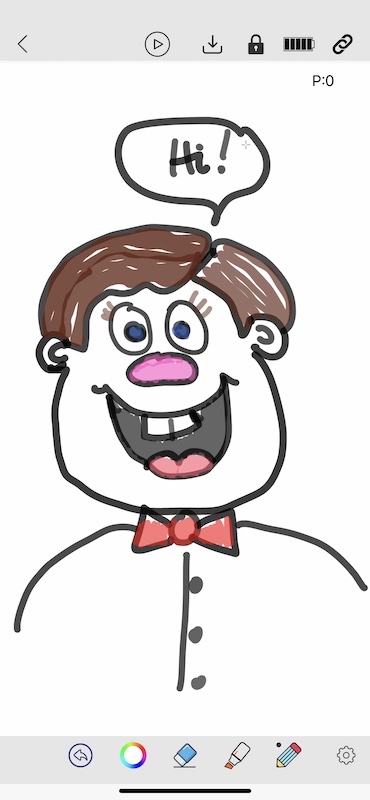
The Sketch Book application is pretty basic. It will show in real time what you’re drawing on the physical myFirst Sketch Book display. In the app, you’ll be able to see the line width changes, change the pen color, see a play back of your drawings, save them, and share them.
See it in action
What I like
- Can be used with or without the app
- App allows you to save and play back drawings
What I’d change
- Expensive for what it does
- Needs an undo feature
Final thoughts
I enjoyed testing the myFirst Sketch Book but I have to be honest and tell you that I think it’s way overpriced for what it can do. Except for the ability to sync the drawing to your phone, it’s the same as the Boogie Board eWriters which you can find on Amazon for less than $20 and up. My advice is to save some $’s and buy a less expensive Boogie Board and then snap pictures of your favorite drawings with your phone.
Price: $99.00
Where to buy: myFirst
Source: The sample for this review was provided by myFirst.










