REVIEW – Last year, I reviewed the Wacom Cintiq 16 tablet, which was (at the time), Wacom’s entry-level tablet with a built-in display. Now, there’s an even newer (and cheaper) Wacom One display tablet which almost makes the Cintiq 16 irrelevant. But this isn’t a review of the Wacom One (that comes later). This is a review of the Cintiq 22 tablet, the (much) bigger brother to the 16.
What is it?
The Wacom Cintiq 22 display tablet is a 21.5 in. graphics tablet with a built-in display. It allows drawing/writing directly on the screen when connected to either a Mac or PC. It’s similar in specs to the Cintiq 16 tablet—just larger. The Cintiq 22 is what Wacom calls a budget alternative to their 24 in. Cintiq Pro—a much more expensive and feature-rich tablet for the pro market. The Cintiq 22 uses the same pen as the pro tablets, considered the “gold standard” of pens with 1,892 levels of pressure sensitivity.
Specs
- Model Number DTK-2260
- Tablet Size 22.4 x 14.1 x 1.6 in.
- Active Area 18.7 x 10.5 in.
- Weight 12.3 lbs
- Black color
- Pen: Wacom Pro Pen 2
Pressure-sensitive, cordless, battery-free
Pressure Levels 8,192, both pen tip and eraser
Tilt Recognition ±60 levels - Detachable Pen holder with 3 replacement nibs with removal tool
- Latex-free silicone rubber pen grip
- Tablet resolution 1920 x 1080 (Full HD)
- Active Matrix TFT LCD
- Displayable colors: 16.7 million
- Contrast ratio: 1000:1
- Aspect ratio: 16:9
- Display Stand
- System requirements: HDMI port and standard USB-A port, internet connection for software downloads
In the box
- Wacom Cintiq 22 display tablet
- Wacom Pro Pen 2
- Removable tab (includes 3 standard nibs)
- HDMI cable (6.5 ft.)
- USB 2.0 cable (6.5 ft.)
- AC adapter (12V, 5A, 60W)
- Power cable (5.9 ft.)
- Adjustable Stand
Design and features
As a Wacom tablet user for many years, I’ve come to develop work habits with tablets I’ve used. The Intuos Pro allows me to use the Mac screen for retouching and logo illustration. The Cintiq line allows me to draw directly on the tablet screen as it is essentially an extra monitor that permits pen use right on the screen.
You can’t appreciate the size of the Cintiq 22 until it’s on your desk. It’s big and heavy. You can’t just pick it up and move it around for the best position. Where you place it is where it will most likely stay. Your desk needs to be big enough to allow a tablet of this size as well as a keyboard for hotkeys (trust me, it’s necessary). The Cintiq 22 has NO built-in shortcut keys. Some artists use the optional ($100) ExpressKey Remote instead of a keyboard—but not me. I began using Wacom tablets before they added shortcut keys and consequently, have never become comfortable using them. I do admit that express keys are more popular with younger (and less stubborn) artists.
The Cintiq 22’s setup is fairly easy. Unlike the 16-inch model’s single connector cable, the 22 uses three separate cables to connect to a computer (circular “trash can” MacPro for me): USB, power, and HDMI. Most Macs do not use HDMI, so you may need to purchase an adapter. Using 3 wires instead of one has both advantages and disadvantages. A single cable saves space, but separate cables are more economical to replace should one go bad. Once connections are made, just download and install the drivers. Then treat the Cintiq as an additional monitor (which it is) in your computer’s prefs and you’re ready to use.
Like the Cintiq 16, the 22-inch model lacks many features of the pro Cintiqs. Its screen is HD (1920 x 1080) instead of the Cintiq Pro’s much sharper 4K screen. It’s also not laminated, which is cheaper to manufacture. Because there is a gap between the active screen and its top layer, this creates a parallax issue (more on that later). The 22’s screen also has less resolution than the smaller Cintiq 16. How can this be if the resolution is the same? Both tablets are 1920 x 1080, but because the numbers don’t change, pixels become larger as the tablet becomes larger. You can actually see pixels on the 22 that are almost invisible on the 16 model. It’s something to consider when choosing a larger, less expensive version of a graphics tablet.
Then there’s the color difference. The Wacom Pro tablet’s color gamut (range of colors you can see) contains 99% Adobe RGB compared to only 72% on the Cintiq 22. In other words, more colors are available for viewing—and the color is more accurate on the more expensive Cintiq Pro. Having said that, unless you have the tablets side-by-side, only a discerning pro artist will notice.
The Cintiq 22 comes with an adjustable stand—an extra-cost option with the 16 in. model. This stand is sturdy and easily lets the Cintiq 22 be set at almost any angle you could want, making the tablet easier to use. The stand arrives already connected via a built-in VESA mount. If you wish, it can be removed and a VESA arm can be used instead—very handy for those with desk space issues.
Unfortunately, due to my desk setup, I had to remove the stand and lay the tablet flat on my desk. It’s not an ideal situation, but I needed to be able to place my mouse pad on top of the tablet for work that doesn’t require a tablet and so, it had to be flat. If I was right-handed, this would not have been an issue, but …
Because the tablet is flat for now, it accentuates the parallax issue. Parallax means that the tip of the stylus does not touch exactly where you are drawing. It’s off by a tiny amount. Using the tablet upright or at a steeper angle helps reduce parallax quite a bit. However, it doesn’t bother me as much as it might other people, for a couple of reasons. I also use an Intuos tablet and that has no screen at all, so I’m not even looking at my hand when drawing. Also, I pay more attention to the cursor on screen than I do the stylus’ point, so if it doesn’t exactly line up, I’m okay with that.
Wacom includes a braided loop pen holder that clips into either side of the tablet. It also cleverly hides three extra stylus nibs (yes, they do wear out).
Let’s talk about the Wacom Pro Pen 2 stylus. This is the exact, same stylus the most expensive Cintiq Pro uses. This is the pen that all other styluses are judged against. Wacom has been in the tablet business longer than anyone and they have perfected the stylus in the Pro Pen 2. It has an insane 8,192 levels of pressure which guarantee that any line thickness can be controlled by how hard the tip is pressed onto the screen—from the thinnest hairline to the thickest strokes. The Pro Pen 2 is that good. Plus, depending on what art program you’re using, the pen can be used to control a brush’s direction when drawing or painting. Both the drawing experience and “ink flow” are incredibly smooth.
A good test is for how a stylus performs is to use a physical ruler to slowly draw a line at an angle on the Cintiq’s screen. With Wacom tablets, this results in a perfectly straight line. On other tablets, this can result in lines with slight wiggles, almost like the line was drawn free-hand. Competitors are getting better at replicating Wacom’s ability to draw straight ruler lines, but they’re not quite there yet.
In another cost-cutting move, there are no finger gesturing capabilities available on the Cintiq 22—as they are on Cintiq Pro tablets. It’s just as well because Wacom’s implementation of finger gestures has never been as good as a laptop’s trackpad.
I have used the Cintiq 22 for a few weeks at my office and it has proven to be a big help with Photoshop work—a large part of my job. We use illustrators from around the world, but I usually need to color-correct and clean up most illustrations. The Cintiq has allowed me to (almost) seamlessly integrate the tablet into my workflow. I say almost because at first, I needed to keep switching between my mouse and the stylus because the pen would not track past the tablets border—but the mouse would. Weird. It turns out that stylus tracking can be set to cross over to the computer’s main monitor, but it’s buried in the tablet’s prefs and even then, not that clear how to do it. It’s actually something that has to be toggled on and off to maintain accurate calibration. Once I figured it out and set it, I was able to use the pen without reverting to the mouse anymore and the tablet became much more user-friendly. Now my workflow has my left hand using the stylus and my right on the keyboard doing Photoshop shortcuts. It’s great!
The Cintiq 22 is considered by many to be an entry-level display tablet. I don’t consider $1,200 entry-level for anything. Even though the Cintiq 22 has fewer bells and whistles than the Pro models, it does have many things to recommend: a decent screen, good color reproduction, a great stand, and an even greater Pen stylus. And most importantly, it’s a Wacom tablet that’s half the price of a Wacom Pro tablet. The downside is now that I’m using this tablet every day, I now desire the Pro Cintiq 24. This could be dangerous to my wallet.
What I like
- It’s a great addition to a digital workflow
- Half the price of the Pro model
- Easy to use once the prefs are figured out
What I’d change
- It’s still expensive
- Quite heavy
Final Thoughts
As useful as the Wacom Cintiq 22 can be, I’m left with a feeling that the days of corded drawing tablets are numbered. If Wacom is to compete in a world of iPads that can act as second monitors, their tablets are going to need to be lighter and wireless. I think it’s coming—it’s just a matter of when. Until then, the Cintiq 22 is a really good and (somewhat) affordable tool that can help you do digital art or photo retouching using your favorite desktop app.
Update 09/29/20
Right after this review was posted, I began working from home due to Covid 19. I actually prefer working this way because I now have a better setup for the Wacom Cintiq 22 than I had at my office. I use it as my main monitor flanked by two larger Apple monitors.
Here’s the rub: There’s an inherent advantage to using this tablet over Wacom’s much more expensive 4K Cintiq Pro tablets that other reviewers say is a disadvantage. Since the Wacom Cintiq 22’s resolution is 1080P and not 4K, text is larger and easier to read for my older eyesight. Sure, you can see pixels if you look for them, but after a while, it becomes a non-issue. My advice after months of use is to consider this if you are older or were not blessed with terrific eyesight. And you can save a bundle!
Price: $1,199.95 US
Where to buy: Amazon
Source: The sample for this product was provided by Wacom.

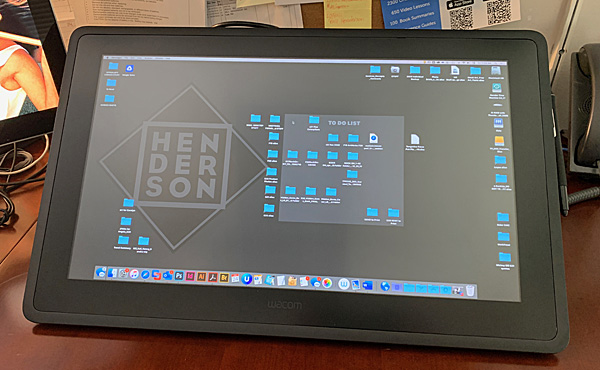


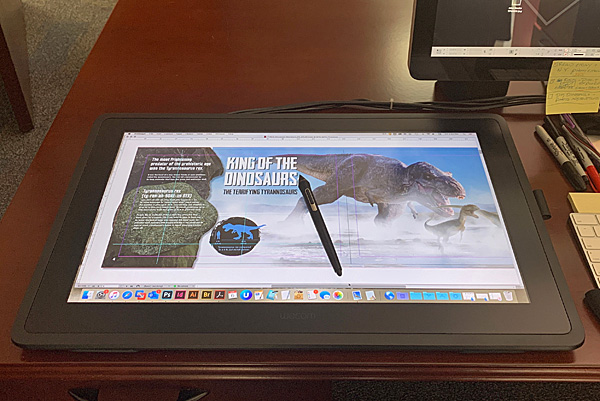

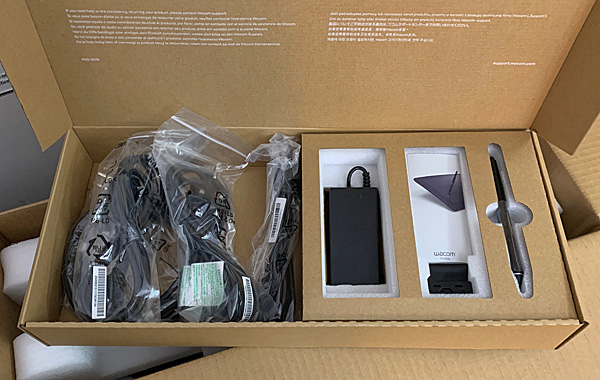






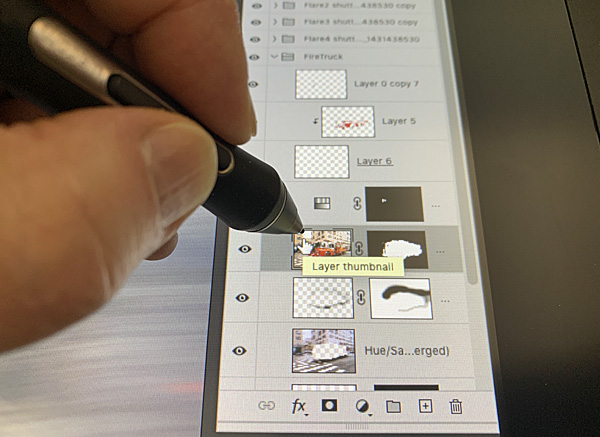



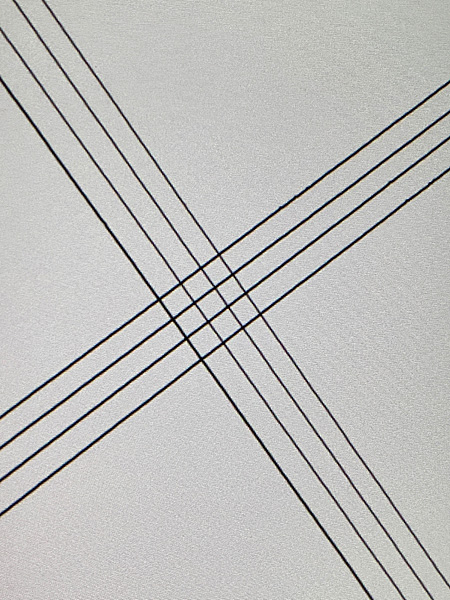


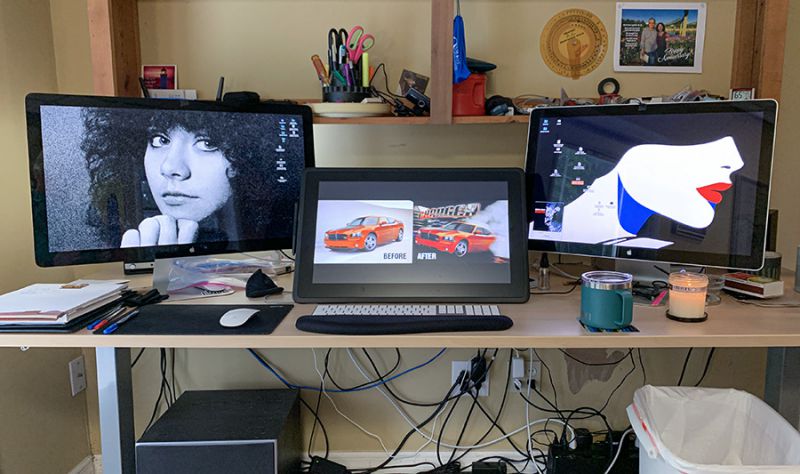

![[Customize Your Workflow]: The 6 easy accessable press keys on the H640P drawing tablet for pc can be customized to your favorite shortcut so that your creative work become smoother and more efficient. You also can change the shortcut setting for dif...](https://m.media-amazon.com/images/I/31VNZjRAQ7L._SL160_.jpg)
Gadgeteer Comment Policy - Please read before commenting
We have always liked the idea and really wanted the MacBook Air to have a pen-sensitive fold-back screen like that of the Surface Pro for those times when we feel like “drawing” freehand. The iPad came pretty close, but it would be nice to just have one device 🙂
One would think, with its large creative community, that Apple users would not have to go to Windows for that kind of gear. Sigh…maybe someday.
Of course, the new iPad Pro is coming up on the backend w/ features and capabilities to rival the Air, and maybe soon the MacBook Pro, so at least there is that 🙂
I have the 2018 iPad Pro and the 2020 iPad Pro’s specs do not have me itching to upgrade. I am both disappointed and glad. The 2018 Pro is still wicked good.
I agree. The ipad pro 2018 is pretty spectacular and fantastic artists tool with procreate … though wish I could use with photoshop. I’ve used several cintiq’s in the past … definitely a niche product for certain workflows. The ipad is a better art pad for the nonpro artist like me.
Thanks.This looks amazing, but I already bought a non-screen tablet XP-Pen Deco Pro https://www.xp-pen.com/product/432.html . I’m still starting off, though I’ll definitely try to save up for this.
Bill thank you for the review, Im looking to buy one of this cintiqs ..Im coming from cintiq companion 2 ,.. and one thing I didn’t like about it is the screen is this visible effect like a granulated kaleidoscopic rainbow speckles ,.. maybe you heard about .. I wnt to ask if u pleas can tell em this wacom 22 model has something to similar ? for some people this isn’t an issue for some other it does… sadly I don’t have a store were I can see/test those or any other cintiqs by myself
about apple ahh my dream is to have a macbook pro with a flip-out screen which could be used with the apple pencil ,.. oor an imac 21 or 27 with a more adjustable screen and apple pencil enable
hey. this is much later on, so don’t know if it’s relevant but i’ve just bought a 24 pro and it has the speckled texture you mention. it makes me feel dizzy to look at. I think i’m going to have to return it which is a shame because in every other way it’s phenomenal. I too am interested in whether the 22 has this similar quality, though my expectations aren’t high. it looks as though xpen’s tablets have a removeable matte screen protector and they’re glossy underneath, but i’ve heard that it’s not reccomended to remove it as you can more easily scratch the tablet. i’m considering doing so though and maybe adding a glossy screen protector if i can find one. Good luck in your searching too though.
I’m getting a Cintiq 22 for my artistic daughter. Does it need any form of screen protection to prevent it from getting scratched by pen nibs?
Steve,
The screen comes with a protector already applied. It is scratch resistant, NOT scratch proof. If your daughter takes care of the tablet and replaces the nibs when they get worn down, then it should last years.
Bill
Thanks for the reply Bill. I think my daughter will be over the moon to receive this for Christmas. Thanks again for your help.
Steve
Hi Bill, great review. I have an older Cintiq 22HD at home, and just purchased a new Cintiq 22 for my work office. While I really like the new 22 itself, I much prefer the ergonomics of the stand on the older 22HD. The new stand is nowhere near as good.
I do some digital painting but mostly work in Blender, where 22-24″ is considered the sweet spot.
However, I love my 15.6-inch Waom Cintiq 16 and this was the best choice for me because of plane travel. It doesn’t really feel small to me, either.
https://pctechtest.com/best-wacom-drawing-tablets/