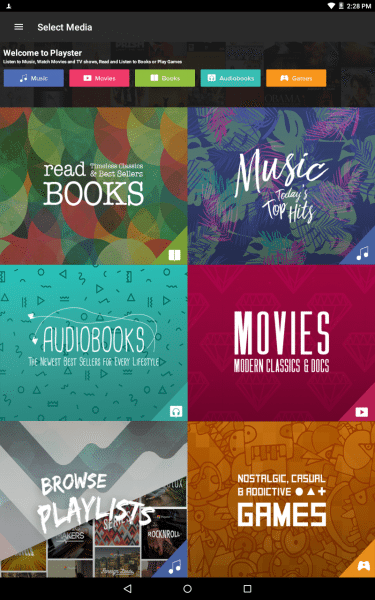
Our household has had several online subscription services over the years. We’ve had Netflix, Hulu, Prime Video, Prime Reading, and Spotify, and enjoyed the benefits that come along with each. The biggest problem with all of those different services is keeping track of all the logins and payments each month. Playster is a subscription service of its own that brings music, video, e-books, audiobooks, and games, all under one service.

I was sent the Playster Combo Box, which comes free when you subscribe to one full year of the All Media membership. Inside of the box, you’ll find the Playster8 Android tablet and a pair of on-ear headphones. I’ll talk about the hardware first, then move on to each of the media services offered by Playster.

First, let’s talk about the Playster 8 Android tablet. I’ll start with the specs:
– Android 5.1
– 8 inch 1280×800 display
– Quad-Core 1.33 – 1.83 GHz processor w/ 2 GB RAM
– 16 GB internal storage with MicroSD slot for expandable storage
– 5.0 MP rear, 2.0 MP front cameras
– 4000 mAh battery

I purchased my father a Samsung tablet very similar in size to this for Christmas, and I will say, the quality in build between the two seemed quite similar. It feels nice in my hands, and the touch screen is very responsive.

On the top of the tablet, you’ll find the headphone jack, mini-HDMI port, and Micro-USB port for charging. The right side of the tablet has the power button and volume up/down buttons. On the left side, you’ll find the Micro SD card slot (labeled as a TF Card slot) and the bottom has no buttons or ports.
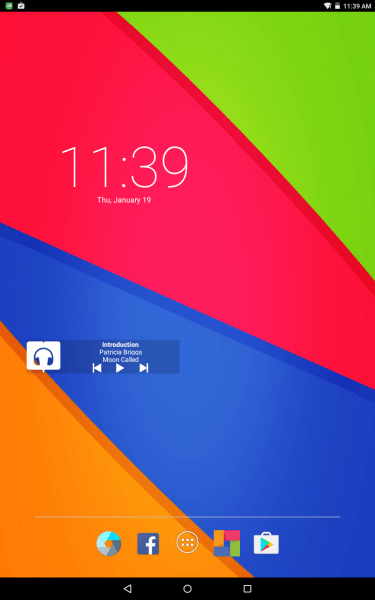
Setting the tablet up was very simple and straightforward, and it had no problem connecting to my wireless network. After getting my updates (when isn’t there updates?) I was ready to start enjoying the tablet and Playster media. The default main screen is colored in the Playster style with the Playster app docked at the bottom of the screen. I modified it a little in the above screenshot to add Facebook (of course) and a Playster widget on the screen for my audiobook. The widget would go blank from time to time, so I ended up removing that, but a few weeks later, my screen looks the same other than that.
The home ‘button’ is on the bottom of the screen and is the only visible ‘button’ on the front of the device. The reason I put the button in quotes is because it is touch sensitive and not a pressure sensitive button. Just above the button on the screen itself there is a row of buttons for going back, home, and bringing up all of your windows.
Other than the few pre-installed apps and widget, the tablet seems to be straight up Android 5.1. I was able to install the apps I wanted on the tablet, and it ran them with very little lag. The battery life was mid-range. It didn’t take much battery with the screen off, listening to an audiobook for a couple hours, but with the screen on and playing games, I’d give it 3-4 hours. Overall, I’d say the tablet has the speed/quality of a decent tablet. Nothing fancy, but it gets the job done.

Next, let’s move on to the headphones. The headphones have Playster branding on each ear, along with 3.5 mm ports so you can choose what side your cord is on. I liked this option. They can fold up ‘to the size of a tennis ball’ though I did not dare fold them that way. I was able to throw them in my backpack for a plane ride and they held up pretty well. They are adjustable and fit my head well, and after a three-hour long plane ride, I had a little discomfort towards the end, but I was expecting an hour tops, so I was pleasantly surprised to last so long.

The sound quality is pretty average, with decent mid-high ranges and an ok bass sound. The audio for my audiobooks came out pretty clear as well. For a kid, or someone who doesn’t care much about amazing quality, they should be just fine. The total value of the tablet/headphone combo is listed at around $250, though I would probably value it myself at around $150.
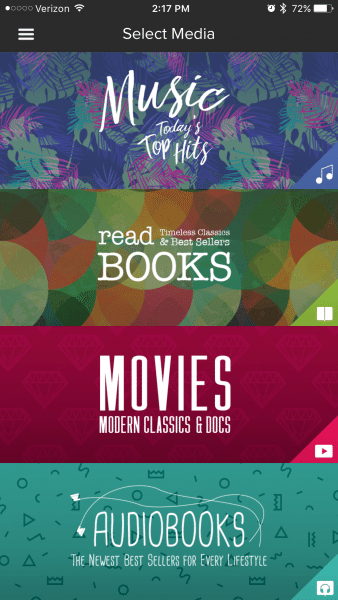
Now that we’ve got the hardware finished, let’s move on to software; the Playster app itself. The app is available and usable on a browser, iOS, and Android. I did notice that the games section of the app was not available on my iPhone, but the rest of the services were. The browser version looks a bit different than the app itself, but has the same functions, so keep that in mind as most of this review will focus on the app. When you open the Playster app and log in, you will come to a page to select what media you wish to use. There is also a menu button that is indicated by three lines on the top left. The music and audiobooks/books sections each have the ability to download media for use in ‘offline mode’, which is located in the menu area.
I varied the screenshots between the Playster8 tablet and my iPhone. The easy way to tell the difference between the two is to look for the black bar at the bottom of the screenshot.
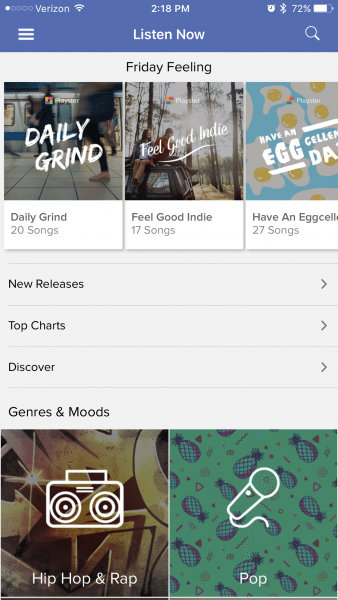
The music section will display a few pre-set playlists for whatever day of the week it is, chosen by Playster. You can also choose a playlist under the ‘Genres & Moods’ section, which is sorted by, you guessed it, genre and mood. There are quite a few pre-set playlists, and you can add an entire playlist to a custom one of your own if you choose. I prefer making my own playlists rather than using a pre-set one, so I used the playlists to add songs to my custom one.
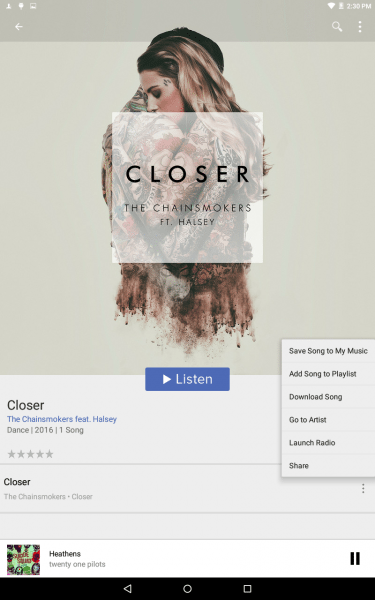
To actually browse, you will need to go to the menu button on the top left and tap on ‘Browse’. There you can pick out single songs and add them to one of your custom playlists. You can access your playlists under ‘My Music’ which is also in the menu section. Once you get used to what is where, the app was pretty user friendly, though I would prefer ‘My Music’ to be on the front page of the music section of the app, not tucked away in the menus.
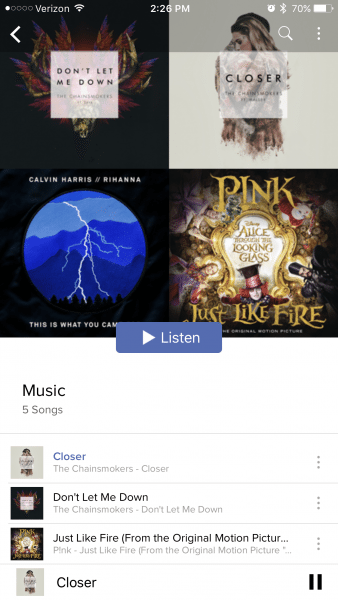
There seemed to be quite a few older songs, with some newer songs. For some people that may be just fine, but for me, the lack of newer songs was kind of a bummer. Thankfully, Playster has a 30-day free trial, and you can see if the selection is good for you based on that. The quality of the music streamed was on par or a little better than on Spotify, which impressed me.
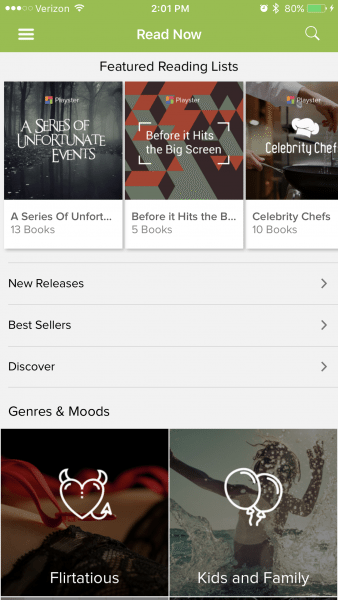
Next I will move on to the books section of the Playster app. I read e-books a lot, and I was really looking forward to this in the app. I was a little let down in the selection that they had. Only one of the series I currently read was available, and well-known books such as the Lord of the Rings trilogy, Hunger Games, Harry Potter, Game of Thrones, and many more were not there. I would compare it best to the Kindle Owner’s Lending Library, which had quite a few books available but was very much lacking in the ‘known books’ department.
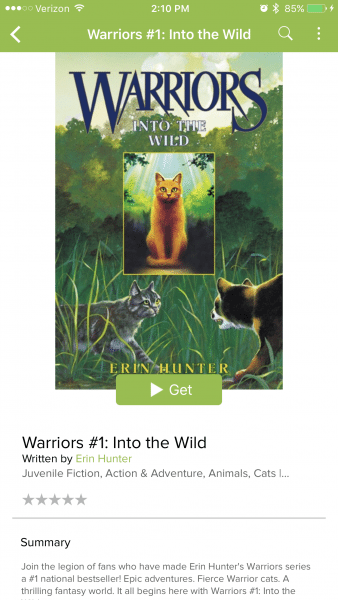
As with the music section, they had pre-set reading lists, and to browse different genres you have to go to the menu section. You can save books to a reading list by tapping on the three dots located on the top right of the app. Searching for authors was a pain, as I searched Erin Hunter and tapped on her name to bring up all of her books, only to find that not all of her books in the app were listed under this. The only way to view all of her books was to tap the more tab and scroll through non-Erin Hunter books as well as her own to browse her books. While the music section seemed user-friendly, the books section was a bit more confusing to browse through. Reading the books was as easy as a swipe of a finger at least. I would definitely recommend doing the trial to see if any books you would like to read are available. Thankfully, the books section is bundled together with the audiobooks section, which provides a larger variety of books to choose from overall.
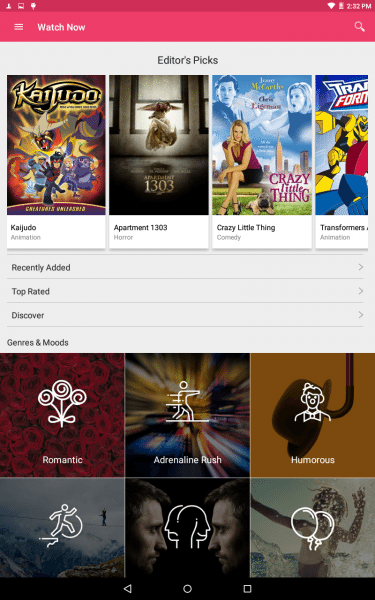
Next, we have the movies section of the app. Now, it advertises the movies section as ‘Modern Classics and Docs’ and by docs they mean documentaries. At least half of the movies in this section are documentaries and thankfully, they do not hide it in the advertising, which is good of them. When it comes to modern classics, well, there weren’t many well-known movies or TV shows. The Office and Road to Paloma was the two most well-known shows/movies that could come up with, though they did have a few Cirque du Soleil videos which was kind of neat.
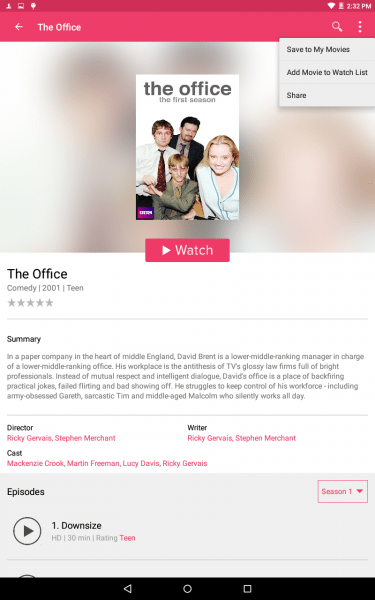
The video quality seemed to vary, and on the phone/tablet, it wasn’t as noticeable. On my browser window on a 23-inch monitor however, the video seemed to be 720p or below. One of the Cirque videos was near unwatchable due to the quality, (I am pretty sure it was an old one originally recorded on a VHS) but the Road to Paloma was fine to watch. Due to the limited amount of blockbusters or hits in the movies section of the app, I would only recommend this if you really like documentaries, since they have quite a lot and some sounded interesting enough.
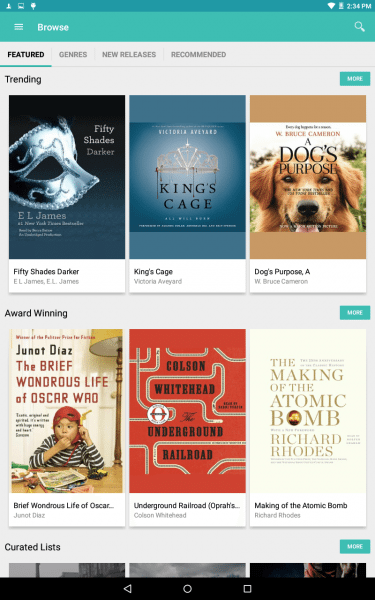
Lastly (on the iPhone) we have the audiobooks. This is one genre I had never delved into, and it was by far the best experience I had with the Playster app. While it still has the same layout and format as the books section of the app, there are more known books in this section, which makes up for it. Most books I searched for were available in the audiobooks section.
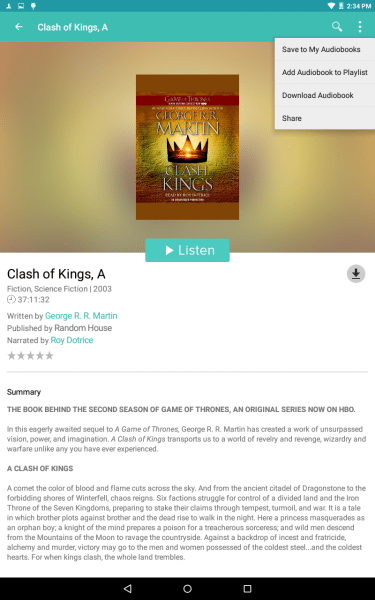
The quality of the audiobooks was very good. Since I had never listened to a full audiobook before, I didn’t know what to expect, but I went to bed every night listening to a book and every word on the books I tested was clear. Listening to the audiobooks on the plane made the time go by quickly. Overall, this is one section of the app I definitely can recommend, since you get an unlimited amount of books per month, and they have a good selection.
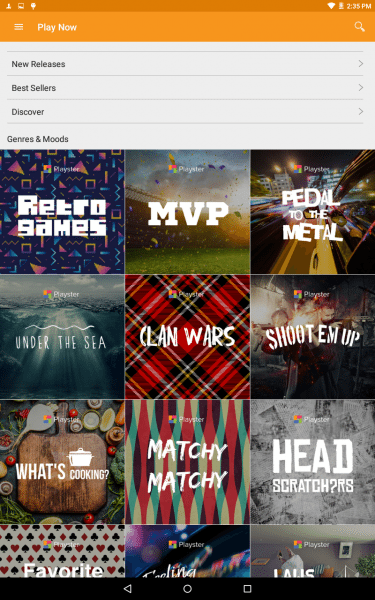
Now, they have a games section on the Playster8 tablet, which will allow access to many mobile games. This is difficult to judge whether it is good or not, as I have never heard of any of the games listed. I would probably never truly play any of the games on here, so as I’ve said in previous sections, make sure to take advantage of the 30-day trial so you can see if they are worth it to you.
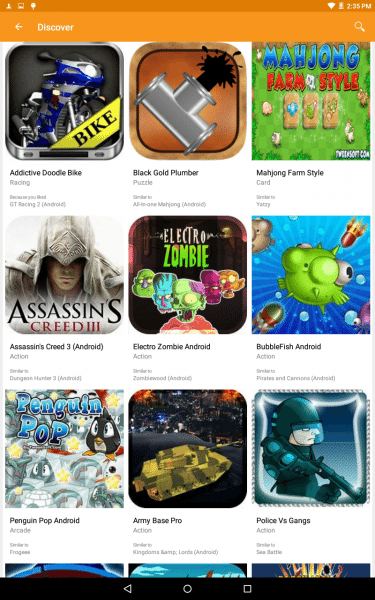
I used the game GT Racing 2 as my demo game since racing games are pretty standard and easy to get the hang of. The game is run through the Playster app itself though an icon for the game is shown in your app library that will open Playster and the game. The game was nothing fancy, but it worked just fine.
Overall, while the headphones and tablet were decent, but the Playster service left a lot to be desired. With their 30 day free trial you can see if it is right for you, and I highly recommend doing so before you subscribe for the Playster service. While I would only sign up for the books+audiobooks membership if I had to choose for myself, who knows, there might be something in the other sections that you may enjoy.
Source: The sample for this review was provided by Playster. Please visit their site for more information and to sign up for their 30-day free trial.
Gerber Gear Suspension 12-in-1 EDC Multi-Plier Multitool with Pocket Knife, Needle Nose Pliers, Wire Cutters and More, Gifts for Men, Camping and Survival, Grey
23% OffGerber Gear Diesel Multitool Needle Nose Pliers Set, 12-in-1 EDC Multi-Tool Knife, Survival Gear and Equipment, Black
$129.99 (as of 12/23/2025 17:11 GMT -06:00 - More infoProduct prices and availability are accurate as of the date/time indicated and are subject to change. Any price and availability information displayed on [relevant Amazon Site(s), as applicable] at the time of purchase will apply to the purchase of this product.)Product Information
| Price: | $24.95 (All Media Package) - 1 year service (~$299.40 total) required for free tablet and headphones |
| Manufacturer: | Playster |
| Requirements: |
|
| Pros: |
|
| Cons: |
|



Gadgeteer Comment Policy - Please read before commenting
I have a playster 8 I want to know can it connect to a Xbox one controller?
I bought a playster 8 second hand. I need to know
What type of voltage the charger takes.
Version 5.1.1. It’s small tablet.
Mine uses a Micro-USB cable to charge.
My playster8 will not let me download Netflix at all says my system can’t support it. But I haven’t downloaded anything but Hulu. And with Hulu I could download it but it will not play any shows or movies. What is going on with this thing?
I need a protective case for my playster, where can I find one.?
witch one is better? Playster 8 or Nexus 7?
Where can i get a replacement touch for my playster 8 tablet?