Good music is indispensable, but what good is it if you have poor quality audio devices? Ultimate Ears (UE) which is owned by Logitech released its Boom speaker in 2013 to rave reviews. UE has updated the Boom to the UE Boom 2 and I requested it to review. I found that the Boom 2 was an awesome sounding speaker for its size though it lacks bass. It has an app to go along with it to add additional functionality like an alarm and the Block Party feature that allows up to three devices to connect to the speaker to share music. I did have several annoying problems with some of the Boom 2 features but never with audio quality.
Package Contents
- UE Boom 2 speaker
- User guide
- AC adapter
- micro USB charging cable
Technical Specifications
- Dimensions: 67mm or 2 3/4 inches D x 180mm or 7 1/8 inches H
- Weight: 548g or 1.2lbs
- Waterproof: IPX7 rated – UE BOOM 2 can be immersed in liquid up to 1m deep for up to 30 minutes
- Audio: Maximum Sound Level: 90dBA, Frequency Range: 90Hz – 20kHz
- Drivers: two 45mm (1 3/4″) active drivers and two 45mm X 80mm (1 3/4″ x 3″) passive radiators
- Power: Rechargeable Lithium-Ion Battery for up to 15 hours of battery life between Micro USB charges. Actual battery life will vary with use, settings, and environmental conditions.
- Charge time: 2.5 hours
- Wireless Capabilities: Pair up to 8 Bluetooth enabled devices – Connect up to two source devices at the same time; Wirelessly play (stream) to two UE BOOM 2s from one source; Mobile range of play is up to 33m (100 ft); NFC (passive) enabled – (works with active NFC-enabled source devices * Android Jellybean and higher)
- Compatibilities: For Audio Playback – Smartphones, tablets, and other devices that support Bluetooth wireless audio profile [Advanced Audio Distribution Profile (A2DP)] or 3.5 mm audio output
- Phone Calls: Phones that support Bluetooth® Hands-Free Profile (HFP1.5)
- Warranty: 2-year limited hardware warranty
Design & Build Quality
Although I do not own the original UE Boom, from what I have seen in stores and photos, the UE Boom 2 design has not changed much. It has a decent heft to it and looks and feels well made. I like the colors of the Boom 2 better than the original. The “Brainfreeze” blue colored speaker that I received is a nice blue, although my photos do not capture the true colors. The blue area that contains the volume controls is a dull blue and the grating of the speaker is a different shade of blue altogether; it is a darker, deeper blue than the silicone area and even has a hint of violet in it under some lighting conditions.
The Boom 2 is rated IPX7 which means that it is waterproof up to a depth of one meter for 30 minutes.
The black metal D-ring located on one end of the speaker can be used for portability by attaching a carabiner to allow it to be hung from a backpack, etc., and the ring can also be unscrewed from the end which allows the threads to be used for mounting on a standard tripod. 
One of the notable design changes from the original Boom is the addition of the rubber flaps covering the micro-USB port and 3.5 mm aux audio-in port. Notice the small dot above the micro-USB port? That is the charging LED. It flashes when charging and stops flashing when completely charged.
The Power Button (the recessed LED illuminated slit in the center) and the Bluetooth button (the LED illuminated raised dot) are located on the top of the speaker. The Power Button LED will turn red when the speaker is low on battery.
Use
Bluetooth Pairing: To pair your UE Boom 2 speaker with your mobile device (Android and iOS), you need go into your Bluetooth settings and turn on your Bluetooth, turn on the power to the speaker (by pressing the center button on the top of the speaker after which you will hear a series of Bongo drum beats), press the speaker’s Bluetooth button for about three seconds until you hear a series of ascending Bongo drum beats, find the speaker in the list of discovered devices on your phone, and tap on it to pair. If you happen to have a device that has NFC-enabled, you can pair the speaker by passing your device over the area of the speaker containing the volume controls after turning on your device’s Bluetooth and putting the speaker in Bluetooth mode. When pairing with my Nexus 6 phone, iPod Touch 5G, and HTC One X phone I had no problems regardless of whether I was using NFC or going into the Bluetooth settings.
App and App Home Page: Once you’ve paired your speaker to your mobile device, you can then install the UE Boom app (although it is not necessary). The app for Android and iOS are essentially identical with only a couple of minor differences, so I will be showing mostly Android app screenshots. The app provides additional speaker functionality. Opening the UE Boom app, you’ll notice that when the speaker is powered on, it will show up in the app in full color. If it is off or not connected, you will only see the outline of the speaker. The home page also displays a remote Power button (only for Bluetooth Smart devices) located above the illustration of the speaker. There is also a battery level indicator (below the speaker) within the app. The Power button and battery level indicators only show up when the speaker is connected to the app which should happen automatically when the speaker is paired and connected to your device’s Bluetooth.
Double Up your speakers: To connect two UE Boom speakers together (you can connect to another UE Boom 2, UE Boom, UE Megaboom, and UE Roll – all must have the latest firmware), you can tap on “Double Up” feature within the UE Boom app or push the Bluetooth button and Volume Up button simultaneously on the speaker that is playing the music (when not using the UE Boom app). If you are using the app to double up, then in the app settings you can select whether the two speakers will behave as a stereo pair (with one speaker as the left channel and the other as the right), or whether the speakers will play identical streams. I don’t have any of the UE speakers to test this feature, but it is nice to have just in case I purchase one in the future.
Equalizer: The UE Boom app has a nice equalizer setting for the speaker. You may use the default settings or customize your own (custom settings are shown in the right screenshot). Since my Nexus 6 phone does not allow me to use third-party equalizers, I found this to be a very nice addition.
Alarm feature: The UE Boom 2 speaker has an alarm feature. Just setting the time using my Nexus 6 phone was a little less than straightforward. To set the time, you need to tap on the hour (or minutes or PM/AM), select your desired time, then tap on it again before moving on to other time settings – this was not intuitive so initially it was a tad bit frustrating. This may vary depending on your device.
After setting the time, you have the ability to select whether you will hear the default alarm sound (mid-tone beeping) or music. The music to be played may come from your last played music source which allows you to use Pandora or Spotify (not Amazon Music or Google Play Music) by simply selecting the “Last Played” option, or from your device’s music library. To wake up to songs from your music library, you need to tap on the “My Library” setting, then select which artist, album, or songs you want to play.
Once the alarm is set to play music, here is what I think is supposed to happen. When the alarm goes off, your Android phone should play music and display the UE Boom app with a Snooze button and a “Swipe to cancel” slider bar from the lock screen. An iOS device should play music and display a notification that the alarm is ringing and that you should “Slide to view” the alarm. In addition, from the iOS lock screen, you should see Pandora’s music controls to pause or play the music (center screenshot). After sliding on the notification and unlocking your iOS device, it should then display the Snooze button and “Swipe to cancel” slider bar.
In my experiments with the alarm, I found that when selecting the Last Played music option, I needed to leave BOTH the UE Boom app and the Pandora or Spotify app open in the background (even if they are not actively playing music) on all of my devices. Failure to do so meant that I heard only the default alarm beeping tones and I would not be able to see the Snooze button from the lock screen on my Nexus 6 or the music controls and alarm notification on my iPod. In addition to all of this, when I attempted to use the Snooze button on the UE Boom app after the alarm had gone off, Pandora would not stop playing music on my Nexus 6 phone. This did not happen when testing with my iPod Touch 5G. Snoozing Spotify worked well on both devices. UPDATE: The most recent Android UE Boom app update required only the Pandora app running in the background to work as it is supposed to, but the Snooze button still did not work with Pandora.
Even though the apps needed to be open for the alarm to play music instead of the default alarm beeping, the speaker itself did not have to be left on. When the alarm goes off, it will turn the speaker on and play either music or the alarm tones.
The volume of the speaker, when used as an alarm set to play music, was also tricky to work out. I must admit that I still haven’t really figured it out. In general, when the alarm goes off, it appears that the volume increases slowly until it reaches a certain maximum volume level. To set the max volume, make sure that your device’s music volume is set at the desired level when listening to music from your device library, Pandora or Spotify apps AND be sure to check the volume level settings within the UE Boom app Alarm settings. Even after doing this, I still found that sometimes when the alarm went off, the volume was either too quiet or way too loud. Ugh!
Speaker Settings: The setting to update the speaker’s firmware, change the speaker’s name, turn on or off the Gesture features, or to lock your doubled up speakers (meaning they will automatically double up when powered on) are located in the More section of the app.
Pairing Multiple Devices: Without the app, I was able to pair the UE Boom 2 speaker with two devices at once from within each device’s Bluetooth settings to take turns playing music from each (it is possible to interrupt each other’s music by each person tapping on Play).
Block Party feature: If you want to play music from three devices (max), you must use the Block Party feature within the speaker’s app. To do this you will need to open the UE Boom app, swipe left to start the Block Party, then up to two of your friends can join by simply pairing their phones with the Boom 2 in their Bluetooth settings. After each has paired their devices with your speaker, you will see that they have successfully connected to the Block Party and are ready to play music (shown in the right screenshot). This worked well in my tests, but you have to play nice – using this feature allows the Block Party users to usurp the musical throne simply by tapping on the play button! But alas, you have the power! If you wish to remove a Block Party user, all you have to do is select the “X” next to their device within the app. The Block Party feature is awesome – I really enjoyed using it.
Charging Time and Playback Time: The user manual states that the speaker will completely charge in about 2.5 hours which was consistent with my tests – I was able to completely charge the UE Boom 2 with its charging cable and adapter in about 2.5 to 3 hours. The manual also states that the speaker will play for up to 15 hours. In my tests, I was able to play music on the speaker at a moderately high volume for about 12 hours before it shut off. And when set at a moderately low volume, it played for about 15 hours.
Power/Auto Shutoff/Remote Power Button: To determine how much battery charge there is left in the speaker, you must press the Volume Up and Down buttons simultaneously (a voice prompt will announce the amount of battery charge left in terms of percent charge left). And if the Boom 2 has been idle for 15 minutes, it will automatically shut off. You may also power up or down the speaker remotely using the app as long as you have Bluetooth Smart enabled devices. Within the app, I was able to turn off the speaker using the power button located above the picture of the speaker. After powering down, the power and battery level icons disappeared for a few seconds then the power button reappeared which allowed me to remotely turn on the speaker. However, when I had both a Bluetooth Smart device connected to the speaker and one that was not Bluetooth Smart enabled, I was only able to power down the speaker. The power button disappeared completely from the app – even from the Bluetooth Smart device’s app. Sometimes even when the only device connected to the speaker was a Bluetooth Smart device, the remote “Power On” button still did not show up within the app.
Bluetooth Connectivity and Range: The specifications for the UE Boom 2 state that the Bluetooth range is 100 feet. When using my Nexus 6 phone, I was only able to go about 67 feet unimpeded before the connection started to drop. However, when using my iPod Touch 5G I was able to reach a distance of about 91 feet unimpeded before running out of space from my front door to my backyard fence. I feel confident that iOS devices would easily maintain the connection to the speaker at 100 feet and possibly more. The Bluetooth connection also remained strong even when there were two walls in between my devices and the speaker.
An issue popped up a couple of times when reconnecting my phone to the speaker. The Bluetooth settings indicated that I was connected, however, the speaker was not connected within the app. Sometimes turning off all other connections to the speaker helped, but a couple of times I needed to reset the speaker by holding the Volume Down button with the Power button simultaneously until I heard a sound, then paired the speaker to my phone again (which solved the problem).
Gesture Control: In order to use the Gestures feature of the speaker you must make sure that it is enabled in the app, hold the speaker in your hand, then you can single tap the top of the speaker (where the Power button is) to pause or play the music or double tap it to skip tracks. This worked as long as I employed good firm taps. It felt like I was playing the bongo drums since my “taps” were actually slaps. Since it was a little tricky finding the exact firmness of my tap to get the speaker to pause/play music or skip a track, I opted not to use the gestures.
Aux Audio-In: There were no problems using the aux audio-in port. The sound quality of the music was fabulous and the UE Boom app equalizer worked well with it. It was nice to have one of my tests work with the very first try.
Calling Features: When your phone is connected to the Boom 2, you can answer and hang up calls using your phone or by using a single press of the Bluetooth button on the speaker. The person calling can be heard very well through the speaker, however, that person was unable to hear me when I spoke within six inches of the speaker. I even tried using my phone’s microphone, checked that my phone was not muted and was turned up, made sure the speaker’s volume was turned up, made sure that the firmware and app were the latest versions, and made sure that I had not lost Bluetooth connection and found that I was never able to successfully get the caller to hear my voice. I also tested this using an HTC One M9 phone connected to the speaker and still had the same problem. UPDATE: Just after I contacted Logitech support for the third time about this microphone malfunction, the UE Boom app was updated, which seemed to solve the problem. The callers can hear me just fine now and the clarity of my voice was almost as clear as talking on my phone.
 Waterproof feature: The UE Boom 2 is waterproof up to one meter for 30 minutes. I immersed the speaker in a vase filled with water for about 30 seconds or so and it still works. Yay! There is one thing that I want to point out – if you take it out to the pool and it gets pool water on it, it is suggested that you wash it off with mild soap and water to ensure its longevity.
Waterproof feature: The UE Boom 2 is waterproof up to one meter for 30 minutes. I immersed the speaker in a vase filled with water for about 30 seconds or so and it still works. Yay! There is one thing that I want to point out – if you take it out to the pool and it gets pool water on it, it is suggested that you wash it off with mild soap and water to ensure its longevity.
Frequency Range: The specifications indicate that the speaker has a frequency range of 90Hz-20,000Hz. I used my trusty Audio Test Tone Generator Android app to determine the frequency response of the speaker. I found that I could pick up as low as 65Hz with the speaker, but it was very quiet and was able to go as high as 17,500Hz. So as you can see this is not the kind of speaker that has strong bass performance.
Audio Quality: In general the audio quality is fantastic. All frequencies seemed wonderfully clean and clear. I found that listening to electronic music like “Digitalis” by Samples and “International” (Radio Edit) by JETFIRE & Happy Enemies sounds excellent. All frequencies seemed well balanced and the audio was very clear. I did not hear any volume dampening in the mid to upper frequencies when the bass was playing which is something that happens with my Logitech x300 speaker. I find I still crave the lower frequencies, but the speaker is so portable, it’s a worthy sacrifice. Other types of music were also enjoyable to listen to. When listening to “Mission to the Unknown” by Audiomachine (symphonic movie score type music), I cranked up the volume and heard a small amount of distortion. Again the frequencies seem well balanced. The song “Love is Here to Stay” by Ella Fitzgerald and Louis Armstrong sounded marvelous. The vocals and trumpet sounded as though you were sitting in the audience listening to them sing in person.
Whew! What a strange review this was. I had difficulty with lots of little things like getting the alarm to work properly, connectivity problems within the app, songs playing but could not be heard without pausing then playing, and calling feature problems. I had even more problems after upgrading my Nexus 6 to Android 6, Marshmallow. Every time I tried to set anything in the Alarm settings, the UE Boom app crashed. In addition, the remote “Power On” feature no longer worked. I also found that when playing music from Pandora, the next track played on in silence. In order to correct this problem, I needed to pause then play the music to hear it. But as I wound up my review, a new version of the Android app was released and solved all the Marshmallow issues and even the calling feature issues.
Conclusion
The UE Boom 2 is an excellent speaker in terms of audio quality. I enjoyed listening to music on it because the audio is crisp and clear when listening to all genres of music and did not have any upper-frequency damping issues when bass frequencies were present. It is also small, portable and waterproof. It has great volume and will allow you to connect two UE Boom speakers together (as a stereo pair or doubled up to play the same stream). The Block Party feature is a wonderful added bonus. Using this feature within the UE Boom app, you can have three people pair their devices to the speaker via Bluetooth to share their music.
The testing of the Boom 2 was sometimes an arduous task – I encountered several problems, but thankfully several of the issues were resolved with the latest UE Boom Android app update. My problems with the remote “Power On” feature, calling feature, and app crashes were fixed with the update. There are still some issues to consider before purchasing the UE Boom 2. I still think that setting the alarm is not intuitive, periodically there are problems with connectivity within the app, sometimes the remote “Power On” button is missing in the app, the speaker is missing the bass frequencies that I like, and I think that the speaker is fairly expensive for its size ($199). At the time that the original UE Boom was released, it was one of the best sounding small, portable Bluetooth speakers you could buy. However, according to my research, others have come on the scene that produce better audio quality for a lower price. My recommendation? I would personally wait for the speaker to go on sale before considering purchasing the UE Boom 2.
Music used in this review:
- “Digitalis” by Samples
- “International” (Radio Edit) by JETFIRE & Happy Enemies
- “Mission to the Unknown” by Audiomachine
- “Love is Here to Stay” by Ella Fitzgerald and Louis Armstrong
Update 11/21/17
This is a very popular speaker, however after using it for a while, I found that it is not one that I prefer. The UE Boom 2 speaker would not maintain its charge when left unused for a few weeks and it just didn’t have the bass response that we crave. I replaced this speaker with the UE Megaboom which has much better bass and does not appear to have a battery draining problem.
Source: The sample used in this review was provided by Ultimate Ears. Please visit their website for more information or Amazon to order.
Gerber Gear 22-47162N Fast Draw Folding Assisted Opening Pocket Knife, Fine Edge, Black
$42.65 (as of 12/24/2025 17:21 GMT -06:00 - More infoProduct prices and availability are accurate as of the date/time indicated and are subject to change. Any price and availability information displayed on [relevant Amazon Site(s), as applicable] at the time of purchase will apply to the purchase of this product.)Gerber Gear EVO Jr. Folding Knife - Serrated Edge [22-41493]
$28.99 (as of 12/24/2025 17:16 GMT -06:00 - More infoProduct prices and availability are accurate as of the date/time indicated and are subject to change. Any price and availability information displayed on [relevant Amazon Site(s), as applicable] at the time of purchase will apply to the purchase of this product.)Product Information
| Price: | $199 |
| Manufacturer: | Logitech Ultimate Ears |
| Retailer: | Amazon |
| Requirements: |
|
| Pros: |
|
| Cons: |
|






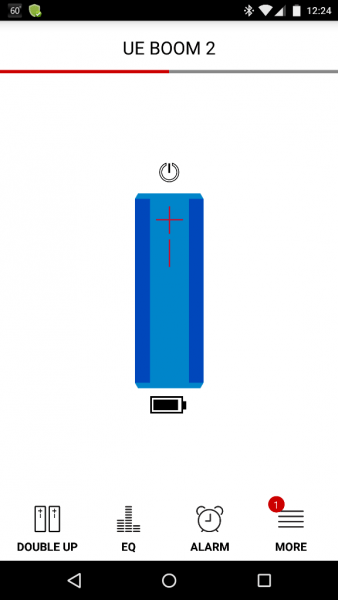
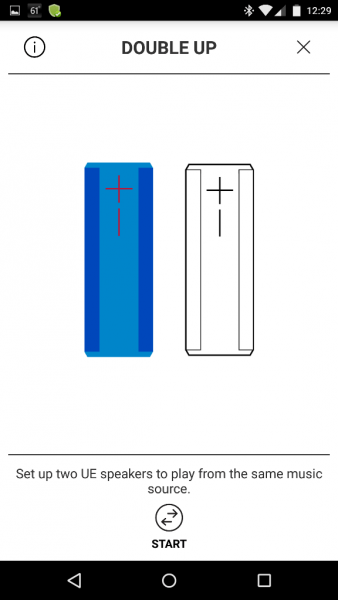
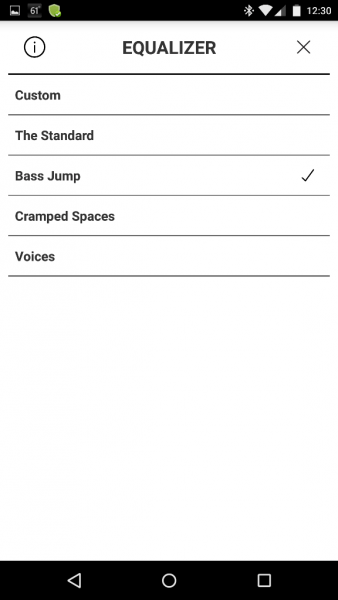
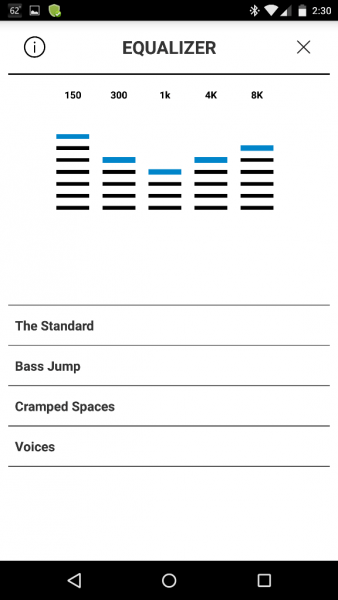
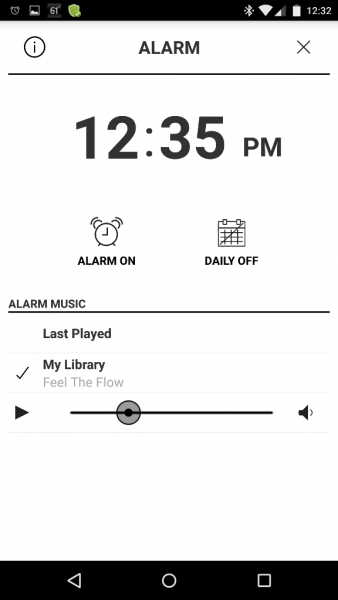
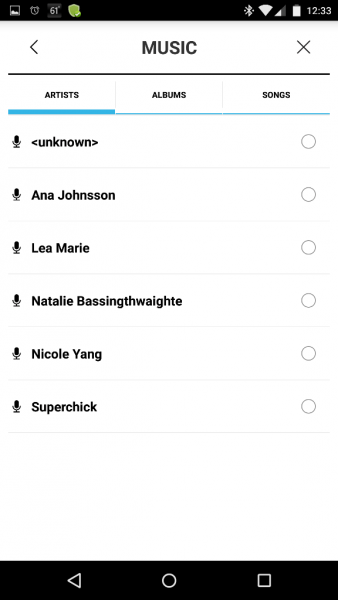
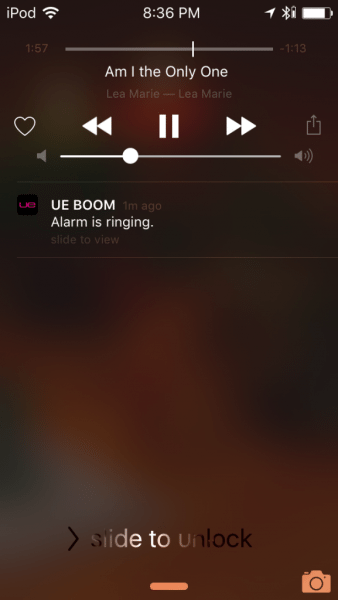
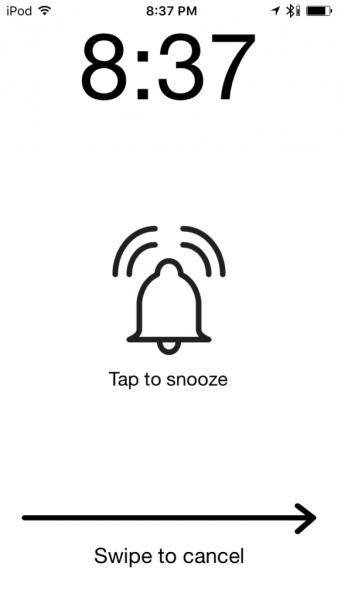
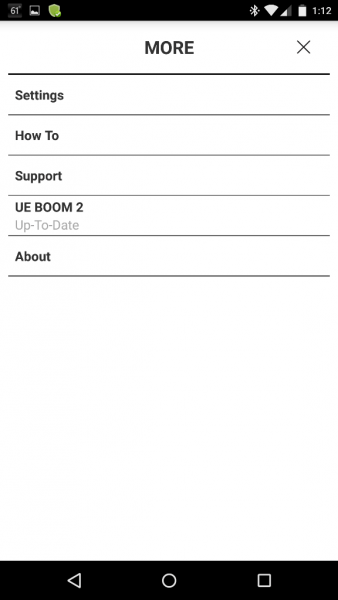
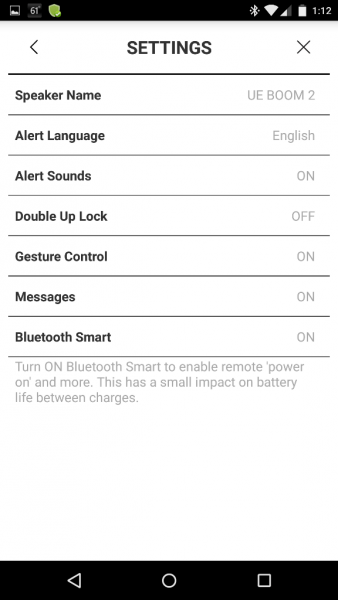
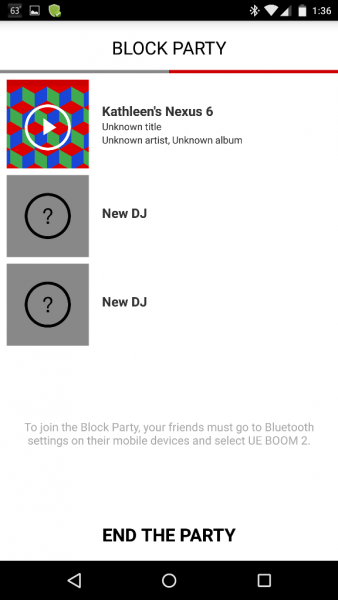
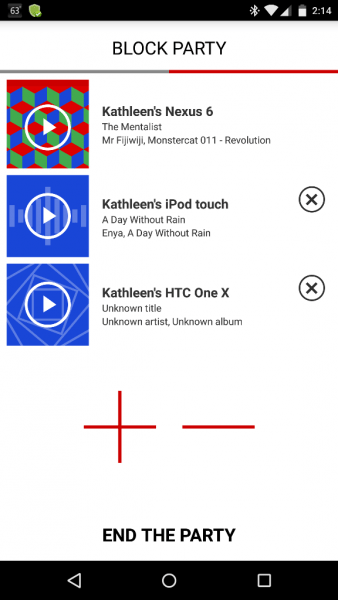


Gadgeteer Comment Policy - Please read before commenting
Id be very interested in your review of the MEGABOOM2 – I have 2 of them and apart from the Tap Control function, I love them….. the bass is amazing.
Please review.
TJ Lunder – I hope to receive the MEGABOOM soon and will post a review shortly after. I was curious if you meant the MEGABOOM and not the MEGABOOM 2? As far as I know, there is only one version of this speaker.
This review has no credibility. This guy never even owned the first year boom. Aweful!
Steve, can you please explain why you think this review has no credibility just because she doesn’t own the first version of the UE Boom speaker? That criticism doesn’t make any sense to me. Does that mean for every review we do, we need to have reviewed all prior versions of a product in order to be “credible”?
Steve – This was an honest evaluation of the UE Boom 2 – these were my personal observations of the speaker that was sent to me. Hopefully, others will find the review more useful than you did.
Julie/Kathleen – please don’t feed the trolls……
Which speakers produce better audio quality at a lower price?
Luigi – I do not know which speakers you are talking about (besides the UE Boom 2). I have the Megaboom as well and prefer it over the Boom 2 because it is bigger and has stronger bass frequencies but it is more expensive.
Literally the 2nd to last sentence of the review says that there are speakers that deliver better audio quality at a lower price. I’d definitely be interested in knowing what they are as well since I’m considering purchasing the Boom 2.
Dan – This was written a little while ago and I don’t remember exactly which speakers I was talking about, but according my current research you might consider following: Sony SRS-XB3, the JBL Flip 3, or the JBL Charge 3. These are based on the reviews of others that I’ve seen.
What is the frequency response of the UE Boom 2 compared with the JBL charge3?
Chris – unfortunately I do not have the JBL Charge 3 to be able to test it’s frequency response and compare them.
Nice review I just wanted to ask few things
What is the bluetooth version supported in UEBOOM2 and does it has bluetooth sync problems while playing movie with laptop ..?
Pawan – There are no sync problems using the UE Boom 2 while playing or even streaming a movie on a laptop. As for your other question, I do not know the Bluetooth versions supported by the UE Boom 2. To find out that information you should contact support at:
+1 646-454-3200 Mon-Fri: 6am – 6pm (PST)
or email support using this link:
http://www.ultimateears.com/en-us/email-support
I purchased my first wireless speaker UE Boom2. I like the sound but the instructions received in the box with the speaker is all related to the battery. I think we shouldn’t have to go online for information on the speaker.
There are two plugs on the bottom of the speaker. I could only locate information on one. Please provide me with this information.
We used the speaker yesterday and the speaker was not staying connected unless it was next to my chromebook. Can you tell me what the fix is for this?
What are the lights on top for besides turning off and on?
Thank You!!
Nelson – As stated in the description of the Design & Build Quality section of this review ”…the rubber flaps cover[ing] the micro-USB port and 3.5 mm aux audio-in port.” These are the two ports on the bottom of the speaker. The micro-USB port is for charging the speaker and you can use a 3.5 mm audio cable to physically connect a device to the speaker.
Also as stated in the Design & Build Quality section of this review, “The Power Button (the recessed LED illuminated slit in the center) and the Bluetooth button (the LED illuminated raised dot) are located on the top of the speaker. The Power Button LED will turn red when the speaker is low on battery.” The Bluetooth button, when pressed for about 4 seconds, flashes because it is in Bluetooth pairing mode.
As for your connection issues between your Chromebook and the speaker, I cannot answer that. Please contact support at:
+1 646-454-3200 Mon-Fri: 6am – 6pm (PST)
or email support using this link:
http://www.ultimateears.com/en-us/email-support
Hi I have just bought a (used) UE BOOM 2 for NZD$50 and have enjoyed your review. I have learnt a lot about my speaker now. Buying a used speaker was risky but I knew UE made good bluetooth speakers so at NZD$50 it was a risk worth taking and it was well worth it. My last bluetooth speaker was a hoco HC12 bluetooth speaker and found that I was missing depth when it came to sound/bass. The UE BOOM 2 has provided me with a much better sound/bass experience than the hoco. Although hardware the hoco takes it out but the real difference is the (Watts) hoco has 5W and the UE BOOM 2 has 10W. Thats where I think UE BOOM 2 dominates the hoco bluetooth speaker regarding sound/bass. At NZD$50 is a bargain for a UE BOOM 2!
Sam – I’m glad to hear that your really enjoy your Boom 2!