None of the laptops and keyboards I’ve had in the past several years has had a separate numeric keypad, and I still miss them. Even for something as simple as entering my ZIP Code, I often begin to reach for the right side of my Apple Bluetooth keyboard before I remember there are no number keys over there. When Satechi offered their Bluetooth Wireless Smart Keypad, I immediately raised my hand for a chance to review it. Let’s see how it works.
All images can be clicked for an enlarged view.
In the box
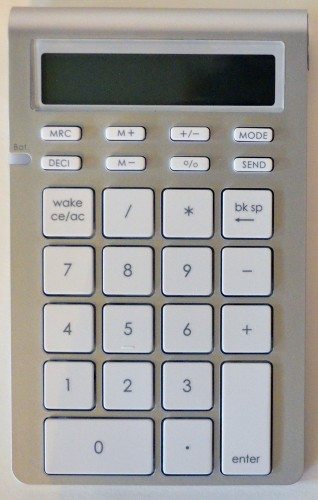 The keyboard has a “brushed aluminum” surface and white keys. It matches well with my Apple keyboard. It’s not made of aluminum, though. It’s plastic with an aluminum finish.
The keyboard has a “brushed aluminum” surface and white keys. It matches well with my Apple keyboard. It’s not made of aluminum, though. It’s plastic with an aluminum finish.
The keys have a nice “springy” feel, and they are quiet, maybe even quieter than the keys on my keyboard.
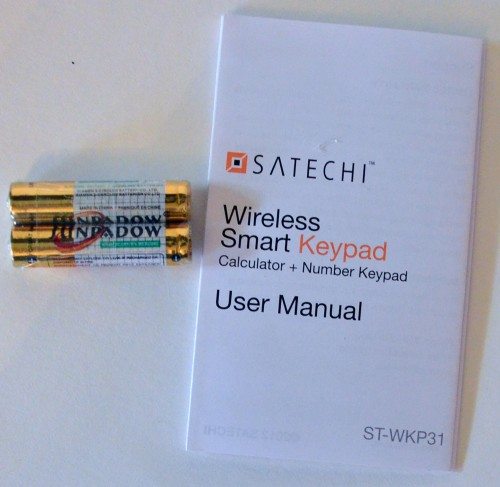 The Smart Keypad comes with a set of the two AAA batteries required for operation and a small user’s guide. Most of the manual covers pairing your keypad with your computer.
The Smart Keypad comes with a set of the two AAA batteries required for operation and a small user’s guide. Most of the manual covers pairing your keypad with your computer.
Specifications
- Frequency range: ISM band, 2.4GHz
- Bluetooth version: 3.0 HID, Class 2
- Power supply: 2 X AAA
- Connecting time: 60 sec
- Sleep: 10 minutes
- Range: ~30 feet
- Battery life: ~6 months, based on 1 hour usage per day
Physical appearance
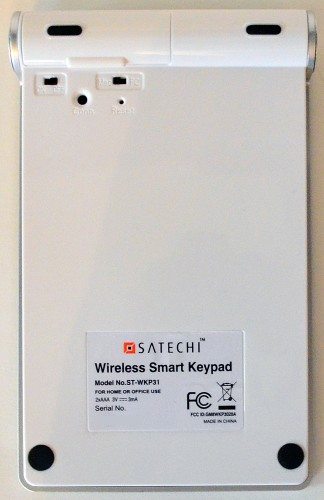 The back of the Smart Keypad is white plastic with four black rubber feet to protect your desk. There are also two slider switches and two recessed buttons. If you click the image for a larger view, you’ll see that the leftmost slider is the on/off switch. The right slider allows you to select if you’ll be using the keypad with a Mac or PC. The bigger recessed button puts the keypad in pairing mode, and the smaller is the reset button.
The back of the Smart Keypad is white plastic with four black rubber feet to protect your desk. There are also two slider switches and two recessed buttons. If you click the image for a larger view, you’ll see that the leftmost slider is the on/off switch. The right slider allows you to select if you’ll be using the keypad with a Mac or PC. The bigger recessed button puts the keypad in pairing mode, and the smaller is the reset button.
You’ll also see the battery compartment door at the top left of the image.
 You can see the Smart Keypad has a profile that’s similar to that of the Apple Bluetooth keyboard, but with a much thicker white plastic panel underneath. The circular back side looks like the battery silo on the Apple keyboard, but the aluminum disks don’t function as the battery silo cover and the power button for the Satechi keypad.
You can see the Smart Keypad has a profile that’s similar to that of the Apple Bluetooth keyboard, but with a much thicker white plastic panel underneath. The circular back side looks like the battery silo on the Apple keyboard, but the aluminum disks don’t function as the battery silo cover and the power button for the Satechi keypad.
 When placed at the end of my Apple keyboard, you see a size difference. The Apple keyboard is about 5.15″ front to back, where the Satechi keypad is about 6″. You can see in the above image that the keypad is just a touch taller than the keyboard at the back side, too. The extra length is required to accommodate the LCD display used by the calculator functions.
When placed at the end of my Apple keyboard, you see a size difference. The Apple keyboard is about 5.15″ front to back, where the Satechi keypad is about 6″. You can see in the above image that the keypad is just a touch taller than the keyboard at the back side, too. The extra length is required to accommodate the LCD display used by the calculator functions.
When I just glance at the keys on the two devices, the keys on the keypad seem larger than those on the Apple keyboard. However, keys on both devices measure about 5/8″ on each side.
Bluetooth pairing
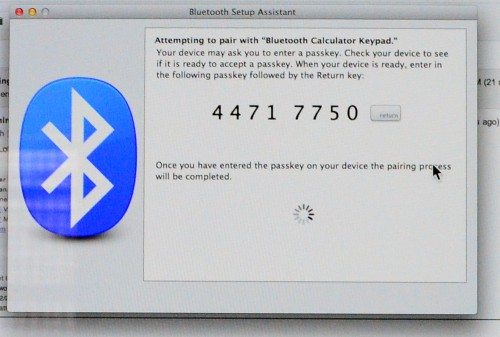 The Smart Keypad connects to the computer via Bluetooth. I had to enter an 8-digit code to establish the first connection. I had to also go through the complete pairing process each time I turned the keypad off and back on later. I was hoping it would automatically re-establish the connection so I could turn the keypad off and save the batteries, but that apparently isn’t possible. Since I don’t need to constantly use the keypad and re-connection takes much longer than entering the number would, I’ve decided to just leave the keypad on and potentially waste the battery power. The keypad sleeps after about 10 minutes, so hopefully that will conserve the batteries. It wakes quickly when the wake/ac/ce key is pressed. So far, it seems that the keypad stays connected even while the keypad and my Mac sleep, so it’s always ready for entering a quick set of numbers. There’s a battery status light on the left that will warn me when the batteries need to be changed.
The Smart Keypad connects to the computer via Bluetooth. I had to enter an 8-digit code to establish the first connection. I had to also go through the complete pairing process each time I turned the keypad off and back on later. I was hoping it would automatically re-establish the connection so I could turn the keypad off and save the batteries, but that apparently isn’t possible. Since I don’t need to constantly use the keypad and re-connection takes much longer than entering the number would, I’ve decided to just leave the keypad on and potentially waste the battery power. The keypad sleeps after about 10 minutes, so hopefully that will conserve the batteries. It wakes quickly when the wake/ac/ce key is pressed. So far, it seems that the keypad stays connected even while the keypad and my Mac sleep, so it’s always ready for entering a quick set of numbers. There’s a battery status light on the left that will warn me when the batteries need to be changed.
Calculator mode
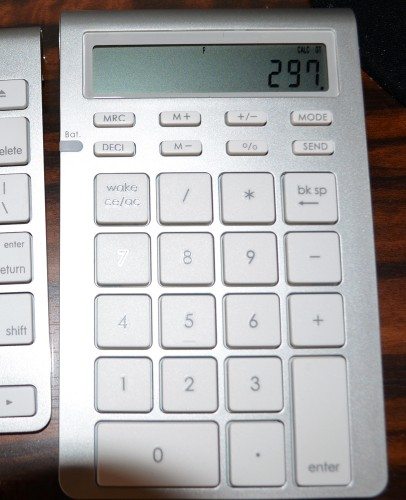 If you look closely at the LCD display in the above image, you’ll see the “CALC” designation at the top right. This means I’ve set the keypad into the stand-alone calculator mode. This is a very simple 4-function calculator, plus a % key, a sign-change key, and a single memory.
If you look closely at the LCD display in the above image, you’ll see the “CALC” designation at the top right. This means I’ve set the keypad into the stand-alone calculator mode. This is a very simple 4-function calculator, plus a % key, a sign-change key, and a single memory.
The top row has the memory recall key (MRC), add-to-memory key (M+), sign-change key (+/-), and the MODE key which switches the keypad between calculator mode and numeric keypad mode. The second row of keys has a DECI key to select the number of decimal places for rounding. The display here shows an F, for floating; repeatedly pressing the DECI key toggles through the values (0, 1, or 4 decimal places, or “A”, which automatically adds a decimal two positions to the left if you haven’t entered one). You’ll also find a subtract-from-memory key (M-), the percentage key (%), and a special SEND key. As an example, you need to enter a numeric value into an edit field in the application running on your computer, but you need to first calculate the number. Simply switch to calculator mode, do your calculations, and then press the SEND key to send the result to the waiting edit field. Something that isn’t specified in the little user’s manual, and something that took me a little trial and error (and an unanswered email to Satechi) to figure out, is that the SEND button only works while you are still in calculator mode. Nothing happens if you switch back to keypad mode before pressing the SEND key.
Keypad mode
Switching to keypad mode disables the LCD display. It also disables all the keys in the top two rows except for the MODE key. The math function keys (+,-,*,/) are sent as literal characters and are not treated as math functions. The bk-sp key works as a delete key in keypad mode; the wake/ce/ac key wakes up the keypad after it’s gone to sleep due to inactivity.
There’s not a lot to be said about keypad mode other than it works as I expect it to. It’s nice having a numeric keypad again after so many years.
Conclusions
The Satechi Bluetooth Wireless Smart Keypad is a nice addition to my desktop setup. It functions well as a numeric keypad, so long as I leave it on all the time. And it’s nice to have a handy calculator for those times when I’m too lazy to grab my phone to use the calculator app.
Google Review Tap Cards (3-Pack) by TapFive - Tap for Instant Reviews - All Phones Compatible - Reusable Smart Tap NFC & QR - Boost Business Reviews - Powered by TapFive (3 Card Pack)
$34.90 (as of December 1, 2025 03:36 GMT -05:00 - More infoProduct prices and availability are accurate as of the date/time indicated and are subject to change. Any price and availability information displayed on [relevant Amazon Site(s), as applicable] at the time of purchase will apply to the purchase of this product.)REVLIXI Google Review Stand -Boost Reviews w/Reusable Google Review Tap Card Stand & QR Code Stand- No App or Subscription - Android & iPhone Compatible-Boost Google Reviews for Online Growth
$24.89 (as of December 1, 2025 12:37 GMT -05:00 - More infoProduct prices and availability are accurate as of the date/time indicated and are subject to change. Any price and availability information displayed on [relevant Amazon Site(s), as applicable] at the time of purchase will apply to the purchase of this product.)Product Information
| Price: | $49.99 MSRP; sale price $34.99 at time of writing |
| Manufacturer: | Satechi |
| Retailer: | Satechi |
| Requirements: |
|
| Pros: |
|
| Cons: |
|



